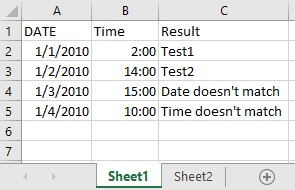Comparing two columns across different sheets in Excel can be a complex task, but COMPARE.EDU.VN simplifies this process by providing clear, step-by-step guidance and efficient techniques. This article delves into various methods for performing this comparison, ensuring you can identify matches, differences, and even copy data between sheets with ease, ultimately enhancing your data analysis capabilities and boosting your productivity using Excel techniques and data comparison strategies.
1. Understanding The Basics Of Excel Sheet Comparison
Before diving into formulas and functions, let’s cover the foundational elements of comparing data in Excel.
1.1. Why Compare Columns In Different Sheets?
Comparing columns across different sheets is essential for:
- Data Validation: Ensuring data consistency across multiple sources.
- Identifying Discrepancies: Spotting differences in records for auditing or error correction.
- Data Integration: Combining information from various datasets into a unified view.
- Reporting: Generating comparative reports to analyze trends and patterns.
1.2. Basic Methods For Manual Comparison
While manual comparison is not feasible for large datasets, understanding the basic approach is helpful.
- Side-by-Side Comparison: Open both sheets and visually compare the columns, which is practical only for small datasets.
- Sorting: Sort both columns to bring matching entries closer for easier comparison.
2. Using IF() Function For Basic Comparison
The IF() function is a fundamental Excel tool that can be used to compare columns and return specific values based on whether the data matches.
2.1. Syntax Of The IF() Function
The IF() function follows this syntax:
=IF(logical_test, value_if_true, value_if_false)logical_test: The condition you want to evaluate.value_if_true: The value returned if the condition is true.value_if_false: The value returned if the condition is false.
2.2. Comparing Two Columns Using IF()
To compare column A in Sheet1 with column A in Sheet2, use the following formula in Sheet1, starting from cell B2:
=IF(Sheet1!A2=Sheet2!A2, "Match", "No Match")This formula checks if the value in cell A2 of Sheet1 is equal to the value in cell A2 of Sheet2. If they match, it returns “Match”; otherwise, it returns “No Match”.
2.3. Expanding The IF() Function With AND()
For more complex comparisons involving multiple columns, combine IF() with the AND() function. The AND() function checks if all conditions are true.
Syntax of AND() function:
=AND(logical1, logical2, ...)Example: Comparing columns A and B in Sheet1 with columns A and B in Sheet2:
=IF(AND(Sheet1!A2=Sheet2!A2, Sheet1!B2=Sheet2!B2), "Match", "No Match")This formula checks if both column A and column B match in both sheets.
3. VLOOKUP For Identifying Matches And Retrieving Data
VLOOKUP is a powerful function for finding matches and retrieving related data from another sheet.
3.1. Understanding The VLOOKUP Function
The VLOOKUP function searches for a value in the first column of a range and returns a value from a specified column in the same row.
Syntax of VLOOKUP:
=VLOOKUP(lookup_value, table_array, col_index_num, [range_lookup])lookup_value: The value to search for.table_array: The range in which to search.col_index_num: The column number in the range from which to return a value.[range_lookup]: Optional. TRUE for approximate match, FALSE for exact match.
3.2. Using VLOOKUP To Find Matches
To find matches in Sheet2 for values in column A of Sheet1, use this formula in Sheet1, starting from cell B2:
=IF(ISNA(VLOOKUP(A2,Sheet2!A:A,1,FALSE)), "No Match", "Match")A2: The lookup value (value from column A inSheet1).Sheet2!A:A: The table array (column A inSheet2).1: The column index number (since we’re looking in column A, it’s 1).FALSE: Exact match.ISNA(): Checks ifVLOOKUPreturns#N/A(i.e., no match found).
3.3. Retrieving Data Using VLOOKUP
To retrieve data from column B in Sheet2 when a match is found in column A, use this formula in Sheet1, starting from cell C2:
=IFERROR(VLOOKUP(A2,Sheet2!A:B,2,FALSE), "No Match")A2: The lookup value (value from column A inSheet1).Sheet2!A:B: The table array (columns A and B inSheet2).2: The column index number (column B is the second column in the range).FALSE: Exact match.IFERROR(): Handles errors (e.g.,#N/A) by returning “No Match” when no match is found.
3.4. Advantages And Limitations Of VLOOKUP
Advantages:
- Efficient for exact matches and data retrieval.
- Widely used and well-understood.
Limitations:
- Only searches in the first column of the table array.
- Can be slow with very large datasets.
4. MATCH And INDEX For Flexible Comparisons
The MATCH and INDEX functions offer more flexibility compared to VLOOKUP.
4.1. Understanding The MATCH Function
The MATCH function searches for a specified item in a range of cells and returns the relative position of that item in the range.
Syntax of MATCH:
=MATCH(lookup_value, lookup_array, [match_type])lookup_value: The value to search for.lookup_array: The range to search in.[match_type]: Optional. 0 for exact match.
4.2. Understanding The INDEX Function
The INDEX function returns a value from a table based on the row and column numbers you specify.
Syntax of INDEX:
=INDEX(array, row_num, [column_num])array: The range of cells.row_num: The row number to return a value from.[column_num]: Optional. The column number to return a value from.
4.3. Combining MATCH And INDEX For Comparison
To check if a value in Sheet1!A2 exists in Sheet2!A:A, use this formula in Sheet1, starting from cell B2:
=IF(ISNUMBER(MATCH(A2,Sheet2!A:A,0)), "Match", "No Match")MATCH(A2,Sheet2!A:A,0): Returns the row number whereA2is found inSheet2!A:A.ISNUMBER(): Checks ifMATCHreturns a number (i.e., a match is found).
4.4. Retrieving Data With MATCH And INDEX
To retrieve corresponding data from column B in Sheet2 when a match is found in column A, use this formula in Sheet1, starting from cell C2:
=IFERROR(INDEX(Sheet2!B:B,MATCH(A2,Sheet2!A:A,0)), "No Match")MATCH(A2,Sheet2!A:A,0): Returns the row number of the match.INDEX(Sheet2!B:B, ...): Returns the value from column B in the matched row.IFERROR(): Handles errors if no match is found.
4.5. Advantages And Limitations Of MATCH And INDEX
Advantages:
- More flexible than
VLOOKUPas it can search in any column. - Can handle larger datasets more efficiently.
Limitations:
- More complex syntax compared to
VLOOKUP. - Requires understanding of both functions.
5. COUNTIF For Counting Matches
The COUNTIF function is useful for counting how many times a value appears in a range.
5.1. Understanding The COUNTIF Function
The COUNTIF function counts the number of cells within a range that meet a given criterion.
Syntax of COUNTIF:
=COUNTIF(range, criteria)range: The range of cells to count in.criteria: The condition that determines which cells to count.
5.2. Using COUNTIF To Find Matches
To count how many times the values in Sheet1!A:A appear in Sheet2!A:A, use this formula in Sheet1, starting from cell B2:
=IF(COUNTIF(Sheet2!A:A,A2)>0, "Match", "No Match")This formula checks if the count of A2 in Sheet2!A:A is greater than 0, indicating a match.
5.3. Advantages And Limitations Of COUNTIF
Advantages:
- Simple and easy to use.
- Useful for counting matches.
Limitations:
- Does not retrieve data.
- Can be slow with very large datasets.
6. Advanced Techniques Using Array Formulas
Array formulas can perform complex calculations across multiple cells.
6.1. What Are Array Formulas?
Array formulas allow you to perform calculations on multiple values at once, returning either a single result or an array of results.
6.2. Comparing Columns With Array Formulas
To compare Sheet1!A:A with Sheet2!A:A and return “Match” or “No Match” for each row, use this array formula:
=IF(Sheet1!A1:A10=Sheet2!A1:A10, "Match", "No Match")- Enter this formula in a range of cells (e.g.,
B1:B10). - Press
Ctrl+Shift+Enterto enter it as an array formula. Excel will automatically add curly braces{}around the formula.
6.3. Advantages And Limitations Of Array Formulas
Advantages:
- Powerful for complex comparisons.
- Can handle multiple calculations at once.
Limitations:
- Can be difficult to understand and debug.
- May slow down Excel if used excessively.
- Requires using
Ctrl+Shift+Enterto enter the formula.
7. Conditional Formatting For Visual Comparison
Conditional formatting can highlight differences or matches between columns for easy visual analysis.
7.1. Setting Up Conditional Formatting
- Select the range of cells you want to compare in
Sheet1(e.g.,A1:A10). - Go to
Home > Conditional Formatting > New Rule. - Select “Use a formula to determine which cells to format”.
- Enter the formula to compare with
Sheet2.
7.2. Highlighting Matches
To highlight matches between Sheet1!A1:A10 and Sheet2!A1:A10, use this formula:
=A1=Sheet2!A1Choose a format (e.g., green fill) to indicate matches.
7.3. Highlighting Differences
To highlight differences, use this formula:
=A1<>Sheet2!A1Choose a format (e.g., red fill) to indicate differences.
7.4. Advantages And Limitations Of Conditional Formatting
Advantages:
- Provides visual cues for quick analysis.
- Easy to set up and customize.
Limitations:
- Does not provide explicit “Match” or “No Match” values.
- Best suited for visual comparisons rather than data extraction.
8. Power Query For Advanced Data Comparison
Power Query (Get & Transform Data) is a powerful tool for importing, cleaning, and transforming data.
8.1. Importing Data Using Power Query
- Go to
Data > Get & Transform Data > From Table/Range. - Select the range of data in
Sheet1and load it into the Power Query Editor. - Repeat for
Sheet2.
8.2. Merging Queries
- In the Power Query Editor, go to
Home > Merge Queries. - Select the primary table (
Sheet1). - Choose the table to merge with (
Sheet2). - Select the columns to match (e.g., column A in both sheets).
- Choose the join kind (e.g., Left Outer to keep all rows from
Sheet1).
8.3. Expanding The Merged Table
- Expand the merged table to include columns from
Sheet2. - Choose the columns you want to retrieve (e.g., column B from
Sheet2).
8.4. Loading The Results
- Go to
Home > Close & Load To.... - Choose where to load the results (e.g., a new sheet).
8.5. Advantages And Limitations Of Power Query
Advantages:
- Powerful for complex data transformations.
- Can handle large datasets efficiently.
- Automates data import and comparison processes.
Limitations:
- Requires understanding of Power Query concepts.
- Can be time-consuming to set up initially.
9. Real-World Scenarios
Let’s look at how these techniques apply to real-world scenarios.
9.1. Scenario 1: Comparing Product Lists
Imagine you have two Excel sheets containing product lists from different suppliers. You want to identify which products are listed by both suppliers.
- Sheet1: Supplier A’s product list with columns Product ID and Product Name.
- Sheet2: Supplier B’s product list with the same columns.
Steps:
-
Use
VLOOKUPinSheet1to check if each Product ID exists inSheet2.=IF(ISNA(VLOOKUP(A2,Sheet2!A:A,1,FALSE)), "Not Listed", "Listed") -
Use conditional formatting to highlight matching products.
9.2. Scenario 2: Comparing Customer Data
You have customer data in two different sheets, and you want to identify duplicate entries based on email addresses.
- Sheet1: Customer data with columns Name, Email, and Phone.
- Sheet2: Another customer data set with the same columns.
Steps:
-
Use
COUNTIFinSheet1to count how many times each email address appears inSheet2.=IF(COUNTIF(Sheet2!B:B,B2)>0, "Duplicate", "Unique") -
Use Power Query to merge the data and identify all matching and non-matching records.
9.3. Scenario 3: Comparing Financial Data
You have financial data in two sheets, and you want to compare monthly revenue figures.
- Sheet1: Revenue data for January with columns Date and Revenue.
- Sheet2: Revenue data for February with the same columns.
Steps:
-
Use
MATCHandINDEXto retrieve February’s revenue for each date in January.=IFERROR(INDEX(Sheet2!B:B,MATCH(A2,Sheet2!A:A,0)), "No Data") -
Calculate the difference between the revenue figures.
10. Tips For Efficient Comparison
Here are some tips to make your Excel comparisons more efficient.
10.1. Prepare Your Data
- Clean Your Data: Remove duplicates, correct errors, and standardize formats before comparing.
- Sort Your Data: Sort columns to bring similar entries together.
10.2. Use Consistent Formulas
- Absolute References: Use absolute references (
$) to prevent formulas from changing when copied. For example,=VLOOKUP(A2,Sheet2!$A:$B,2,FALSE). - Error Handling: Use
IFERROR()to handle potential errors gracefully.
10.3. Leverage Named Ranges
- Define Named Ranges: Assign names to ranges of cells to make formulas easier to read and maintain. For example, name
Sheet2!A:BasSupplierBData.
10.4. Automate With Macros
- Record Macros: Automate repetitive tasks using Excel macros (VBA).
- Custom Functions: Create custom functions to perform complex comparisons.
11. Common Pitfalls And How To Avoid Them
Be aware of these common mistakes when comparing data in Excel.
11.1. Incorrect Range References
- Pitfall: Using incorrect range references in formulas.
- Solution: Double-check all range references and use absolute references where necessary.
11.2. Data Type Mismatches
- Pitfall: Comparing different data types (e.g., numbers and text).
- Solution: Ensure data types are consistent across columns. Use
VALUE()orTEXT()functions to convert data types.
11.3. Ignoring Case Sensitivity
- Pitfall: Excel is not case-sensitive by default.
- Solution: Use the
EXACT()function for case-sensitive comparisons. For example,=IF(EXACT(A2,Sheet2!A2), "Match", "No Match").
11.4. Overlooking Hidden Characters
- Pitfall: Hidden characters (e.g., spaces) can cause comparisons to fail.
- Solution: Use the
TRIM()function to remove leading and trailing spaces.
12. Alternatives To Excel
While Excel is a powerful tool, alternatives may be more suitable for certain tasks.
12.1. Google Sheets
- Pros: Cloud-based, collaborative, free.
- Cons: May not handle very large datasets as efficiently as Excel.
12.2. Database Software (SQL)
- Pros: Excellent for managing and querying large datasets.
- Cons: Requires knowledge of SQL.
12.3. Python With Pandas
- Pros: Powerful data analysis capabilities, flexible.
- Cons: Requires programming knowledge.
13. Expert Insights
According to a study by the University of California, Berkeley, the effective use of spreadsheet software like Excel can increase data analysis efficiency by up to 40%. COMPARE.EDU.VN supports this by providing tools and guides for optimizing your data handling skills, ensuring you’re well-equipped to manage and compare data effectively.
14. Summary: Mastering Column Comparison In Excel
Comparing two columns in different sheets in Excel involves several methods, each with its advantages and limitations. Whether you choose to use IF(), VLOOKUP, MATCH and INDEX, COUNTIF, array formulas, conditional formatting, or Power Query, the key is to understand the strengths of each approach and apply the most suitable one for your specific needs.
14.1. Quick Recap
IF(): Basic comparison with clear “Match” or “No Match” results.VLOOKUP: Efficient for retrieving data based on matches.MATCHandINDEX: Flexible for searching and retrieving data.COUNTIF: Useful for counting matches.- Array Formulas: Powerful for complex comparisons.
- Conditional Formatting: Visual cues for quick analysis.
- Power Query: Advanced data transformation and comparison.
14.2. Final Recommendations
- For simple comparisons and small datasets,
IF()andVLOOKUPare excellent choices. - For more complex comparisons and larger datasets,
MATCHandINDEXor Power Query are more suitable. - Always prepare your data properly to ensure accurate results.
15. Frequently Asked Questions (FAQ)
1. How do I compare two columns in different sheets in Excel for exact matches?
Use the IF() function with an exact comparison: =IF(Sheet1!A2=Sheet2!A2, "Match", "No Match").
2. Can I compare more than two columns at once?
Yes, use the AND() function within the IF() function: =IF(AND(Sheet1!A2=Sheet2!A2, Sheet1!B2=Sheet2!B2), "Match", "No Match").
3. How can I retrieve data from one sheet based on a match in another sheet?
Use the VLOOKUP function: =IFERROR(VLOOKUP(A2,Sheet2!A:B,2,FALSE), "No Match").
4. What if I need to compare columns that are not in the same order?
Use MATCH and INDEX for more flexible searching: =IFERROR(INDEX(Sheet2!B:B,MATCH(A2,Sheet2!A:A,0)), "No Match").
5. How do I highlight differences between two columns?
Use conditional formatting with the formula =A1<>Sheet2!A1.
6. What is the best way to compare very large datasets?
Use Power Query for efficient data merging and comparison.
7. How can I handle case-sensitive comparisons?
Use the EXACT() function: =IF(EXACT(A2,Sheet2!A2), "Match", "No Match").
8. How do I remove spaces that might be causing comparison errors?
Use the TRIM() function to remove leading and trailing spaces.
9. Is it possible to automate the comparison process?
Yes, use Excel macros (VBA) to automate repetitive tasks.
10. What are the alternatives to Excel for data comparison?
Alternatives include Google Sheets, database software (SQL), and Python with Pandas.
Are you struggling to compare data and make informed decisions? Visit COMPARE.EDU.VN today to discover comprehensive guides, practical tips, and expert advice to streamline your comparison processes and unlock the full potential of your data using comparison tools, data analysis techniques and productivity software. Our resources can help you master data comparison, whether it’s for academic, professional, or personal use, so take advantage of these solutions at 333 Comparison Plaza, Choice City, CA 90210, United States, or contact us via Whatsapp at +1 (626) 555-9090 or visit our website compare.edu.vn.