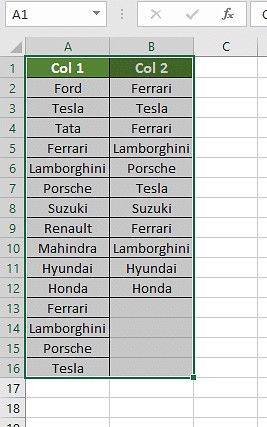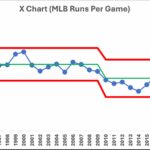In data analysis and spreadsheet management, identifying matching entries across different columns is a common and crucial task. Whether you are reconciling datasets, cleaning up customer lists, or verifying inventory, knowing How To Compare Two Columns For Matches In Excel can save you significant time and effort. Manually sifting through rows is inefficient and prone to error, especially with large datasets. Fortunately, Excel offers a variety of built-in features and formulas designed to streamline this process, allowing you to pinpoint matches and differences in seconds.
This article will guide you through several effective methods to compare two columns in Excel for matches, ranging from simple conditional formatting to more advanced formulas like VLOOKUP, IF, and EXACT. By mastering these techniques, you can enhance your data analysis skills and work more efficiently within Excel.
Effective Methods to Compare Two Columns in Excel
Excel provides several robust methods for comparing columns to find matches, each suited to different scenarios and user preferences. Here are some of the most effective techniques:
- Conditional Formatting
- Using the Equals Operator (=)
- Leveraging the VLOOKUP Function
- Employing the IF Formula
- Utilizing the EXACT Formula
Let’s delve into each of these methods in detail, providing step-by-step instructions and examples to help you apply them effectively.
Utilizing Conditional Formatting for Quick Match Identification
Conditional Formatting is a user-friendly feature in Excel that allows you to visually highlight cells based on specific criteria. It’s a straightforward way to quickly identify matches or unique values in two columns without writing complex formulas.
Step-by-Step Guide to Conditional Formatting
Step 1: Select Your Data Range
Begin by selecting the two columns you want to compare. Click and drag your cursor to encompass all the cells in both columns that contain the data you wish to analyze.
Step 2: Access Conditional Formatting
Navigate to the “Home” tab on the Excel ribbon. In the “Styles” group, click on “Conditional Formatting.” A dropdown menu will appear with various options.
Step 3: Highlight Duplicate Values
From the Conditional Formatting dropdown, hover over “Highlight Cells Rules” and then select “Duplicate Values…” This option is ideal for finding matches between your selected columns.
Step 4: Customize Formatting (Optional)
A “Duplicate Values” dialog box will appear. Here, you can choose whether to highlight “Duplicate” or “Unique” values. Ensure “Duplicate” is selected if you are looking for matches. You can also customize the formatting style (e.g., fill color, text color) for the highlighted cells. Click “OK” to apply the formatting.
After completing these steps, Excel will automatically highlight all cells that contain values found in both of your selected columns, making matches instantly visible.
Comparing Columns Using the Equals Operator (=)
The equals operator (=) is a fundamental Excel tool for direct cell comparison. This method involves creating a formula in a new column to check if the values in corresponding rows of two columns are identical.
Steps to Use the Equals Operator
Step 1: Create a Result Column
Insert a new column next to the columns you are comparing. This column will display the results of your comparison (TRUE for a match, FALSE for no match). Label this column appropriately, for example, “Match Result.”
Step 2: Enter the Formula
In the first cell of your newly created result column (e.g., cell C2 if your data starts in row 2), enter the formula =A2=B2, assuming your first comparison values are in cells A2 and B2. Press Enter.
Step 3: Apply the Formula to the Entire Column
Click on the small square at the bottom-right corner of cell C2 (the fill handle) and drag it down to apply the formula to all rows in your data range. Excel will automatically adjust the cell references for each row.
The result column will now display “TRUE” for rows where the values in columns A and B match, and “FALSE” where they differ.
Customizing Results with the IF Clause
For more descriptive results than “TRUE” and “FALSE,” you can incorporate the IF function. Modify the formula in step 2 to: =IF(A2=B2, "Match", "No Match"). This will display “Match” for identical values and “No Match” for differences, making the results more user-friendly.
Using the VLOOKUP Function for Column Comparison
The VLOOKUP function in Excel is powerful for searching for a value in a column and returning a corresponding value from the same row in another column. While primarily used for data retrieval, it can also be adapted for column comparison.
Steps to Compare Columns with VLOOKUP
Step 1: Create a Result Column and Enter the VLOOKUP Formula
Similar to the equals operator method, create a new result column. In the first cell of this column, enter the VLOOKUP formula. The basic syntax for comparing column A against column B to find matches from column A in column B is:
=VLOOKUP(A2, B:B, 1, FALSE)
Here:
A2is the lookup value (the first cell in column A you are checking).B:Bis the table array (column B, where you are looking for matches).1is the column index number (since we are only using one column for the table array, it’s 1).FALSEspecifies an exact match.
Step 2: Apply the Formula Down the Column
Use the fill handle to drag the formula down to apply it to all rows in your dataset.
Step 3: Handling Errors (Optional)
VLOOKUP will return a #N/A error if it does not find a match. To display a more user-friendly message instead of errors, you can use the IFERROR function to wrap the VLOOKUP formula:
=IFERROR(VLOOKUP(A2, B:B, 1, FALSE), "No Match")
This formula will now display “No Match” where VLOOKUP does not find a match, and the matching value from column B if a match is found.
Dealing with Partial Matches Using Wildcards
In scenarios where you need to find partial matches (e.g., “Ford India” matching “Ford”), you can use wildcards with VLOOKUP. For example, to find if column A values are partially present in column B, you can modify the formula:
=IFERROR(VLOOKUP(A2&"*", B:B, 1, FALSE), "No Partial Match")
The &"*" appends a wildcard to the lookup value, allowing for partial matches.
“, B:B, 1, FALSE), “No Partial Match”)`, demonstrating wildcard use for partial string matching.*
Compare Columns Using the IF Formula for Conditional Outcomes
The IF formula in Excel is ideal when you want to return specific text or values based on whether columns match or not. It allows for custom outputs to clearly indicate matches and differences.
Implementing the IF Formula for Comparison
Formula Structure: =IF(A2=B2, "Value if True", "Value if False")
For example, to display “Same” if car brands in column A and B match, and “Different” if they don’t, use:
=IF(A2=B2, "Same car brands", "Different car brands")
This formula provides clear, text-based results that are easy to understand at a glance.
Utilizing the EXACT Formula for Case-Sensitive Comparisons
The EXACT formula in Excel is designed for case-sensitive comparisons. If distinguishing between “Apple” and “apple” is important for your data analysis, EXACT is the function to use.
Applying the EXACT Formula
Formula Syntax: =EXACT(A2, B2)
This formula returns “TRUE” only if the content of cell A2 is exactly the same as cell B2, including case. If there are any differences in case or characters, it returns “FALSE”.
Remember, =EXACT("Honda", "honda") will result in “FALSE” because of the case difference, while =EXACT("Honda", "Honda") will be “TRUE”.
Choosing the Right Method for Your Scenario
The best method for comparing two columns in Excel depends on your specific needs and the nature of your data. Here’s a guide to help you choose:
Scenario 1: Row-by-Row Comparison for Matches
For simple row-by-row comparisons to check if values in two columns are identical, use:
=IF(A2=B2, "Match", " ")for basic matching.=IF(A2<>B2, "No Match", " ")to highlight differences.=IF(A2=B2, "Match", "No Match")for clear “Match” or “No Match” results.
For case-sensitive row-by-row comparisons, use:
=IF(EXACT(A2, B2), "Match", " ")=IF(EXACT(A2, B2), "Match", "No match")
Scenario 2: Comparing Multiple Columns for Row Matches
To compare more than two columns and find rows where all values match across those columns, use:
=IF(AND(A2=B2, A2=C2), "Complete Match", " ")for three columns.=IF(COUNTIF($A2:$E2, $A2)=5, "Complete Match", " ")for comparing columns A to E (adjust ‘5’ to the number of columns).
For finding rows with at least two matching cells out of multiple columns:
=IF(OR(A2=B2, B2=C2, A2=C2), "Match", "")(for three columns).=IF(COUNTIF(B2:D2,A2)+COUNTIF(C2:D2,B2)+(C2=D2)=0,"Unique","Match")for more complex multi-column matching conditions.
Scenario 3: Identifying Unique Values Between Two Columns
To find values in column A that are not present in column B (unique to A), use:
=IF(COUNTIF($B:$B, $A2)=0, "Not in B", "")=IF(ISERROR(MATCH($A2,$B$2:$B$10,0)),"Not in B","")
For a comprehensive result showing both matches and unique values:
=IF(COUNTIF($B:$B, $A2)=0, "Not in B", "Present in B")
Scenario 4: Pulling Matching Data from Two Lists
To compare two lists and retrieve matching data, VLOOKUP, INDEX MATCH, or XLOOKUP are effective.
=VLOOKUP(D2, $A$2:$B$6, 2, FALSE)(VLOOKUP example)=INDEX($B$2:$B$6, MATCH($D2, $A$2:$A$6, 0))(INDEX MATCH example)=XLOOKUP(D2, $A$2:$A$6, $B$2:$B$6)(XLOOKUP example – for newer Excel versions)
Scenario 5: Highlighting Row Matches and Differences Visually
Conditional formatting can be used to highlight entire rows based on matches or differences. For example, to highlight rows where columns A, B, and C have identical values, use this formula in Conditional Formatting (applied to the range of your data):
=AND($A2=$B2, $A2=$C2) or =COUNTIF($A2:$C2, $A2)=3
For quickly finding and highlighting row differences without formulas:
- Select your data range.
- Go to “Home” > “Find & Select” > “Go To Special”.
- Choose “Row Differences” and click “OK”.
- Excel will select cells with differences; you can then apply a fill color to highlight them.
Frequently Asked Questions (FAQs)
1. What is a quick method to compare two columns in Excel for matches?
A fast way is to select both columns, go to Home > Find & Select > Go To Special > Row Differences > OK. This visually highlights cells that are different in each row across the selected columns.
2. Can I use INDEX-MATCH to compare two columns for matches?
Yes, INDEX-MATCH is a flexible way to compare columns, especially when you need to retrieve corresponding data upon finding a match. It’s an alternative to VLOOKUP and can be more powerful in certain situations.
3. How do I compare multiple columns in Excel to find matches?
For multiple column comparison, conditional formatting with “Duplicate Values” or formulas like AND and COUNTIF can be used to identify rows where values are the same or different across multiple columns.
4. What are some formulas to compare two lists in Excel for matches?
Formulas like IF, MATCH, VLOOKUP, and XLOOKUP are effective for comparing two lists. COUNTIF can also determine if values from one list exist in another.
5. How can I compare two columns and highlight duplicate entries in Excel?
To highlight duplicates across two columns:
- Select both columns.
- Go to Home > Conditional Formatting > Highlight Cells Rules > Duplicate Values.
- Ensure “Duplicate” is selected and choose your desired formatting.
- Click “OK”. Excel will highlight all duplicate values found in both columns.
Next Steps in Excel Data Analysis
Mastering column comparison in Excel is a foundational skill for data analysis. To further enhance your Excel capabilities, consider exploring Pivot Tables and Charts for summarizing and visualizing data. These tools are essential for creating interactive dashboards and gaining deeper insights from your datasets.
To become a proficient Data Analyst, consider expanding your skillset with advanced data analysis techniques and tools. Learning data visualization, statistical analysis, and data manipulation will empower you to make data-driven decisions and excel in the field of data analytics. Start your journey towards data mastery today!