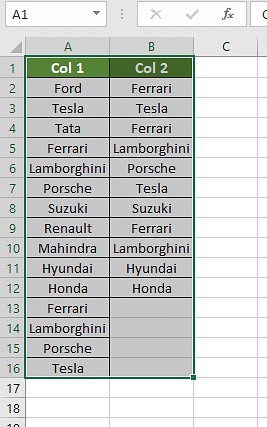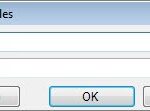Comparing two columns and highlighting common values is a crucial task in data analysis, allowing you to identify similarities and differences between datasets. At COMPARE.EDU.VN, we provide you with the knowledge and tools to efficiently perform this task and gain valuable insights. Discover effective methods for data comparison and value identification.
1. Understanding the Basics of Column Comparison
Before diving into specific methods, let’s clarify what it means to compare columns and highlight common values. Column comparison involves examining two or more columns in a spreadsheet or database to identify similarities, differences, or relationships between the data they contain. Highlighting common values, specifically, focuses on pinpointing data entries that appear in both columns. This process is particularly useful for:
- Data validation: Ensuring consistency and accuracy across datasets.
- Identifying overlaps: Finding common elements between lists, such as customer segments or product offerings.
- Data cleaning: Removing duplicate entries or identifying discrepancies.
- Trend analysis: Spotting recurring patterns or values across different time periods or categories.
2. Methods for Comparing Two Columns and Highlighting Common Values
Several methods can be used to compare two columns and highlight common values, each with its own advantages and disadvantages. Here, we’ll explore some of the most common and effective techniques:
2.1 Conditional Formatting in Excel
Conditional formatting is a simple and intuitive way to visually identify common values in Excel. It allows you to apply formatting (e.g., highlighting, font color changes) to cells that meet specific criteria.
Steps:
- Select the columns: Choose the two columns you want to compare.
- Navigate to Conditional Formatting: Go to the “Home” tab in Excel and click on “Conditional Formatting” in the “Styles” group.
- Choose Highlight Cells Rules: Select “Highlight Cells Rules” and then “Duplicate Values.”
- Select Formatting: In the “Duplicate Values” dialog box, choose the formatting style you prefer for highlighting common values. Ensure “Duplicate” is selected.
- Apply: Click “OK” to apply the conditional formatting.
Excel will automatically highlight all common values in the selected columns, making them easy to identify visually. This method is best for quick, visual comparisons and is suitable for smaller datasets.
2.2 Using Formulas in Excel
Excel formulas offer more flexibility and control over the comparison process. They allow you to create custom logic for identifying common values and displaying the results in a separate column.
2.2.1 The IF Formula
The IF formula is a versatile tool for comparing values and displaying different results based on whether a condition is met.
Formula: =IF(COUNTIF(Column2, Column1_Cell)=1, "Match", "")
- Column1_Cell: The first cell in the first column you are comparing (e.g., A1).
- Column2: The entire second column you are comparing (e.g., $B:$B).
- “Match”: The value you want to display if a match is found.
- “”: The value you want to display if no match is found (leave blank for no display).
Steps:
- Create a Result Column: Insert a new column next to the columns you are comparing.
- Enter the Formula: In the first cell of the result column, enter the IF formula, adjusting the column and cell references accordingly.
- Drag the Formula: Drag the formula down to apply it to all rows in the columns.
The result column will now display “Match” (or your chosen value) for each row where the value in Column1 is also found in Column2.
2.2.2 The VLOOKUP Formula
The VLOOKUP formula is another powerful tool for comparing columns and extracting corresponding data.
Formula: =IFERROR(VLOOKUP(Column1_Cell, Column2, 1, FALSE), "")
- Column1_Cell: The first cell in the first column you are comparing (e.g., A1).
- Column2: The entire second column you are comparing (e.g., $B:$B).
- 1: The column index number (always 1 in this case, as we are looking up the value itself).
- FALSE: Specifies an exact match.
- “”: The value you want to display if no match is found (leave blank for no display).
- IFERROR: Handles errors if no match is found.
Steps:
- Create a Result Column: Insert a new column next to the columns you are comparing.
- Enter the Formula: In the first cell of the result column, enter the VLOOKUP formula, adjusting the column and cell references accordingly.
- Drag the Formula: Drag the formula down to apply it to all rows in the columns.
The result column will display the matching value from Column2 for each row where the value in Column1 is found in Column2. If no match is found, the cell will remain blank (or display your chosen value).
2.2.3 The MATCH and INDEX Formulas
The MATCH and INDEX formulas can be combined to achieve a similar result to VLOOKUP, but with more flexibility.
Formulas:
-
=MATCH(Column1_Cell, Column2, 0)(This formula finds the position of the value in Column1 within Column2.) -
=IFERROR(INDEX(Column2, MATCH(Column1_Cell, Column2, 0)), "")(This formula retrieves the value from Column2 based on the position found by the MATCH formula.) -
Column1_Cell: The first cell in the first column you are comparing (e.g., A1).
-
Column2: The entire second column you are comparing (e.g., $B:$B).
-
0: Specifies an exact match.
-
“”: The value you want to display if no match is found (leave blank for no display).
-
IFERROR: Handles errors if no match is found.
Steps:
- Create a Result Column: Insert a new column next to the columns you are comparing.
- Enter the Formula: In the first cell of the result column, enter the INDEX and MATCH formulas, adjusting the column and cell references accordingly.
- Drag the Formula: Drag the formula down to apply it to all rows in the columns.
The result column will display the matching value from Column2 for each row where the value in Column1 is found in Column2. If no match is found, the cell will remain blank (or display your chosen value).
2.3 Using Database Queries (SQL)
If you are working with data stored in a database, SQL queries provide a powerful and efficient way to compare columns and highlight common values.
Example SQL Query:
SELECT column1
FROM table1
INTERSECT
SELECT column2
FROM table2;This query uses the INTERSECT operator to find the common values between column1 in table1 and column2 in table2. The result will be a list of values that exist in both columns.
3. Advanced Techniques and Considerations
Beyond the basic methods, several advanced techniques and considerations can further enhance your column comparison and highlighting efforts:
- Case Sensitivity: Be mindful of case sensitivity when comparing text values. The EXACT formula in Excel can be used for case-sensitive comparisons.
- Wildcards: Use wildcards in formulas to match partial values or patterns. For example,
"*text*"will match any cell containing “text.” - Data Cleaning: Clean your data before comparison to remove inconsistencies, such as leading/trailing spaces or different formatting.
- Large Datasets: For very large datasets, consider using database queries or specialized data analysis tools for optimal performance.
- Error Handling: Use error handling functions (e.g., IFERROR in Excel) to gracefully handle cases where no match is found.
- Combining Methods: Combine different methods to achieve more complex comparison scenarios. For example, use conditional formatting to highlight common values identified by a formula.
4. Real-World Applications
The ability to compare columns and highlight common values has numerous real-world applications across various industries:
- Sales and Marketing: Identifying overlapping customer segments between different marketing campaigns.
- Finance: Detecting duplicate transactions or reconciling financial records.
- Healthcare: Matching patient records across different databases to ensure data consistency.
- Manufacturing: Comparing production data with inventory levels to optimize supply chain management.
- Human Resources: Identifying employees with specific skills or qualifications across different departments.
5. Choosing the Right Method
The best method for comparing two columns and highlighting common values depends on several factors, including:
- Data Size: Small datasets can be easily handled with conditional formatting or simple formulas. Large datasets may require database queries or specialized tools.
- Complexity: Simple comparisons can be done with basic formulas. Complex scenarios may require more advanced techniques.
- Data Type: Different data types (e.g., text, numbers, dates) may require different comparison methods.
- Desired Output: Do you need a visual representation of common values, a list of matching values, or a count of matches?
- Skills and Resources: Choose a method that you are comfortable with and that fits your available resources.
6. Examples and Use Cases
6.1 Comparing Customer Lists
Imagine you have two customer lists from different marketing campaigns. You want to identify customers who participated in both campaigns.
- Copy both lists into separate columns in Excel.
- Use the IF and COUNTIF formulas to create a result column that indicates whether each customer in List A is also present in List B.
- Use conditional formatting to highlight the customers who appear in both lists.
6.2 Identifying Duplicate Products
You have a product catalog with some potential duplicates. You want to identify products with the same name but slightly different descriptions.
- Copy the product names and descriptions into separate columns in Excel.
- Use the EXACT formula to compare the product names, ensuring case sensitivity.
- Use conditional formatting to highlight the products with identical names.
- Manually review the highlighted products to check for slight variations in descriptions.
6.3 Reconciling Bank Statements
You need to reconcile your bank statement with your accounting records. You want to identify transactions that appear in both datasets.
- Copy the transaction dates and amounts from both datasets into separate columns in Excel.
- Use the IF and COUNTIF formulas to create a result column that indicates whether each transaction in the bank statement is also present in your accounting records.
- Use conditional formatting to highlight the matching transactions.
- Investigate any discrepancies between the two datasets.
7. The Benefits of Using COMPARE.EDU.VN
At COMPARE.EDU.VN, we understand the importance of efficient and accurate data comparison. We offer a range of resources to help you master the techniques discussed in this article:
- Detailed Guides: Step-by-step instructions on how to use each method, with clear examples and screenshots.
- Formula Templates: Ready-to-use Excel formula templates that you can easily customize for your specific needs.
- Video Tutorials: Engaging video tutorials that walk you through the comparison process.
- Expert Advice: Access to our team of data analysis experts who can answer your questions and provide personalized guidance.
- Community Forum: A vibrant community forum where you can connect with other users, share your experiences, and learn from each other.
8. Frequently Asked Questions (FAQs)
1. How do I compare two columns in Excel and highlight the differences?
You can use conditional formatting with a formula to highlight differences. Select your data range, go to Conditional Formatting, choose “New Rule,” select “Use a formula to determine which cells to format,” and enter a formula like =A1<>B1. Then, choose your desired formatting.
2. Can I compare more than two columns at once?
Yes, you can compare multiple columns using formulas like AND and COUNTIF within conditional formatting or in a separate result column.
3. How do I handle case sensitivity when comparing text columns?
Use the EXACT function in Excel for case-sensitive comparisons. For example, =EXACT(A1, B1) will return TRUE only if the values in A1 and B1 are identical, including case.
4. What is the best method for comparing very large datasets?
For large datasets, consider using database queries (SQL) or specialized data analysis tools like Python with libraries such as Pandas, which are more efficient for handling large volumes of data.
5. How do I find unique values in one column that are not present in another?
Use the COUNTIF function in an IF formula. For example, =IF(COUNTIF(B:B, A1)=0, "Unique", "") will identify values in column A that are not present in column B.
6. Is it possible to compare columns with different data types?
Yes, but you may need to convert the data types to a common format before comparison. For example, you can use the TEXT function to convert numbers to text or the DATEVALUE function to convert text to dates.
7. How do I compare columns and highlight matching rows based on multiple criteria?
Use the AND function within conditional formatting or an IF formula to combine multiple criteria. For example, =AND(A1=B1, C1=D1) will check if both column A matches column B and column C matches column D in the same row.
8. Can I use wildcards in formulas to compare columns with partial matches?
Yes, you can use wildcards like * (matches any number of characters) and ? (matches a single character) in formulas like COUNTIF and VLOOKUP to find partial matches. For example, =COUNTIF(B:B, A1&"*") will count cells in column B that start with the value in A1.
9. How do I ignore errors when comparing columns?
Use the IFERROR function to handle errors that may occur during comparison. For example, =IFERROR(VLOOKUP(A1, B:C, 2, FALSE), "Not Found") will return “Not Found” if the VLOOKUP function returns an error.
10. How do I compare two columns and extract the matching values into a new column?
Use the VLOOKUP or INDEX/MATCH functions to extract matching values. For example, =VLOOKUP(A1, B:C, 2, FALSE) will search for the value in A1 in column B and return the corresponding value from column C.
9. Enhance Your Data Analysis Skills
Mastering the techniques for comparing columns and highlighting common values is a valuable skill for anyone working with data. Whether you’re a student, a business professional, or a data enthusiast, these methods can help you gain deeper insights and make better decisions.
Remember to leverage the resources available at COMPARE.EDU.VN to enhance your data analysis skills and unlock the full potential of your data.
Ready to take your data analysis skills to the next level? Visit COMPARE.EDU.VN today to explore our comprehensive guides, formula templates, and expert advice. Make informed decisions with confidence.
Contact us:
- Address: 333 Comparison Plaza, Choice City, CA 90210, United States
- WhatsApp: +1 (626) 555-9090
- Website: compare.edu.vn