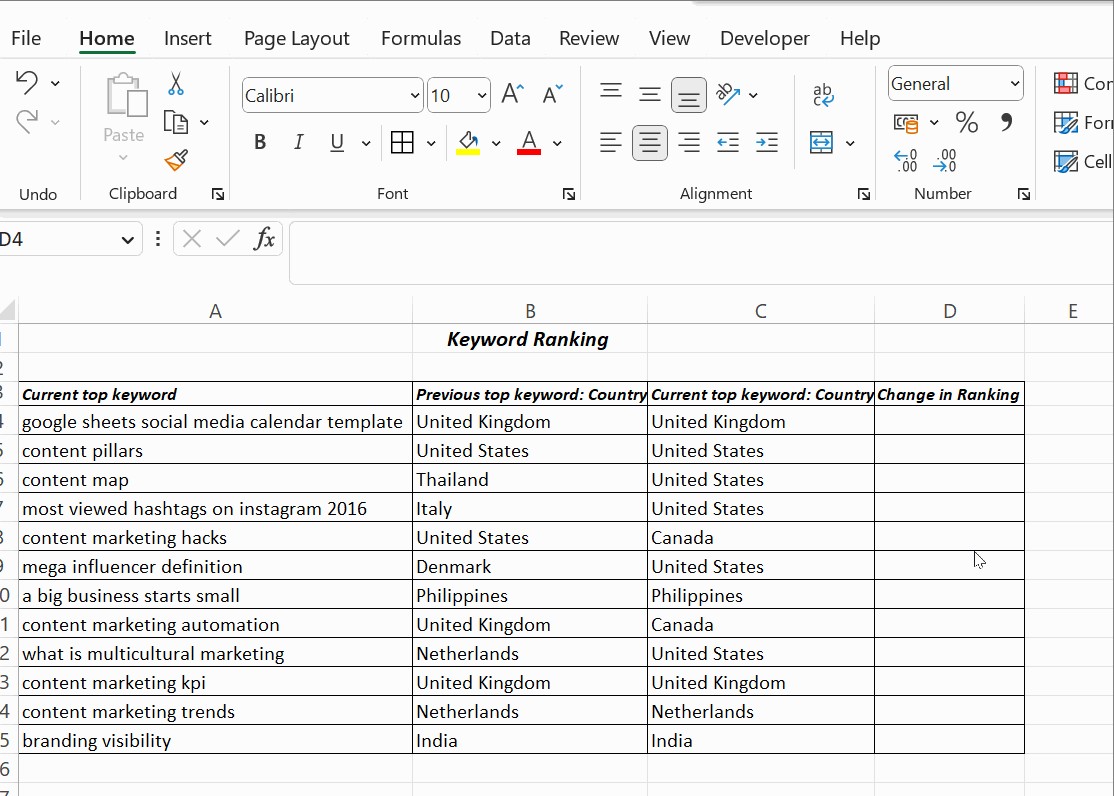How to compare two columns in Excel? Comparing two columns in Excel is straightforward using functions like IF, EXACT, and VLOOKUP, along with conditional formatting, as explained in this article from COMPARE.EDU.VN. This enables you to identify matching or mismatching data, highlight unique or duplicate values, and perform row-by-row comparisons, thus enhancing data analysis. This guide will delve into advanced comparison techniques, handling case sensitivity, and leveraging lookup functions.
1. Why Is Comparing Two Columns in Excel Useful?
Comparing two columns in Excel is useful because it enables data analysts to verify data integrity, locate duplicates, and extract insights. The process of comparing two columns in Excel identifies corresponding or different data is useful for tasks such as data validation, cleaning, and merging, thereby guaranteeing accuracy and dependability in data analysis and reporting.
2. What Are the Methods to Compare Two Columns in Excel?
Several methods can be employed to compare two columns in Excel, each serving different purposes. These methods range from basic formula-based comparisons to more advanced techniques using conditional formatting and lookup functions. Here are some common approaches:
2.1. Using the Equals Operator (=)
The simplest method involves using the equals operator (=) to perform a row-by-row comparison. This method returns TRUE if the values in the compared columns are the same and FALSE otherwise.
=A1=B1This formula checks if the value in cell A1 is equal to the value in cell B1.
2.2. Employing the IF Condition
The IF condition can enhance the comparison by returning custom messages like “Match” or “No Match” instead of TRUE or FALSE.
=IF(A1=B1, "Match", "No Match")This formula displays “Match” if the values in A1 and B1 are identical, and “No Match” if they differ.
2.3. Utilizing the EXACT() Function
The EXACT() function is particularly useful when case sensitivity is required. It compares two strings and returns TRUE only if they are exactly the same, including case.
=IF(EXACT(A1, B1), "Match", "No Match")This ensures that “Apple” and “apple” are treated as different values.
2.4. Applying Conditional Formatting
Conditional formatting can highlight differences or similarities between two columns directly on the spreadsheet.
- Highlighting Duplicate Values: Navigate to Home > Conditional Formatting > Highlight Cells Rules > Duplicate Values. This will highlight all duplicate entries in the selected columns.
- Highlighting Unique Values: Similarly, you can highlight unique values by selecting Unique instead of Duplicate in the same menu.
2.5. Using LOOKUP Functions
LOOKUP functions, such as VLOOKUP, HLOOKUP, and XLOOKUP, are useful for finding matches and returning corresponding values from another column. For instance, you can use VLOOKUP to check if a value from one column exists in another.
=VLOOKUP(A1, B:B, 1, FALSE)This formula searches for the value in cell A1 within column B and returns the matching value.
2.6. Combining Functions for Complex Comparisons
For more complex comparisons, you can combine multiple functions. For example, you can use the AND() function within an IF() statement to check multiple conditions at once.
=IF(AND(A1=B1, C1=D1), "Match", "No Match")This formula checks if both A1 equals B1 and C1 equals D1 before returning “Match.”
By mastering these methods, users can efficiently compare two columns in Excel to validate data, find discrepancies, and extract valuable insights.
3. How to Compare Two Columns in Excel Using the Equals Operator?
To compare two columns in Excel using the equals operator, follow these steps:
- Open your Excel spreadsheet: Ensure the data you want to compare is in two separate columns.
- Select the first cell where you want the comparison result to appear: For instance, if your data starts in row 2 of columns A and B, select cell C2 to display the result.
- Enter the formula: Type
=A2=B2into cell C2. This formula compares the value in cell A2 with the value in cell B2. - Press Enter: The cell will display either
TRUEif the values in A2 and B2 are the same orFALSEif they are different. - Drag the formula down: Click and drag the small square at the bottom right corner of cell C2 (the fill handle) down to apply the formula to all the rows you want to compare. This will automatically adjust the row numbers in the formula for each row.
- Review the results: Column C will now show
TRUEorFALSEfor each row, indicating whether the corresponding cells in columns A and B match.
4. How to Compare Two Columns in Excel Using the IF Condition?
Using the IF condition allows you to display custom messages such as “Match” or “No Match” instead of the boolean values TRUE and FALSE. Here’s how to do it:
- Open your Excel spreadsheet: Make sure the two columns you want to compare are in your spreadsheet.
- Select the first cell for the comparison result: If your data starts in row 2 of columns A and B, select cell C2 to display the result.
- Enter the IF formula: Type
=IF(A2=B2, "Match", "No Match")into cell C2. This formula checks if the value in cell A2 is equal to the value in cell B2. If they are equal, it displays “Match”; otherwise, it displays “No Match”. - Press Enter: Cell C2 will now show either “Match” or “No Match,” depending on whether the values in A2 and B2 are the same.
- Apply the formula to the rest of the rows: Click and drag the fill handle (the small square at the bottom right corner of cell C2) down to apply the formula to all the rows you need to compare. Excel will automatically adjust the row numbers in the formula for each row.
- Review the results: Column C will display “Match” or “No Match” for each row, providing a clear indication of whether the corresponding cells in columns A and B have the same values.
For example, if you want to leave the cell blank when the values do not match, you can use the following formula:
=IF(A2=B2, "Yes", "")This formula displays “Yes” if the values in A2 and B2 are identical and leaves the cell blank if they differ.
5. How to Compare Two Columns in Excel Using the EXACT() Function?
The EXACT() function is particularly useful when you need to perform a case-sensitive comparison. Here’s how to use it:
- Open your Excel spreadsheet: Ensure your data is in two columns that you want to compare.
- Select the first cell for the comparison result: If your data starts in row 2 of columns A and B, select cell C2 to display the result.
- Enter the EXACT formula within an IF condition: Type
=IF(EXACT(A2, B2), "Match", "No Match")into cell C2. This formula uses the EXACT function to compare the values in cells A2 and B2. If they are exactly the same (including case), it displays “Match”; otherwise, it displays “No Match”. - Press Enter: Cell C2 will now show either “Match” or “No Match,” depending on whether the values in A2 and B2 are exactly the same.
- Apply the formula to the rest of the rows: Click and drag the fill handle (the small square at the bottom right corner of cell C2) down to apply the formula to all the rows you need to compare. Excel will automatically adjust the row numbers in the formula for each row.
- Review the results: Column C will display “Match” or “No Match” for each row, indicating whether the corresponding cells in columns A and B are exactly the same, including the case.
6. How to Compare Two Columns in Excel Using Conditional Formatting?
Conditional formatting is a powerful tool for visually highlighting differences or similarities between two columns. Here’s how to use it:
- Open your Excel spreadsheet: Make sure the two columns you want to compare are in your spreadsheet.
- Select the columns you want to compare: Click and drag to select the range of cells in both columns A and B that you want to compare.
- Open Conditional Formatting: Go to the Home tab on the Excel ribbon, then click on Conditional Formatting in the Styles group.
- Choose Highlight Cells Rules: From the dropdown menu, select Highlight Cells Rules.
- Select Duplicate Values: Choose Duplicate Values to highlight cells that appear in both columns, or choose Unique Values to highlight cells that are only in one of the columns.
- Choose Formatting Options:
- In the dialog box, you can choose the formatting style you want to apply to the duplicate or unique values. Excel provides several default options like light red fill with dark red text, yellow fill with dark yellow text, green fill with dark green text, etc.
- To customize the formatting, select Custom Format from the dropdown menu. This allows you to choose your own fill color, font style, border, and more.
- Apply the Conditional Formatting: Click OK to apply the conditional formatting.
Now, Excel will highlight the cells according to the rule you set. Duplicate values (if selected) will be highlighted in both columns, making it easy to spot common entries. Unique values (if selected) will be highlighted in their respective columns, showing you the differences.
7. How to Use Lookup Functions, Such as VLOOKUP, to Compare Two Columns in Excel?
Lookup functions like VLOOKUP are powerful tools for comparing data across two columns in Excel. VLOOKUP can check if a value from one column exists in another column and return a corresponding value from a third column if needed. Here’s how to use VLOOKUP to compare two columns:
-
Open your Excel spreadsheet: Ensure that the two columns you want to compare are in your spreadsheet.
-
Select the cell where you want the result to appear: For example, if you want to check if values in column A exist in column B and display the result in column C, select cell C2.
-
Enter the VLOOKUP formula:
- The basic syntax for VLOOKUP is:
=VLOOKUP(lookup_value, table_array, col_index_num, [range_lookup])-
lookup_value: The value you want to search for (e.g., A2). -
table_array: The range of cells where you want to search for the value (e.g., $B:$B to search the entire column B). -
col_index_num: The column number in thetable_arrayfrom which to return a value. Since we are only checking for existence, this will be 1. -
range_lookup:FALSEfor an exact match. -
For example, to check if the value in A2 exists in column B, enter the following formula in C2:
=VLOOKUP(A2, $B:$B, 1, FALSE) -
Handle Errors with ISNA or ISERROR:
- The VLOOKUP function returns #N/A if it doesn’t find a match. To display a more user-friendly result, you can wrap the VLOOKUP formula inside an ISNA or ISERROR function, along with an IF statement.
=IF(ISNA(VLOOKUP(A2, $B:$B, 1, FALSE)), "Not Found", "Found")- This formula will display “Found” if the value in A2 is found in column B, and “Not Found” if it is not.
-
Apply the formula to the rest of the rows:
- Click and drag the fill handle (the small square at the bottom right corner of cell C2) down to apply the formula to all the rows you need to compare. Excel will automatically adjust the row numbers in the formula for each row.
-
Review the results:
- Column C will now display “Found” or “Not Found” for each row, indicating whether the corresponding value in column A exists in column B.
By using VLOOKUP in this way, you can efficiently compare two columns in Excel and determine whether specific values from one column are present in another.
8. What Are Some Advanced Techniques for Comparing Two Columns in Excel?
Excel offers several advanced techniques for more complex column comparisons, including using array formulas, combining multiple functions, and employing more sophisticated conditional formatting rules. These methods can handle scenarios such as comparing columns with different lengths, identifying partial matches, and performing case-insensitive comparisons.
8.1. Array Formulas for Complex Comparisons
Array formulas can perform operations on entire ranges of cells, making them useful for comparing columns without needing to drag formulas down.
Example: Check if all values in column A exist in column B.
-
Select a cell where you want the result (e.g., C1).
-
Enter the array formula:
=IF(SUMPRODUCT(--(COUNTIF(B:B, A:A)>0))=COUNTA(A:A), "All Match", "Not All Match") -
Press Ctrl + Shift + Enter: This confirms the formula as an array formula, and Excel will enclose it in curly braces
{}.
This formula checks if every value in column A is found in column B. If all values match, it returns “All Match”; otherwise, it returns “Not All Match”.
8.2. Combining Multiple Functions
Combining functions allows you to create more sophisticated comparison criteria.
Example: Case-insensitive comparison using UPPER or LOWER.
-
Select the cell where you want the result (e.g., C2).
-
Enter the formula:
=IF(UPPER(A2)=UPPER(B2), "Match", "No Match")
This formula converts both values to uppercase before comparing, effectively ignoring case differences.
8.3. Conditional Formatting with Formulas
You can use formulas in conditional formatting to highlight differences based on complex criteria.
Example: Highlight rows where the values in column A are greater than the values in column B.
-
Select the range of cells in column A and B that you want to compare.
-
Go to Home > Conditional Formatting > New Rule.
-
Select “Use a formula to determine which cells to format”.
-
Enter the formula:
=A1>B1 -
Click Format and choose the desired formatting (e.g., fill color).
-
Click OK to apply the rule.
This will highlight all rows where the value in column A is greater than the value in column B.
8.4. Comparing Columns with Different Lengths
When comparing columns with different lengths, you can use formulas to account for the varying number of rows.
Example: Check if each value in a shorter column A exists in a longer column B.
-
Select the cell where you want the result (e.g., C2).
-
Enter the formula:
=IF(COUNTIF($B:$B, A2)>0, "Found", "Not Found") -
Drag the formula down to apply it to all rows in column A.
This formula checks if each value in column A exists in column B and returns “Found” or “Not Found” accordingly.
8.5. Partial Match Comparison
Sometimes, you may need to find partial matches between two columns.
Example: Check if column A contains any part of the text in column B.
-
Select the cell where you want the result (e.g., C2).
-
Enter the formula:
=IF(ISNUMBER(SEARCH(A2, B2)), "Partial Match", "No Match") -
Drag the formula down to apply it to all rows.
This formula uses the SEARCH function to find if the text in column A is contained within the text in column B.
By using these advanced techniques, you can perform more complex and nuanced comparisons between two columns in Excel, enabling you to extract valuable insights from your data.
9. How to Compare Three or More Columns in Excel?
Comparing three or more columns in Excel requires a different approach than comparing just two columns. You can use a combination of functions such as IF, AND, OR, and COUNTIF to achieve this. Here are a few methods:
9.1. Using IF and AND to Find Matches in All Columns
If you want to check if all values in the same row across multiple columns are the same, you can use the IF and AND functions.
-
Select the cell where you want the result to appear (e.g., E2).
-
Enter the formula:
=IF(AND(A2=B2, B2=C2, C2=D2), "Full Match", "")- This formula checks if the values in cells A2, B2, C2, and D2 are all equal. If they are, it displays “Full Match”; otherwise, it leaves the cell blank.
-
Drag the formula down to apply it to all rows.
9.2. Using IF and OR to Find Matches in Any Two Columns
If you want to check if at least two columns have matching values in the same row, you can use the IF and OR functions.
-
Select the cell where you want the result to appear (e.g., E2).
-
Enter the formula:
=IF(OR(A2=B2, A2=C2, A2=D2, B2=C2, B2=D2, C2=D2), "Match", "")- This formula checks if any two columns (A2=B2, A2=C2, A2=D2, B2=C2, B2=D2, C2=D2) have matching values. If at least two columns match, it displays “Match”; otherwise, it leaves the cell blank.
-
Drag the formula down to apply it to all rows.
9.3. Using COUNTIF to Find Common Values Across Columns
You can use the COUNTIF function to count how many times a value from one column appears in other columns.
-
Select the cell where you want the result to appear (e.g., E2).
-
Enter the formula:
=COUNTIF(B2:D2, A2)- This formula counts how many times the value in cell A2 appears in the range B2:D2.
-
Drag the formula down to apply it to all rows.
- The result will be a number indicating how many times the value in column A appears in the other columns.
- You can then use an
IFstatement to interpret the count:
=IF(COUNTIF(B2:D2, A2)>0, "Common", "Unique")- This formula displays “Common” if the value in A2 appears at least once in columns B to D, and “Unique” if it does not appear.
9.4. Conditional Formatting to Highlight Matches Across Multiple Columns
You can use conditional formatting with a formula to highlight matching values across multiple columns.
-
Select the range of cells you want to compare (e.g., A2:D10).
-
Go to Home > Conditional Formatting > New Rule.
-
Select “Use a formula to determine which cells to format”.
-
Enter the formula:
=AND($A2=$B2, $B2=$C2, $C2=$D2) -
Click Format and choose the desired formatting (e.g., fill color).
-
Click OK to apply the rule.
- This will highlight the cells where all values in the row are the same.
These methods provide different ways to compare three or more columns in Excel, depending on the specific requirements of your analysis.
10. What Are Some Common Mistakes to Avoid When Comparing Columns in Excel?
When comparing columns in Excel, several common mistakes can lead to inaccurate results or frustration. Here’s a guide to help you avoid these pitfalls:
10.1. Ignoring Case Sensitivity
-
Mistake: Using simple equality checks (
=) without considering that Excel treats “Apple” and “apple” as different if case sensitivity matters. -
Solution: Use the
EXACT()function for case-sensitive comparisons:=IF(EXACT(A1, B1), "Match", "No Match") -
Alternatively, convert all text to the same case using
UPPER()orLOWER()for case-insensitive comparisons:=IF(UPPER(A1)=UPPER(B1), "Match", "No Match")
10.2. Not Using Absolute References Correctly
-
Mistake: Failing to use absolute references (
$) when necessary, causing formulas to shift incorrectly when dragged down or across. -
Solution: Use absolute references to lock the column or row references in your formulas, especially when using functions like
VLOOKUP:=VLOOKUP(A2, $B$2:$B$100, 1, FALSE)- In this example,
$B$2:$B$100ensures that the lookup range doesn’t change when the formula is applied to other rows.
- In this example,
10.3. Overlooking Data Type Differences
-
Mistake: Comparing numbers stored as text with actual numbers, leading to incorrect results.
-
Solution: Ensure that the data types are consistent. You can convert text to numbers using the
VALUE()function:=IF(VALUE(A1)=VALUE(B1), "Match", "No Match")- Alternatively, you can multiply the text value by 1 to convert it to a number:
=IF(A1*1=B1*1, "Match", "No Match")
10.4. Not Handling Errors Properly
-
Mistake: Not accounting for potential errors like
#N/A(when usingVLOOKUP) or#VALUE!(when data types are mismatched). -
Solution: Use
IFERROR()orISNA()to handle errors gracefully:=IFERROR(IF(A1=B1, "Match", "No Match"), "Error")- This formula displays “Error” if any part of the formula results in an error.
10.5. Forgetting to Trim Extra Spaces
-
Mistake: Failing to remove extra spaces before or after text, causing comparisons to fail.
-
Solution: Use the
TRIM()function to remove extra spaces:=IF(TRIM(A1)=TRIM(B1), "Match", "No Match")- This ensures that “Apple ” and “Apple” are treated as the same.
10.6. Incorrectly Applying Conditional Formatting
-
Mistake: Applying conditional formatting rules to the wrong range or using incorrect formulas.
-
Solution:
- Double-check that the conditional formatting rule applies to the correct range of cells.
- Ensure the formula used in conditional formatting is accurate and uses relative references correctly:
=A1=B1- This formula, used in conditional formatting, compares each cell in column A with the corresponding cell in column B.
10.7. Neglecting to Sort Data
- Mistake: Comparing unsorted data when the order matters, leading to incorrect matches or mismatches.
- Solution: Sort the data before comparison to ensure that corresponding rows are aligned:
- Select the data range.
- Go to Data > Sort.
- Sort by the relevant column(s).
10.8. Overcomplicating Formulas
- Mistake: Creating unnecessarily complex formulas when simpler solutions exist.
- Solution: Break down complex comparisons into smaller, more manageable steps. Use helper columns to perform intermediate calculations if needed.
By avoiding these common mistakes, you can ensure that your column comparisons in Excel are accurate and reliable.
At COMPARE.EDU.VN, we understand the importance of making informed decisions. That’s why we’ve compiled this comprehensive guide to help you master the art of comparing columns in Excel. Whether you’re a student, a professional, or simply someone who wants to make better decisions, our resources are designed to empower you with the knowledge and tools you need to succeed.
Ready to take your decision-making skills to the next level? Visit COMPARE.EDU.VN today and explore our extensive collection of comparison articles. From choosing the right software to selecting the best investment strategy, we’ve got you covered. Make smarter choices with COMPARE.EDU.VN.
Contact us:
Address: 333 Comparison Plaza, Choice City, CA 90210, United States
Whatsapp: +1 (626) 555-9090
Website: compare.edu.vn
Frequently Asked Questions
1. How do I highlight differences between two columns in Excel?
To highlight differences between two columns in Excel, use conditional formatting with a formula. Select the range of cells in the columns you want to compare, go to Home > Conditional Formatting > New Rule, choose “Use a formula to determine which cells to format”, and enter the formula =A1<>B1 (assuming your data starts in row 1). Click Format to choose a highlighting style and click OK to apply the rule. This will highlight cells where the values in column A are different from the values in column B.
2. Can I compare two columns in Excel for partial matches?
Yes, you can compare two columns in Excel for partial matches using the SEARCH or FIND functions within an IF statement. For example, the formula =IF(ISNUMBER(SEARCH(A1, B1)), "Partial Match", "No Match") checks if the text in cell A1 is found anywhere within the text in cell B1. If a partial match is found, it returns “Partial Match”; otherwise, it returns “No Match”.
3. How do I perform a case-insensitive comparison in Excel?
To perform a case-insensitive comparison in Excel, use the UPPER or LOWER functions to convert both values to the same case before comparing them. For example, the formula =IF(UPPER(A1)=UPPER(B1), "Match", "No Match") converts the values in cells A1 and B1 to uppercase and then compares them. This way, “Apple” and “apple” will be treated as the same.
4. How can I compare two columns with different lengths in Excel?
To compare two columns with different lengths in Excel, use functions like COUNTIF or VLOOKUP to check if each value in the shorter column exists in the longer column. For example, if column A is shorter and column B is longer, you can use the formula =IF(COUNTIF($B:$B, A1)>0, "Found", "Not Found") in column C. This formula checks if the value in cell A1 exists in column B and returns “Found” or “Not Found” accordingly.
5. What is the best way to compare two columns for duplicates in Excel?
The best way to compare two columns for duplicates in Excel is to use conditional formatting with the “Duplicate Values” rule. Select the range of cells in both columns, go to Home > Conditional Formatting > Highlight Cells Rules > Duplicate Values, and choose a formatting style to highlight the duplicate values. This will highlight all the values that appear in both columns.
6. How do I compare two columns in Excel and return a value from a third column?
To compare two columns in Excel and return a value from a third column, use the VLOOKUP function. For example, if you want to check if values in column A exist in column B and return the corresponding value from column C, you can use the formula =IFERROR(VLOOKUP(A1, $B:$C, 2, FALSE), "Not Found"). This formula searches for the value in A1 within column B and, if found, returns the corresponding value from column C. If not found, it returns “Not Found”.
7. Can I compare two columns in Excel using VBA?
Yes, you can compare two columns in Excel using VBA (Visual Basic for Applications). Here’s an example of a VBA code snippet that compares two columns and highlights the differences:
Sub CompareColumns()
Dim ws As Worksheet
Dim lastRow As Long, i As Long
Dim colA As Range, colB As Range
Set ws = ThisWorkbook.Sheets("Sheet1") ' Change "Sheet1" to your sheet name
lastRow = ws.Cells(Rows.Count, "A").End(xlUp).Row ' Get last row with data in column A
Set colA = ws.Range("A1:A" & lastRow)
Set colB = ws.Range("B1:B" & lastRow)
For i = 1 To lastRow
If colA.Cells(i, 1).Value <> colB.Cells(i, 1).Value Then
colA.Cells(i, 1).Interior.Color = vbYellow ' Highlight in yellow
colB.Cells(i, 1).Interior.Color = vbYellow
End If
Next i
End SubThis VBA code compares columns A and B in “Sheet1” and highlights the cells with different values in yellow.
8. How do I compare two columns in Excel and ignore blank cells?
To compare two columns in Excel and ignore blank cells, use an IF statement with the AND function to check if both cells are non-blank before comparing them. For example, the formula =IF(AND(A1<>"", B1<>""), IF(A1=B1, "Match", "No Match"), "") checks if both A1 and B1 are non-blank. If they are, it compares their values and returns “Match” or “No Match”. If either cell is blank, it returns an empty string.
9. Is it possible to compare two columns in Excel for phonetic matches?
Comparing two columns in Excel for phonetic matches can be achieved using a combination of functions or third-party add-ins. One approach is to use the SOUNDEX function (if available in your Excel version or through an add-in) to convert the text to a phonetic code and then compare those codes. Alternatively, you can use fuzzy matching techniques with VBA or add-ins designed for approximate string matching.
10. How do I compare two columns in Excel and identify missing values?
To compare two columns in Excel and identify missing values, you can use the COUNTIF function to check if each value from one column exists in the other. For example, if you have a list of expected values in column A and actual values in column B, you can use the formula =IF(COUNTIF($B:$B, A1)=0, "Missing", "") in column C. This formula checks if each value in column A exists in column B. If a value is not found, it returns “Missing”.