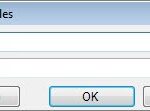Comparing time in Excel using IF statements allows for conditional analysis and decision-making based on time values, crucial for scheduling, project management, and data analysis. COMPARE.EDU.VN provides comprehensive guides and tools for mastering time comparisons, empowering you to automate tasks, identify trends, and make data-driven decisions. Unlock the power of time-based analysis in Excel by exploring functions like TIME, NOW, and TODAY, combined with conditional formatting for enhanced visualization.
1. Understanding Time Values in Excel
Excel treats time as a fraction of a day, where midnight is 0 and the end of the day (11:59:59 PM) is 0.99999. This numerical representation allows Excel to perform calculations with time values, such as finding the difference between two times or adding a duration to a time. It’s crucial to understand this underlying system to effectively compare and manipulate time data.
1.1. Excel’s Time Representation: A Deep Dive
To understand time values in Excel, let’s explore some examples:
- Midnight (12:00:00 AM): Represented as 0.
- 6:00:00 AM: Represented as 0.25 (a quarter of the day).
- Noon (12:00:00 PM): Represented as 0.5 (half the day).
- 6:00:00 PM: Represented as 0.75 (three-quarters of the day).
- 11:59:59 PM: Represented as approximately 0.99999.
This fractional representation makes it possible to perform arithmetic operations on time values. For instance, subtracting an earlier time from a later time will give you the fractional difference, which can then be formatted to display the duration in hours, minutes, and seconds.
1.2. Formatting Time Values
While Excel stores time as a decimal fraction, it’s essential to format these values correctly to display them in a human-readable format. Excel provides several built-in time formats, and you can also create custom formats to suit your specific needs.
Built-in Time Formats:
- h:mm: Displays hours and minutes (e.g., 9:30).
- h:mm:ss: Displays hours, minutes, and seconds (e.g., 9:30:45).
- h:mm AM/PM: Displays hours and minutes with AM/PM indicator (e.g., 9:30 AM).
- h:mm:ss AM/PM: Displays hours, minutes, seconds with AM/PM indicator (e.g., 9:30:45 AM).
Custom Time Formats:
You can create custom time formats by going to “Format Cells” (Ctrl+1), selecting “Custom” under the “Number” tab, and entering your desired format code. Some useful custom formats include:
- [h]:mm: Displays elapsed time in hours and minutes, allowing hours to exceed 24.
- [mm]:ss: Displays elapsed time in minutes and seconds, allowing minutes to exceed 60.
- [ss]:00: Displays elapsed time in seconds, rounded to the nearest second.
1.3. Potential Pitfalls: Common Issues with Time Values
When working with time values in Excel, be aware of the following potential issues:
- Incorrect Formatting: Applying the wrong format can lead to misinterpretation of time values.
- Text vs. Number: Excel may treat time values entered as text differently from those entered as numbers. Ensure your time values are recognized as numbers for accurate calculations.
- Negative Time Values: Excel cannot display negative time values directly. If a calculation results in a negative time, it will often be displayed as
#####. To avoid this, you may need to adjust your formulas or useIFstatements to handle negative durations. - Date and Time Combinations: When comparing times that include dates, ensure that you are comparing the correct components. You might need to use functions like
TIMEto extract the time portion of a date-time value.
By understanding how Excel represents time and being mindful of potential issues, you can effectively compare and analyze time data in your spreadsheets. COMPARE.EDU.VN offers tools and guides to help you avoid these pitfalls and master time-based calculations.
2. Essential Excel Functions for Time Comparison
Excel provides several functions that are invaluable when comparing time. These functions allow you to extract specific components of a time value, create time values from their components, and perform comparisons based on time.
2.1. The TIME Function: Creating Time Values
The TIME function is used to create a time value from its individual components: hour, minute, and second. The syntax is as follows:
TIME(hour, minute, second)
- hour: A number between 0 and 23 representing the hour.
- minute: A number between 0 and 59 representing the minute.
- second: A number between 0 and 59 representing the second.
Example:
=TIME(9, 30, 0) returns 0.39583, which Excel formats as 9:30 AM.
The TIME function is useful when you need to create a specific time for comparison or when you have the hour, minute, and second values in separate cells.
2.2. NOW and TODAY Functions: Capturing Current Date and Time
The NOW and TODAY functions are dynamic functions that return the current date and time (NOW) or the current date (TODAY). These functions are updated whenever the worksheet is recalculated.
NOW()returns the current date and time.TODAY()returns the current date.
These functions are useful for comparing time against the current time or date, such as determining if a task is overdue or calculating the time elapsed since a specific event.
2.3. HOUR, MINUTE, and SECOND Functions: Extracting Time Components
The HOUR, MINUTE, and SECOND functions are used to extract the hour, minute, and second components from a time value.
HOUR(serial_number)returns the hour as a number between 0 (12:00 AM) and 23 (11:00 PM).MINUTE(serial_number)returns the minute as a number between 0 and 59.SECOND(serial_number)returns the second as a number between 0 and 59.
Example:
If cell A1 contains the time 9:30:45 AM, then:
HOUR(A1)returns 9.MINUTE(A1)returns 30.SECOND(A1)returns 45.
These functions are useful when you need to compare specific components of a time value, such as checking if the hour is within a certain range.
2.4. INT Function: Isolating the Date Part
The INT function returns the integer portion of a number, effectively truncating any decimal places. When used with date-time values, it isolates the date part by removing the time component.
INT(serial_number)
Example:
If cell A1 contains the date and time 6/9/2007 10:35 AM, then:
INT(A1) returns 39244, which Excel formats as 6/9/2007
This is helpful when you want to compare only the date portion of date-time values, ignoring the time.
2.5. Combining Functions for Complex Comparisons
These functions can be combined to perform more complex time comparisons. For example, you can use the TIME function to create a specific time and then use IF statements with HOUR, MINUTE, and SECOND to check if a given time falls within a certain range.
By mastering these essential Excel functions, you can effectively compare time values and perform time-based analysis in your spreadsheets. COMPARE.EDU.VN provides detailed tutorials and examples to help you leverage these functions for your specific needs.
3. Using IF Statements for Basic Time Comparisons
The IF statement is a fundamental tool in Excel for performing conditional logic. When combined with time values, IF statements allow you to make decisions based on time, such as determining if a task is on time, overdue, or scheduled for a specific period.
3.1. The Syntax of the IF Function
The IF function has the following syntax:
IF(logical_test, value_if_true, value_if_false)
- logical_test: A condition that is evaluated as either TRUE or FALSE.
- value_if_true: The value that is returned if the logical_test is TRUE.
- value_if_false: The value that is returned if the logical_test is FALSE.
3.2. Comparing Two Time Values
To compare two time values using an IF statement, you can directly compare the cell references containing the times.
Example:
Suppose cell A1 contains the start time (8:00 AM) and cell B1 contains the end time (5:00 PM). To check if the end time is later than the start time, you can use the following formula:
=IF(B1>A1, "End time is later", "Start time is later or equal")
This formula will return “End time is later” if the value in B1 is greater than the value in A1, and “Start time is later or equal” otherwise.
3.3. Comparing a Time Value to a Specific Time
You can also compare a time value to a specific time using the TIME function.
Example:
To check if a time in cell A1 is earlier than 12:00 PM, you can use the following formula:
=IF(A1<TIME(12, 0, 0), "Before noon", "After noon")
This formula will return “Before noon” if the time in A1 is earlier than 12:00 PM, and “After noon” otherwise.
3.4. Using AND/OR Operators for Complex Conditions
You can create more complex conditions by combining IF statements with the AND and OR operators.
- AND(logical1, logical2, …): Returns TRUE if all logical arguments are TRUE.
- OR(logical1, logical2, …): Returns TRUE if at least one logical argument is TRUE.
Example:
To check if a time in cell A1 is between 9:00 AM and 5:00 PM, you can use the following formula:
=IF(AND(A1>=TIME(9, 0, 0), A1<=TIME(17, 0, 0)), "Within working hours", "Outside working hours")
This formula will return “Within working hours” if the time in A1 is between 9:00 AM and 5:00 PM, and “Outside working hours” otherwise.
3.5. Nested IF Statements for Multiple Conditions
For more complex scenarios, you can use nested IF statements to check multiple conditions.
Example:
To categorize a time in cell A1 as “Morning” (6:00 AM – 12:00 PM), “Afternoon” (12:00 PM – 6:00 PM), or “Evening” (6:00 PM – 12:00 AM), you can use the following formula:
=IF(A1<TIME(12, 0, 0), "Morning", IF(A1<TIME(18, 0, 0), "Afternoon", "Evening"))
This formula first checks if the time is before 12:00 PM. If it is, it returns “Morning”. Otherwise, it checks if the time is before 6:00 PM. If it is, it returns “Afternoon”. Otherwise, it returns “Evening”.
By mastering IF statements and combining them with the functions discussed earlier, you can perform a wide range of time-based comparisons and automate decision-making in your Excel spreadsheets. COMPARE.EDU.VN provides practical examples and exercises to help you build your skills in this area.
4. Advanced Time Comparison Techniques
Beyond basic comparisons, Excel offers advanced techniques for handling more complex time-related scenarios. These techniques involve using array formulas, conditional formatting, and custom functions to analyze and visualize time data effectively.
4.1. Using Array Formulas for Multiple Time Comparisons
Array formulas allow you to perform calculations on multiple values simultaneously. This is particularly useful when you need to compare a time value against a range of times or perform calculations based on multiple time-related conditions.
Example:
Suppose you have a list of start times in column A and a list of end times in column B. To calculate the duration of each event and then determine if any of the durations exceed a certain threshold (e.g., 8 hours), you can use an array formula.
-
Calculate the durations: In column C, enter the formula
=B1-A1and copy it down to calculate the duration of each event. -
Check if any duration exceeds 8 hours: Enter the following array formula in a cell:
=IF(MAX(C1:C10)>TIME(8, 0, 0), "Yes", "No")This formula calculates the maximum duration in the range C1:C10 and compares it to 8 hours. If the maximum duration is greater than 8 hours, it returns “Yes”; otherwise, it returns “No”.
Note: To enter an array formula, you must press Ctrl+Shift+Enter instead of just Enter. Excel will automatically enclose the formula in curly braces
{}to indicate that it is an array formula.
4.2. Conditional Formatting for Time-Based Visualization
Conditional formatting allows you to automatically apply formatting (e.g., colors, icons) to cells based on their values. This is a powerful tool for visualizing time-related data and quickly identifying trends or anomalies.
Example:
Suppose you have a list of task completion times in column A. To highlight tasks that were completed after 5:00 PM, you can use conditional formatting.
-
Select the range of cells containing the task completion times.
-
On the Home tab, in the Styles group, click Conditional Formatting.
-
Select New Rule.
-
In the New Formatting Rule dialog box, select Use a formula to determine which cells to format.
-
Enter the following formula:
=A1>TIME(17, 0, 0) -
Click the Format button and choose the desired formatting (e.g., fill color, font color).
-
Click OK to apply the conditional formatting rule.
This will highlight all cells in column A that contain times later than 5:00 PM, making it easy to identify tasks that were completed late.
4.3. Creating Custom Functions (UDFs) for Specialized Time Calculations
For specialized time calculations that are not readily available in Excel’s built-in functions, you can create custom functions using VBA (Visual Basic for Applications). These custom functions, also known as User-Defined Functions (UDFs), can be tailored to your specific needs and reused across multiple workbooks.
Example:
Suppose you need to calculate the number of working hours between two times, excluding weekends and holidays. You can create a custom function to perform this calculation.
-
Open the VBA editor: Press Alt+F11.
-
In the VBA editor, insert a new module by going to Insert > Module.
-
Enter the following VBA code:
Function WorkingHours(StartTime As Date, EndTime As Date, Holidays As Range) As Double Dim TotalHours As Double Dim CurrentDate As Date Dim IsHoliday As Boolean TotalHours = 0 CurrentDate = Int(StartTime) ' Get the date part of StartTime Do While CurrentDate <= Int(EndTime) ' Loop through each day ' Check if the current day is a weekend If Weekday(CurrentDate) <> vbSaturday And Weekday(CurrentDate) <> vbSunday Then ' Check if the current day is a holiday IsHoliday = False For Each cell In Holidays If cell.Value = CurrentDate Then IsHoliday = True Exit For End If Next cell If Not IsHoliday Then ' Add the working hours for the current day If CurrentDate = Int(StartTime) And CurrentDate = Int(EndTime) Then ' StartTime and EndTime are on the same day TotalHours = TotalHours + (EndTime - StartTime) * 24 ElseIf CurrentDate = Int(StartTime) Then ' StartTime is on the first day TotalHours = TotalHours + (DateValue(CurrentDate + 1) - StartTime) * 24 ElseIf CurrentDate = Int(EndTime) Then ' EndTime is on the last day TotalHours = TotalHours + (EndTime - DateValue(CurrentDate)) * 24 Else ' CurrentDate is a full working day TotalHours = TotalHours + 8 ' Assuming 8 working hours per day End If End If End If CurrentDate = CurrentDate + 1 ' Move to the next day Loop WorkingHours = TotalHours End Function -
Save the workbook as an Excel Macro-Enabled Workbook (
.xlsm). -
Use the custom function in your worksheet:
=WorkingHours(A1, B1, D1:D10)Where A1 contains the start time, B1 contains the end time, and D1:D10 contains a list of holiday dates.
This custom function will calculate the number of working hours between the start and end times, excluding weekends and holidays.
By leveraging array formulas, conditional formatting, and custom functions, you can perform sophisticated time-based analysis and gain valuable insights from your Excel data. COMPARE.EDU.VN offers advanced tutorials and code examples to help you master these techniques.
5. Practical Examples: Comparing Time in Real-World Scenarios
To illustrate the practical applications of time comparison in Excel, let’s explore some real-world scenarios where these techniques can be invaluable.
5.1. Project Management: Tracking Task Durations and Deadlines
In project management, it’s crucial to track task durations, deadlines, and progress. Excel can be used to monitor these aspects and identify potential delays or bottlenecks.
Scenario:
You have a project plan with tasks, start times, end times, and deadlines. You want to:
- Calculate the duration of each task.
- Determine if any tasks are overdue.
- Highlight tasks that are approaching their deadlines.
Solution:
- Calculate Task Durations:
- Enter the task names in column A, start times in column B, and end times in column C.
- In column D, enter the formula
=C2-B2to calculate the duration of each task. Format column D to display the duration in the desired format (e.g.,h:mm).
- Determine Overdue Tasks:
- Enter the deadlines in column E.
- In column F, enter the formula
=IF(C2>E2, "Overdue", "On Time")to check if each task is overdue.
- Highlight Approaching Deadlines:
- Select the range of cells containing the deadlines (E2:E10).
- Apply conditional formatting with the following formula:
=AND(E2-TODAY()<=7, E2>TODAY())
This will highlight deadlines that are within the next 7 days but have not yet passed.
By using these formulas and conditional formatting, you can easily track task durations, identify overdue tasks, and highlight approaching deadlines in your project plan.
5.2. Employee Scheduling: Managing Shifts and Overtime
In employee scheduling, it’s essential to manage shifts, track working hours, and calculate overtime. Excel can be used to automate these tasks and ensure accurate payroll calculations.
Scenario:
You have a list of employees, their shift start times, and shift end times. You want to:
- Calculate the total working hours for each employee.
- Determine if any employees have worked overtime (e.g., more than 8 hours in a day).
- Calculate the overtime hours for each employee.
Solution:
- Calculate Total Working Hours:
- Enter the employee names in column A, shift start times in column B, and shift end times in column C.
- In column D, enter the formula
=C2-B2to calculate the total working hours for each employee. Format column D to display the hours in the desired format (e.g.,h:mm).
- Determine Overtime:
- In column E, enter the formula
=IF(D2>TIME(8, 0, 0), "Overtime", "Regular")to check if each employee has worked overtime.
- In column E, enter the formula
- Calculate Overtime Hours:
- In column F, enter the formula
=IF(D2>TIME(8, 0, 0), D2-TIME(8, 0, 0), 0)to calculate the overtime hours for each employee. Format column F to display the hours in the desired format (e.g.,h:mm).
- In column F, enter the formula
By using these formulas, you can easily calculate total working hours, identify employees who have worked overtime, and calculate the overtime hours for each employee.
5.3. Customer Service: Analyzing Response Times and Resolution Times
In customer service, it’s crucial to analyze response times and resolution times to ensure timely and efficient service. Excel can be used to track these metrics and identify areas for improvement.
Scenario:
You have a list of customer service requests with the time the request was received and the time the issue was resolved. You want to:
- Calculate the response time for each request (time to first response).
- Calculate the resolution time for each request (time to complete resolution).
- Identify requests with response times or resolution times that exceed a certain threshold.
Solution:
- Calculate Response Times:
- Enter the request IDs in column A, the time the request was received in column B, and the time of the first response in column C.
- In column D, enter the formula
=C2-B2to calculate the response time for each request. Format column D to display the time in the desired format (e.g.,h:mm).
- Calculate Resolution Times:
- Enter the time the issue was resolved in column E.
- In column F, enter the formula
=E2-B2to calculate the resolution time for each request. Format column F to display the time in the desired format (e.g.,h:mm).
- Identify Requests Exceeding Thresholds:
- In column G, enter the formula
=IF(D2>TIME(0, 30, 0), "Exceeds Response Threshold", "")to identify requests with response times exceeding 30 minutes. - In column H, enter the formula
=IF(F2>TIME(2, 0, 0), "Exceeds Resolution Threshold", "")to identify requests with resolution times exceeding 2 hours.
- In column G, enter the formula
By using these formulas, you can easily calculate response times and resolution times, and identify requests that exceed the desired thresholds, allowing you to focus on improving customer service efficiency.
These practical examples demonstrate how time comparison techniques in Excel can be applied to real-world scenarios in project management, employee scheduling, customer service, and other areas. COMPARE.EDU.VN provides additional case studies and templates to help you leverage these techniques for your specific needs.
6. Best Practices for Working with Time in Excel
To ensure accuracy and efficiency when working with time in Excel, follow these best practices:
6.1. Consistent Formatting
Apply consistent formatting to all time values in your worksheet. This will prevent misinterpretations and ensure that calculations are performed correctly. Choose a time format that is appropriate for your data and stick with it throughout your worksheet.
6.2. Avoid Text-Based Times
Ensure that time values are entered as numbers, not as text. Excel treats text differently from numbers, which can lead to incorrect calculations. If you are importing time data from an external source, check that the time values are recognized as numbers and not as text.
6.3. Use 24-Hour Format
When possible, use the 24-hour time format to avoid ambiguity. The 24-hour format clearly indicates the hour of the day, whereas the 12-hour format with AM/PM can be confusing if not properly formatted.
6.4. Be Mindful of Date and Time Combinations
When comparing times that include dates, be mindful of the date component. If you only want to compare the time portion, use the TIME function to extract the time value from the date-time value.
6.5. Use Helper Columns
For complex time calculations, use helper columns to break down the calculation into smaller, more manageable steps. This will make it easier to understand the formula and troubleshoot any errors.
6.6. Test Your Formulas
Always test your formulas with a variety of inputs to ensure that they are working correctly. Check the results against known values to verify the accuracy of your calculations.
6.7. Document Your Formulas
Add comments to your formulas to explain what they are doing. This will make it easier for others (or yourself in the future) to understand the formulas and make changes if necessary.
6.8. Use Named Ranges
Use named ranges to make your formulas more readable and easier to maintain. Instead of referring to cells by their addresses (e.g., A1:A10), you can assign a name to the range (e.g., “StartTime”) and use that name in your formulas.
6.9. Leverage Excel Tables
Use Excel tables to automatically extend formulas and formatting as you add new data. Tables also provide filtering and sorting capabilities that can be useful for analyzing time-based data.
6.10. Stay Updated with Excel Features
Keep up-to-date with the latest Excel features and functions. Microsoft regularly releases updates that include new functions and improvements to existing features. These updates can make it easier and more efficient to work with time in Excel.
By following these best practices, you can ensure accuracy, efficiency, and maintainability when working with time in Excel. COMPARE.EDU.VN provides resources and tutorials to help you implement these best practices in your spreadsheets.
7. Troubleshooting Common Time Comparison Issues
Even with careful planning, you may encounter issues when comparing time in Excel. Here are some common problems and their solutions:
7.1. Incorrect Results
Problem: The formula returns an unexpected result.
Solution:
- Check the formatting: Ensure that the cells containing time values are formatted correctly.
- Verify the formula: Double-check the formula for errors.
- Check for text values: Make sure that the time values are entered as numbers, not as text.
- Use Evaluate Formula: Use Excel’s “Evaluate Formula” tool to step through the calculation and identify the source of the error.
7.2. Negative Time Values
Problem: The formula returns a negative time value, which is displayed as #####.
Solution:
- Adjust the formula: Modify the formula to avoid negative time values. For example, use the
MAXfunction to ensure that the result is always non-negative. - Use IF statement: Use an
IFstatement to check if the result is negative and return 0 or another appropriate value.
7.3. Time Values Not Recognized
Problem: Excel does not recognize the time values entered in a cell.
Solution:
- Check the input format: Ensure that the time values are entered in a format that Excel recognizes.
- Use Text to Columns: Use Excel’s “Text to Columns” feature to convert the text values to numbers.
- Adjust regional settings: Check your computer’s regional settings to ensure that the time format is compatible with Excel.
7.4. Time Zones
Problem: The time values are in different time zones, leading to incorrect comparisons.
Solution:
- Convert to a common time zone: Convert all time values to a common time zone before performing the comparison.
- Use time zone conversion functions: Use custom functions or add-ins to perform time zone conversions.
7.5. Daylight Saving Time (DST)
Problem: The time values are affected by Daylight Saving Time, leading to incorrect comparisons.
Solution:
- Use UTC time: Convert all time values to UTC (Coordinated Universal Time) to avoid the effects of DST.
- Use DST-aware functions: Use custom functions or add-ins that are aware of DST and can handle time zone conversions correctly.
7.6. Circular References
Problem: The formula contains a circular reference, leading to incorrect results.
Solution:
- Identify the circular reference: Use Excel’s “Error Checking” tool to identify the circular reference.
- Break the circular reference: Modify the formula to remove the circular reference.
7.7. Volatile Functions
Problem: The formula uses volatile functions (e.g., NOW, TODAY), which are recalculated every time the worksheet is changed, leading to performance issues.
Solution:
- Use non-volatile alternatives: Use non-volatile alternatives to volatile functions whenever possible.
- Use VBA: Use VBA to calculate the time value once and store it in a cell.
By understanding these common issues and their solutions, you can troubleshoot time comparison problems in Excel and ensure that your calculations are accurate and reliable. COMPARE.EDU.VN provides a comprehensive troubleshooting guide and support resources to help you resolve any issues you may encounter.
8. Optimizing Excel for Performance with Time Calculations
When working with large datasets and complex time calculations, Excel’s performance can be affected. Here are some techniques to optimize Excel for better performance:
8.1. Minimize Volatile Functions
Volatile functions like NOW() and TODAY() recalculate every time the worksheet changes, which can slow down performance. Minimize their use or consider using VBA to store their values.
8.2. Avoid Array Formulas When Possible
Array formulas can be powerful, but they can also be resource-intensive. Try to use regular formulas or helper columns to achieve the same result. If you must use array formulas, keep the ranges as small as possible.
8.3. Use Excel Tables
Excel tables are optimized for performance and can handle large datasets more efficiently than regular ranges. Convert your data to tables to improve performance.
8.4. Turn Off Automatic Calculations
If you’re working on a complex worksheet, turn off automatic calculations and manually calculate the worksheet when you’re ready. This can prevent Excel from recalculating the formulas every time you make a change.
To turn off automatic calculations:
- Go to Formulas > Calculation Options.
- Select Manual.
- To calculate the worksheet manually, press F9.
8.5. Optimize Conditional Formatting
Conditional formatting can slow down performance if it’s applied to a large range of cells or if the formulas are complex. Optimize your conditional formatting rules by:
- Keeping the range as small as possible.
- Using simple formulas.
- Avoiding overlapping rules.
8.6. Use Efficient Formulas
Use efficient formulas that minimize the number of calculations. For example, use the INDEX and MATCH functions instead of VLOOKUP for faster lookups.
8.7. Close Unnecessary Workbooks
Close any unnecessary workbooks to free up memory and improve performance.
8.8. Upgrade Hardware
If you’re working with very large datasets and complex calculations, consider upgrading your computer’s hardware, such as the processor, memory, and hard drive.
8.9. Use Excel Add-ins
Consider using Excel add-ins that are designed to improve performance and handle large datasets. These add-ins can provide more efficient algorithms and data structures.
8.10. Clean Up Your Worksheet
Remove any unnecessary data, formulas, or formatting from your worksheet. This can reduce the file size and improve performance.
By implementing these optimization techniques, you can improve Excel’s performance when working with time calculations and large datasets. compare.edu.vn provides advanced tips and tricks to help you optimize your Excel spreadsheets for maximum performance.
9. FAQ: Answering Common Questions About Time Comparison in Excel
Here are some frequently asked questions about comparing time in Excel:
Q1: How does Excel store time values?
A: Excel stores time as a fraction of a 24-hour day. Midnight is represented as 0, and 11:59:59 PM is represented as approximately 0.99999.
Q2: How can I format time values in Excel?
A: You can format time values by selecting the cells and choosing a time format from the “Number” group on the “Home” tab. You can also create custom time formats by going to “Format Cells” (Ctrl+1) and selecting “Custom” under the “Number” tab.
Q3: How can I compare two time values in Excel?
A: You can compare two time values using comparison operators such as >, <, =, >=, and <=. You can also use the IF function to perform conditional logic based on the comparison.
Q4: How can I extract the hour, minute, or second from a time value?
A: You can use the HOUR, MINUTE, and SECOND functions to extract the hour, minute, and second components from a time value.
Q5: How can I create a time value from its components (hour, minute, second)?
A: You can use the TIME function to create a time value from its individual components.
Q6: How can I calculate the difference between two time values?
A: You can calculate the difference between two time values by subtracting the earlier time from the later time. The result will be a fraction of a day, which you can format to display the duration in hours, minutes, and seconds.
Q7: How can I avoid negative time values in Excel?
A: You can use the MAX function to ensure that the result is always non-negative, or you can use an IF statement to check if the result is negative and return 0 or another appropriate value.
Q8: How can I compare time values that include dates?
A: If you only want to compare the time portion, use the TIME function to extract the time value from the date-time value before performing the comparison.
Q9: How can I optimize Excel’s performance when working with time calculations?
A: You can minimize volatile functions, avoid array formulas, use Excel tables, turn off automatic calculations, optimize conditional formatting, and use efficient formulas.
Q10: Where can I find more information and support for working with time in Excel?
A: You can