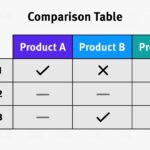Comparing text files in Notepad++ is straightforward, providing a simple yet effective way to identify differences. At compare.edu.vn, we aim to provide clear and concise comparisons to help you make informed decisions. Comparing text files helps in identifying changes, merging code, and ensuring consistency, making it an essential skill for developers, writers, and anyone who works with text-based data and simplifies document comparison. Use text comparison features, difference analysis tools, and file comparison techniques.
1. What Is The Simplest Way To Compare Text Files In Notepad++?
The simplest way to compare text files in Notepad++ is by using the “Compare” plugin. First, install the plugin via the Plugin Admin. Then, open both files in Notepad++, select “Plugins” -> “Compare” -> “Compare,” and the differences will be highlighted.
Notepad++ is a popular text editor among developers and writers alike because of its extensibility through plugins. These plugins enhance Notepad++’s functionality, making it a versatile tool for various text-related tasks. Text comparison is crucial in various scenarios, from software development to document management.
1.1. Why Use Notepad++ For Text File Comparison?
Notepad++ is lightweight, fast, and free, making it an accessible option for many users. It supports multiple languages and provides syntax highlighting, which is particularly useful for comparing code files.
1.2. What Are The Benefits Of Comparing Text Files?
Comparing text files can help in:
- Identifying changes made between different versions of a document or code.
- Merging changes from different sources.
- Ensuring consistency across multiple files.
- Debugging code by spotting differences that cause errors.
- Verifying that configurations are identical across systems.
1.3. What Are The Common Use Cases For Text File Comparison?
Common use cases include:
- Software Development: Comparing different versions of source code to track changes and merge updates.
- Document Management: Ensuring consistency between different versions of important documents.
- Configuration Management: Verifying that configuration files are identical across multiple servers.
- Data Analysis: Identifying differences between data sets to understand changes over time.
- Web Development: Comparing HTML, CSS, and JavaScript files to ensure consistency across web pages.
1.4. What is the Importance of Comparing Text Files?
The importance of comparing text files lies in its ability to ensure accuracy, consistency, and efficiency in various tasks. Whether you are a developer, writer, or system administrator, being able to quickly and accurately compare text files can save time and reduce errors.
2. How Can I Install The Compare Plugin In Notepad++?
To install the Compare plugin in Notepad++, go to “Plugins” -> “Plugins Admin.” Search for “Compare” and click “Install.” Notepad++ will download and install the plugin, and you may need to restart Notepad++ to complete the installation.
The Compare plugin is one of the most popular and useful plugins for Notepad++. It provides a visual comparison of text files, highlighting the differences between them.
2.1. Step-by-step Guide To Install The Compare Plugin
Here’s a detailed guide to installing the Compare plugin:
-
Open Notepad++: Launch the Notepad++ application on your computer.
-
Navigate to Plugins Admin: In the menu bar, click on “Plugins” and then select “Plugins Admin.”
-
Search for Compare: In the Plugins Admin window, type “Compare” in the search box located at the top right corner.
-
Select Compare Plugin: From the search results, locate the “Compare” plugin.
-
Install the Plugin: Check the box next to the “Compare” plugin and click the “Install” button.
-
Restart Notepad++: After the installation is complete, Notepad++ will prompt you to restart the application. Click “Yes” to restart Notepad++. This step is necessary to activate the plugin.
2.2. What To Do If Plugins Admin Is Missing?
If the Plugins Admin is missing, you might be using an older version of Notepad++ or a restricted version that doesn’t include the Plugins Admin by default. Here are a few steps you can take to resolve this:
- Update Notepad++: Ensure you are using the latest version of Notepad++. You can check for updates by going to ” ? ” -> “Update Notepad++.”
- Manual Installation: If updating doesn’t restore the Plugins Admin, you can manually install the Compare plugin.
- Download the Compare plugin from a trusted source (e.g., the official Notepad++ plugin repository).
- Extract the contents of the downloaded ZIP file.
- Copy the
ComparePlugin.dllfile to thepluginsdirectory in your Notepad++ installation folder (e.g.,C:Program FilesNotepad++plugins). - Restart Notepad++.
2.3. Troubleshooting Installation Issues
If you encounter issues during the installation, consider the following:
- Permissions: Ensure you have the necessary permissions to install plugins. Run Notepad++ as an administrator if needed.
- Firewall/Antivirus: Check if your firewall or antivirus software is blocking the installation. Temporarily disable them to see if that resolves the issue.
- Compatibility: Make sure the plugin version is compatible with your version of Notepad++.
2.4. What To Do After Installation?
After successfully installing the Compare plugin, you should see a “Compare” option in the “Plugins” menu. You are now ready to compare text files using Notepad++. To ensure the plugin is functioning correctly, try comparing two small text files to see if the differences are highlighted as expected.
3. How Do I Use The Compare Plugin To Highlight Differences?
To use the Compare plugin, open the two text files you want to compare in Notepad++. Then, select “Plugins” -> “Compare” -> “Compare.” The plugin will highlight the differences between the two files, making it easy to spot changes.
The Compare plugin offers several customization options to fine-tune the comparison process. You can adjust the highlighting colors, ignore case, and more.
3.1. Step-by-step Guide To Highlighting Differences
Follow these steps to highlight differences between two text files:
-
Open Files: Open the two text files you wish to compare in Notepad++. You can do this by selecting “File” -> “Open” and choosing the files.
-
Initiate Comparison: Go to the “Plugins” menu and select “Compare” -> “Compare.”
-
View Differences: The Compare plugin will analyze the two files and highlight the differences. Added lines are typically highlighted in green, removed lines in red, and modified lines in yellow.
3.2. Understanding The Highlighting Colors
The highlighting colors used by the Compare plugin provide a visual indication of the type of difference between the files:
- Green: Indicates lines that are present in the second file but not in the first file (added lines).
- Red: Indicates lines that are present in the first file but not in the second file (removed lines).
- Yellow: Indicates lines that have been modified between the two files.
Understanding these colors can help you quickly identify the nature of the changes and focus on the areas that require your attention.
3.3. Ignoring Case And Whitespace
Sometimes, differences in case or whitespace can clutter the comparison results. The Compare plugin allows you to ignore these differences:
- Open Compare Options: Go to “Plugins” -> “Compare” -> “Settings.”
- Configure Settings: In the settings dialog, you can check the boxes to “Ignore case” and “Ignore whitespace.”
- Apply Settings: Click “Save” to apply the changes.
By ignoring case and whitespace, you can focus on the more significant differences between the files.
3.4. What Are The Navigation Tools?
The Compare plugin provides several navigation tools to help you move through the differences:
- Next Difference: Jumps to the next difference between the files.
- Previous Difference: Jumps to the previous difference.
- First Difference: Navigates to the first difference in the files.
- Last Difference: Navigates to the last difference.
These tools make it easier to review and analyze the changes without having to manually scroll through the files.
4. How Can I Synchronize Scrolling While Comparing Files?
Synchronizing scrolling is a feature of the Compare plugin that allows you to scroll through both files simultaneously. This makes it easier to compare corresponding sections of the files and understand the context of the changes.
Synchronized scrolling ensures that you are always viewing the relevant parts of both files at the same time.
4.1. Enabling Synchronized Scrolling
To enable synchronized scrolling:
- Open Files: Open the two files you want to compare in Notepad++.
- Start Comparison: Go to “Plugins” -> “Compare” -> “Compare.”
- Enable Synchronized Scrolling: In the Compare plugin’s toolbar, look for the “Synchronize Scrolling” button and click it to toggle the feature on or off.
When synchronized scrolling is enabled, scrolling in one file will automatically scroll the other file to the corresponding position.
4.2. Adjusting Scroll Speed
Sometimes, the default scroll speed may not be ideal for your needs. You can adjust the scroll speed in the Compare plugin’s settings:
- Open Compare Options: Go to “Plugins” -> “Compare” -> “Settings.”
- Adjust Scroll Sensitivity: Look for the “Scroll Sensitivity” option and adjust the slider to your preferred speed.
- Save Settings: Click “Save” to apply the changes.
4.3. Handling Large Files
When comparing large files, synchronized scrolling can become slow or unresponsive. Here are some tips for handling large files:
- Increase Memory Allocation: Notepad++ might run out of memory when comparing very large files. You can increase the memory allocation in Notepad++’s settings.
- Use Partial Comparison: Instead of comparing the entire file, compare only the relevant sections. You can do this by selecting a portion of the files and using the “Compare Selected Text” option.
- Disable Syntax Highlighting: Syntax highlighting can consume a lot of resources. Disabling it can improve performance when comparing large code files.
4.4. What Are The Alternatives To Synchronized Scrolling?
If synchronized scrolling is not working well for you, consider these alternatives:
- Manual Scrolling: Scroll through the files manually, using the line numbers as a reference.
- Bookmarks: Add bookmarks to important sections of the files and use the bookmarks to navigate between them.
- External Diff Tools: Use dedicated diff tools like DiffMerge or WinMerge, which are designed for comparing large files.
5. Can I Compare Selected Text Only In Notepad++?
Yes, you can compare selected text only in Notepad++ using the Compare plugin. This feature is useful when you want to focus on specific sections of the files.
Comparing selected text can save time and resources, especially when dealing with large files.
5.1. Step-by-step Guide To Compare Selected Text
Here’s how to compare selected text:
- Open Files: Open the two files in Notepad++.
- Select Text: Select the specific text you want to compare in both files.
- Compare Selected Text: Go to “Plugins” -> “Compare” -> “Compare Selected Text.”
The Compare plugin will then highlight the differences between the selected text portions.
5.2. Benefits Of Comparing Selected Text
The benefits of comparing selected text include:
- Efficiency: Saves time by focusing only on the relevant sections.
- Resource Management: Reduces the resources required for comparison, especially for large files.
- Precision: Allows you to compare specific parts of the files, ignoring irrelevant changes.
5.3. Use Cases For Comparing Selected Text
Common use cases include:
- Code Review: Comparing specific code blocks to identify changes made during a code review.
- Document Editing: Comparing specific paragraphs or sections of a document to track edits.
- Configuration Changes: Comparing specific configuration settings to ensure they match across systems.
5.4. What Are The Limitations?
The limitations of comparing selected text include:
- Manual Selection: You need to manually select the text in both files, which can be time-consuming.
- Context Loss: Comparing only selected text can lead to a loss of context, making it difficult to understand the changes in relation to the rest of the file.
- Synchronization: Ensuring that you are selecting the correct corresponding sections in both files can be challenging.
6. How Do I Customize The Compare Plugin Settings?
You can customize the Compare plugin settings by going to “Plugins” -> “Compare” -> “Settings.” Here, you can adjust various options, such as highlighting colors, ignore case, ignore whitespace, and scroll sensitivity.
Customizing the Compare plugin settings allows you to tailor the comparison process to your specific needs and preferences.
6.1. Adjusting Highlighting Colors
To adjust the highlighting colors:
- Open Settings: Go to “Plugins” -> “Compare” -> “Settings.”
- Select Colors: Click on the color boxes next to “Added,” “Removed,” and “Modified” to choose new colors.
- Save Settings: Click “Save” to apply the changes.
6.2. Ignoring Case And Whitespace
To ignore case and whitespace:
- Open Settings: Go to “Plugins” -> “Compare” -> “Settings.”
- Check Boxes: Check the boxes next to “Ignore case” and “Ignore whitespace.”
- Save Settings: Click “Save” to apply the changes.
6.3. Configuring Scroll Sensitivity
To configure scroll sensitivity:
- Open Settings: Go to “Plugins” -> “Compare” -> “Settings.”
- Adjust Slider: Adjust the “Scroll Sensitivity” slider to your preferred speed.
- Save Settings: Click “Save” to apply the changes.
6.4. What Are The Advanced Settings?
The Compare plugin also offers some advanced settings:
- Show Line Numbers: Displays line numbers in the comparison results.
- Show Difference Summary: Shows a summary of the differences at the top of the comparison window.
- Use Background Thread: Performs the comparison in a background thread to prevent the UI from freezing.
These settings can further enhance your comparison experience and improve performance.
7. What Are Some Common Issues And Solutions With The Compare Plugin?
Some common issues with the Compare plugin include installation problems, slow performance, and incorrect highlighting. Solutions include updating the plugin, increasing memory allocation, and disabling unnecessary features.
Troubleshooting common issues can help you get the most out of the Compare plugin and ensure a smooth comparison experience.
7.1. Installation Problems
If you encounter problems installing the Compare plugin:
- Check Notepad++ Version: Ensure you are using a compatible version of Notepad++.
- Run as Administrator: Run Notepad++ as an administrator to ensure you have the necessary permissions.
- Firewall/Antivirus: Check if your firewall or antivirus software is blocking the installation.
- Manual Installation: Try manually installing the plugin by downloading the DLL file and placing it in the
pluginsdirectory.
7.2. Slow Performance
If the Compare plugin is running slowly:
- Increase Memory Allocation: Increase the memory allocation in Notepad++’s settings.
- Disable Syntax Highlighting: Disable syntax highlighting to reduce resource consumption.
- Use Partial Comparison: Compare only the selected text instead of the entire file.
- Close Unnecessary Tabs: Close any unnecessary tabs in Notepad++ to free up resources.
7.3. Incorrect Highlighting
If the Compare plugin is highlighting differences incorrectly:
- Check Settings: Ensure your settings are configured correctly, especially the “Ignore case” and “Ignore whitespace” options.
- Update Plugin: Update to the latest version of the plugin to fix any known bugs.
- Restart Notepad++: Restart Notepad++ to ensure the plugin is running correctly.
7.4. Plugin Not Showing Up
If the Compare plugin is not showing up in the Plugins menu:
- Restart Notepad++: Restart Notepad++ to ensure the plugin is loaded correctly.
- Check Plugin Directory: Verify that the
ComparePlugin.dllfile is in thepluginsdirectory. - Reinstall Plugin: Try uninstalling and reinstalling the plugin.
8. Are There Alternative Plugins For Comparing Text In Notepad++?
Yes, there are alternative plugins for comparing text in Notepad++, such as “DocDiff” and “TextFX.” However, the “Compare” plugin is generally considered the most popular and feature-rich option.
Exploring alternative plugins can help you find the tool that best suits your specific needs and preferences.
8.1. DocDiff Plugin
The DocDiff plugin is another option for comparing text files in Notepad++. It provides a visual comparison of documents, highlighting the differences between them.
Pros:
- Simple and easy to use.
- Provides basic comparison features.
Cons:
- Not as feature-rich as the Compare plugin.
- May not be actively maintained.
8.2. TextFX Plugin
The TextFX plugin is a collection of text manipulation tools, including a basic text comparison feature.
Pros:
- Offers a wide range of text manipulation tools.
- Includes a basic text comparison feature.
Cons:
- The text comparison feature is not as advanced as the Compare plugin.
- Can be overwhelming due to the large number of features.
8.3. Why Compare Plugin Is Recommended?
The Compare plugin is generally recommended because it offers the best balance of features, performance, and ease of use. It is actively maintained and provides a wide range of customization options.
The Compare plugin is also well-integrated with Notepad++, making it a seamless part of the text editing experience.
8.4. What Are The External Tools For Text Comparison?
In addition to Notepad++ plugins, there are several external tools for text comparison:
- DiffMerge: A free and open-source diff tool for Windows, macOS, and Linux.
- WinMerge: A free and open-source diff tool for Windows.
- Beyond Compare: A commercial diff tool with advanced features.
- Araxis Merge: A commercial diff tool for macOS and Windows.
These tools offer more advanced features than Notepad++ plugins and are designed for professional use.
9. How Can I Compare Text Files From The Command Line?
You can compare text files from the command line using tools like diff (available on Linux and macOS) or fc (File Compare, available on Windows). These tools provide a text-based output of the differences between the files.
Using command-line tools can be more efficient for certain tasks, especially when working with scripts or automation.
9.1. Using The diff Command (Linux/macOS)
The diff command is a standard tool for comparing text files on Linux and macOS.
Syntax:
diff file1.txt file2.txtExample:
diff file1.txt file2.txtThe diff command will output the differences between the two files in a standard format.
9.2. Using The fc Command (Windows)
The fc (File Compare) command is a built-in tool for comparing text files on Windows.
Syntax:
fc file1.txt file2.txtExample:
fc file1.txt file2.txtThe fc command will output the differences between the two files.
9.3. Customizing Command Line Output
Both diff and fc commands offer options to customize the output:
diff -u file1.txt file2.txt: Provides a unified diff format, which is easier to read.fc /n file1.txt file2.txt: Displays line numbers in the output.fc /w file1.txt file2.txt: Ignores whitespace during comparison.
9.4. Integrating Command Line Tools With Notepad++
You can integrate command-line tools with Notepad++ by using the “Run” menu:
- Open Run Dialog: Go to “Run” -> “Run.”
- Enter Command: Enter the command you want to run, including the file paths.
- Save Command: Save the command for future use.
This allows you to quickly compare files from the command line without leaving Notepad++.
10. What Are The Best Practices For Comparing Text Files?
Best practices for comparing text files include using a reliable comparison tool, configuring settings appropriately, and understanding the highlighting colors. Additionally, it’s important to handle large files efficiently and to review the differences carefully.
Following these best practices can help you ensure accurate and efficient text file comparisons.
10.1. Choosing The Right Tool
Select a comparison tool that meets your specific needs. Notepad++ with the Compare plugin is a good option for basic text file comparisons. For more advanced features, consider using dedicated diff tools like DiffMerge or Beyond Compare.
10.2. Configuring Settings
Configure the settings of your comparison tool to match your preferences. Adjust highlighting colors, ignore case, ignore whitespace, and scroll sensitivity as needed.
10.3. Handling Large Files
When comparing large files:
- Increase Memory Allocation: Increase the memory allocation in Notepad++’s settings.
- Use Partial Comparison: Compare only the selected text instead of the entire file.
- Disable Syntax Highlighting: Disable syntax highlighting to reduce resource consumption.
10.4. Reviewing Differences Carefully
Take the time to review the differences carefully. Understand the highlighting colors and use the navigation tools to move through the changes. If necessary, use synchronized scrolling to compare corresponding sections of the files.
11. How Does Text File Comparison Relate To Version Control Systems?
Text file comparison is an integral part of version control systems like Git. When you commit changes to a file, Git uses diff algorithms to identify the differences between the current version and the previous version. These differences are then stored in the repository, allowing you to track changes over time.
Version control systems rely on text file comparison to manage changes and ensure consistency.
11.1. Using git diff Command
The git diff command is used to view the changes between different versions of a file in a Git repository.
Syntax:
git diffThis command will show the changes between the working directory and the staging area.
Example:
git diff file.txtThis will show the changes made to file.txt in the working directory compared to the last committed version.
11.2. Resolving Merge Conflicts
Merge conflicts occur when Git is unable to automatically merge changes from different branches. In these cases, you need to manually resolve the conflicts by comparing the conflicting versions of the file and choosing which changes to keep.
Text file comparison tools are essential for resolving merge conflicts.
11.3. Code Review Process
Text file comparison is also an important part of the code review process. When reviewing code changes, you can use diff tools to identify the changes made by the developer and ensure they are correct and consistent with the rest of the codebase.
11.4. What Are The Graphical Git Clients?
Several graphical Git clients provide a visual interface for comparing text files and resolving merge conflicts:
- GitKraken: A cross-platform Git client with a user-friendly interface.
- SourceTree: A free Git client for Windows and macOS.
- GitHub Desktop: A Git client developed by GitHub.
These clients make it easier to compare text files and manage Git repositories.
12. How Can I Compare Binary Files In Notepad++?
Notepad++ is primarily designed for comparing text files. While you can open binary files in Notepad++, the comparison features will not work effectively because binary files are not human-readable. For comparing binary files, you need specialized tools designed for this purpose.
Binary file comparison requires tools that can interpret the data in binary format and highlight the differences.
12.1. Using Hex Editors
Hex editors are tools that allow you to view and edit binary files in hexadecimal format. Some hex editors also include comparison features that can highlight the differences between two binary files.
Examples of Hex Editors:
- HxD: A free hex editor for Windows.
- Hex Workshop: A commercial hex editor for Windows.
- 010 Editor: A commercial hex editor for Windows, macOS, and Linux.
12.2. Steps To Compare Binary Files Using A Hex Editor
- Open Files: Open the two binary files you want to compare in the hex editor.
- Start Comparison: Use the hex editor’s comparison feature to highlight the differences between the files.
- Analyze Differences: Analyze the highlighted differences to understand the changes made between the two binary files.
12.3. Limitations Of Using Notepad++ For Binary Files
Notepad++ is not suitable for comparing binary files due to the following limitations:
- Readability: Binary files are not human-readable in Notepad++.
- Comparison Features: Notepad++’s comparison features are designed for text files and will not work effectively for binary files.
- Data Interpretation: Notepad++ cannot interpret the data in binary format.
12.4. Alternative Tools For Binary File Comparison
Consider using these alternative tools for binary file comparison:
- VBinDiff: A visual binary diff tool.
- Bindiff: A binary diffing tool developed by Google.
- DarunGrim: An open-source binary diffing tool.
These tools are designed specifically for comparing binary files and offer more advanced features than hex editors.
13. How To Use Notepad++ For Web Development?
Notepad++ is a versatile tool for web development, offering features such as syntax highlighting, code folding, and auto-completion. It also supports various plugins that can enhance its functionality, such as the Compare plugin for comparing code files.
Notepad++ can be used for editing HTML, CSS, JavaScript, and other web development files.
13.1. Syntax Highlighting
Notepad++ supports syntax highlighting for various web development languages, making it easier to read and write code.
Supported Languages:
- HTML
- CSS
- JavaScript
- PHP
- SQL
13.2. Code Folding
Code folding allows you to collapse sections of code, making it easier to navigate and manage large files.
Benefits of Code Folding:
- Improved readability
- Easier navigation
- Reduced clutter
13.3. Auto-Completion
Auto-completion suggests code snippets and keywords as you type, saving time and reducing errors.
Supported Features:
- HTML tags
- CSS properties
- JavaScript functions
13.4. Plugins For Web Development
Several plugins can enhance Notepad++’s functionality for web development:
- Emmet: A plugin for writing HTML and CSS code quickly.
- JSLint: A plugin for checking JavaScript code for errors.
- HTML Tag: A plugin for auto-closing HTML tags.
These plugins can significantly improve your web development workflow.
14. What Are The Keyboard Shortcuts For Text Comparison In Notepad++?
Keyboard shortcuts can significantly speed up the text comparison process in Notepad++. Here are some useful shortcuts for the Compare plugin:
14.1. Common Notepad++ Shortcuts
- Ctrl+O: Open a file.
- Ctrl+S: Save a file.
- Ctrl+N: Create a new file.
- Ctrl+F: Find text.
- Ctrl+H: Replace text.
- Ctrl+Z: Undo.
- Ctrl+Y: Redo.
14.2. Compare Plugin Shortcuts
- While the Compare plugin doesn’t have default dedicated shortcuts, you can define your own via Notepad++ settings.
14.3. How To Define Custom Shortcuts
To define custom shortcuts for the Compare plugin:
- Go to “Settings” -> “Shortcut Mapper.”
- Select the “Plugin commands” tab.
- Find the Compare plugin commands you want to assign shortcuts to (e.g., “Compare,” “Compare Selected Text”).
- Double-click on the command and enter your desired shortcut.
- Click “OK” to save the changes.
14.4. Tips For Efficient Use Of Shortcuts
- Choose shortcuts that are easy to remember and use.
- Use a consistent set of shortcuts across different applications.
- Practice using shortcuts regularly to build muscle memory.
15. What Security Considerations Should I Keep In Mind When Comparing Text Files?
When comparing text files, it’s important to be aware of potential security considerations, especially when dealing with sensitive data. Here are some key points to keep in mind:
15.1. Sensitive Data Exposure
Ensure that the text files you are comparing do not contain sensitive information such as passwords, API keys, or personal data. If sensitive data is present, take steps to protect it, such as redacting the data or using encryption.
15.2. Malware Risks
Be cautious when comparing text files from untrusted sources, as they may contain malicious code that could harm your system. Always scan files from untrusted sources with an antivirus program before opening them.
15.3. Access Control
Restrict access to the text files you are comparing to authorized users only. Use access control mechanisms such as file permissions and password protection to prevent unauthorized access.
15.4. Secure Storage
Store the text files you are comparing in a secure location, such as an encrypted drive or a password-protected folder. This will help protect the files from unauthorized access and data breaches.
16. How Can I Use Regular Expressions When Comparing Text Files?
Regular expressions (regex) can be used to enhance the text comparison process by allowing you to ignore or focus on specific patterns in the text. This can be particularly useful when comparing code files or documents with complex formatting.
Regular expressions provide a powerful way to manipulate text and can be integrated into the text comparison process.
16.1. Using Regular Expressions In Notepad++
Notepad++ supports regular expressions in its search and replace functionality. You can use regular expressions to find specific patterns in the text and ignore them during the comparison process.
16.2. Ignoring Specific Patterns
To ignore specific patterns during the comparison, you can use regular expressions to replace those patterns with whitespace or empty strings before comparing the files.
Example:
To ignore comments in a code file, you can use the following regular expression:
//.*This regular expression will match any line that starts with // and replace it with an empty string.
16.3. Focusing On Specific Patterns
To focus on specific patterns during the comparison, you can use regular expressions to extract those patterns from the text and compare them separately.
Example:
To compare only the function names in a code file, you can use the following regular expression:
functions+(w+)This regular expression will match any line that contains a function definition and extract the function name.
16.4. What Are The Common Regex Patterns?
Here are some common regular expression patterns:
.(dot): Matches any character.*(asterisk): Matches zero or more occurrences of the preceding character.+(plus): Matches one or more occurrences of the preceding character.?(question mark): Matches zero or one occurrence of the preceding character.d: Matches any digit.w: Matches any word character (letter, digit, or underscore).s: Matches any whitespace character.
17. What Are The Benefits Of Using A Visual Diff Tool?
Visual diff tools provide a graphical representation of the differences between text files, making it easier to understand the changes and resolve conflicts. Here are some key benefits of using a visual diff tool:
17.1. Improved Readability
Visual diff tools use colors and other visual cues to highlight the differences between files, making it easier to see the changes at a glance.
17.2. Enhanced Navigation
Visual diff tools provide navigation features that allow you to quickly move through the differences between files, such as jump to next difference and jump to previous difference.
17.3. Easier Conflict Resolution
Visual diff tools provide features that make it easier to resolve merge conflicts, such as the ability to merge changes from different versions of the file.
17.4. Better Understanding Of Changes
Visual diff tools provide a better understanding of the changes between files by showing the context of the changes and allowing you to see the surrounding code or text.
18. How Can I Use Notepad++ For Code Review?
Notepad++ can be a useful tool for code review, especially when combined with the Compare plugin. Here are some ways you can use Notepad++ for code review:
18.1. Comparing Code Changes
Use the Compare plugin to compare the code changes made by the developer with the previous version of the code. This will allow you to see the exact changes made by the developer and ensure they are correct and consistent with the rest of the codebase.
18.2. Reviewing Code Style
Use Notepad++’s syntax highlighting and code folding features to review the code style and ensure it adheres to the project’s coding standards.
18.3. Checking For Errors
Use Notepad++’s search and replace functionality to check for common errors such as syntax errors, typos, and logical errors.
18.4. Adding Comments
Use Notepad++ to add comments to the code review, providing feedback to the developer and suggesting changes.
19. What Are The Legal Considerations When Comparing Text Files?
When comparing text files, it’s important to be aware of potential legal considerations, especially when dealing with copyrighted material or confidential information. Here are some key points to keep in mind:
19.1. Copyright Infringement
Ensure that you are not infringing on any copyrights when comparing text files. If you are comparing copyrighted material, make sure you have the necessary permissions from the copyright holder.
19.2. Confidentiality Agreements
If you are comparing confidential information, make sure you are complying with any confidentiality agreements or non-disclosure agreements (NDAs) that you have signed.
19.3. Data Protection Laws
If you are comparing personal data, make sure you are complying with all applicable data protection laws, such as the General Data Protection Regulation (GDPR).
19.4. Intellectual Property Rights
Be aware of intellectual property rights when comparing text files, especially when dealing with patents, trademarks, and trade secrets.
20. What Are Some Advanced Techniques For Comparing Text Files?
Here are some advanced techniques for comparing text files:
20.1. Semantic Comparison
Semantic comparison involves comparing the meaning of the text rather than the exact characters. This can be useful when comparing code files or documents with significant formatting differences.
20.2. Fuzzy Comparison
Fuzzy comparison involves comparing text files even when there are slight differences in the spelling or wording. This can be useful when comparing documents that have been edited or translated.
20.3. Structural Comparison
Structural comparison involves comparing the structure of the text files, such