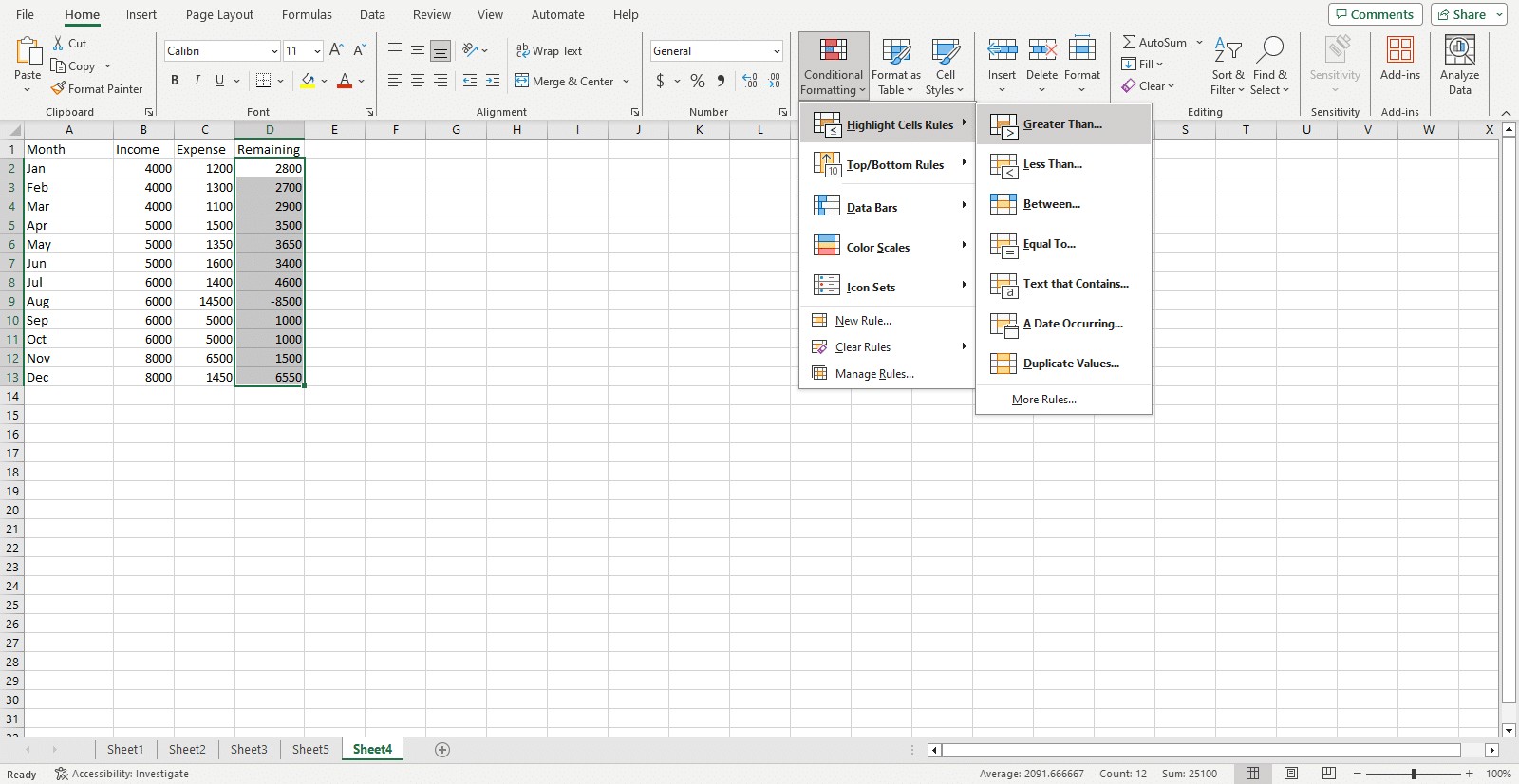Comparing sheets in Excel for duplicates can be a daunting task, but with the right tools and techniques, it becomes a manageable process. At COMPARE.EDU.VN, we provide you with a detailed guide on how to efficiently compare sheets in Excel for duplicates, ensuring data integrity and accuracy, so you can learn how to find, highlight, and remove duplicate entries with ease. This includes using functions like VLOOKUP, COUNTIF, conditional formatting, and Power Query, helping you to master data comparison and analysis.
1. Understanding the Need to Compare Sheets in Excel for Duplicates
Data management and analysis often require comparing sheets in Excel to identify duplicate entries, ensure data integrity, and maintain accuracy. Excel offers several methods to pinpoint and handle duplicates, making it essential for anyone working with large datasets.
1.1 Why is Identifying Duplicates Important?
Identifying duplicates in Excel sheets is crucial for:
- Data Integrity: Removing duplicates ensures that your data is accurate and reliable.
- Accuracy: Eliminating redundant entries prevents skewed analyses and misinformed decisions.
- Efficiency: Streamlining datasets by removing duplicates simplifies data management and improves processing speed.
- Storage Optimization: Reducing the size of your data by eliminating duplicates saves storage space.
1.2 Common Scenarios for Comparing Sheets for Duplicates
Comparing sheets for duplicates is necessary in various scenarios:
- Merging Data: When combining data from multiple sources, duplicates can arise and need to be identified and removed.
- Data Cleansing: Regularly cleaning data to remove duplicates ensures that reports and analyses are based on accurate information.
- Compliance: In industries like finance and healthcare, identifying and rectifying duplicate entries is essential for regulatory compliance.
2. Methods to Compare Sheets in Excel for Duplicates
Excel provides several built-in functions and features to compare sheets for duplicates. Here are five common methods:
- VLOOKUP, COUNTIF, or EXACT functions
- Conditional formatting
- Power Query
- External tools and add-ins
- Visual checks for duplicates
Each method has its strengths and is suitable for different types of data and levels of complexity.
3. Using VLOOKUP, COUNTIF, or EXACT Functions to Find Duplicates
Excel’s built-in functions, VLOOKUP, COUNTIF, and EXACT, are useful for finding duplicates across worksheets. These functions help you find, count, and compare data within your spreadsheets, making them ideal tools for identifying duplicate entries.
3.1 How to Use the VLOOKUP Function to Find Duplicates
VLOOKUP (Vertical Lookup) finds values in one range by referencing a column in another range.
Syntax:
=VLOOKUP(lookup_value, table_array, col_index_num, [range_lookup])lookup_value: The value to search for in the first column of thetable_array.table_array: The range of cells containing the data to search.col_index_num: The column number in thetable_arrayto return the value from.range_lookup:TRUE(approximate match) orFALSE(exact match). Default isTRUE.
To reference a separate sheet, use the sheet name followed by an exclamation mark (!) and the cell or cell range (e.g., Sheet2!$A$2:$A$5).
Example:
To find duplicates from Sheet1 in Sheet2, enter the following formula in Sheet1:
=VLOOKUP(A2,Sheet2!$A$2:$A$5, 1, FALSE)This formula searches for the value in cell A2 of Sheet1 in the range A2:A5 of Sheet2. If a match is found, it returns the value from the first column; otherwise, it returns an error (#N/A).
Alt: VLOOKUP formula in Excel showing the lookup value, table array, column index number, and range lookup.
To display a user-friendly message instead of an error, use the IF and ISNA functions:
=IF(ISNA(VLOOKUP(A2, Sheet2!$A$2:$A$5, 1, FALSE)), “No”, “Yes”)This formula displays “Yes” if a duplicate is found and “No” if not.
3.1.1 Handling Different Workbooks
When worksheets are in separate workbooks, the function usage is similar, but the reference is more complex. Enclose the workbook name in brackets, followed by the worksheet name, all within quotation marks:
‘[WB 2.xlsx]Sheet2’!$A$2:$A$5Close the second workbook before entering the formula to avoid errors.
3.2 How to Use the COUNTIF Function to Find Duplicates
The COUNTIF function counts the number of cells within a specified range that meet a given criterion.
Syntax:
=COUNTIF(range, criteria)Range: The range of cells to count.Criteria: The condition that must be met for a cell to be counted.
To compare multiple sheets, count the number of cells in the second worksheet that match a cell in the first worksheet.
Example:
To use COUNTIF with sample data, enter the following formula in Sheet1:
=COUNTIF(Sheet2!$A$2:$A$5, A2)This formula counts how many times the value in cell A2 of Sheet1 appears in the range A2:A5 of Sheet2. The comparison cell displays the count.
Alt: COUNTIF function in Excel demonstrating how to count the number of cells matching a specific criterion across different sheets.
3.3 How to Use the EXACT Function to Find Duplicates
The EXACT function compares two text strings and returns TRUE if they are identical and FALSE otherwise.
Syntax:
=EXACT(text1, text2)text1: The first text string to compare.text2: The second text string to compare.
Example:
To use the EXACT function, enter the following formula:
=EXACT(A2, Sheet2!A2)This formula compares the value in cell A2 of Sheet1 with the value in cell A2 of Sheet2. It returns TRUE if both values are identical and FALSE otherwise.
Alt: Using the EXACT function in Excel to compare text strings in different sheets and identify exact matches.
Note that this method checks for matches based on the same cell in different sheets and is useful for ordered data where you expect few exceptions.
4. How to Use Conditional Formatting for Duplicate Rows
Conditional formatting highlights duplicate rows in two Excel worksheets.
Steps:
- Select the range of cells (e.g., A2:A5).
- Go to the “Home” tab in the Excel ribbon.
- Click “Conditional Formatting” in the “Styles” group.
- Choose “New Rule” from the drop-down menu.
Provide a formula for the rule:
- Choose “Use a formula to determine which cells to format.”
- Enter the following formula:
=COUNTIF(Sheet2!$A$2:$A$5, A2) > 0Finally, apply the desired formatting for duplicate cells:
- Click the “Format” button to open the “Format Cells” dialog box.
- Choose a format (e.g., fill duplicates with a yellow background color).
- Click “OK.”
4.1 Using the Conditional Formatting Rules Manager
To manage conditional formatting rules:
- Go to the “Home” tab.
- Click “Conditional Formatting.”
- Choose “Manage Rules.”
Edit, delete, or change the order of rules by selecting the rule and clicking the appropriate buttons.
To apply the same rule to another sheet:
- Select the range to compare in the second sheet.
- Go to the “Conditional Formatting Rules Manager.”
- Select the rule, click on “Duplicate Rule,” and then “Edit Rule.”
- Replace “Sheet2” with the name of the first sheet to compare.
Alt: Conditional formatting in Excel highlighting duplicate values in a selected range of cells.
Ensure that you adjust the range and cell references in the formulas as needed to cover all the data you want to compare.
5. How to Use Power Query to Find Duplicates Across Worksheets
Power Query is a data transformation and preparation tool in Excel, and identifying the same values is one of the many analysis tasks you can perform with it.
Steps:
-
Import data from both worksheets into separate tables.
- Right-click the cell range.
- Choose “Get Data from Table/Range.”
- Amend the table name.
-
Merge the data.
- Go to the “Data” tab.
- Click “Get Data.”
- Select “Combine Queries.”
- Choose “Merge” and select the two tables.
- Click on the two key columns.
- Choose “Inner” as the “Join Kind” and click “OK.”
Alt: Merging tables in Power Query to combine data from different worksheets into a single query.
The Power Query Editor will open with the combined data. Remove the second column since you’re only interested in duplicate values.
Click “Close & Load” in the Power Query Editor to load the duplicates to a new worksheet.
6. Tools and Add-Ins to Identify Duplicates
External tools and add-ins offer advanced functionality not available in native Excel features and streamline the process of comparing sheets for duplicates.
6.1 Spreadsheet Compare
Spreadsheet Compare is a Microsoft tool that allows you to compare two workbooks side-by-side, highlighting differences and identifying duplicates. You can download it from the Microsoft website.
6.2 Duplicate Remover Add-In
There are several add-ins to automate the process of finding duplicates, such as “Duplicate Remover.”
Steps to install an add-in:
- Go to the “Insert” tab.
- Click on “Get Add-In.”
- Search for “Duplicate.”
- Click “Add” on the tool of your choice.
Alt: The Duplicate Remover add-in for Excel, showcasing its ability to find and manage duplicate entries.
7. How to Visually Check for Duplicates
If all else fails, manually check for duplicates.
Steps:
- Click on the “View” tab in the Excel ribbon.
- Click on “Arrange All” in the “Window” group.
- Choose an arrangement option (e.g., “Vertical” or “Horizontal”).
This displays both sheets side by side or one above the other. Manually compare the data in each sheet to identify duplicates.
Alt: Arranging windows in Excel to visually compare two sheets side by side for identifying duplicates.
This method is not efficient for large datasets, as it requires manual comparison.
8. Tips for Preparing Your Excel Worksheets
Before comparing multiple sheets, ensure your datasets’ columns and rows are properly aligned.
8.1 Data Structure
Ensure both Excel sheets have the same structure and header names. Rearrange the columns to match each other if needed.
8.2 Data Order
Arrange your data in the same order in both sheets. This makes it easier for Excel functions to work effectively.
8.3 Data Normalization
Normalize your data by using consistent formatting, capitalization, and data types to prevent mismatched entries due to minor differences.
8.4 Remove Blank Rows/Columns
Remove unnecessary blank rows or columns, as they may interfere with the comparison process.
9. How to Handle Errors and Inconsistencies
Inconsistencies in your data can impact the comparison process.
9.1 Check Data Types
Check for discrepancies in data types, such as mixing text and numerical values in the same column.
9.2 Ensure Consistent Formatting
Ensure consistent formatting is used for dates, numbers, and other data types.
9.3 Examine Data for Missing/Incorrect Entries
Examine your data for missing or incorrect entries and update if necessary.
9.4 Standardize Abbreviations/Naming Conventions
Standardize abbreviations or inconsistent naming conventions within your datasets.
10. Understanding Different Search Intents
Understanding the various search intents behind “How To Compare Sheets In Excel For Duplicates” helps tailor content to meet specific user needs. Here are five common search intents:
- Informational: Users seeking general information on methods for comparing sheets in Excel to find duplicates.
- Tutorial: Users looking for step-by-step guides on using specific Excel functions or features (e.g., VLOOKUP, conditional formatting) to find duplicates.
- Tool Discovery: Users searching for external tools or add-ins that simplify the process of comparing sheets and identifying duplicates.
- Troubleshooting: Users encountering issues with existing methods and seeking solutions or alternative approaches to find duplicates.
- Best Practices: Users interested in learning best practices for preparing data and handling inconsistencies before comparing sheets in Excel.
11. FAQ: Comparing Sheets in Excel for Duplicates
1. How can I compare two Excel sheets for duplicates using VLOOKUP?
Use the VLOOKUP function to search for values from one sheet in another, returning a match if found. The formula would look like this: =VLOOKUP(A2,Sheet2!$A$2:$A$10,1,FALSE).
2. Is there a way to highlight duplicate rows in Excel using conditional formatting?
Yes, select the range of cells, go to Conditional Formatting, choose New Rule, and use a formula like =COUNTIF(Sheet2!$A$2:$A$10,A2)>0 to highlight duplicates.
3. Can Power Query be used to find duplicates across multiple sheets?
Yes, import the data from multiple sheets into Power Query, merge the queries, and filter for rows where the values match to identify duplicates.
4. What is the EXACT function, and how does it help in finding duplicates?
The EXACT function compares two text strings and returns TRUE if they are identical. Use it to compare corresponding cells in two sheets: =EXACT(A2,Sheet2!A2).
5. Are there any add-ins that simplify the process of finding duplicates in Excel?
Yes, add-ins like “Duplicate Remover” can automate the process of finding and removing duplicates. You can find and install these from the Excel Add-ins store.
6. How do I prepare my data for comparing sheets in Excel?
Ensure both sheets have the same structure, use consistent formatting, arrange data in the same order, and remove blank rows or columns.
7. What should I do if I encounter errors or inconsistencies when comparing sheets?
Check for discrepancies in data types, ensure consistent formatting, examine data for missing or incorrect entries, and standardize abbreviations or naming conventions.
8. Can I compare sheets in different Excel workbooks for duplicates?
Yes, the process is similar, but you need to reference the external workbook in your formulas, such as '[WorkbookName.xlsx]SheetName'!$A$2:$A$10.
9. What is the best method for comparing large datasets in Excel for duplicates?
Power Query is generally the best method for large datasets due to its efficiency in handling and transforming data.
10. How can I visually check for duplicates in two sheets in Excel?
Arrange the windows vertically or horizontally to view both sheets side by side and manually compare the data.
12. Final Thoughts: Mastering Duplicate Detection in Excel
Finding duplicates across two Excel worksheets is an essential skill for data management and analysis, ensuring data integrity and accuracy. Excel offers multiple techniques to identify duplicates, each with its own advantages and limitations.
The choice of method depends on the user’s needs, the size and complexity of the dataset, and the desired outcome. For smaller datasets and straightforward comparisons, using VLOOKUP, COUNTIF, or conditional formatting may be sufficient.
For larger datasets or more complex data transformations, Power Query is a powerful and flexible tool that can handle a wide range of data preparation tasks, including finding duplicates.
To wrap it up, comparing Excel sheets for duplicates is a super handy skill to have in your toolbox. With the tricks in this article, you can spot those pesky duplicates and keep your data squeaky clean.
Trust us, as you get better at this, you’ll breeze through your data tasks and impress everyone around you.
Looking for more ways to optimize your data analysis? Visit COMPARE.EDU.VN for in-depth comparisons and expert advice to help you make the best decisions for your needs. Our resources provide detailed, objective comparisons to assist you in making informed choices.
For any inquiries or further assistance, please contact us at:
- Address: 333 Comparison Plaza, Choice City, CA 90210, United States
- WhatsApp: +1 (626) 555-9090
- Website: COMPARE.EDU.VN
Let compare.edu.vn be your go-to resource for all your comparison needs, helping you achieve data excellence and informed decision-making.