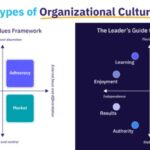Comparing profiles and permission sets in Salesforce can be complex, but it’s essential for effective administration. COMPARE.EDU.VN offers detailed comparisons to help you identify differences and streamline your Salesforce security model. This guide breaks down the process, tools, and strategies for efficiently managing Salesforce permissions.
1. What Are Profiles And Permission Sets In Salesforce?
Profiles and permission sets are fundamental components of Salesforce’s security model. They control what users can access and do within the platform. Understanding their roles is crucial for effective Salesforce administration.
1.1. Understanding Profiles
Profiles are foundational in Salesforce, acting as blueprints that define the base-level access and permissions for users. Every user in Salesforce must be assigned one profile. Profiles determine:
- Object Permissions: Access to create, read, edit, and delete (CRUD) objects.
- Field-Level Security: Visibility and editability of specific fields on objects.
- User Interface Settings: Settings like tab visibility and app settings.
- Record Type Access: Which record types a user can access.
- Page Layout Assignments: Which page layouts a user sees.
Profiles are designed to manage broad categories of users. For example, you might have profiles like “Sales Representative,” “Marketing Manager,” or “System Administrator.” Because profiles serve as the baseline, they often contain a wide array of permissions to accommodate the general needs of users within that role.
1.2. Understanding Permission Sets
Permission sets, on the other hand, are add-ons that grant additional permissions beyond what is included in the user’s profile. Unlike profiles, a user can have multiple permission sets assigned to them. This allows for granular control over user access. Permission sets are useful for:
- Granting Temporary Access: Providing access to specific features or objects for a limited time.
- Extending Profile Permissions: Allowing certain users to perform additional tasks not covered by their profile.
- Managing Exceptions: Handling unique access requirements for individual users without creating new profiles.
For example, if a sales representative needs to approve contracts occasionally, you can assign them a “Contract Approver” permission set without altering their base profile.
1.3. Key Differences Between Profiles And Permission Sets
| Feature | Profiles | Permission Sets |
|---|---|---|
| Assignment | Every user must have one profile | Users can have multiple permission sets |
| Purpose | Baseline access and permissions | Additional permissions beyond the profile |
| Granularity | Broader, manages categories of users | More granular, manages specific tasks |
| Use Case | Defining default access for user roles | Extending access for specific scenarios |
Understanding these differences is key to using profiles and permission sets effectively in Salesforce.
2. Why Is Comparing Profiles And Permission Sets Important?
Comparing profiles and permission sets is crucial for maintaining a secure, efficient, and compliant Salesforce environment.
2.1. Security Compliance
- Ensuring Least Privilege: Regularly comparing permissions helps ensure users have only the access they need. This minimizes the risk of data breaches and unauthorized actions. By identifying overly permissive profiles or permission sets, administrators can tighten security and reduce potential vulnerabilities.
- Auditing and Compliance: Many industries have strict regulations regarding data access and security. Comparing profiles and permission sets provides a clear audit trail, demonstrating that the organization is actively managing and monitoring user permissions to comply with these regulations.
2.2. Streamlining Administration
- Identifying Redundancies: Comparing profiles and permission sets can reveal overlapping permissions, indicating potential redundancies. Consolidating these can simplify administration and reduce the risk of errors. For instance, if multiple permission sets grant similar access, they can be merged into a single, more manageable set.
- Simplifying User Management: A clear understanding of profile and permission set assignments makes it easier to manage user access. When a new employee joins, administrators can quickly assign the appropriate profile and permission sets based on their role and responsibilities, ensuring they have the necessary access from day one.
- Optimizing Performance: Overly complex permission structures can impact Salesforce performance. By regularly comparing and streamlining profiles and permission sets, administrators can improve system efficiency and reduce the risk of performance bottlenecks.
2.3. Minimizing Errors
- Preventing Permission Conflicts: Comparing profiles and permission sets helps identify conflicting permissions that could lead to errors or unexpected behavior. For example, a user might have conflicting object permissions that prevent them from completing a task.
- Reducing Configuration Errors: A clear understanding of how profiles and permission sets interact reduces the likelihood of misconfigurations. This is especially important when making changes to existing profiles or creating new permission sets.
2.4. Enhancing User Experience
- Providing Appropriate Access: Comparing and adjusting permissions ensures users have the right level of access to perform their jobs efficiently. This reduces frustration and improves productivity.
- Customizing User Interface: By understanding how profiles and permission sets affect the user interface, administrators can tailor the Salesforce experience to meet the specific needs of different user groups.
3. What Are The Different Methods For Comparing Profiles And Permission Sets?
There are several methods for comparing profiles and permission sets in Salesforce, each with its advantages and limitations.
3.1. Manual Comparison
Process
- Access Profile/Permission Set Settings: Navigate to Setup, then Profiles or Permission Sets, and open each one you want to compare.
- Document Permissions: Manually record the settings for each profile or permission set, including object permissions, field-level security, and other configurations.
- Compare Settings: Review the documented settings side-by-side to identify differences.
Pros
- No Additional Cost: This method doesn’t require additional tools or apps.
- Detailed Review: Allows for a thorough examination of each setting.
Cons
- Time-Consuming: Manual comparison can be extremely time-consuming, especially for orgs with many profiles and permission sets.
- Error-Prone: Manual processes are prone to human error, leading to inaccurate comparisons.
- Not Scalable: This method is not practical for large or complex Salesforce environments.
When To Use
Manual comparison is best suited for small orgs with few profiles and permission sets or for occasional spot checks.
3.2. Salesforce Setup Audit Trail
Process
- Enable Setup Audit Trail: Ensure that the Setup Audit Trail is enabled in your Salesforce org.
- Review Audit History: Access the Setup Audit Trail to view a log of changes made to profiles and permission sets.
- Filter and Analyze: Filter the audit trail to focus on changes to profiles and permission sets, and analyze the differences.
Pros
- Built-In Feature: The Setup Audit Trail is a standard Salesforce feature, so there’s no additional cost.
- Tracks Changes Over Time: Provides a historical record of changes made to profiles and permission sets.
Cons
- Limited Detail: The audit trail provides basic information about changes but doesn’t offer a comprehensive comparison of all settings.
- Not Real-Time: The audit trail may not reflect changes in real-time, so there could be a delay in identifying discrepancies.
- Difficult to Analyze: Analyzing the audit trail can be challenging, especially for complex changes.
When To Use
The Setup Audit Trail is useful for tracking changes to profiles and permission sets over time and identifying who made those changes.
3.3. Salesforce Inspector
Process
- Install Salesforce Inspector: Install the Salesforce Inspector Chrome extension.
- Access Profile/Permission Set Data: Use Salesforce Inspector to view the underlying data for profiles and permission sets, including all permissions and settings.
- Export Data: Export the data to a spreadsheet or other format for comparison.
- Compare Data: Compare the exported data to identify differences.
Pros
- Easy Access to Data: Salesforce Inspector provides easy access to the underlying data for profiles and permission sets.
- Exportable Data: The data can be exported for further analysis and comparison.
Cons
- Requires Chrome Extension: Salesforce Inspector is a Chrome extension, so it requires using the Chrome browser.
- Technical Knowledge: Requires some technical knowledge to navigate and use effectively.
- Manual Comparison: Still requires manual comparison of the exported data.
When To Use
Salesforce Inspector is useful for quickly accessing and exporting profile and permission set data for further analysis.
3.4. AppExchange Tools
Process
- Explore AppExchange: Search the Salesforce AppExchange for apps that offer profile and permission set comparison features.
- Install App: Install the app in your Salesforce org.
- Use App Features: Use the app’s features to compare profiles and permission sets, identify differences, and generate reports.
Pros
- Automated Comparison: AppExchange tools often provide automated comparison features, saving time and reducing errors.
- Advanced Features: Many apps offer advanced features like permission set analysis, user access reviews, and compliance reporting.
- User-Friendly Interface: AppExchange tools typically have user-friendly interfaces that make it easy to compare profiles and permission sets.
Cons
- Cost: AppExchange tools often come with a cost, which can be a barrier for some organizations.
- Learning Curve: It may take time to learn how to use the app effectively.
- Data Security: Consider the data security implications of using a third-party app to access and compare sensitive Salesforce data.
Examples of AppExchange Tools
- Permission Analyzer: Analyzes permissions across profiles and permission sets to identify potential security risks.
- Profile Wizz: Simplifies profile and permission set management with an intuitive interface.
When To Use
AppExchange tools are ideal for organizations that need automated comparison features, advanced analysis, and user-friendly interfaces.
3.5. Metadata API And Custom Development
Process
- Use Metadata API: Use the Salesforce Metadata API to retrieve the metadata for profiles and permission sets.
- Develop Custom Script: Develop a custom script to parse the metadata and compare the settings.
- Generate Report: Generate a report that highlights the differences between profiles and permission sets.
Pros
- Customizable: This method allows for highly customized comparisons tailored to specific needs.
- Automated: The comparison process can be fully automated.
Cons
- Technical Expertise: Requires significant technical expertise to use the Metadata API and develop custom scripts.
- Time-Consuming: Developing and maintaining custom scripts can be time-consuming.
- Complexity: This method is complex and may not be suitable for organizations without strong development resources.
When To Use
This method is best suited for organizations with strong development resources that need highly customized and automated comparisons.
3.6. Comparison Table
| Method | Pros | Cons | When To Use |
|---|---|---|---|
| Manual Comparison | No additional cost, detailed review | Time-consuming, error-prone, not scalable | Small orgs with few profiles and permission sets, occasional spot checks |
| Salesforce Setup Audit Trail | Built-in feature, tracks changes over time | Limited detail, not real-time, difficult to analyze | Tracking changes to profiles and permission sets over time, identifying who made the changes |
| Salesforce Inspector | Easy access to data, exportable data | Requires Chrome extension, technical knowledge, manual comparison | Quickly accessing and exporting profile and permission set data for further analysis |
| AppExchange Tools | Automated comparison, advanced features, user-friendly interface | Cost, learning curve, data security | Organizations that need automated comparison features, advanced analysis, and user-friendly interfaces |
| Metadata API | Customizable, automated | Technical expertise, time-consuming, complexity | Organizations with strong development resources that need highly customized and automated comparisons |
4. Step-By-Step Guide: How To Compare Profiles And Permission Sets
4.1. Step 1: Define Your Comparison Objectives
Before you start comparing profiles and permission sets, define what you want to achieve.
- Identify Specific Permissions: Determine which permissions are most important to compare (e.g., object permissions, field-level security, system permissions).
- Set Goals: Set clear goals for the comparison (e.g., identify redundant permissions, ensure compliance, streamline administration).
- Choose Method: Select the comparison method that best suits your needs and resources (manual comparison, AppExchange tool, etc.).
4.2. Step 2: Gather Your Data
Collect the necessary data for the profiles and permission sets you want to compare.
- Access Profiles/Permission Sets: Navigate to Setup, then Profiles or Permission Sets, and open each one you want to compare.
- Document Settings: Manually record the settings for each profile or permission set, or use a tool like Salesforce Inspector to export the data.
- Organize Data: Organize the data in a spreadsheet or other format for easy comparison.
4.3. Step 3: Compare The Settings
Compare the settings of the profiles and permission sets to identify differences.
- Side-By-Side Comparison: Review the settings side-by-side to identify differences in object permissions, field-level security, and other configurations.
- Use Comparison Tools: If using an AppExchange tool or custom script, use its features to automate the comparison process.
- Highlight Differences: Highlight the differences to make them easy to identify.
4.4. Step 4: Analyze The Results
Analyze the results of the comparison to identify potential issues and opportunities for improvement.
- Identify Redundancies: Look for overlapping permissions that can be consolidated.
- Identify Conflicts: Look for conflicting permissions that could lead to errors or unexpected behavior.
- Assess Security Risks: Assess potential security risks based on the permissions granted to users.
4.5. Step 5: Take Action
Take action based on the results of the analysis to improve your Salesforce security model.
- Update Profiles/Permission Sets: Update profiles and permission sets to remove redundancies, resolve conflicts, and address security risks.
- Assign Permission Sets: Assign permission sets to users to grant additional permissions as needed.
- Monitor Changes: Monitor changes to profiles and permission sets to ensure ongoing compliance and security.
5. Tools And Resources For Comparing Profiles And Permission Sets
5.1. Salesforce Native Tools
- Setup Audit Trail: Tracks changes made to profiles and permission sets.
- Permission Helper: (Salesforce Labs) Helps analyze and manage permissions.
- Profile Overview: Provides a summary of permissions for a specific profile.
5.2. AppExchange Apps
- Permission Analyzer: Analyzes permissions across profiles and permission sets to identify potential security risks.
- Profile Wizz: Simplifies profile and permission set management with an intuitive interface.
- Security Health Check: Assesses the overall security of your Salesforce org.
5.3. Third-Party Tools
- Salesforce Inspector: Chrome extension for accessing and exporting Salesforce data.
- Metadata API: Allows programmatic access to Salesforce metadata for custom development.
5.4. Online Resources
- Salesforce Help Documentation: Provides comprehensive documentation on profiles and permission sets.
- Salesforce Trailhead: Offers interactive tutorials and courses on Salesforce security.
- Salesforce Community Forums: Connect with other Salesforce professionals to ask questions and share knowledge.
6. Best Practices For Managing Salesforce Permissions
6.1. Implement The Principle Of Least Privilege
- Grant Only Necessary Access: Ensure users have only the access they need to perform their jobs.
- Regularly Review Permissions: Regularly review and adjust permissions to maintain the principle of least privilege.
6.2. Use Permission Sets For Granular Access Control
- Avoid Overly Permissive Profiles: Use permission sets to grant additional permissions as needed, rather than making profiles overly permissive.
- Group Permissions Logically: Group permissions into logical permission sets that can be easily assigned to users.
6.3. Document Your Permission Strategy
- Create A Permission Matrix: Document which profiles and permission sets grant access to specific objects, fields, and features.
- Maintain Up-To-Date Documentation: Keep your documentation up-to-date to reflect changes in your Salesforce environment.
6.4. Automate Permission Management
- Use Salesforce Flows: Use Salesforce Flows to automate the assignment and removal of permission sets based on user attributes or events.
- Use Apex Code: Use Apex code to create custom permission management solutions.
6.5. Monitor And Audit Permissions
- Use Setup Audit Trail: Use the Setup Audit Trail to track changes to profiles and permission sets.
- Conduct Regular Audits: Conduct regular audits of user permissions to ensure compliance and security.
7. Common Challenges And Solutions
7.1. Challenge: Complex Permission Structures
- Solution: Simplify your permission structure by consolidating redundant permissions and grouping permissions into logical permission sets.
7.2. Challenge: Overly Permissive Profiles
- Solution: Reduce the permissions granted in profiles and use permission sets to grant additional permissions as needed.
7.3. Challenge: Difficulty Tracking Changes
- Solution: Use the Setup Audit Trail and other monitoring tools to track changes to profiles and permission sets.
7.4. Challenge: Lack Of Documentation
- Solution: Create and maintain up-to-date documentation of your permission strategy, including a permission matrix.
7.5. Challenge: Ensuring Compliance
- Solution: Regularly review and adjust permissions to ensure compliance with industry regulations and internal policies.
8. Advanced Tips And Tricks
8.1. Using SOQL To Query Profile And Permission Set Assignments
You can use SOQL (Salesforce Object Query Language) to query profile and permission set assignments. This can be useful for generating reports and identifying users with specific permissions.
Example SOQL Query
SELECT Assignee.Name, PermissionSet.Name
FROM PermissionSetAssignment
WHERE Assignee.Profile.Name = 'Sales Representative'This query retrieves the names of all users with the “Sales Representative” profile and the permission sets assigned to them.
8.2. Using Salesforce CLI For Metadata Management
The Salesforce CLI (Command Line Interface) can be used to retrieve and deploy metadata for profiles and permission sets. This can be useful for automating the deployment of permission changes between environments.
Example Salesforce CLI Command
sfdx force:mdapi:retrieve -s -p profiles/Sales_Representative.profile -u MyOrgThis command retrieves the metadata for the “Sales Representative” profile from the org named “MyOrg”.
8.3. Using Salesforce Flows For Dynamic Permission Management
Salesforce Flows can be used to automate the assignment and removal of permission sets based on user attributes or events. This can be useful for implementing dynamic permission management.
Example Use Case
- Assign “Contract Approver” Permission Set: When a user’s title changes to “Contract Manager,” automatically assign the “Contract Approver” permission set.
- Remove “Contract Approver” Permission Set: When a user’s title changes from “Contract Manager,” automatically remove the “Contract Approver” permission set.
8.4. Leveraging Custom Metadata Types For Permission Control
Custom Metadata Types can be used to define and manage permissions in a more structured and scalable way. This can be useful for complex permission scenarios.
Example Use Case
- Define Custom Permissions: Define custom permissions for specific features or objects using Custom Metadata Types.
- Assign Permissions: Assign these custom permissions to profiles and permission sets.
- Control Access: Control access to features or objects based on these custom permissions.
9. How COMPARE.EDU.VN Can Help You Compare Profiles And Permission Sets
COMPARE.EDU.VN offers comprehensive comparison tools and resources to help you effectively manage profiles and permission sets in Salesforce.
9.1. Detailed Comparison Guides
COMPARE.EDU.VN provides detailed guides that compare different aspects of profiles and permission sets, including:
- Object Permissions: Compare CRUD (Create, Read, Update, Delete) permissions for various objects.
- Field-Level Security: Compare field-level access settings for different fields.
- System Permissions: Compare system-level permissions, such as “Modify All Data” and “View All Data.”
- App Settings: Compare settings for different apps installed in your Salesforce org.
These guides offer side-by-side comparisons, highlighting differences and similarities between profiles and permission sets, making it easier to identify potential issues and optimize your security model.
9.2. Tool Recommendations
COMPARE.EDU.VN evaluates and recommends various tools for comparing profiles and permission sets, including:
- Salesforce Native Tools: Provides insights on using Salesforce’s built-in features like Setup Audit Trail and Permission Helper.
- AppExchange Apps: Recommends and reviews popular AppExchange apps for permission management.
- Third-Party Tools: Evaluates third-party tools like Salesforce Inspector and Metadata API for advanced users.
9.3. Best Practices And Expert Advice
COMPARE.EDU.VN offers best practices and expert advice on managing Salesforce permissions, including:
- Implementing Least Privilege: Provides guidance on implementing the principle of least privilege to minimize security risks.
- Using Permission Sets Effectively: Offers tips on using permission sets for granular access control.
- Automating Permission Management: Provides strategies for automating permission management using Salesforce Flows and Apex code.
- Monitoring And Auditing Permissions: Offers best practices for monitoring and auditing permissions to ensure compliance and security.
9.4. Case Studies And Examples
COMPARE.EDU.VN provides case studies and real-world examples to illustrate how to effectively compare and manage profiles and permission sets. These examples cover various scenarios, such as:
- Simplifying Complex Permission Structures: Demonstrates how to consolidate redundant permissions and group permissions into logical permission sets.
- Addressing Security Risks: Shows how to identify and mitigate potential security risks by comparing permissions.
- Ensuring Compliance: Illustrates how to ensure compliance with industry regulations by regularly reviewing and adjusting permissions.
9.5. Community Forum
COMPARE.EDU.VN hosts a community forum where Salesforce professionals can connect, ask questions, and share knowledge about profile and permission set management. This forum provides a valuable resource for staying up-to-date on the latest trends and best practices in Salesforce security.
10. Frequently Asked Questions (FAQ)
10.1. What Is The Difference Between A Profile And A Permission Set?
Profiles define the base-level access and permissions for users, while permission sets grant additional permissions beyond what is included in the profile. Every user must have one profile, but they can have multiple permission sets.
10.2. How Do I Compare Profiles In Salesforce?
You can compare profiles manually, use the Setup Audit Trail, use Salesforce Inspector, use an AppExchange tool, or use the Metadata API and custom development.
10.3. How Do I Assign A Permission Set To A User?
You can assign a permission set to a user by navigating to the user’s record, clicking “Permission Set Assignments,” and selecting the permission set to assign.
10.4. What Is The Principle Of Least Privilege?
The principle of least privilege is the concept of granting users only the access they need to perform their jobs. This minimizes the risk of data breaches and unauthorized actions.
10.5. How Can I Automate Permission Management?
You can automate permission management using Salesforce Flows, Apex code, or AppExchange tools.
10.6. What Is The Setup Audit Trail?
The Setup Audit Trail is a standard Salesforce feature that tracks changes made to profiles and permission sets, as well as other setup configurations.
10.7. What Are Some Common Security Risks Related To Permissions?
Common security risks related to permissions include overly permissive profiles, conflicting permissions, and lack of monitoring and auditing.
10.8. How Can I Ensure Compliance With Industry Regulations?
You can ensure compliance with industry regulations by regularly reviewing and adjusting permissions, implementing the principle of least privilege, and monitoring and auditing permissions.
10.9. What Are Custom Metadata Types?
Custom Metadata Types are a powerful tool for defining and managing permissions in a more structured and scalable way.
10.10. How Can COMPARE.EDU.VN Help Me Manage Permissions?
COMPARE.EDU.VN offers detailed comparison guides, tool recommendations, best practices, case studies, and a community forum to help you effectively manage permissions in Salesforce.
Effectively comparing profiles and permission sets in Salesforce is vital for maintaining security, streamlining administration, and ensuring compliance. By understanding the different methods, tools, and best practices outlined in this guide, you can optimize your Salesforce environment and empower your users with the right level of access. Visit COMPARE.EDU.VN for more in-depth comparisons and expert advice to make informed decisions about your Salesforce configuration. Contact us at 333 Comparison Plaza, Choice City, CA 90210, United States, Whatsapp: +1 (626) 555-9090, or visit our website at compare.edu.vn for further assistance. Don’t wait, start comparing today and take control of your Salesforce permissions!