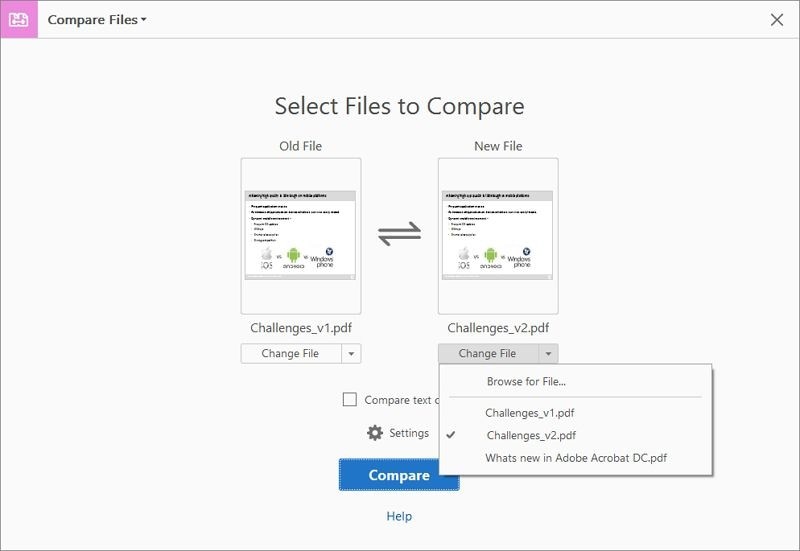Comparing PDFs in Acrobat can be essential for identifying changes, reviewing edits, or ensuring accuracy across document versions. At COMPARE.EDU.VN, we provide you with the knowledge to efficiently compare PDFs using Adobe Acrobat and highlight a superior alternative, ensuring you select the best method for your needs. Discover how to compare PDF files and explore solutions for document comparison, text comparison, and file analysis.
1. What Are the Steps to Compare PDFs in Adobe Acrobat DC?
Comparing PDFs in Acrobat DC involves using its built-in “Compare Files” feature to identify differences between two versions of a document. Here’s how:
- Launch Acrobat and Open “Compare Files”: Begin by opening Adobe Acrobat DC and navigating to the “File” menu. Select “Compare Files” from the dropdown menu.
- Select Old and New Files: In the “Compare Files” interface, you’ll see options for “Old File” and “New File.” Click the “Select File” button next to each to import the respective documents.
- Optional: Swap File Positions: If needed, you can swap the positions of the two files by clicking the double-arrow icon located between the file selection areas.
- Optional: Compare Text Only: If you’re primarily interested in text differences, check the box labeled “Only compare text.”
- Advanced Settings (Optional):
- Click the gear icon (Settings) to customize the comparison.
- Page Range: Specify which page ranges to include in the comparison.
- Content Type: Define the type of content (e.g., text, images) or leave it on “Auto-detect.”
- Element Types: Include or exclude specific elements like headers, footers, graphics, formatting differences, backgrounds, and annotations.
- Click “OK” to save your settings.
- Run the Comparison: Click the blue “Compare” button to initiate the comparison process. Acrobat will analyze both documents.
- Review the Results:
- The first page will display a summary of the differences found.
- Acrobat allows you to view changes one at a time, offering side-by-side or toggle views between the “Old File” and “New File.”
- You can filter specific changes based on the settings you configured.
2. What is a Good Adobe Acrobat Alternative for Comparing PDFs?
Wondershare PDFelement is a compelling alternative to Adobe Acrobat for PDF management, offering comparable features at a more affordable price point. It also simplifies certain processes, potentially making them faster and more accurate.
3. What are the Key Features of Wondershare PDFelement?
Wondershare PDFelement offers a range of features comparable to Adobe Acrobat, but with a more user-friendly interface and often at a lower cost. Key features include:
- Editing: Modify any element within a PDF, including text, images, headers, footers, and backgrounds.
- Creating: Generate PDFs from various source documents.
- Converting: Convert PDFs to numerous file formats, such as Word, Excel, PowerPoint, and more.
- Protecting: Secure PDFs using redaction and password encryption.
- Form Creation and Filling: Create, convert, and fill out various types of forms, including both editable and non-editable forms. You can also extract form data.
- OCR (Optical Character Recognition): Transform scanned PDFs containing text or images into editable documents.
- Optimizing: Reduce file size by compressing PDFs for easier distribution or storage.
- Batch Processing: Perform actions on multiple PDFs simultaneously to save time and increase efficiency.
4. How Do I Compare PDFs Using Wondershare PDFelement?
While Wondershare PDFelement lacks a direct built-in “compare” feature like Adobe Acrobat, you can still effectively compare two PDF documents by viewing them side-by-side. Here’s how:
- Open the PDFs: Launch Wondershare PDFelement and open the two PDF documents you want to compare using the “Open File…” option.
- Navigate to the “View” Tab: At the top of the PDFelement window, click on the “View” tab.
- Use the “Tile” Option:
- In the ribbon toolbar under the “View” tab, locate the “Tile” option.
- Choose either “Vertical” or “Horizontal” tiling to align your PDF documents side by side or top and bottom.
- Manual Arrangement (Alternative):
- Alternatively, you can manually resize and reposition the windows containing the two PDF files.
- Since PDFelement opens multiple PDFs in a tabbed format, you can detach the tabs to create separate windows.
- Then, manually arrange the windows to sit next to each other.
- Compare the Documents: With both documents clearly visible, scroll through the pages of each file, aligning similar content in their respective windows for easy comparison.
5. Why Choose PDFelement Over Adobe Acrobat for PDF Comparison?
PDFelement stands out as an alternative to Adobe Acrobat due to its competitive pricing, robust features, and user-friendly interface. PDFelement simplifies document workflows and offers a more intuitive experience compared to Adobe’s more complex interface. The free trial version allows you to test the full functionality, with a watermark applied to edited and converted documents that can be removed by upgrading to a suitable plan.
6. What Settings Can I Adjust When Comparing Files in Adobe Acrobat?
When comparing files in Adobe Acrobat, you can adjust several settings to tailor the comparison to your specific needs. These settings are accessed by clicking the gear icon within the “Compare Files” interface. Here’s a breakdown of the key settings:
- Page Range: This allows you to specify which pages of each document you want to include in the comparison. You can choose to compare all pages, a specific range of pages, or even individual pages. This is useful when you know that changes are limited to certain sections of the documents.
- Content Type: This setting lets you define the type of content that Acrobat should focus on during the comparison. You can choose from options like “Text,” “Images,” or “Graphics.” If you’re unsure, you can leave it on “Auto-detect,” which allows Acrobat to automatically determine the content type.
- Detailed Comparison Options: Under this section, you can specify which types of changes to include or exclude from the comparison. These options include:
- Headers and Footers: Choose whether to include or exclude differences in headers and footers.
- Graphics: Include or exclude differences in images and other graphical elements.
- Formatting Differences: Include or exclude changes in text formatting, such as font, size, and color.
- Backgrounds: Include or exclude differences in page backgrounds.
- Annotations: Choose whether to include or exclude differences in annotations, such as comments, highlights, and markups.
By adjusting these settings, you can fine-tune the comparison process to focus on the specific differences that are most relevant to you, saving time and improving accuracy.
7. Is It Possible to Compare Only Text in Adobe Acrobat?
Yes, Adobe Acrobat allows you to compare only the text content of two PDF documents, ignoring differences in images, formatting, and other elements. To do this, in the “Compare Files” interface, simply check the box labeled “Only compare text” before initiating the comparison. This option is useful when you are primarily concerned with identifying changes to the text itself, such as revisions, additions, or deletions.
8. Can I Compare Scanned PDFs in Adobe Acrobat?
Yes, you can compare scanned PDFs in Adobe Acrobat, but the process may require an additional step to ensure accurate results. Scanned PDFs are essentially images of text, which means Acrobat may not be able to directly compare the text content. To address this, you can use Acrobat’s Optical Character Recognition (OCR) feature to convert the scanned images into editable text.
Here’s how to compare scanned PDFs:
- Open the Scanned PDFs: Open the two scanned PDF documents in Adobe Acrobat.
- Run OCR:
- Go to the “Tools” tab and select “Enhance Scans.”
- Click “Recognize Text” and choose “In This File” (or “In Multiple Files” if you want to batch process several documents).
- Adjust the settings as needed, such as the language of the text, and click “Recognize Text.”
- Compare Files: Once the OCR process is complete, go to the “File” menu and select “Compare Files.”
- Select the OCRed Files: Choose the two OCRed PDFs that you want to compare.
- Adjust Settings: Configure the comparison settings as needed, such as specifying the page range and content type.
- Run the Comparison: Click the “Compare” button to initiate the comparison process.
9. How Accurate is the File Comparison Feature in Adobe Acrobat?
The accuracy of the file comparison feature in Adobe Acrobat is generally high, but it can depend on several factors, including the complexity of the documents, the quality of the original PDFs, and the settings used for the comparison. When comparing PDFs with clear, well-formatted text and consistent layouts, Acrobat is typically able to identify differences with a high degree of accuracy. However, when comparing scanned PDFs or documents with complex layouts, the accuracy may be affected. In these cases, it may be necessary to adjust the comparison settings or manually review the results to ensure that all differences have been identified.
10. What is the Cost of Using Adobe Acrobat to Compare PDFs?
To use the compare PDFs feature in Adobe Acrobat, you typically need a subscription to Adobe Acrobat Pro DC. As of the latest information, the cost of Adobe Acrobat Pro DC varies depending on the subscription plan:
- Adobe Acrobat Pro DC (Annual Plan, Paid Monthly): This plan requires a one-year commitment, with monthly payments.
- Adobe Acrobat Pro DC (Annual Plan, Prepaid): This plan involves paying the entire year’s subscription fee upfront.
- Adobe Acrobat Pro DC (Monthly Plan): This plan allows you to pay on a month-to-month basis without a long-term commitment.
The exact pricing may vary based on region, promotional offers, and whether you are purchasing for personal or business use. It’s best to check the Adobe website or contact an Adobe sales representative for the most up-to-date pricing information.
Ready to make comparing PDFs easier? Visit compare.edu.vn to discover more comparison tools and make informed decisions today. Contact us at 333 Comparison Plaza, Choice City, CA 90210, United States, or call +1 (626) 555-9090.