Comparing more than two columns in Excel might seem daunting, but it’s achievable with the right techniques. compare.edu.vn offers detailed guides and tools to simplify this process, enabling users to identify patterns and relationships within their data efficiently. Using formulas, pivot tables, and conditional formatting can significantly improve your data analysis capabilities, making it easier to extract valuable insights and make informed decisions.
1. What Are the Common Methods to Compare Multiple Columns in Excel?
Excel offers several methods to compare multiple columns, including using formulas, conditional formatting, and PivotTables. Formulas like =IF and array formulas can compare data directly, while conditional formatting highlights differences visually. PivotTables summarize data for comparison across multiple columns.
1.1 Utilizing the IF Function
The IF function is a fundamental tool for comparing columns in Excel. It allows you to check if a condition is true or false and return different values based on the outcome.
Syntax: =IF(condition, value_if_true, value_if_false)
For example, to compare column A and column B, you can use:
=IF(A1=B1, "Match", "No Match")
This formula checks if the value in cell A1 is equal to the value in cell B1. If they are the same, it returns “Match”; otherwise, it returns “No Match.”
1.2 Implementing Array Formulas
Array formulas are powerful tools that can perform calculations on multiple values at once. To compare multiple columns, you can use array formulas in combination with functions like SUM, IF, and COUNTIF.
Example: To count the number of rows where all values in columns A, B, and C are equal, you can use the following array formula:
{=SUM(IF((A1:A10=B1:B10)*(B1:B10=C1:C10),1,0))}
Remember to enter this formula by pressing Ctrl + Shift + Enter. This formula checks if A1 equals B1 and B1 equals C1 for each row from 1 to 10. If both conditions are true, it counts the row.
1.3 Conditional Formatting for Visual Comparison
Conditional formatting is a visual way to highlight differences or similarities between columns. It allows you to apply formatting rules based on the values in the cells.
Steps:
- Select the range of cells you want to compare.
- Go to Home > Conditional Formatting.
- Choose New Rule.
- Select Use a formula to determine which cells to format.
- Enter your formula. For example, to highlight differences between column A and column B, use
=A1<>B1. - Click Format to choose the formatting style (e.g., fill color, font color).
- Click OK to apply the rule.
1.4 Using PivotTables for Data Summarization
PivotTables are excellent for summarizing and comparing data across multiple columns. They allow you to group and aggregate data based on different criteria.
Steps:
- Select your data range.
- Go to Insert > PivotTable.
- Choose where you want to place the PivotTable (new worksheet or existing worksheet).
- Drag the column headers to the appropriate areas (Rows, Columns, Values).
- Customize the PivotTable to show the comparisons you need. For example, you can show the sum, average, or count of values for each column.
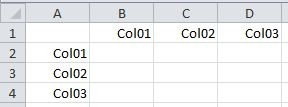 PivotTable Example
PivotTable Example
1.5 Combining Functions for Complex Comparisons
You can combine different functions to perform more complex comparisons. For example, you can use VLOOKUP or INDEX/MATCH to compare data across multiple columns based on specific criteria.
Example with VLOOKUP:
If you have a list of IDs in column A and you want to check if those IDs exist in columns B, C, and D, you can use VLOOKUP to search for each ID in the respective columns.
=IF(ISERROR(VLOOKUP(A1,B:B,1,FALSE)), "Not Found", "Found in Column B")
This formula checks if the value in A1 is found in column B. If it’s not found, it returns “Not Found”; otherwise, it returns “Found in Column B.” You can extend this formula for columns C and D.
2. How to Use Formulas to Compare More Than Two Columns in Excel?
Formulas in Excel are essential for conducting detailed comparisons across multiple columns. Key functions like IF, AND, OR, and array formulas enable you to set specific conditions and assess the relationships between data sets.
2.1 Basic Comparison Using IF and Logical Functions
The IF function, combined with logical functions such as AND and OR, provides a flexible way to compare multiple columns.
Syntax:
IF(logical_test, value_if_true, value_if_false)AND(logical1, logical2, ...)OR(logical1, logical2, ...)
Example:
To check if values in columns A, B, and C are all equal in a given row, you can use:
=IF(AND(A1=B1, B1=C1), "All Match", "No Match")
This formula returns “All Match” if the values in A1, B1, and C1 are identical; otherwise, it returns “No Match.”
2.2 Advanced Comparison Using Array Formulas
Array formulas are invaluable for performing complex comparisons across multiple columns, especially when dealing with large datasets.
Example:
To count the number of rows where the values in columns A, B, and C are all greater than 10, use the following array formula:
{=SUM(IF((A1:A10>10)*(B1:B10>10)*(C1:C10>10),1,0))}
Remember to enter this formula by pressing Ctrl + Shift + Enter. This formula checks each row from 1 to 10 to see if the values in columns A, B, and C are greater than 10. If all conditions are met, it counts the row.
2.3 Comparing Columns with Different Criteria
You can also compare columns based on different criteria by combining IF with other functions.
Example:
To check if the value in column A is greater than the value in column B, and the value in column C is less than 50, use:
=IF(AND(A1>B1, C1<50), "Condition Met", "Condition Not Met")
This formula returns “Condition Met” if the value in A1 is greater than B1 and the value in C1 is less than 50; otherwise, it returns “Condition Not Met.”
2.4 Identifying Unique Values Across Multiple Columns
Identifying unique values across multiple columns often requires a combination of functions to ensure accuracy.
Example:
To list unique values from columns A, B, and C, you can use a combination of UNIQUE, FILTER, and IFERROR:
=UNIQUE(FILTER({A1:A10;B1:B10;C1:C10}, {A1:A10;B1:B10;C1:C10}<>""))
This formula first combines the ranges A1:A10, B1:B10, and C1:C10 into a single array, filters out any empty cells, and then returns a list of unique values.
2.5 Comparing Text Values in Multiple Columns
When comparing text values, it’s essential to account for case sensitivity and potential inconsistencies.
Example:
To compare text values in columns A, B, and C, ignoring case, use the EXACT function combined with AND and IF:
=IF(AND(EXACT(A1,B1), EXACT(B1,C1)), "Text Match", "No Text Match")
This formula checks if the text in A1 is exactly the same as B1, and B1 is exactly the same as C1. If both conditions are true, it returns “Text Match”; otherwise, it returns “No Text Match.”
3. How Can Conditional Formatting Be Used to Highlight Differences in Multiple Columns?
Conditional formatting in Excel is a powerful tool to visually highlight differences, duplicates, or specific patterns across multiple columns. It allows you to apply formatting rules based on cell values, making data analysis more intuitive.
3.1 Highlighting Duplicate Values Across Columns
To highlight duplicate values across multiple columns, you can use conditional formatting with a simple rule.
Steps:
- Select the range of cells you want to analyze.
- Go to Home > Conditional Formatting > Highlight Cells Rules > Duplicate Values.
- Choose the formatting style (e.g., fill color, font color).
- Click OK to apply the rule.
This will highlight all duplicate values within the selected range, making it easy to spot common entries.
3.2 Identifying Unique Values Across Columns
To identify unique values across columns, you can use a formula-based conditional formatting rule.
Steps:
- Select the range of cells you want to analyze.
- Go to Home > Conditional Formatting > New Rule.
- Select Use a formula to determine which cells to format.
- Enter the formula:
=COUNTIF($A$1:$C$10,A1)=1(assuming your data is in columns A to C, rows 1 to 10). - Click Format to choose the formatting style.
- Click OK to apply the rule.
This rule counts how many times each value appears in the entire range and highlights those that appear only once.
3.3 Comparing Columns for Differences
To highlight differences between columns, you can create a conditional formatting rule that compares the values in each row.
Steps:
- Select the range of cells you want to compare.
- Go to Home > Conditional Formatting > New Rule.
- Select Use a formula to determine which cells to format.
- Enter the formula:
=A1<>B1(to compare column A with column B). - Click Format to choose the formatting style.
- Click OK to apply the rule.
This will highlight cells in column A that are different from the corresponding cells in column B.
3.4 Applying Color Scales to Visualize Data Distribution
Color scales are useful for visualizing the distribution of values across multiple columns.
Steps:
- Select the range of cells you want to analyze.
- Go to Home > Conditional Formatting > Color Scales.
- Choose a color scale that suits your data (e.g., Green-Yellow-Red Scale).
This will apply a gradient of colors to your data, with higher values represented by one color and lower values by another, making it easy to identify trends and outliers.
3.5 Using Icon Sets to Indicate Value Ranges
Icon sets can be used to indicate value ranges or categories within your data.
Steps:
- Select the range of cells you want to analyze.
- Go to Home > Conditional Formatting > Icon Sets.
- Choose an icon set that suits your data (e.g., 3 Arrows, 3 Traffic Lights).
- Customize the icon set rules as needed.
This will add icons to your cells based on their values, allowing for a quick visual assessment of data distribution.
4. What Role Do PivotTables Play in Comparing Multiple Columns in Excel?
PivotTables are a robust feature in Excel for summarizing and analyzing large datasets. They play a pivotal role in comparing multiple columns by allowing you to aggregate data, calculate statistics, and present results in an easily digestible format.
4.1 Summarizing Data from Multiple Columns
PivotTables can quickly summarize data from multiple columns, providing insights into trends and patterns.
Steps:
- Select your data range.
- Go to Insert > PivotTable.
- Choose where to place the PivotTable.
- Drag column headers to the Rows, Columns, and Values areas.
- Customize the PivotTable to show the desired summaries (e.g., sum, average, count).
This allows you to see aggregated data from multiple columns side by side, making comparisons straightforward.
4.2 Calculating Averages and Sums Across Columns
PivotTables excel at calculating averages and sums across columns, enabling you to compare overall performance or totals.
Example:
If you have sales data for different products in multiple columns, you can create a PivotTable to calculate the total sales for each product across all columns.
Steps:
- Place product names in the Rows area.
- Place the sales columns in the Values area.
- Ensure the values are set to Sum.
This will display the total sales for each product, making it easy to compare their overall performance.
4.3 Counting Occurrences and Identifying Trends
PivotTables can count occurrences and identify trends across multiple columns, helping you understand the frequency of certain values or patterns.
Example:
If you have survey data with responses in multiple columns, you can create a PivotTable to count the number of times each response appears.
Steps:
- Place the response options in the Rows area.
- Place the survey columns in the Values area.
- Ensure the values are set to Count.
This will show how many times each response was given, allowing you to identify the most common answers.
4.4 Comparing Data with Calculated Fields
Calculated fields in PivotTables allow you to create new fields based on existing data, enabling more complex comparisons.
Steps:
- Create a PivotTable as described above.
- Go to PivotTable Analyze > Fields, Items, & Sets > Calculated Field.
- Enter a name for the new field.
- Enter the formula for the calculated field (e.g.,
='Column1' - 'Column2'). - Click Add and then OK.
This will add a new column to your PivotTable showing the results of your calculation, making it easier to compare data based on custom criteria.
4.5 Filtering and Sorting Data for Focused Analysis
Filtering and sorting in PivotTables allow you to focus on specific subsets of data, making comparisons more manageable and targeted.
Steps:
- Click the filter arrows in the PivotTable.
- Select the values you want to include or exclude.
- Sort the data by clicking on the column headers.
This allows you to narrow down your analysis to the most relevant data, making it easier to identify key trends and patterns.
5. How to Scale Comparisons When Dealing With Hundreds of Columns?
When dealing with hundreds of columns in Excel, traditional comparison methods become impractical. Scaling comparisons requires utilizing advanced techniques such as array formulas, VBA scripts, and specialized Excel add-ins to handle the data efficiently.
5.1 Using Array Formulas for Scalable Comparisons
Array formulas can be adapted to handle comparisons across a large number of columns, though they may require careful implementation to avoid performance issues.
Example:
To count the number of rows where all values in columns A to Z are equal, you can use an array formula:
{=SUM(IF(MMULT(--(A1:Z10=TRANSPOSE(A1:Z10)),ROW(A1:Z10)^0)=COLUMNS(A1:Z10),1,0))}
This formula compares each cell in the range A1:Z10 with every other cell in the same row and counts the rows where all values are equal.
5.2 Automating Comparisons with VBA Scripts
VBA (Visual Basic for Applications) scripts can automate the comparison process, making it feasible to analyze hundreds of columns.
Example VBA Script:
Sub CompareColumns()
Dim LastColumn As Long, i As Long, j As Long
Dim MatchCount As Long
LastColumn = Cells(1, Columns.Count).End(xlToLeft).Column
For i = 1 To LastColumn
For j = i + 1 To LastColumn
MatchCount = 0
For k = 1 To 10 ' Assuming 10 rows of data
If Cells(k, i).Value = Cells(k, j).Value Then
MatchCount = MatchCount + 1
End If
Next k
Debug.Print "Column " & i & " vs Column " & j & ": " & MatchCount & " Matches"
Next j
Next i
End SubThis script compares each column with every other column and prints the number of matching rows to the Immediate Window.
5.3 Leveraging Excel Add-ins for Large Datasets
Several Excel add-ins are designed to handle large datasets and perform complex comparisons. These add-ins often provide optimized algorithms and user-friendly interfaces.
Popular Add-ins:
- Power Query: For importing, transforming, and comparing data from various sources.
- XLSTAT: For statistical analysis and data mining.
- ASAP Utilities: For a range of Excel tasks, including column comparisons.
These add-ins can significantly improve the efficiency and accuracy of your comparisons when dealing with hundreds of columns.
5.4 Data Transformation and Preparation
Before comparing hundreds of columns, it’s essential to transform and prepare your data to ensure consistency and accuracy.
Steps:
- Standardize Data: Ensure all columns have the same data types and formats.
- Remove Duplicates: Eliminate duplicate entries that could skew your results.
- Handle Missing Values: Decide how to handle missing values (e.g., replace with 0, ignore, or use a placeholder).
- Normalize Data: Normalize data to a common scale if necessary.
Proper data preparation can significantly improve the reliability of your comparisons.
5.5 Utilizing Database Functions in Excel
Excel’s database functions, such as DSUM, DAVERAGE, and DCOUNT, can be used to perform conditional calculations across multiple columns.
Example:
To count the number of rows where values in columns A to Z meet specific criteria, you can use DCOUNT with a criteria range.
This approach allows you to apply complex conditions to your comparisons and extract meaningful insights from your data.
6. How Does the INDIRECT Function Help in Comparing Columns?
The INDIRECT function in Excel is a powerful tool that allows you to use a text string to represent a cell reference or a range. This function is particularly useful when you need to dynamically change the cell or range being referenced in a formula, making it invaluable for comparing columns.
6.1 Understanding the Basics of the INDIRECT Function
The INDIRECT function returns the reference specified by a text string.
Syntax: =INDIRECT(ref_text, [a1])
ref_text: A text string that represents a cell reference in A1-style or R1C1-style.[a1]: A logical value that specifies what type of reference is contained in ref_text. If TRUE or omitted, ref_text is interpreted as an A1-style reference. If FALSE, ref_text is interpreted as an R1C1-style reference.
Example:
=INDIRECT("A1") returns the value in cell A1.
=INDIRECT("Sheet2!B2") returns the value in cell B2 on Sheet2.
6.2 Dynamically Referencing Columns
The INDIRECT function can dynamically reference columns, which is particularly useful when you need to compare data across multiple columns based on user input or other criteria.
Example:
Suppose you want to compare column A with a column specified by the user in cell D1. You can use the following formula:
=IF(A1=INDIRECT(D1&"1"), "Match", "No Match")
If cell D1 contains “B”, the formula compares the value in cell A1 with the value in cell B1.
6.3 Creating Flexible Formulas for Column Comparisons
By combining INDIRECT with other functions, you can create flexible formulas for comparing columns based on various conditions.
Example:
To sum the values in a column specified by the user in cell E1, you can use:
=SUM(INDIRECT(E1&":"&E1))
If cell E1 contains “C1:C10”, the formula sums the values in the range C1:C10.
6.4 Implementing Dynamic Range Names
INDIRECT can also be used to create dynamic range names, which can simplify formulas and make them more readable.
Steps:
- Go to Formulas > Define Name.
- Enter a name for the range (e.g., “DynamicRange”).
- In the Refers to field, enter the formula:
=INDIRECT("Sheet1!A1:A"&COUNTA(Sheet1!A:A)) - Click OK.
This creates a dynamic range that automatically adjusts as you add or remove data in column A.
6.5 Using INDIRECT with Array Formulas
INDIRECT can be combined with array formulas to perform complex comparisons across multiple columns.
Example:
To count the number of rows where the value in column A matches the value in a column specified by the user in cell F1, use the following array formula:
{=SUM(IF(A1:A10=INDIRECT(F1&"1:F10"),1,0))}
Remember to enter this formula by pressing Ctrl + Shift + Enter. This formula compares each cell in the range A1:A10 with the corresponding cell in the column specified in cell F1.
7. How to Troubleshoot Common Errors When Comparing Columns in Excel?
When comparing columns in Excel, you may encounter various errors that can hinder your analysis. Troubleshooting these errors effectively is crucial for obtaining accurate results.
7.1 Identifying and Correcting #VALUE! Errors
The #VALUE! error typically occurs when a formula expects a specific data type but receives a different one.
Common Causes:
- Using text in a calculation that requires numbers.
- Passing an invalid argument to a function.
Troubleshooting Steps:
- Check the data types in the cells referenced by the formula.
- Ensure that all arguments passed to functions are valid.
- Use the
ISTEXT,ISNUMBER, andISERRORfunctions to identify problematic cells. - Correct any data type mismatches or invalid arguments.
7.2 Resolving #REF! Errors
The #REF! error indicates that a formula refers to a cell that is no longer valid.
Common Causes:
- Deleting a cell or range that is referenced in a formula.
- Copying a formula to a location where the relative references are no longer valid.
Troubleshooting Steps:
- Double-click the cell with the
#REF!error to see which cell is causing the error. - Restore the deleted cell or range, if possible.
- Adjust the formula to refer to a valid cell or range.
- Use absolute references (
$) to prevent relative references from becoming invalid when copying formulas.
7.3 Handling #NAME? Errors
The #NAME? error occurs when Excel does not recognize a function name or a defined name in a formula.
Common Causes:
- Misspelling a function name.
- Using a function that is not available in your version of Excel.
- Referring to a defined name that does not exist.
Troubleshooting Steps:
- Check the spelling of all function names in the formula.
- Ensure that you are using functions that are available in your version of Excel.
- Verify that any defined names used in the formula exist and are spelled correctly.
- Use the Name Manager (Formulas > Name Manager) to review and correct defined names.
7.4 Addressing Logical Errors in Formulas
Logical errors occur when a formula produces an incorrect result due to a flaw in the formula’s logic.
Common Causes:
- Incorrect use of logical operators (
AND,OR,NOT). - Using the wrong comparison operator (
=,>,<,>=,<=,<>). - Incorrectly nested
IFfunctions.
Troubleshooting Steps:
- Review the formula’s logic to ensure it accurately reflects your intended comparison.
- Use parentheses to clarify the order of operations.
- Test the formula with various input values to identify discrepancies.
- Break down complex formulas into smaller, more manageable parts.
7.5 Ensuring Consistency in Data Types and Formats
Inconsistent data types and formats can lead to inaccurate comparisons.
Common Issues:
- Comparing numbers stored as text with numbers stored as numbers.
- Using different date formats.
- Inconsistent capitalization in text values.
Troubleshooting Steps:
- Use the
TYPEfunction to identify the data type of a cell. - Use the Format Cells dialog (Ctrl + 1) to standardize data formats.
- Use the
TEXTfunction to convert numbers to text with a specific format. - Use the
UPPER,LOWER, orPROPERfunctions to standardize capitalization in text values.
8. What Are Some Best Practices for Efficient Column Comparison in Excel?
Efficient column comparison in Excel requires a combination of effective techniques, proper data preparation, and a strategic approach to formula design. By following these best practices, you can streamline your analysis and obtain accurate results more quickly.
8.1 Preparing Data for Comparison
Proper data preparation is crucial for accurate and efficient column comparison.
Best Practices:
- Clean Your Data: Remove irrelevant data, duplicates, and errors.
- Standardize Data Formats: Ensure consistent data types and formats across all columns.
- Handle Missing Values: Decide how to handle missing values (e.g., replace with 0, ignore, or use a placeholder).
- Sort Your Data: Sorting can help you identify patterns and discrepancies more easily.
8.2 Using Clear and Concise Formulas
Clear and concise formulas are easier to understand, troubleshoot, and maintain.
Best Practices:
- Use Meaningful Names: Use descriptive names for defined names and table columns.
- Break Down Complex Formulas: Divide complex formulas into smaller, more manageable parts.
- Use Comments: Add comments to explain the purpose of each part of the formula.
- Use Proper Indentation: Use proper indentation to make nested formulas easier to read.
8.3 Leveraging Excel’s Built-In Functions
Excel offers a wide range of built-in functions that can simplify column comparison.
Useful Functions:
IF: For conditional comparisons.AND,OR,NOT: For logical operations.COUNTIF,COUNTIFS: For counting cells that meet specific criteria.SUMIF,SUMIFS: For summing cells that meet specific criteria.VLOOKUP,HLOOKUP,INDEX,MATCH: For looking up values in tables.EXACT: For case-sensitive text comparisons.
8.4 Applying Conditional Formatting Strategically
Conditional formatting can visually highlight differences and patterns in your data.
Best Practices:
- Use Color Scales: Apply color scales to visualize the distribution of values.
- Highlight Duplicate and Unique Values: Use conditional formatting to identify duplicates and unique values.
- Highlight Cells Based on Formula Results: Use formula-based conditional formatting to highlight cells that meet specific criteria.
- Use Icon Sets: Use icon sets to indicate value ranges or categories.
8.5 Optimizing Performance for Large Datasets
When working with large datasets, performance can be a concern.
Best Practices:
- Use Array Formulas Sparingly: Array formulas can be resource-intensive, so use them only when necessary.
- Disable Automatic Calculation: Disable automatic calculation while making changes to your formulas (Formulas > Calculation Options > Manual).
- Use Excel Tables: Excel tables are optimized for performance and offer additional features like structured references.
- Consider Using VBA: VBA can automate complex tasks and improve performance compared to complex formulas.
9. Case Studies: Real-World Examples of Comparing Multiple Columns in Excel
Real-world examples illustrate how comparing multiple columns in Excel can solve practical problems and provide valuable insights.
9.1 Case Study 1: Sales Data Analysis
A company wants to analyze its sales data to identify top-performing products and regions.
Data:
- Columns A: Product Name
- Columns B: Region
- Columns C: January Sales
- Columns D: February Sales
- Columns E: March Sales
Analysis:
- Create a PivotTable: Insert a PivotTable and place Product Name in the Rows area, Region in the Columns area, and January Sales, February Sales, and March Sales in the Values area.
- Calculate Total Sales: Add a calculated field to calculate the total sales for each product across all regions (Total Sales = January Sales + February Sales + March Sales).
- Identify Top-Performing Products: Sort the PivotTable by Total Sales to identify the top-performing products.
- Compare Regional Performance: Analyze the sales data by region to identify the best-performing regions.
- Use Conditional Formatting: Apply conditional formatting to highlight the highest sales values in each region.
Insights:
- Identified the top-performing products and regions.
- Determined which products performed well in specific regions.
- Gained insights into sales trends and patterns.
9.2 Case Study 2: Survey Data Analysis
A researcher wants to analyze survey data to identify common responses and trends.
Data:
- Columns A: Respondent ID
- Columns B: Question 1 Response
- Columns C: Question 2 Response
- Columns D: Question 3 Response
- Columns E: Question 4 Response
Analysis:
- Create a PivotTable: Insert a PivotTable and place Question 1 Response, Question 2 Response, Question 3 Response, and Question 4 Response in the Rows area.
- Count Responses: Place the same columns in the Values area and set the calculation to Count.
- Identify Common Responses: Analyze the PivotTable to identify the most common responses for each question.
- Compare Responses Across Questions: Use filters and slicers to compare responses across different questions.
- Use Conditional Formatting: Apply conditional formatting to highlight the most common responses.
Insights:
- Identified the most common responses for each survey question.
- Determined how responses varied across different questions.
- Gained insights into respondent opinions and preferences.
9.3 Case Study 3: Financial Data Comparison
An analyst wants to compare financial data across multiple years to identify trends and anomalies.
Data:
- Columns A: Account Name
- Columns B: 2021 Balance
- Columns C: 2022 Balance
- Columns D: 2023 Balance
- Columns E: 2024 Balance
Analysis:
- Calculate Year-over-Year Changes: Create new columns to calculate the year-over-year changes (e.g., 2022 Change = 2022 Balance – 2021 Balance).
- Calculate Percentage Changes: Create additional columns to calculate the percentage changes (e.g., 2022 % Change = (2022 Balance – 2021 Balance) / 2021 Balance).
- Use Conditional Formatting: Apply conditional formatting to highlight significant changes (e.g., changes greater than 10%).
- Create Charts: Create charts to visualize the trends and anomalies in the data.
Insights:
- Identified significant changes in account balances over time.
- Determined which accounts experienced the largest percentage changes.
- Gained insights into financial trends and potential anomalies.
9.4 Case Study 4: Inventory Management
A manager wants to compare inventory levels across multiple warehouses to optimize stock distribution.
Data:
- Columns A: Product Name
- Columns B: Warehouse 1 Inventory
- Columns C: Warehouse 2 Inventory
- Columns D: Warehouse 3 Inventory
- Columns E: Warehouse 4 Inventory
Analysis:
- Calculate Total Inventory: Create a new column to calculate the total inventory for each product (Total Inventory = Warehouse 1 Inventory + Warehouse 2 Inventory + Warehouse 3 Inventory + Warehouse 4 Inventory).
- Calculate Average Inventory: Create additional columns to calculate the average inventory level across all warehouses.
- Identify Stock Discrepancies: Use conditional formatting to highlight products with significant differences in inventory levels across warehouses.
- Create Charts: Create charts to visualize the inventory distribution across warehouses.
Insights:
- Identified products with low or high inventory levels across warehouses.
- Determined how to optimize stock distribution to meet demand.
- Gained insights into inventory management best practices.
9.5 Case Study 5: Customer Satisfaction Analysis
A service provider wants to compare customer satisfaction ratings across multiple service channels.
Data:
- Columns A: Customer ID
- Columns B: Phone Support Rating
- Columns C: Email Support Rating
- Columns D: Chat Support Rating
- Columns E: In-Person Support Rating
Analysis:
- Calculate Average Ratings: Create a new column to calculate the average satisfaction rating for each customer (Average Rating = (Phone Support Rating + Email Support Rating + Chat Support Rating + In-Person Support Rating) / 4).
- Identify Rating Discrepancies: Use conditional formatting to highlight customers with significant differences in ratings across service channels.
- Create Charts: Create charts to visualize the distribution of ratings across service channels.
- Analyze Customer Feedback: Review customer feedback to understand the reasons behind the rating discrepancies.
Insights:
- Identified service channels with low or high satisfaction ratings.
- Determined how to improve customer satisfaction across all service channels.
- Gained insights into customer preferences and pain points.
10. FAQs About Comparing Multiple Columns in Excel
Here are some frequently asked questions about comparing multiple columns in Excel.
10.1. How do I compare two columns for matching values?
You can use the IF function to compare two columns for matching values. For example, =IF(A1=B1, "Match", "No Match") checks if the value in cell A1 is equal to the value in cell B1.
10.2. How can I highlight differences between two columns?
Use conditional formatting to highlight differences between two columns. Select the range of cells, go to Home > Conditional Formatting > New Rule, and enter the formula =A1<>B1.
10.3. How do I compare multiple columns to find duplicates?
Select the range of cells, go to Home > Conditional Formatting > Highlight Cells Rules > Duplicate Values, and choose the formatting style.
10.4. Can I use PivotTables to compare multiple columns?
Yes, PivotTables are excellent for summarizing and comparing data across multiple columns. Drag column headers to the Rows, Columns, and Values areas to create a summary table.
10.5. How do I count the number of matches between two columns?
Use the SUM and IF functions together in an array formula. For example, {=SUM(IF(A1:A10=B1:B10,1,0))} counts the number of matching values in columns A and B.
10.6. What is the best way to compare hundreds of columns in Excel?
For hundreds of columns, consider using VBA scripts or Excel add-ins like Power Query, XLSTAT, or
