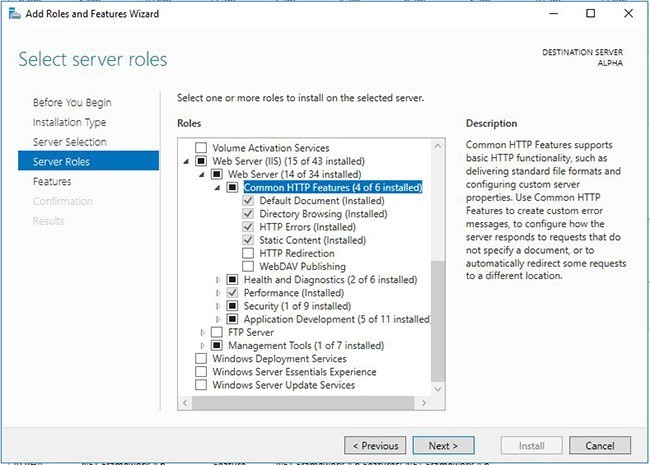Comparing IIS settings of two servers can be a daunting task, especially when ensuring consistency across environments. COMPARE.EDU.VN offers detailed comparisons and methodologies to streamline this process, ensuring a smooth transition and consistent performance. By leveraging PowerShell and deterministic methods, you can accurately identify and replicate IIS configurations.
1. Understanding The Need To Compare IIS Configurations
When upgrading or migrating IIS servers, maintaining consistent configurations is crucial for application stability. Differences in IIS settings can lead to unexpected issues, impacting performance and functionality.
1.1 The Challenge Of Manual Configuration
Manually configuring a new IIS server to match an existing one is time-consuming and error-prone. Visual inspection of settings through the IIS Manager or Server Manager’s “Add Roles and Features Wizard” is not only inefficient but also prone to human error.
1.2 The Importance Of Consistent Settings
Consistent IIS settings ensure that web applications function as expected across different servers. This is particularly important in scenarios such as:
- Load Balancing: Ensuring consistent configurations across multiple servers in a load-balanced environment.
- Disaster Recovery: Replicating IIS settings on a disaster recovery server to minimize downtime.
- Development And Testing: Maintaining consistent environments for development, testing, and production.
1.3 Addressing Operating System Differences
IIS has good forward compatibility, the user interface may differ with each release of the operating system. This makes manually matching settings challenging, especially when moving between different versions of Windows Server.
2. Gathering IIS Configuration Information
PowerShell provides a robust and efficient way to extract IIS configuration information. The Get-WindowsFeature cmdlet is a powerful tool for listing installed features and their status.
2.1 Using Get-WindowsFeature
The Get-WindowsFeature cmdlet lists all available Windows features and their installation status. To focus on IIS-related features, use the following command:
Get-WindowsFeature -Name Web-*This command displays all features with names starting with “Web-“, which includes most IIS components.
2.2 Filtering Installed Features
To narrow down the output to only the installed features, you can use the Where-Object cmdlet to filter the results:
Get-WindowsFeature -Name Web-* | Where-Object {$_.InstallState -eq "Installed"}This command shows only the IIS features that are currently installed on the server.
2.3 Automating Configuration Checks
Automating configuration checks with PowerShell improves accuracy and saves time. Regular automated checks also help maintain configuration consistency over time.
3. Deterministic Comparison Methods
Visually comparing the output from Get-WindowsFeature can be cumbersome. A deterministic method ensures that you can definitively identify differences between server configurations.
3.1 Exporting Configuration To Text Files
Exporting the output of Get-WindowsFeature to text files allows for easy comparison using diff tools. Run the following command on each server:
Get-WindowsFeature -Name Web-* > ServerName.txtReplace ServerName with the actual name of the server (e.g., ALPHA.txt, BRAVO.txt).
3.2 Using Diff Tools
Diff tools like KDiff3, WinMerge, or the built-in Compare-Object cmdlet in PowerShell can highlight the differences between the exported text files.
3.2.1 Example Using KDiff3
KDiff3 provides a graphical interface to compare files side by side, making it easy to identify discrepancies.
3.2.2 Example Using Compare-Object in PowerShell
The Compare-Object cmdlet allows you to compare two sets of objects and identify the differences.
$alpha = Get-Content ALPHA.txt
$bravo = Get-Content BRAVO.txt
Compare-Object -ReferenceObject $alpha -DifferenceObject $bravoThis command compares the contents of ALPHA.txt and BRAVO.txt and outputs the differences.
3.3 Benefits Of Deterministic Comparison
- Accuracy: Eliminates human error in identifying configuration differences.
- Efficiency: Quickly identifies discrepancies, saving time and effort.
- Auditability: Provides a clear record of configuration differences for auditing purposes.
4. Automating Configuration Synchronization
Once you have identified the differences, automating the process of synchronizing the configurations ensures consistency and repeatability.
4.1 Creating A Configuration Script
Creating a PowerShell script to install missing features ensures that the new server matches the configuration of the existing server.
4.2 Building A Feature List
Start by creating an array of the required IIS features based on the diff output:
$features = @(
"Web-Server",
"Web-WebServer",
"Web-Common-Http",
"Web-Default-Doc",
"Web-Dir-Browsing",
"Web-Http-Errors",
"Web-Static-Content",
"Web-Health",
"Web-Http-Logging",
"Web-Custom-Logging",
"Web-Performance",
"Web-Stat-Compression",
"Web-Dyn-Compression",
"Web-Security",
"Web-Filtering",
"Web-App-Dev",
"Web-Net-Ext45",
"Web-ASP",
"Web-Asp-Net45",
"Web-ISAPI-Ext",
"Web-ISAPI-Filter",
"Web-Mgmt-Tools",
"Web-Mgmt-Console",
"NET-Framework-45-ASPNET"
)4.3 Implementing The Installation Loop
Use a foreach loop to iterate through the feature list and install any missing features:
foreach ($feature in $features) {
if (Get-WindowsFeature -Name $feature | Where-Object {$_.InstallState -ne "Installed"}) {
Write-Output "Feature $feature not installed. Installing..."
Install-WindowsFeature -Name $feature
}
}4.4 Ensuring Idempotence
An idempotent script produces the same result each time it is run, regardless of the initial state. The above script checks if a feature is already installed before attempting to install it, ensuring that running the script multiple times does not cause errors or inconsistencies.
4.5 Running The Synchronization Script
Execute the script on the new server to install the required IIS features. Monitor the output to ensure that all features are installed successfully.
4.6 Verifying Configuration Consistency
After running the script, verify that the IIS configurations are now identical by running another Get-WindowsFeature check and diff.
5. Advanced Configuration Management
Beyond feature installation, consider advanced configuration management techniques to ensure complete consistency between IIS servers.
5.1 Using The WebAdministration Module
The WebAdministration module in PowerShell allows you to manage IIS configurations, including site settings, application pools, and virtual directories.
5.1.1 Getting Site Information
Use the Get-Website cmdlet to retrieve information about existing websites:
Import-Module WebAdministration
Get-Website5.1.2 Managing Application Pools
Use the Get-WebAppPoolState and Set-WebAppPoolState cmdlets to manage application pool settings:
Get-WebAppPoolState -Name "DefaultAppPool"
Set-WebAppPoolState -Name "DefaultAppPool" -State Started5.2 Exporting And Importing IIS Configuration
The Export-IISConfiguration and Import-IISConfiguration cmdlets allow you to export and import IIS configurations to and from XML files.
5.2.1 Exporting Configuration
Export-IISConfiguration -Path "C:IISConfig.xml" -Verbose5.2.2 Importing Configuration
Import-IISConfiguration -Path "C:IISConfig.xml" -Verbose5.3 Using Desired State Configuration (DSC)
Desired State Configuration (DSC) is a PowerShell-based configuration management platform that allows you to define and enforce the desired state of your IIS servers.
5.3.1 Defining A DSC Configuration
Configuration IISConfig {
Import-DscResource -ModuleName xWebAdministration
Node localhost {
xWebsite DefaultWebsite {
Name = 'Default Web Site'
State = 'Started'
PhysicalPath = 'C:inetpubwwwroot'
Ensure = 'Present'
}
}
}
IISConfig -OutputPath C:DSC5.3.2 Applying The DSC Configuration
Start-DscConfiguration -Path C:DSC -Wait -Verbose5.4 Benefits Of Advanced Configuration Management
- Comprehensive Configuration: Manages all aspects of IIS configuration, not just feature installation.
- Centralized Management: Allows you to manage configurations from a central location.
- Version Control: Configuration files can be stored in version control systems, allowing you to track changes and revert to previous configurations.
6. IIS Configuration Best Practices
Following best practices ensures that your IIS configurations are secure, efficient, and maintainable.
6.1 Regular Audits
Perform regular audits of your IIS configurations to identify and address any inconsistencies or security vulnerabilities.
6.2 Documentation
Maintain detailed documentation of your IIS configurations, including feature lists, settings, and any custom configurations.
6.3 Security Hardening
Implement security hardening measures to protect your IIS servers from attack. This includes:
- Disabling unnecessary features.
- Configuring strong authentication and authorization.
- Regularly patching and updating your servers.
6.4 Performance Tuning
Tune your IIS configurations for optimal performance. This includes:
- Configuring caching.
- Optimizing application pool settings.
- Compressing static content.
6.5 Version Control
Store your IIS configuration scripts and DSC configurations in a version control system like Git. This allows you to track changes, collaborate with others, and revert to previous configurations if necessary.
7. Addressing Common IIS Configuration Issues
Understanding common IIS configuration issues helps you troubleshoot and resolve problems quickly.
7.1 Missing Features
Ensure that all required IIS features are installed. Use the methods described above to identify and install any missing features.
7.2 Incorrect Application Pool Settings
Verify that your application pools are configured correctly. This includes:
- .NET CLR version.
- Managed pipeline mode.
- Identity.
7.3 Authentication Issues
Troubleshoot authentication issues by verifying that the correct authentication methods are enabled and configured.
7.4 Authorization Problems
Ensure that users and groups have the necessary permissions to access your web applications.
7.5 Performance Bottlenecks
Identify and address performance bottlenecks by monitoring your IIS servers and analyzing performance data.
8. Leveraging COMPARE.EDU.VN For IIS Configuration Comparisons
COMPARE.EDU.VN provides detailed comparisons of different IIS configuration options, helping you make informed decisions and optimize your web server environment.
8.1 Accessing Expert Comparisons
Visit COMPARE.EDU.VN to access expert comparisons of IIS features, settings, and configuration techniques.
8.2 Utilizing Community Resources
Explore community forums and resources on COMPARE.EDU.VN to learn from other IIS administrators and share your own experiences.
8.3 Contributing To The Community
Contribute to the COMPARE.EDU.VN community by sharing your own IIS configuration comparisons, scripts, and best practices.
9. Case Studies: Successful IIS Configuration Migrations
Real-world case studies demonstrate the effectiveness of using deterministic methods and automation to compare and synchronize IIS configurations.
9.1 Case Study 1: Migrating A Large E-Commerce Website
A large e-commerce website migrated its IIS servers to a new data center using the methods described above. By automating the configuration synchronization process, they were able to minimize downtime and ensure a smooth transition.
9.2 Case Study 2: Ensuring Consistency In A Load-Balanced Environment
A financial services company used DSC to manage its IIS configurations in a load-balanced environment. This ensured that all servers had the same configurations, improving reliability and performance.
9.3 Case Study 3: Recovering From A Disaster
A healthcare organization used automated configuration backups and synchronization to quickly recover its IIS servers after a disaster. This minimized downtime and ensured that critical applications remained available.
10. Conclusion: Streamlining IIS Configuration Management
Comparing and synchronizing IIS settings of two servers is crucial for maintaining consistent, reliable, and secure web server environments. By leveraging PowerShell, deterministic methods, and automation, you can streamline this process and ensure that your IIS servers are configured correctly.
10.1 Key Takeaways
- Use
Get-WindowsFeatureto gather IIS configuration information. - Export configurations to text files and use diff tools for deterministic comparisons.
- Automate configuration synchronization with PowerShell scripts.
- Consider advanced configuration management techniques like DSC.
- Follow IIS configuration best practices to ensure security and performance.
10.2 Next Steps
- Identify your existing IIS servers and document their configurations.
- Implement automated configuration checks and comparisons.
- Create PowerShell scripts to synchronize configurations.
- Explore advanced configuration management techniques like DSC.
- Regularly audit and update your IIS configurations.
10.3 Call To Action
Visit COMPARE.EDU.VN at 333 Comparison Plaza, Choice City, CA 90210, United States, or contact us via Whatsapp at +1 (626) 555-9090 to learn more about comparing IIS configurations and other IT infrastructure components. Let COMPARE.EDU.VN help you make informed decisions and optimize your IT environment for maximum efficiency and reliability.
FAQ: Comparing IIS Settings of Two Servers
1. Why is it important to compare IIS settings of two servers?
Comparing IIS settings ensures consistency across environments, which is crucial for application stability, load balancing, disaster recovery, and maintaining consistent development and testing environments.
2. How can I gather IIS configuration information?
You can use the Get-WindowsFeature cmdlet in PowerShell to list installed IIS features and their status. Filter the results to show only installed features using Where-Object.
3. What is a deterministic comparison method?
A deterministic comparison method ensures that you can definitively identify differences between server configurations. This involves exporting configuration data to text files and using diff tools like KDiff3 or the Compare-Object cmdlet in PowerShell.
4. How can I automate IIS configuration synchronization?
You can create a PowerShell script to install missing IIS features based on the diff output. Use a foreach loop to iterate through the feature list and install any features that are not already installed.
5. What is an idempotent script?
An idempotent script produces the same result each time it is run, regardless of the initial state. This is achieved by checking if a feature is already installed before attempting to install it.
6. What is the WebAdministration module in PowerShell?
The WebAdministration module allows you to manage IIS configurations, including site settings, application pools, and virtual directories. It includes cmdlets like Get-Website, Get-WebAppPoolState, and Set-WebAppPoolState.
7. How can I export and import IIS configuration?
Use the Export-IISConfiguration and Import-IISConfiguration cmdlets to export and import IIS configurations to and from XML files.
8. What is Desired State Configuration (DSC)?
Desired State Configuration (DSC) is a PowerShell-based configuration management platform that allows you to define and enforce the desired state of your IIS servers.
9. What are some IIS configuration best practices?
IIS configuration best practices include regular audits, detailed documentation, security hardening, performance tuning, and using version control for configuration scripts and DSC configurations.
10. Where can I find expert comparisons of IIS configurations?
Visit compare.edu.vn at 333 Comparison Plaza, Choice City, CA 90210, United States, or contact us via Whatsapp at +1 (626) 555-9090 to access expert comparisons of IIS features, settings, and configuration techniques.