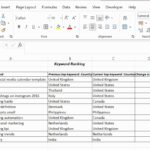Comparing data across Google Sheets is crucial for various tasks, from tracking deliveries to analyzing sales figures. COMPARE.EDU.VN offers in-depth comparisons and practical solutions to streamline your data management. Learn effective techniques and formulas to compare Google Sheets efficiently, ensuring accuracy and saving valuable time. This guide will cover different methods and help you become proficient in data comparison, and discover efficient data analysis strategies.
1. Understanding the Basics of Comparing Google Sheets
Comparing Google Sheets involves identifying similarities and differences between datasets. This could mean matching consumer IDs, tracking inventory, or verifying payments. Efficient comparison requires understanding key Google Sheets functionalities and choosing the right techniques for your specific needs. Let’s start by exploring some fundamental concepts.
1.1. Why Compare Google Sheets?
Comparing data in Google Sheets serves several vital purposes:
- Data Verification: Ensuring data accuracy by cross-referencing different sources. For instance, comparing delivery records with payment confirmations.
- Identifying Discrepancies: Spotting errors, inconsistencies, or fraudulent activities.
- Data Analysis: Extracting insights by comparing different sets of data, such as sales data across regions.
- Reporting: Creating accurate reports based on reliable data comparisons.
1.2. Key Functions for Comparing Data
Google Sheets offers several functions that are essential for effective data comparison:
- VLOOKUP: Finds a value in a column and returns a value from the same row in another column. Useful for matching IDs.
- MATCH: Locates the position of a value in a range. Helpful for finding duplicates.
- COUNTIF: Counts cells that meet a certain criterion. Useful for identifying the number of matches.
- SUMPRODUCT: Multiplies corresponding components in given arrays and returns the sum of those products. Often used with
COUNTIFfor more complex comparisons. - IF: Returns one value if a condition is true and another value if it is false. Essential for flagging matches and mismatches.
- ISNA: Checks whether a value is an
#N/Aerror. Useful for handling cases whereVLOOKUPdoesn’t find a match. - Conditional Formatting: Highlights cells based on specified rules, making discrepancies visually apparent.
Understanding these functions will set the foundation for more advanced comparison techniques.
2. Simple Comparisons: Matching IDs and Verifying Data
Let’s start with straightforward comparison scenarios, such as matching consumer IDs or verifying data entries. These methods provide a strong base for tackling more complex tasks later on.
2.1. Using VLOOKUP for Basic Matching
The VLOOKUP function is excellent for finding exact matches between two lists. Suppose you have a list of delivered goods (DList) and a list of paid orders (PList). You can use VLOOKUP to check if each delivery has a corresponding payment record.
Formula:
=IF(ISNA(VLOOKUP(D2, PList!$E$2:$E$5000, 1, FALSE)), "NOT RECEIVED", "RECEIVED")Explanation:
D2: The consumer ID in theDListthat you want to find in thePList.PList!$E$2:$E$5000: The range in thePListwhere the consumer IDs are located. The$signs make the range absolute, so it doesn’t change when you drag the formula down.1: The column index number. SinceVLOOKUPis looking at the first (and only) column in the range, the index is 1.FALSE: Specifies an exact match.ISNA(): Checks ifVLOOKUPreturns an#N/Aerror, which means no match was found.IF(): Returns “NOT RECEIVED” if no match is found and “RECEIVED” if a match is found.
How to Use:
- Open your Google Sheet containing both
DListandPList. - In the
DListsheet, add a new column (e.g., “Payment Status”). - Enter the formula in the first cell of the “Payment Status” column (e.g.,
F2). - Drag the fill handle (the small square at the bottom-right of the cell) down to apply the formula to all consumer IDs in the
DList.
This will quickly tell you which deliveries have corresponding payment records.
2.2. Identifying Discrepancies with Conditional Formatting
Conditional formatting can highlight discrepancies visually. For example, you can highlight consumer IDs in DList that do not appear in PList.
Steps:
- Select the range of consumer IDs in
DList. - Go to Format > Conditional formatting.
- Under “Format rules,” choose “Custom formula is” in the “Format cells if” dropdown.
- Enter the following formula:
=ISNA(VLOOKUP(D2, PList!$E$2:$E$5000, 1, FALSE))- Choose a formatting style (e.g., red fill) to highlight the cells.
- Click Done.
Now, any consumer ID in DList that does not have a match in PList will be highlighted, making it easy to spot discrepancies.
2.3. Using MATCH to Find Duplicates
The MATCH function helps you locate the position of a value within a range, which is useful for identifying duplicates.
Formula:
=IF(ISNA(MATCH(D2, PList!$E$2:$E$5000, 0)), "No Match", "Match")Explanation:
D2: The consumer ID to search for.PList!$E$2:$E$5000: The range inPListto search within.0: Specifies an exact match.ISNA(): Checks ifMATCHreturns an#N/Aerror, meaning no match.IF(): Returns “No Match” if no match is found, and “Match” if a match is found.
How to Use:
- Open your Google Sheet with
DListandPList. - Add a new column in
DList(e.g., “Match Status”). - Enter the formula in the first cell of the “Match Status” column.
- Drag the fill handle down to apply the formula to all consumer IDs.
This will quickly show you which consumer IDs in DList have a match in PList.
2.4. Combining COUNTIF and SUMPRODUCT for Multiple Matches
When a consumer might have received goods more than once a month, you need to count the number of matches. The COUNTIF function combined with SUMPRODUCT can help.
Formula:
=SUMPRODUCT(COUNTIF(D2, PList!$E$2:$E$5000))Explanation:
D2: The consumer ID inDList.PList!$E$2:$E$5000: The range of consumer IDs inPList.COUNTIF(D2, PList!$E$2:$E$5000): Counts how many times the consumer ID inD2appears in the rangePList!$E$2:$E$5000.SUMPRODUCT(): Returns the sum of the counts, which in this case is just the count itself.
How to Use:
- Open your Google Sheet with
DListandPList. - Add a new column in
DList(e.g., “Number of Matches”). - Enter the formula in the first cell of the “Number of Matches” column.
- Drag the fill handle down to apply the formula to all consumer IDs.
This will show you how many times each consumer ID in DList appears in PList, helping you identify consumers who received goods multiple times.
3. Advanced Comparison Techniques
For more intricate comparison requirements, you’ll need advanced techniques. These include highlighting multiple matches, creating separate tables for matched entries, and using array formulas.
3.1. Highlighting Rows with More Than One Match
Highlighting rows in PList that have more than one match with consumer IDs in DList can be very useful. This requires a combination of COUNTIF and conditional formatting.
Steps:
- Select the entire range of data in
PList. - Go to Format > Conditional formatting.
- Under “Format rules,” choose “Custom formula is” in the “Format cells if” dropdown.
- Enter the following formula:
=COUNTIF(DList!$D$2:$D$5000, E2) > 1DList!$D$2:$D$5000: The range of consumer IDs inDList.E2: The first consumer ID inPList(assuming consumer IDs are in column E).COUNTIF(DList!$D$2:$D$5000, E2): Counts how many times the consumer ID inE2appears in theDList.> 1: Checks if the count is greater than 1.- Choose a formatting style (e.g., yellow fill) to highlight the rows.
- Click Done.
This will highlight all rows in PList where the consumer ID appears more than once in DList.
3.2. Creating a Separate Table for Highlighted Rows
To create a separate table with the highlighted rows, you can use a combination of FILTER and COUNTIF.
Steps:
- Choose a location in your sheet where you want the new table to appear.
- Enter the following formula in the first cell of the new table:
=FILTER(PList!A2:Z5000, COUNTIF(DList!$D$2:$D$5000, PList!$E$2:$E$5000) > 1)Explanation:
PList!A2:Z5000: The entire range of data inPListthat you want to filter.DList!$D$2:$D$5000: The range of consumer IDs inDList.PList!$E$2:$E$5000: The range of consumer IDs inPList.COUNTIF(DList!$D$2:$D$5000, PList!$E$2:$E$5000): Counts how many times each consumer ID inPListappears inDList.> 1: Filters for rows where the count is greater than 1.FILTER(): Returns the rows that meet the specified criteria.
This will create a new table with all the rows from PList where the consumer ID appears more than once in DList.
3.3. Using Array Formulas for Complex Comparisons
Array formulas can perform multiple calculations at once, making them useful for complex comparisons. For instance, you can use an array formula to check if each consumer ID in DList exists in PList and return a custom message based on the number of matches.
Formula:
=ARRAYFORMULA(IF(ISNA(MATCH(DList!$D$2:$D$5000, PList!$E$2:$E$5000, 0)), "No Match", IF(COUNTIF(PList!$E$2:$E$5000, DList!$D$2:$D$5000) > 1, "Multiple Matches", "Single Match")))Explanation:
ARRAYFORMULA(): Enables the formula to work with an array of values.DList!$D$2:$D$5000: The range of consumer IDs inDList.PList!$E$2:$E$5000: The range of consumer IDs inPList.MATCH(DList!$D$2:$D$5000, PList!$E$2:$E$5000, 0): Tries to find each consumer ID fromDListinPList.ISNA(): Checks ifMATCHreturns an#N/Aerror, meaning no match.COUNTIF(PList!$E$2:$E$5000, DList!$D$2:$D$5000): Counts how many times each consumer ID fromDListappears inPList.IF(): Returns “No Match” if no match is found, “Multiple Matches” if the count is greater than 1, and “Single Match” otherwise.
How to Use:
- Select a range of empty cells in your sheet where you want the results to appear.
- Enter the formula in the first cell of the selected range.
- Press
Ctrl + Shift + Enter(orCmd + Shift + Enteron a Mac) to enter the formula as an array formula.
This will output an array of messages indicating whether each consumer ID in DList has no match, a single match, or multiple matches in PList.
4. Comparing Data Across Multiple Sheets
Often, data is spread across multiple Google Sheets. Comparing data across these sheets requires a slightly different approach, leveraging functions like IMPORTRANGE to bring the data together.
4.1. Using IMPORTRANGE to Consolidate Data
The IMPORTRANGE function allows you to import data from one Google Sheet into another. This is crucial when you need to compare data that resides in different sheets.
Syntax:
=IMPORTRANGE("spreadsheet_url", "range_string")Explanation:
spreadsheet_url: The URL of the Google Sheet you want to import data from. Enclose the URL in quotation marks.range_string: The range of cells you want to import, specified in the format"SheetName!A1:B10". Enclose the range in quotation marks.
How to Use:
- Open the Google Sheet where you want to consolidate data.
- Enter the
IMPORTRANGEformula in the cell where you want the imported data to start. - When you use
IMPORTRANGEfor the first time, Google Sheets will ask you to grant permission for the sheet to access the external data. Click “Allow access.”
Once you’ve imported the data, you can use the comparison techniques discussed earlier (e.g., VLOOKUP, MATCH, COUNTIF) to compare the consolidated data.
4.2. Comparing Data After Importing with IMPORTRANGE
After using IMPORTRANGE to bring data from multiple sheets into one, you can perform comparisons as if the data were in the same sheet. For example, if you’ve imported DList and PList into a single sheet, you can use the VLOOKUP formula to check for matching consumer IDs:
=IF(ISNA(VLOOKUP(A2, Imported_PList!$A$2:$A$5000, 1, FALSE)), "NOT RECEIVED", "RECEIVED")In this formula, Imported_PList refers to the range where you’ve imported the PList data. Adjust the range and column references as needed.
4.3. Handling Errors and Permissions
When using IMPORTRANGE, you might encounter errors related to permissions or incorrect URLs. Here are some tips for handling these issues:
- Permission Errors: Ensure that the sheet where you’re using
IMPORTRANGEhas permission to access the external sheet. You’ll be prompted to grant permission the first time you use the function. - Incorrect URL: Double-check the URL of the external sheet. Even a small typo can cause the
IMPORTRANGEfunction to fail. - Incorrect Range: Make sure the range you specify in the
range_stringargument is correct. Verify that the sheet name and cell references are accurate. - #REF! Error: This error can occur if the external sheet is deleted or if you no longer have permission to access it.
- Loading Slowly:
IMPORTRANGEcan sometimes be slow, especially if you’re importing large amounts of data. Be patient and avoid making changes to the sheet while the data is loading.
By addressing these common issues, you can ensure that IMPORTRANGE works smoothly and reliably.
5. Real-World Examples and Use Cases
To illustrate the practical applications of these comparison techniques, let’s look at some real-world examples.
5.1. Inventory Management
Imagine you’re managing inventory across multiple warehouses. Each warehouse has its own Google Sheet listing the items and quantities. To get a consolidated view of your inventory, you can use IMPORTRANGE to bring the data from each warehouse into a master sheet.
Once the data is consolidated, you can use VLOOKUP to check if an item exists in all warehouses and SUMIF to calculate the total quantity of each item across all locations.
Example Formulas:
- Importing data from Warehouse A:
=IMPORTRANGE("warehouse_a_url", "Inventory!A1:C100")- Checking if an item exists in all warehouses:
=IF(COUNTIF(Item_List, A2) = Number_of_Warehouses, "Available Everywhere", "Check Availability")- Calculating total quantity of an item:
=SUMIF(Item_List, A2, Quantity_List)By using these formulas, you can efficiently manage your inventory and ensure that you have accurate information about stock levels across all locations.
5.2. Sales Data Analysis
Analyzing sales data often involves comparing performance across different regions, products, or time periods. Suppose you have separate Google Sheets for each sales region. You can use IMPORTRANGE to consolidate the data into a single sheet and then use various comparison techniques to analyze the data.
Example Analyses:
- Sales Performance by Region: Compare total sales, average deal size, and customer acquisition costs across different regions.
- Product Performance: Analyze which products are selling well in each region and identify trends.
- Sales Growth Over Time: Compare sales figures from different months or quarters to track growth.
Example Formulas:
- Calculate total sales for a region:
=SUMIF(Region_List, "Region A", Sales_Amount_List)- Compare sales growth between two months:
=(Sales_Month_2 - Sales_Month_1) / Sales_Month_1These comparisons can provide valuable insights into your sales performance and help you make data-driven decisions.
5.3. Project Management
In project management, comparing planned progress with actual progress is essential. You can use Google Sheets to track tasks, deadlines, and completion status. By importing data from different project sheets into a master sheet, you can compare planned vs. actual timelines and identify any delays.
Example Comparisons:
- Task Completion Status: Compare the number of tasks completed on time versus the number of tasks that are delayed.
- Resource Allocation: Analyze how resources are being allocated across different tasks and identify any bottlenecks.
- Budget Tracking: Compare planned expenses with actual expenses and identify any cost overruns.
Example Formulas:
- Calculate the percentage of tasks completed on time:
=(Tasks_Completed_On_Time / Total_Tasks) * 100- Compare planned vs. actual expenses:
=Actual_Expenses - Planned_ExpensesThese comparisons help you stay on top of your projects and ensure that they are completed on time and within budget.
6. Optimizing Performance and Handling Large Datasets
When working with large datasets, Google Sheets can become slow and unresponsive. Optimizing performance and handling large datasets efficiently is crucial for a smooth experience.
6.1. Tips for Improving Google Sheets Performance
- Use Array Formulas: Array formulas can perform multiple calculations at once, which can be more efficient than using individual formulas in each cell.
- Minimize Volatile Functions: Volatile functions like
NOW()andTODAY()recalculate every time the sheet is opened or edited, which can slow down performance. Use these functions sparingly. - Reduce Conditional Formatting: Conditional formatting can be resource-intensive, especially when applied to large ranges. Use it judiciously and avoid overlapping rules.
- Use Helper Columns: Sometimes, breaking down a complex calculation into multiple helper columns can improve performance.
- Avoid Excessive IMPORTRANGE:
IMPORTRANGEcan be slow, especially when importing large amounts of data. Try to minimize the number ofIMPORTRANGEformulas in your sheet.
6.2. Handling Large Datasets
- Filter and Sort Data: Use filters and sorting to focus on the data you need, rather than processing the entire dataset.
- Use Query Function: The
QUERYfunction can efficiently extract and summarize data from large datasets. - Break Data into Smaller Sheets: If your dataset is too large for a single sheet, consider breaking it into multiple smaller sheets.
- Use Google Apps Script: For very large datasets, you might need to use Google Apps Script to perform complex calculations and manipulations.
6.3. Using Google Apps Script for Advanced Data Manipulation
Google Apps Script allows you to automate tasks and perform advanced data manipulation in Google Sheets. For example, you can use Apps Script to compare data, highlight discrepancies, and generate reports automatically.
Example Script:
function compareData() {
var ss = SpreadsheetApp.getActiveSpreadsheet();
var dListSheet = ss.getSheetByName("DList");
var pListSheet = ss.getSheetByName("PList");
var dListRange = dListSheet.getDataRange();
var pListRange = pListSheet.getDataRange();
var dListValues = dListRange.getValues();
var pListValues = pListRange.getValues();
// Loop through each consumer ID in DList
for (var i = 1; i < dListValues.length; i++) {
var consumerId = dListValues[i][3]; // Assuming consumer ID is in column D
var matchCount = 0;
// Loop through each consumer ID in PList
for (var j = 1; j < pListValues.length; j++) {
if (pListValues[j][4] == consumerId) { // Assuming consumer ID is in column E
matchCount++;
}
}
// Highlight rows with more than one match
if (matchCount > 1) {
pListSheet.getRange(j + 1, 1, 1, pListValues[0].length).setBackground("yellow");
}
}
}This script compares consumer IDs in DList and PList and highlights rows in PList that have more than one match. You can customize the script to perform other comparison tasks as needed.
7. Troubleshooting Common Issues
Even with a good understanding of the functions and techniques, you might encounter issues when comparing Google Sheets. Here are some common problems and how to solve them.
7.1. #N/A Errors with VLOOKUP and MATCH
The #N/A error indicates that the VLOOKUP or MATCH function could not find a match for the search key. This can happen for several reasons:
- Incorrect Search Key: Make sure the search key (the value you’re trying to find) is correct and exists in the lookup range.
- Incorrect Range: Double-check the lookup range to ensure it includes the correct data.
- Data Type Mismatch: Ensure that the data types of the search key and the values in the lookup range are the same. For example, if the search key is a number, the values in the lookup range should also be numbers.
- Extra Spaces: Extra spaces before or after the search key or the values in the lookup range can cause the
VLOOKUPorMATCHfunction to fail. Use theTRIMfunction to remove extra spaces. - Case Sensitivity:
VLOOKUPandMATCHare not case-sensitive. If you need to perform a case-sensitive search, you can use theEXACTfunction in combination withARRAYFORMULA.
7.2. Circular Dependency Errors
A circular dependency error occurs when a formula refers to itself, either directly or indirectly. This can happen when you’re trying to perform complex calculations or when you accidentally create a loop in your formulas.
To solve a circular dependency error:
- Trace the Error: Use the “Trace Error” feature in Google Sheets to identify the cell that is causing the error.
- Break the Loop: Modify the formulas to remove the circular reference. This might involve using a different approach or breaking down the calculation into multiple steps.
- Use Iterative Calculation: In some cases, you can enable iterative calculation in Google Sheets to allow the formulas to converge on a solution. However, this can slow down performance and might not always work.
7.3. Slow Performance with Complex Formulas
Complex formulas can slow down Google Sheets performance, especially when applied to large datasets. To improve performance:
- Simplify Formulas: Look for ways to simplify the formulas without changing the results.
- Use Array Formulas: Array formulas can often perform calculations more efficiently than individual formulas.
- Reduce Volatile Functions: Avoid using volatile functions like
NOW()andTODAY()unnecessarily. - Use Helper Columns: Breaking down a complex calculation into multiple helper columns can sometimes improve performance.
8. Best Practices for Data Comparison
To ensure accurate and efficient data comparison, follow these best practices:
8.1. Data Cleaning and Preparation
- Remove Duplicates: Before comparing data, remove any duplicate entries.
- Standardize Data: Ensure that the data is standardized and consistent. This might involve formatting dates, converting text to lowercase, or removing extra spaces.
- Validate Data: Validate the data to ensure that it is accurate and complete. This might involve checking for missing values, invalid entries, or inconsistencies.
8.2. Documentation and Organization
- Document Formulas: Add comments to your formulas to explain what they do and how they work.
- Organize Sheets: Use clear and descriptive names for your sheets and ranges.
- Use Headers: Use headers to label the columns in your data tables.
8.3. Regular Audits and Checks
- Perform Regular Audits: Regularly audit your data to ensure that it is accurate and up-to-date.
- Check for Errors: Check for errors and inconsistencies in your data.
- Update Formulas: Update your formulas as needed to reflect changes in your data or your comparison requirements.
By following these best practices, you can ensure that your data comparisons are accurate, efficient, and reliable.
9. Conclusion: Mastering Google Sheets Comparison
Comparing Google Sheets effectively requires a solid understanding of key functions, advanced techniques, and best practices. Whether you’re matching consumer IDs, analyzing sales data, or managing inventory, the methods outlined in this guide will help you streamline your data management processes. By mastering these skills, you can ensure data accuracy, identify discrepancies, and gain valuable insights from your data.
COMPARE.EDU.VN is dedicated to providing comprehensive and objective comparisons to help you make informed decisions. Our platform offers detailed analyses and practical solutions for a wide range of comparison needs.
Ready to Take Your Data Comparison Skills to the Next Level?
Visit COMPARE.EDU.VN today to explore more comparison guides and resources. Discover how our expertise can help you make better, data-driven decisions.
Contact Us:
- Address: 333 Comparison Plaza, Choice City, CA 90210, United States
- WhatsApp: +1 (626) 555-9090
- Website: COMPARE.EDU.VN
10. Frequently Asked Questions (FAQ)
10.1. How can I compare two Google Sheets for differences?
You can use functions like VLOOKUP, MATCH, and COUNTIF to compare two Google Sheets for differences. Conditional formatting can also help highlight discrepancies visually.
10.2. What is the best way to compare data in Google Sheets?
The best way depends on your specific needs. For simple matching, VLOOKUP is effective. For counting matches, use COUNTIF. For complex comparisons, consider array formulas and Google Apps Script.
10.3. Can I compare data across multiple Google Sheets?
Yes, use the IMPORTRANGE function to consolidate data from multiple sheets into one, and then apply comparison techniques.
10.4. How do I highlight differences between two columns in Google Sheets?
Use conditional formatting with a custom formula. For example, =A1<>B1 will highlight cells in column A that are different from column B.
10.5. How can I find duplicate values in Google Sheets?
Use the COUNTIF function to count occurrences of each value, and then use conditional formatting to highlight values with a count greater than 1.
10.6. What do I do if VLOOKUP returns #N/A?
The #N/A error means VLOOKUP couldn’t find a match. Check that the search key is correct, the lookup range is accurate, and data types match.
10.7. How can I improve Google Sheets performance with large datasets?
Use array formulas, minimize volatile functions, reduce conditional formatting, and consider breaking data into smaller sheets.
10.8. What is IMPORTRANGE and how do I use it?
IMPORTRANGE imports data from one Google Sheet to another. Use the syntax =IMPORTRANGE("spreadsheet_url", "range_string"), ensuring you grant permission for the sheet to access the external data.
10.9. How can I automate data comparison in Google Sheets?
Use Google Apps Script to automate tasks like comparing data, highlighting discrepancies, and generating reports.
10.10. Where can I find more resources on Google Sheets comparison?
Visit compare.edu.vn for more comparison guides and resources to help you make better, data-driven decisions.