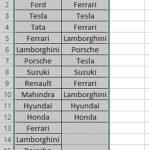Comparing files between two folders can be a tedious task, but with the right tools and techniques, you can streamline the process and identify differences quickly. COMPARE.EDU.VN is here to guide you through the process of comparing files between two folders, exploring various methods and tools available to achieve this effectively. By understanding the nuances of file comparison, you can ensure data integrity, identify discrepancies, and maintain consistency across your file systems. You can utilize file comparison to identify duplicate files, synchronize data, and track modifications.
1. Why Is Comparing Files Between Two Folders Important?
Comparing files between two folders is crucial for various reasons, ensuring data integrity, consistency, and efficient collaboration.
- Data Integrity: File comparison helps verify that data is accurately copied or transferred between folders, preventing data corruption or loss.
- Version Control: Comparing files allows you to track changes made to documents or code over time, enabling version control and collaboration.
- Synchronization: File comparison ensures that files in different folders are synchronized, maintaining consistency across multiple locations.
- Duplicate Detection: Identifying duplicate files helps free up storage space and prevent confusion caused by redundant data.
- Backup Verification: Comparing files in a backup folder with the original folder confirms that the backup is complete and accurate.
- Collaboration: Comparing files facilitates collaboration by highlighting differences between versions created by multiple users.
- Debugging: When troubleshooting software or systems, comparing configuration files or log files can help identify the root cause of issues.
- Compliance: In regulated industries, file comparison is essential for ensuring compliance with data integrity and security standards.
2. What Are The Different Methods To Compare Files Between Two Folders?
Several methods can be used to compare files between two folders, each with its own advantages and use cases.
- Manual Comparison: This involves manually opening and comparing files side-by-side, suitable for small sets of files with minor differences.
- Command-Line Tools: Tools like
diff(Linux/macOS) orfc(Windows) allow you to compare files and directories from the command line, providing detailed output of differences. - Graphical User Interface (GUI) Tools: Numerous GUI-based file comparison tools offer user-friendly interfaces and advanced features like visual diff highlighting and merging capabilities.
- Programming Languages: You can write custom scripts in languages like Python or Perl to automate file comparison tasks and tailor the process to specific needs.
- Online Comparison Tools: Several websites provide online file comparison services, allowing you to upload files and view differences without installing any software.
3. How To Use Command-Line Tools For File Comparison?
Command-line tools provide a powerful and efficient way to compare files and directories, especially for developers and system administrators.
3.1 Using diff (Linux/macOS)
The diff command is a standard utility in Unix-like operating systems for comparing files line by line.
Syntax:
diff [options] file1 file2Example:
diff file1.txt file2.txtThis command will output the differences between file1.txt and file2.txt.
Common Options:
-u: Unified diff format, providing context around the changes.-r: Recursively compare directories.-q: Report only whether files differ, not the details.-i: Ignore case differences.-w: Ignore whitespace differences.
Comparing Directories Recursively:
diff -r dir1 dir2This command will compare all files in dir1 and dir2, including subdirectories.
3.2 Using fc (Windows)
The fc (File Compare) command is the built-in file comparison utility in Windows.
Syntax:
fc [options] file1 file2Example:
fc file1.txt file2.txtThis command will display the differences between file1.txt and file2.txt.
Common Options:
/b: Binary comparison./a: Abbreviate output, showing only the first and last lines of differing sections./l: Compare files as ASCII text./n: Display line numbers./w: Compress whitespace (tabs and spaces).
Comparing Files in Two Directories:
To compare files in two directories, you can use the for loop in combination with fc.
for %f in (dir1*.*) do (
if exist dir2%f (
fc dir1%f dir2%f
) else (
echo File %f only exists in dir1
)
)This script iterates through each file in dir1 and compares it to the corresponding file in dir2.
4. What Are Some Popular GUI-Based File Comparison Tools?
GUI-based file comparison tools offer user-friendly interfaces and advanced features, making it easier to visualize and manage differences between files.
4.1. Beyond Compare
Beyond Compare is a powerful and versatile file comparison tool that supports various file types and comparison methods.
Key Features:
- Folder Compare: Compare entire folders, identifying differences and synchronizing files.
- Text Compare: Highlight differences between text files with color-coded diffs.
- Hex Compare: Compare binary files at the byte level.
- MP3 Compare: Compare MP3 files based on metadata.
- Image Compare: Compare images visually.
- 3-Way Merge: Merge changes from multiple versions of a file.
- FTP Support: Directly compare files on FTP servers.
4.2. WinMerge
WinMerge is a free, open-source file comparison and merging tool for Windows.
Key Features:
- Text Compare: Visualize differences between text files with syntax highlighting.
- Folder Compare: Compare entire folders, identifying added, removed, and modified files.
- Image Compare: Compare images with visual highlighting of differences.
- 3-Way Merge: Merge changes from multiple versions of a file.
- Shell Integration: Integrate WinMerge into the Windows Explorer context menu for easy file comparison.
- Unicode Support: Compare files with Unicode encoding.
4.3. Araxis Merge
Araxis Merge is a professional-grade file comparison and merging tool designed for software developers and webmasters.
Key Features:
- Text Compare: Compare text files with advanced syntax highlighting and difference markers.
- Folder Compare: Compare folder hierarchies, identifying differences and synchronizing files.
- Image Compare: Compare image files with visual overlay and difference highlighting.
- Binary Compare: Compare binary files with hexadecimal and ASCII views.
- 3-Way Merge: Merge changes from multiple versions of a file with conflict resolution.
- Integration with Version Control Systems: Seamlessly integrate with Git, Subversion, and other version control systems.
4.4. KDiff3
KDiff3 is a free, open-source file comparison and merging tool that supports three-way merging.
Key Features:
- Text Compare: Compare text files with syntax highlighting and difference markers.
- Folder Compare: Compare folders recursively, identifying differences and merging files.
- 3-Way Merge: Merge changes from three different versions of a file with conflict resolution.
- Unicode Support: Compare files with Unicode encoding.
- Integration with Version Control Systems: Integrate with Git, Mercurial, and other version control systems.
4.5. DiffMerge
DiffMerge is a free file comparison and merging tool developed by SourceGear.
Key Features:
- Text Compare: Compare text files with syntax highlighting and difference markers.
- Folder Compare: Compare folders recursively, identifying differences and merging files.
- Graphical Merge: Visually merge changes between files with intuitive conflict resolution.
- Integration with Version Control Systems: Integrate with Git, Subversion, and other version control systems.
5. How To Compare Files Programmatically?
Comparing files programmatically allows you to automate the process and integrate it into your applications or scripts.
5.1. Python
Python offers several libraries for file comparison, including difflib and filecmp.
Using difflib:
The difflib module provides classes and functions for comparing sequences, including text files.
import difflib
def compare_files(file1, file2):
with open(file1, 'r') as f1, open(file2, 'r') as f2:
diff = difflib.Differ()
result = list(diff.compare(f1.readlines(), f2.readlines()))
return result
file1 = 'file1.txt'
file2 = 'file2.txt'
differences = compare_files(file1, file2)
for line in differences:
if line.startswith('+ ') or line.startswith('- '):
print(line)This script compares two files line by line and prints the lines that are different.
Using filecmp:
The filecmp module provides functions for comparing files and directories.
import filecmp
def compare_files(file1, file2):
return filecmp.cmp(file1, file2, shallow=False)
file1 = 'file1.txt'
file2 = 'file2.txt'
are_equal = compare_files(file1, file2)
if are_equal:
print("Files are identical")
else:
print("Files are different")
def compare_directories(dir1, dir2):
comparison = filecmp.dircmp(dir1, dir2)
print("Common files:", comparison.common_files)
print("Left only:", comparison.left_only)
print("Right only:", comparison.right_only)
print("Different files:", comparison.diff_files)
dir1 = 'dir1'
dir2 = 'dir2'
compare_directories(dir1, dir2)This script compares two files and two directories, printing the common files, files unique to each directory, and different files.
5.2. Java
Java provides several libraries for file comparison, including java.nio.file and Apache Commons IO.
import java.io.IOException;
import java.nio.file.Files;
import java.nio.file.Path;
import java.nio.file.Paths;
import java.util.List;
public class FileComparator {
public static void main(String[] args) {
String file1 = "file1.txt";
String file2 = "file2.txt";
try {
List<String> lines1 = Files.readAllLines(Paths.get(file1));
List<String> lines2 = Files.readAllLines(Paths.get(file2));
if (lines1.equals(lines2)) {
System.out.println("Files are identical");
} else {
System.out.println("Files are different");
}
} catch (IOException e) {
e.printStackTrace();
}
}
}This Java program reads two files line by line and compares them.
5.3. C#
C# provides classes in the System.IO namespace for file comparison.
using System;
using System.IO;
using System.Linq;
public class FileComparator
{
public static void Main(string[] args)
{
string file1 = "file1.txt";
string file2 = "file2.txt";
try
{
string[] lines1 = File.ReadAllLines(file1);
string[] lines2 = File.ReadAllLines(file2);
if (lines1.SequenceEqual(lines2))
{
Console.WriteLine("Files are identical");
}
else
{
Console.WriteLine("Files are different");
}
}
catch (IOException e)
{
Console.WriteLine("An error occurred: " + e.Message);
}
}
}This C# program reads two files line by line and compares them.
6. What Are The Key Considerations When Choosing A File Comparison Tool?
Choosing the right file comparison tool depends on your specific needs and requirements.
- File Types: Ensure the tool supports the file types you need to compare, such as text, binary, images, or audio files.
- Comparison Methods: Consider the comparison methods offered, such as line-by-line, byte-by-byte, or semantic comparison.
- User Interface: Choose a tool with a user-friendly interface that allows you to easily visualize and navigate differences.
- Merging Capabilities: If you need to merge changes between files, select a tool with robust merging capabilities.
- Integration: Check if the tool integrates with your existing development environment or version control system.
- Performance: Evaluate the tool’s performance when comparing large files or directories.
- Cost: Consider the cost of the tool, whether it’s a one-time purchase or a subscription.
- Platform Compatibility: Ensure the tool is compatible with your operating system (Windows, macOS, Linux).
- Reporting: Look for tools that provide detailed reports of differences, including added, removed, and modified lines or bytes.
- Automation: If you need to automate file comparison tasks, choose a tool with scripting or command-line support.
7. How To Compare Large Files Efficiently?
Comparing large files can be challenging due to memory limitations and performance constraints. Here are some strategies to compare large files efficiently:
- Line-by-Line Comparison: Compare files line by line instead of loading the entire file into memory.
- Hashing: Use hashing algorithms like MD5 or SHA-256 to quickly compare file contents.
- Chunking: Divide large files into smaller chunks and compare the chunks individually.
- Memory Mapping: Use memory mapping techniques to access file contents without loading them entirely into memory.
- Parallel Processing: Utilize multiple threads or processes to compare different parts of the file simultaneously.
- Specialized Tools: Use specialized tools designed for comparing large files, such as those with optimized algorithms and memory management.
- Binary Comparison: For binary files, use byte-by-byte comparison to identify differences at the lowest level.
- Compression: Compress large files before comparison to reduce memory usage and improve performance.
- Incremental Comparison: Compare only the changed parts of the file instead of the entire file.
- Cloud-Based Solutions: Consider using cloud-based file comparison services that can handle large files without local resource constraints.
8. How To Synchronize Files Between Two Folders After Comparison?
After comparing files between two folders, you may want to synchronize them to ensure they contain the same data.
- Manual Synchronization: Manually copy or move files between folders based on the comparison results.
- Command-Line Tools: Use tools like
rsync(Linux/macOS) orrobocopy(Windows) to synchronize files and directories. - GUI-Based Tools: Many GUI-based file comparison tools offer synchronization features, allowing you to easily copy or merge files.
- Version Control Systems: Use version control systems like Git to track changes and synchronize files across multiple locations.
- Cloud Storage Services: Utilize cloud storage services like Dropbox or Google Drive to automatically synchronize files between folders.
- Backup Software: Use backup software to create and maintain synchronized copies of your files.
- Scripting: Write custom scripts to automate the synchronization process and tailor it to your specific needs.
- Two-Way Synchronization: Implement two-way synchronization to ensure that changes made in either folder are reflected in the other.
- Conflict Resolution: Handle conflicts that arise when the same file is modified in both folders.
- Scheduled Synchronization: Schedule regular synchronization tasks to keep your files up to date.
8.1. Using rsync (Linux/macOS)
The rsync command is a powerful utility for synchronizing files and directories between two locations.
Syntax:
rsync [options] source destinationExample:
rsync -avz dir1 dir2This command will synchronize the contents of dir1 to dir2, preserving permissions, timestamps, and other attributes.
Common Options:
-a: Archive mode, equivalent to-rlptgoD.-v: Verbose mode, providing detailed output.-z: Compress data during transfer.-r: Recursively copy directories.-u: Update only, skip files that are newer on the destination.--delete: Delete extraneous files from the destination.
8.2. Using robocopy (Windows)
The robocopy command is a robust file copying utility in Windows that supports synchronization.
Syntax:
robocopy source destination [file [file]...] [options]Example:
robocopy dir1 dir2 /mirThis command will mirror the contents of dir1 to dir2, deleting any files in dir2 that are not present in dir1.
Common Options:
/mir: Mirror a directory tree (equivalent to/eand/purge)./e: Copy subdirectories, including empty ones./purge: Delete destination files and directories that no longer exist in the source./copyall: Copy all file information (equivalent to/copy:DATSOU)./dcopy:T: Copy directory timestamps./v: Produce verbose output, showing skipped files.
9. How To Handle File Encoding Issues During Comparison?
File encoding issues can arise when comparing files with different character encodings, leading to incorrect results.
- Identify Encoding: Determine the character encoding of each file using tools like
file(Linux/macOS) or by examining file metadata. - Convert Encoding: Convert files to a common encoding, such as UTF-8, before comparison using tools like
iconv(Linux/macOS) or Notepad++ (Windows). - Specify Encoding: Specify the character encoding when using command-line tools or programming languages for file comparison.
- Use Encoding-Aware Tools: Use file comparison tools that automatically detect and handle different character encodings.
- Normalize Line Endings: Normalize line endings to a consistent format (e.g., LF or CRLF) before comparison.
- Ignore Encoding Differences: Ignore encoding differences if the content is primarily ASCII and encoding issues are not significant.
- Handle Byte Order Marks (BOM): Remove or handle byte order marks (BOM) in UTF-encoded files to avoid comparison issues.
- Use Hex Editors: Use hex editors to examine file contents at the byte level and identify encoding-related issues.
- Consult Documentation: Refer to the documentation of your file comparison tool for guidance on handling encoding issues.
- Test Thoroughly: Test your file comparison process with different encodings to ensure accurate results.
10. What Are Some Best Practices For File Comparison?
Following best practices ensures accurate, efficient, and reliable file comparison.
- Use Reliable Tools: Choose reputable file comparison tools with proven accuracy and performance.
- Understand Options: Familiarize yourself with the available options and settings of your file comparison tool.
- Validate Results: Validate the results of file comparison to ensure they are accurate and consistent.
- Document Process: Document your file comparison process, including the tools used, settings, and steps taken.
- Regularly Update Tools: Keep your file comparison tools up to date to benefit from bug fixes and new features.
- Automate Where Possible: Automate file comparison tasks using scripting or scheduling to reduce manual effort and errors.
- Handle Errors Gracefully: Implement error handling in your file comparison process to gracefully handle unexpected situations.
- Secure Sensitive Data: Protect sensitive data during file comparison by using encryption or access controls.
- Monitor Performance: Monitor the performance of your file comparison process and optimize it as needed.
- Train Users: Provide training to users on how to effectively use file comparison tools and techniques.
Comparing files between two folders is a critical task for maintaining data integrity, managing versions, and collaborating effectively. By understanding the various methods and tools available, you can streamline the process and ensure accurate results.
Need help comparing files between two folders? Visit COMPARE.EDU.VN for comprehensive comparisons and resources to make informed decisions. Contact us at 333 Comparison Plaza, Choice City, CA 90210, United States, Whatsapp: +1 (626) 555-9090, or visit our website at compare.edu.vn. Find detailed reviews, side-by-side analyses, and expert opinions to confidently choose the right products and services, with detailed comparisons, file synchronization tips and version control.
FAQ: Comparing Files Between Two Folders
1. What is the best way to compare files between two folders?
The best way depends on your needs: command-line tools for developers, GUI tools for ease of use, or programming for automation. Each approach offers distinct advantages based on technical expertise and specific requirements.
2. Can I compare files between two folders on different operating systems?
Yes, using cross-platform tools like Beyond Compare or by utilizing cloud-based comparison services. Cross-platform compatibility ensures seamless comparisons irrespective of the underlying operating systems.
3. How can I ignore whitespace differences when comparing files?
Use options like -w in diff or /w in fc, or configure your GUI tool to ignore whitespace. These options streamline comparisons by overlooking inconsequential spacing variations.
4. What is the best tool for comparing binary files?
Tools like Hex Workshop or specialized binary comparison features in Beyond Compare are excellent. They facilitate detailed byte-level analysis to pinpoint exact discrepancies.
5. How do I compare only the file names in two folders?
Use command-line tools like dir /b > filelist.txt in Windows to create lists and then compare the lists. This approach enables a quick inventory of file names without scrutinizing contents.
6. How can I automate file comparison tasks?
Write scripts in Python or use scheduling features in advanced file comparison tools. Scripting enables efficient, hands-off management of repetitive comparison tasks.
7. What should I do if I encounter file encoding issues during comparison?
Convert files to a common encoding like UTF-8 before comparing, using tools like iconv or Notepad++. Standardizing encoding minimizes discrepancies caused by differing character sets.
8. How do I compare large files without running out of memory?
Use line-by-line comparison, hashing, or tools designed for large file handling. Efficient handling ensures memory resources are preserved when dealing with extensive datasets.
9. Is it possible to compare files in password-protected folders?
You’ll need to decrypt or access the files before comparison, as comparison tools can’t bypass encryption. Decryption allows a comparison tool to scrutinize the file content, not the encrypted wrapper.
10. How do I synchronize files between two folders after comparing them?
Use tools like rsync (Linux/macOS) or robocopy (Windows), or utilize synchronization features in GUI tools to mirror changes. This synchronizes file versions, ensuring that data is consistent across directories.