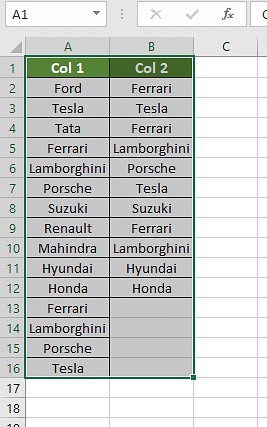Comparing columns in Excel for matches can be a time-consuming task, but with the right techniques, it can be done efficiently. At COMPARE.EDU.VN, we provide detailed comparisons and solutions to streamline your data analysis processes. This guide explores various methods to effectively compare Excel columns for matches, ensuring data integrity and accuracy, helping you make data driven decisions.
1. Understanding Column Comparison in Excel
Column comparison in Excel involves identifying similarities and differences between two or more columns of data. This process is crucial for data validation, cleaning, and analysis. Whether you’re verifying data integrity, merging datasets, or identifying discrepancies, knowing how to effectively compare columns in Excel is an invaluable skill. By mastering these techniques, you can ensure the accuracy and reliability of your data-driven insights.
1.1. Why Compare Columns in Excel?
Comparing columns in Excel is essential for various reasons:
- Data Validation: Ensuring data consistency across different sources.
- Data Cleaning: Identifying and correcting discrepancies or errors.
- Data Analysis: Discovering patterns, trends, and relationships within the data.
- Merging Datasets: Combining data from multiple sources while maintaining accuracy.
- Identifying Duplicates: Removing redundant entries to streamline datasets.
1.2. Common Scenarios for Column Comparison
Column comparison is useful in many real-world scenarios:
- Inventory Management: Comparing stock levels across different warehouses.
- Customer Relationship Management (CRM): Identifying duplicate customer records.
- Financial Audits: Verifying transactions across different accounts.
- Sales Analysis: Comparing sales performance across different regions or products.
- Academic Research: Analyzing survey responses or experimental data.
2. Methods for Comparing Columns in Excel
There are several methods available in Excel for comparing columns, each with its own advantages and use cases. Here are some of the most effective techniques:
2.1. Conditional Formatting
Conditional formatting allows you to visually highlight matching or unique values in columns. This method is useful for quickly identifying discrepancies and patterns.
2.1.1. Using Duplicate Values
Highlighting duplicate values is a simple way to identify matches between columns.
- Select the Columns: Choose the columns you want to compare.
- Go to Conditional Formatting: Navigate to “Home” > “Conditional Formatting” > “Highlight Cells Rules” > “Duplicate Values.”
- Choose Formatting: Select a formatting style (e.g., fill color) and click “OK.”
This will highlight all duplicate values in the selected columns, making them easy to identify.
2.1.2. Using Unique Values
Highlighting unique values can help you identify entries that are present in one column but not the other.
- Select the Columns: Choose the columns you want to compare.
- Go to Conditional Formatting: Navigate to “Home” > “Conditional Formatting” > “Highlight Cells Rules” > “Duplicate Values.”
- Choose Unique: In the dialog box, select “Unique” instead of “Duplicate.”
- Choose Formatting: Select a formatting style and click “OK.”
This will highlight all unique values in the selected columns, allowing you to see which entries are exclusive to each column.
2.2. Equals Operator (=)
The equals operator (=) can be used to compare individual cells in different columns. This method is straightforward and provides a simple “TRUE” or “FALSE” result.
- Create a Result Column: Add a new column where you want to display the comparison results.
- Enter the Formula: In the first cell of the result column, enter a formula like
=A2=B2(assuming your data starts in row 2). - Apply the Formula: Drag the formula down to apply it to all rows.
Excel will display “TRUE” for matching cells and “FALSE” for non-matching cells.
2.2.1. Customizing Results with the IF Function
You can customize the results by using the IF function to display custom messages instead of “TRUE” and “FALSE.”
- Modify the Formula: Use a formula like
=IF(A2=B2, "Match", "No Match"). - Apply the Formula: Drag the formula down to apply it to all rows.
This will display “Match” for matching cells and “No Match” for non-matching cells, making the results more readable.
2.3. VLOOKUP Function
The VLOOKUP function is useful for finding matches in one column based on values in another column. It can also be used to return corresponding data from the matching row.
2.3.1. Basic VLOOKUP Formula
The basic syntax for VLOOKUP is:
=VLOOKUP(lookup_value, table_array, col_index_num, [range_lookup])lookup_value: The value you want to find in the first column of the table.table_array: The range of cells that includes the table to search.col_index_num: The column number in the table from which to return a value.[range_lookup]: Optional. TRUE for approximate match, FALSE for exact match.
To compare columns, you can use VLOOKUP to check if values in one column exist in another.
- Create a Result Column: Add a new column for the VLOOKUP results.
- Enter the Formula: In the first cell of the result column, enter a formula like
=VLOOKUP(A2, $B$2:$B$100, 1, FALSE). Adjust thetable_arrayto match the range of your second column. - Apply the Formula: Drag the formula down to apply it to all rows.
If a value from column A is found in column B, VLOOKUP will return that value. If not, it will return an error (#N/A).
2.3.2. Handling Errors with IFERROR
To handle errors and display a custom message when a match is not found, use the IFERROR function.
- Modify the Formula: Use a formula like
=IFERROR(VLOOKUP(A2, $B$2:$B$100, 1, FALSE), "Not Found"). - Apply the Formula: Drag the formula down to apply it to all rows.
This will display the matching value if found, or “Not Found” if the value is not present in the second column.
2.3.3. Using Wildcards for Partial Matches
In some cases, you may need to find partial matches. You can use wildcards in the VLOOKUP formula to achieve this.
- Modify the Formula: Use a formula like
=IFERROR(VLOOKUP(A2&"*", $B$2:$B$100, 1, FALSE), "Not Found"). The&"*"adds a wildcard to the end of the lookup value. - Apply the Formula: Drag the formula down to apply it to all rows.
This will find values in column B that start with the value in column A, even if they contain additional characters.
2.4. IF Formula
The IF formula can be used to compare values and display custom results based on whether the values match or not.
2.4.1. Basic IF Formula
The basic syntax for the IF formula is:
=IF(logical_test, value_if_true, value_if_false)logical_test: The condition you want to evaluate.value_if_true: The value to return if the condition is TRUE.value_if_false: The value to return if the condition is FALSE.
To compare two columns, you can use the IF formula to check if the values in each row are equal.
- Create a Result Column: Add a new column for the IF formula results.
- Enter the Formula: In the first cell of the result column, enter a formula like
=IF(A2=B2, "Match", "Different"). - Apply the Formula: Drag the formula down to apply it to all rows.
This will display “Match” if the values in columns A and B are equal, and “Different” if they are not.
2.4.2. Case-Sensitive Comparisons with EXACT
The IF formula is not case-sensitive. If you need to perform a case-sensitive comparison, you can combine the IF formula with the EXACT function.
2.5. EXACT Formula
The EXACT formula performs a case-sensitive comparison of two strings. It returns “TRUE” if the strings are exactly the same, including case, and “FALSE” otherwise.
- Create a Result Column: Add a new column for the EXACT formula results.
- Enter the Formula: In the first cell of the result column, enter a formula like
=EXACT(A2, B2). - Apply the Formula: Drag the formula down to apply it to all rows.
Excel will display “TRUE” if the values in columns A and B are exactly the same, including case, and “FALSE” if they are different.
2.5.1. Combining EXACT with IF for Custom Messages
You can combine the EXACT formula with the IF formula to display custom messages based on the case-sensitive comparison.
- Modify the Formula: Use a formula like
=IF(EXACT(A2, B2), "Exact Match", "Not an Exact Match"). - Apply the Formula: Drag the formula down to apply it to all rows.
This will display “Exact Match” if the values are exactly the same, including case, and “Not an Exact Match” if they are different.
3. Comparing Multiple Columns
When you need to compare more than two columns, you can use a combination of the methods described above, along with additional techniques.
3.1. Using AND with IF
The AND function can be used to check if multiple conditions are true. You can combine it with the IF function to compare multiple columns.
- Create a Result Column: Add a new column for the results.
- Enter the Formula: Use a formula like
=IF(AND(A2=B2, A2=C2), "Complete Match", "Not a Complete Match"). This formula checks if the values in columns A, B, and C are all equal. - Apply the Formula: Drag the formula down to apply it to all rows.
This will display “Complete Match” if all the values are equal, and “Not a Complete Match” if any of the values are different.
3.2. Using COUNTIF
The COUNTIF function can be used to count the number of times a value appears in a range. You can use it to compare multiple columns by checking if a value in one column appears in the other columns.
- Create a Result Column: Add a new column for the results.
- Enter the Formula: Use a formula like
=IF(COUNTIF($B$2:$D$100, A2)>0, "Match", "No Match"). This formula checks if the value in column A appears in the range B2:D100. - Apply the Formula: Drag the formula down to apply it to all rows.
This will display “Match” if the value is found in the other columns, and “No Match” if it is not.
3.3. Conditional Formatting with Formulas
You can use conditional formatting with formulas to highlight rows where all values match.
- Select the Data: Choose the range of cells you want to compare.
- Go to Conditional Formatting: Navigate to “Home” > “Conditional Formatting” > “New Rule.”
- Use a Formula: Select “Use a formula to determine which cells to format.”
- Enter the Formula: Enter a formula like
=AND($A2=$B2, $A2=$C2). - Choose Formatting: Select a formatting style and click “OK.”
This will highlight rows where the values in columns A, B, and C are all equal.
4. Comparing Two Lists for Matches and Differences
Comparing two lists to find matches and differences is a common task in Excel. You can use a combination of the methods described above to achieve this.
4.1. Finding Matches
To find values that are present in both lists, you can use the VLOOKUP function or the COUNTIF function.
4.1.1. Using VLOOKUP
- Create a Result Column: Add a new column for the VLOOKUP results.
- Enter the Formula: Use a formula like
=IFERROR(VLOOKUP(A2, $B$2:$B$100, 1, FALSE), ""). This formula checks if the value in column A appears in column B. - Apply the Formula: Drag the formula down to apply it to all rows.
This will display the matching value if found, or a blank cell if the value is not present in the second list.
4.1.2. Using COUNTIF
- Create a Result Column: Add a new column for the COUNTIF results.
- Enter the Formula: Use a formula like
=IF(COUNTIF($B$2:$B$100, A2)>0, "Match", ""). This formula checks if the value in column A appears in the range B2:B100. - Apply the Formula: Drag the formula down to apply it to all rows.
This will display “Match” if the value is found in the second list, and a blank cell if it is not.
4.2. Finding Differences
To find values that are present in one list but not the other, you can use the COUNTIF function or the MATCH function.
4.2.1. Using COUNTIF
- Create a Result Column: Add a new column for the COUNTIF results.
- Enter the Formula: Use a formula like
=IF(COUNTIF($B$2:$B$100, A2)=0, "Unique to List 1", ""). This formula checks if the value in column A does not appear in the range B2:B100. - Apply the Formula: Drag the formula down to apply it to all rows.
This will display “Unique to List 1” if the value is not found in the second list, and a blank cell if it is.
4.2.2. Using MATCH
- Create a Result Column: Add a new column for the MATCH results.
- Enter the Formula: Use a formula like
=IF(ISERROR(MATCH(A2, $B$2:$B$100, 0)), "Unique to List 1", ""). This formula checks if the value in column A is not found in the range B2:B100. - Apply the Formula: Drag the formula down to apply it to all rows.
This will display “Unique to List 1” if the value is not found in the second list, and a blank cell if it is.
5. Advanced Techniques for Column Comparison
For more complex scenarios, you can use advanced techniques such as array formulas and VBA (Visual Basic for Applications) to compare columns in Excel.
5.1. Array Formulas
Array formulas allow you to perform calculations on entire arrays of data. They can be useful for comparing columns based on complex criteria.
5.1.1. Comparing Columns with Multiple Criteria
You can use array formulas to compare columns based on multiple criteria. For example, you can check if the values in two columns match and if the corresponding values in another pair of columns also match.
- Select a Range: Select a range of cells where you want to display the results.
- Enter the Formula: Enter an array formula like
={IF((A2:A100=B2:B100)*(C2:C100=D2:D100), "Match", "No Match")}. - Enter as Array Formula: Press
Ctrl + Shift + Enterto enter the formula as an array formula.
This will display “Match” if the values in columns A and B match and the values in columns C and D match, and “No Match” otherwise.
5.2. VBA (Visual Basic for Applications)
VBA allows you to write custom functions and macros to perform complex tasks in Excel. You can use VBA to compare columns based on custom logic and criteria.
5.2.1. Creating a Custom Function for Column Comparison
You can create a custom function to compare columns based on your specific needs.
- Open VBA Editor: Press
Alt + F11to open the VBA editor. - Insert a Module: Go to “Insert” > “Module.”
- Write the Function: Enter the following code to create a custom function:
Function CompareColumns(Col1 As Range, Col2 As Range) As String
Dim i As Long
For i = 1 To Col1.Rows.Count
If Col1.Cells(i, 1).Value = Col2.Cells(i, 1).Value Then
CompareColumns = CompareColumns & "Match" & vbCrLf
Else
CompareColumns = CompareColumns & "No Match" & vbCrLf
End If
Next i
End Function- Use the Function: In your Excel sheet, use the function like
=CompareColumns(A2:A100, B2:B100).
This will display “Match” or “No Match” for each row based on whether the values in the specified columns are equal.
6. Scenarios: Which Method to Use
Choosing the right method depends on the specific scenario and the type of data you are working with. Here’s a guide to help you choose the most appropriate method:
6.1. Comparing Two Columns Row-by-Row
Use the following formulas:
=IF(A2=B2, "Match", "No Match")for a basic comparison.=IF(EXACT(A2, B2), "Match", "No Match")for a case-sensitive comparison.
6.2. Comparing Multiple Columns for Row Matches
Use the following formulas:
=IF(AND(A2=B2, A2=C2), "Complete Match", "No Match")to check if all columns match.=IF(COUNTIF($A2:$E2, $A2)=4, "Complete Match", "No Match")to count the number of matching columns.
6.3. Comparing Two Columns for Matches and Differences
Use the following formulas:
=IF(COUNTIF($B:$B, $A2)=0, "Not Present in B", "")to find values in column A that are not in column B.=IF(ISERROR(MATCH($A2, $B$2:$B$10, 0)), "Not Present in B", "")to find values in column A that are not in column B.
6.4. Comparing Two Lists and Pulling Matching Data
Use the following formulas:
=VLOOKUP(D2, $A$2:$B$6, 2, FALSE)to find matching data in another column.=INDEX($B$2:$B$6, MATCH($D2, $A$2:$A$6, 0))to use INDEX MATCH for more flexible lookups.=XLOOKUP(D2, $A$2:$A$6, $B$2:$B$6)to use the modern XLOOKUP function.
6.5. Highlighting Row Matches and Differences
- Select the Data: Choose the range of cells you want to compare.
- Go to Conditional Formatting: Navigate to “Home” > “Conditional Formatting” > “New Rule.”
- Use a Formula: Select “Use a formula to determine which cells to format.”
- Enter the Formula: Enter a formula like
=AND($A2=$B2, $A2=$C2)to highlight rows where all columns match. - Choose Formatting: Select a formatting style and click “OK.”
7. Best Practices for Column Comparison
To ensure accurate and efficient column comparison, follow these best practices:
- Clean Your Data: Remove any unnecessary spaces, characters, or formatting before comparing columns.
- Use Consistent Formatting: Ensure that the data in the columns being compared has the same format (e.g., text, number, date).
- Test Your Formulas: Before applying a formula to a large dataset, test it on a small sample to ensure that it produces the expected results.
- Use Named Ranges: Use named ranges to make your formulas more readable and easier to maintain.
- Document Your Steps: Keep a record of the steps you took to compare columns, including the formulas used and any special considerations.
8. Frequently Asked Questions (FAQs)
8.1. How to compare two columns in Excel?
One popular method is to select both columns, go to the Home tab, click on Find & Select, choose Go To Special, select Row Differences, and click OK.
8.2. Is it possible to compare two columns in Excel using the Index-Match function?
Yes, you can compare two columns in Excel using the Index-Match function by creating the required formula for the data needed.
8.3. How to compare multiple columns in Excel?
To compare multiple columns, use conditional formatting to highlight duplicates or uniques, and choose the desired color to highlight the values for comparison.
8.4. How do you compare two lists in Excel for matches?
Use the IF function, MATCH function, or highlighting row differences to compare two lists in Excel.
8.5. How do I compare two columns in Excel and highlight the duplicates?
- Select the two columns.
- Go to the Home tab and click on Conditional Formatting.
- Choose “Highlight Cells Rules” and select “Duplicate Values.”
- Ensure “Duplicate” is selected.
- Choose a formatting style and click OK.
8.6. Can I perform a case-sensitive comparison in Excel?
Yes, use the EXACT function to perform a case-sensitive comparison. Combine it with the IF function to display custom messages based on the comparison results.
8.7. How do I handle errors when using VLOOKUP?
Use the IFERROR function to handle errors and display a custom message when a match is not found. For example, =IFERROR(VLOOKUP(A2, $B$2:$B$100, 1, FALSE), "Not Found").
8.8. How do I compare columns with partial matches?
Use wildcards in the VLOOKUP formula to find partial matches. For example, =IFERROR(VLOOKUP(A2&"*", $B$2:$B$100, 1, FALSE), "Not Found").
8.9. What are array formulas and how can they be used for column comparison?
Array formulas allow you to perform calculations on entire arrays of data and can be useful for comparing columns based on complex criteria. Enter an array formula by pressing Ctrl + Shift + Enter.
8.10. How can VBA be used for column comparison?
VBA allows you to write custom functions and macros to perform complex tasks in Excel. You can create custom functions to compare columns based on custom logic and criteria.
9. Conclusion
Comparing columns in Excel is a fundamental skill for data analysis and management. By mastering the techniques outlined in this guide, you can efficiently identify matches, differences, and patterns in your data. Whether you’re using conditional formatting, formulas, or advanced techniques like array formulas and VBA, understanding how to effectively compare columns will help you ensure data integrity and make informed decisions.
For more detailed comparisons and solutions, visit COMPARE.EDU.VN, where we provide comprehensive information and resources to help you streamline your data analysis processes.
Need more help comparing data and making informed decisions? Visit COMPARE.EDU.VN at 333 Comparison Plaza, Choice City, CA 90210, United States or contact us via Whatsapp at +1 (626) 555-9090. Let compare.edu.vn simplify your choices and enhance your data analysis capabilities.