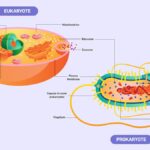Comparing differences in Excel can be a complex task, but not anymore! At COMPARE.EDU.VN, we provide easy solutions for you. This guide will show you exactly How To Compare Differences In Excel, utilizing tools and techniques that make the process straightforward. Discover methods for identifying discrepancies, analyzing changes, and ensuring data integrity. We will also provide tips for Excel comparison and data analysis.
1. What Is the Best Way to Compare Differences in Excel?
The best way to compare differences in Excel involves using built-in features like conditional formatting and the EXACT function, or specialized tools like Microsoft Spreadsheet Compare. Conditional formatting highlights discrepancies visually, while the EXACT function identifies cells with different content. For more comprehensive comparisons, Microsoft Spreadsheet Compare (available in Office Professional Plus editions) generates detailed reports on changes, including formulas, formatting, and code. Utilizing these methods enhances data comparison efficiency and reliability.
Understanding the nuances of each approach is essential for effective data analysis. For example, while conditional formatting is great for quick visual checks, it might not be suitable for large datasets where a detailed report is needed. Spreadsheet Compare excels in these situations, providing a structured overview of all changes. Ultimately, the best method depends on the scale and complexity of the data, as well as the desired level of detail in the comparison.
2. How Do I Use Conditional Formatting to Compare Differences in Excel?
Conditional formatting in Excel allows you to highlight cells that meet specific criteria, making it a useful tool for identifying differences between two sets of data.
Steps:
-
Select the Range: Choose the range of cells you want to compare in the first dataset.
-
Open Conditional Formatting: Go to the “Home” tab, click on “Conditional Formatting,” and select “New Rule.”
-
Create a New Rule: Choose “Use a formula to determine which cells to format.”
-
Enter the Formula:
- To compare with another range, enter a formula like
=A1<>Sheet2!A1(where A1 is the first cell in your selected range andSheet2!A1is the corresponding cell in the second sheet). This formula checks if the content of A1 is different from the content ofSheet2!A1.
- To compare with another range, enter a formula like
-
Set the Format: Click on “Format,” choose a style to highlight the differences (e.g., fill color, font color), and click “OK.”
-
Apply the Rule: Click “OK” to apply the conditional formatting rule.
Now, any cells in your selected range that differ from their corresponding cells in the second sheet will be highlighted with the format you specified.
Conditional formatting offers a simple and visual way to spot differences, but it has limitations. It only indicates that a difference exists, not what the difference is. For instance, you won’t know if the change was a number increasing or decreasing without manually checking. Also, for complex comparisons involving formulas or multiple conditions, this method might not be sufficient.
3. How Can I Use the EXACT Function to Compare Two Columns in Excel?
The EXACT function in Excel compares two text strings and returns TRUE if they are identical and FALSE otherwise. This is case-sensitive and considers all characters.
Steps:
-
Open Excel: Open your Excel worksheet containing the columns you want to compare.
-
Choose a Column for Results: Select an empty column where you want to display the results (e.g., column C).
-
Enter the Formula:
- In the first cell of the results column (e.g., C1), enter the formula
=EXACT(A1, B1). This compares the content of cell A1 with the content of cell B1.
- In the first cell of the results column (e.g., C1), enter the formula
-
Apply to the Entire Column:
-
Drag the fill handle (the small square at the bottom-right of the cell) down to apply the formula to all rows you want to compare.
-
Alternatively, you can select cell C1, copy it (Ctrl+C), select the range in column C where you want to apply the formula, and paste (Ctrl+V).
-
-
Review the Results:
- Column C will now show
TRUEfor rows where the content in columns A and B are identical, andFALSEwhere they are different.
- Column C will now show
Using the EXACT function provides a clear, row-by-row comparison, but it’s essential to recognize its limitations. It works best for text comparisons and is case-sensitive, meaning “Apple” and “apple” would be considered different. For numerical data, you may need to combine it with other functions to handle formatting differences. Also, EXACT only tells you if cells are identical, not what the differences are.
4. What Is Microsoft Spreadsheet Compare and How Do I Use It?
Microsoft Spreadsheet Compare is a tool available in Office Professional Plus 2013 and later versions that provides detailed comparisons between two Excel workbooks. It identifies changes in formulas, values, formatting, and even VBA code.
How to Use Microsoft Spreadsheet Compare:
-
Open Spreadsheet Compare:
- Search for “Spreadsheet Compare” in the Start Menu and open the application.
-
Compare Files:
-
Click on “Compare Files.”
-
In the “Compare Files” dialog box, browse to the earlier version of your workbook by clicking the blue folder icon next to the “Compare” box.
-
Browse to the later version of your workbook by clicking the green folder icon next to the “To” box.
-
Click “OK.”
-
-
Review the Results:
- The results are displayed in a two-pane grid, with the older version on the left and the newer version on the right.
- Differences are highlighted with different colors, indicating the type of change (e.g., entered values, calculated values, formulas).
- A legend in the lower-left pane explains what each color represents.
Spreadsheet Compare is invaluable for identifying every single change made between two versions of a workbook. However, it’s only available in certain editions of Microsoft Office, meaning not everyone has access to it. Also, while it identifies changes, it doesn’t provide context or explain why those changes were made, which requires further investigation.
5. How Can I Compare Data from Two Different Excel Files?
Comparing data from two different Excel files can be achieved using several methods, including VLOOKUP, INDEX-MATCH, and conditional formatting. These techniques help identify matching and differing data points between the files.
1. Using VLOOKUP:
VLOOKUP is useful when you have a common column in both files that you can use as a reference.
Steps:
-
Open Both Files: Ensure both Excel files are open.
-
Identify Common Column: Determine the column that exists in both files and contains unique values (e.g., ID numbers, product codes).
-
Use VLOOKUP Formula:
- In the file where you want to bring in data, select an empty column next to the data you want to compare.
- Enter the VLOOKUP formula:
=VLOOKUP(lookup_value, table_array, col_index_num, [range_lookup])lookup_value: The value you want to search for in the first column of the second file (e.g., A2).table_array: The range of cells in the second file that contains the data you want to retrieve (e.g.,Sheet1!$A$1:$C$100).col_index_num: The column number in the second file from which to retrieve the data (e.g., 3 to retrieve data from the third column).[range_lookup]:FALSEfor an exact match.
- Example:
=VLOOKUP(A2, Sheet2!$A$1:$C$100, 3, FALSE)
-
Apply to Entire Column: Drag the fill handle down to apply the formula to all rows.
-
Check for Errors: If VLOOKUP returns
#N/A, it means the lookup value was not found in the second file.
2. Using INDEX-MATCH:
INDEX-MATCH is a more flexible alternative to VLOOKUP, especially when the lookup column is not the first column in the table array.
Steps:
-
Open Both Files: Ensure both Excel files are open.
-
Identify Common Column: Determine the column that exists in both files and contains unique values.
-
Use INDEX-MATCH Formula:
- In the file where you want to bring in data, select an empty column.
- Enter the INDEX-MATCH formula:
=INDEX(array, MATCH(lookup_value, lookup_array, [match_type]))array: The range of cells containing the data you want to retrieve from the second file.lookup_value: The value you want to search for in the second file.lookup_array: The range of cells in the second file where the lookup value is located.[match_type]:0for an exact match.
- Example:
=INDEX(Sheet2!$C$1:$C$100, MATCH(A2, Sheet2!$A$1:$A$100, 0))
-
Apply to Entire Column: Drag the fill handle down to apply the formula to all rows.
-
Check for Errors: If INDEX-MATCH returns
#N/A, it means the lookup value was not found in the second file.
3. Using Conditional Formatting:
Conditional formatting can be used to highlight differences between the two files based on specific criteria.
Steps:
- Open Both Files: Ensure both Excel files are open.
- Select the Range: Choose the range of cells you want to compare in the first file.
- Open Conditional Formatting: Go to the “Home” tab, click on “Conditional Formatting,” and select “New Rule.”
- Create a New Rule: Choose “Use a formula to determine which cells to format.”
- Enter the Formula:
- To compare with a range in another file, enter a formula like
=A1<>[Book2]Sheet1!A1(where A1 is the first cell in your selected range and[Book2]Sheet1!A1is the corresponding cell in the second file).
- To compare with a range in another file, enter a formula like
- Set the Format: Click on “Format,” choose a style to highlight the differences (e.g., fill color, font color), and click “OK.”
- Apply the Rule: Click “OK” to apply the conditional formatting rule.
While VLOOKUP and INDEX-MATCH are powerful for pulling specific data points from one file to another for comparison, they require a common, unique identifier. If your files lack such a column, these methods become less effective. Conditional formatting, on the other hand, is great for visually highlighting differences but doesn’t give you a way to consolidate the differing data into a single location. Choosing the right approach depends heavily on how your data is structured and what you ultimately want to achieve with the comparison.
6. Can I Compare Multiple Columns at Once in Excel?
Yes, you can compare multiple columns at once in Excel using a combination of formulas and conditional formatting. This approach is useful when you need to identify differences across several columns between two datasets.
Method 1: Using Array Formulas
Array formulas allow you to perform calculations across multiple cells simultaneously.
Steps:
-
Open Excel: Open your Excel worksheet with the data you want to compare.
-
Select the Range: Select a range of empty cells where you want to display the results of the comparison. The range should have the same dimensions as the columns you are comparing.
-
Enter the Array Formula:
- Enter the following array formula:
=IF(A1:C5=E1:G5, "Match", "Mismatch")A1:C5: The range of cells in the first dataset.E1:G5: The range of cells in the second dataset.
- Press
Ctrl + Shift + Enterto enter the formula as an array formula. Excel will automatically add curly braces{}around the formula.
- Enter the following array formula:
-
Review the Results: The selected range will now display “Match” for cells where the values are the same and “Mismatch” for cells where the values are different.
Method 2: Using Conditional Formatting with Formulas
Conditional formatting can also be used to highlight differences across multiple columns.
Steps:
-
Open Excel: Open your Excel worksheet with the data you want to compare.
-
Select the Range: Select the range of cells in the first dataset that you want to compare (e.g.,
A1:C5). -
Open Conditional Formatting: Go to the “Home” tab, click on “Conditional Formatting,” and select “New Rule.”
-
Create a New Rule: Choose “Use a formula to determine which cells to format.”
-
Enter the Formula:
- Enter the following formula:
=A1<>E1(assuming you are comparingA1:C5withE1:G5and want to start the comparison from the top-left cell).
- Enter the following formula:
-
Set the Format: Click on “Format,” choose a style to highlight the differences (e.g., fill color, font color), and click “OK.”
-
Apply the Rule: Click “OK” to apply the conditional formatting rule.
-
Extend the Formatting: If the conditional formatting doesn’t automatically apply to all columns, use the “Format Painter” tool to copy the formatting to the other columns.
Comparing multiple columns at once can quickly highlight discrepancies, but these methods may become unwieldy with very large datasets or when comparing many columns. Array formulas can be computationally intensive, potentially slowing down Excel. Conditional formatting is visually effective but may require manual adjustments to ensure consistent application across all columns. These limitations make it essential to consider the size and complexity of your data when choosing a method.
7. How Do I Compare Two Excel Sheets for Differences and Highlight Them?
To compare two Excel sheets for differences and highlight them, you can use conditional formatting with a formula. This method visually identifies the cells that have different values between the two sheets.
Steps:
-
Open Excel: Open your Excel workbook containing the two sheets you want to compare.
-
Select the Range: Select the range of cells on the first sheet that you want to compare with the second sheet. For example, select
A1:C10onSheet1. -
Open Conditional Formatting: Go to the “Home” tab, click on “Conditional Formatting,” and select “New Rule.”
-
Create a New Rule: Choose “Use a formula to determine which cells to format.”
-
Enter the Formula:
- Enter the following formula:
=A1<>Sheet2!A1A1: The first cell in your selected range on the first sheet (Sheet1).Sheet2!A1: The corresponding cell on the second sheet (Sheet2).
- Enter the following formula:
-
Set the Format: Click on “Format,” choose a style to highlight the differences (e.g., fill color, font color), and click “OK.”
-
Apply the Rule: Click “OK” to apply the conditional formatting rule.
-
View the Results: Excel will highlight the cells in
Sheet1that have different values compared to their corresponding cells inSheet2.
Using conditional formatting to highlight differences between sheets offers a visual way to spot inconsistencies, but this method has its drawbacks. It only highlights that a difference exists, not what the difference is, requiring manual inspection to understand the changes. Furthermore, applying this method to very large sheets can slow down Excel due to the computational load of conditional formatting rules.
8. How Can I Ignore Case When Comparing Text in Excel?
To ignore case when comparing text in Excel, you can use the UPPER or LOWER functions in combination with the EXACT function or conditional formatting. These methods convert the text in both cells to the same case before comparing them.
Method 1: Using UPPER or LOWER with EXACT
The EXACT function is case-sensitive, but by converting both text strings to the same case using UPPER or LOWER, you can effectively ignore case.
Steps:
-
Open Excel: Open your Excel worksheet with the text you want to compare.
-
Choose a Column for Results: Select an empty column where you want to display the results of the comparison.
-
Enter the Formula:
- Use the
UPPERfunction:=EXACT(UPPER(A1), UPPER(B1)) - Or use the
LOWERfunction:=EXACT(LOWER(A1), LOWER(B1))A1: The first cell containing text.B1: The second cell containing text.
- Use the
-
Apply to Entire Column: Drag the fill handle down to apply the formula to all rows you want to compare.
-
Review the Results: The column will display
TRUEif the text is the same (ignoring case) andFALSEif it is different.
Method 2: Using UPPER or LOWER with Conditional Formatting
You can also use UPPER or LOWER in a formula within conditional formatting to highlight differences while ignoring case.
Steps:
-
Open Excel: Open your Excel worksheet with the text you want to compare.
-
Select the Range: Select the range of cells you want to compare in the first column (e.g.,
A1:A10). -
Open Conditional Formatting: Go to the “Home” tab, click on “Conditional Formatting,” and select “New Rule.”
-
Create a New Rule: Choose “Use a formula to determine which cells to format.”
-
Enter the Formula:
- Use the
UPPERfunction:=UPPER(A1)<>UPPER(B1) - Or use the
LOWERfunction:=LOWER(A1)<>LOWER(B1)A1: The first cell in your selected range.B1: The corresponding cell in the second column.
- Use the
-
Set the Format: Click on “Format,” choose a style to highlight the differences (e.g., fill color, font color), and click “OK.”
-
Apply the Rule: Click “OK” to apply the conditional formatting rule.
-
View the Results: Excel will highlight the cells in the selected range where the text is different (ignoring case).
While using UPPER or LOWER with EXACT or conditional formatting effectively ignores case, these methods only work for text comparisons. They won’t be useful if you’re comparing numerical data or dates. Also, by focusing solely on ignoring case, you might miss other subtle differences, such as extra spaces or special characters, that could be significant in your data.
9. How Do I Find Differences in Two Columns in Excel and List Them?
To find differences in two columns in Excel and list them, you can use a combination of formulas such as IF, ISERROR, VLOOKUP, and INDEX-MATCH. This approach identifies the differing values and compiles them into a list.
Method 1: Using IF, ISERROR, and VLOOKUP
This method checks if values from one column exist in another and lists the ones that do not.
Steps:
-
Open Excel: Open your Excel worksheet with the two columns you want to compare (e.g., Column A and Column B).
-
Choose a Column for Listing Differences: Select an empty column where you want to list the differences (e.g., Column C).
-
Enter the Formula:
- In the first cell of the results column (e.g., C1), enter the following formula:
=IF(ISERROR(VLOOKUP(A1, B:B, 1, FALSE)), A1, "")A1: The first cell in Column A.B:B: The entire Column B.
- In the first cell of the results column (e.g., C1), enter the following formula:
-
Apply to Entire Column: Drag the fill handle down to apply the formula to all rows in Column A.
-
Review the Results: Column C will list the values from Column A that do not appear in Column B. Blank cells indicate values that are present in both columns.
Method 2: Using INDEX-MATCH to List Differences
This method is similar to VLOOKUP but can be more flexible.
Steps:
-
Open Excel: Open your Excel worksheet with the two columns you want to compare.
-
Choose a Column for Listing Differences: Select an empty column where you want to list the differences.
-
Enter the Formula:
- In the first cell of the results column, enter the following formula:
=IF(ISERROR(MATCH(A1, B:B, 0)), A1, "")A1: The first cell in Column A.B:B: The entire Column B.
- In the first cell of the results column, enter the following formula:
-
Apply to Entire Column: Drag the fill handle down to apply the formula to all rows in Column A.
-
Review the Results: The results column will list the values from Column A that do not appear in Column B.
While these methods effectively list differences, they only identify values present in one column but not the other. They don’t provide insights into how the values differ (e.g., a change in number or text). Also, these methods can be computationally intensive with large datasets, potentially slowing down Excel.
10. How Do I Compare Two Lists in Excel and Find Missing Values?
To compare two lists in Excel and find missing values, you can use formulas like COUNTIF or MATCH combined with IF to identify which items from one list are not present in the other.
Method 1: Using COUNTIF
The COUNTIF function counts the number of times a value appears in a range. By checking if the count is zero, you can identify missing values.
Steps:
-
Open Excel: Open your Excel worksheet with the two lists you want to compare (e.g., List 1 in Column A and List 2 in Column B).
-
Choose a Column for Results: Select an empty column next to List 1 where you want to indicate missing values (e.g., Column C).
-
Enter the Formula:
- In the first cell of the results column (e.g., C1), enter the following formula:
=IF(COUNTIF(B:B, A1)=0, "Missing", "")B:B: The entire Column B (List 2).A1: The first cell in Column A (List 1).
- In the first cell of the results column (e.g., C1), enter the following formula:
-
Apply to Entire Column: Drag the fill handle down to apply the formula to all rows in List 1.
-
Review the Results: Column C will display “Missing” next to values in List 1 that are not found in List 2. Blank cells indicate values that are present in both lists.
Method 2: Using MATCH
The MATCH function searches for a value in a range and returns its position. By checking if MATCH returns an error (#N/A), you can identify missing values.
Steps:
-
Open Excel: Open your Excel worksheet with the two lists you want to compare.
-
Choose a Column for Results: Select an empty column next to List 1 where you want to indicate missing values.
-
Enter the Formula:
- In the first cell of the results column, enter the following formula:
=IF(ISNA(MATCH(A1, B:B, 0)), "Missing", "")A1: The first cell in Column A (List 1).B:B: The entire Column B (List 2).
- In the first cell of the results column, enter the following formula:
-
Apply to Entire Column: Drag the fill handle down to apply the formula to all rows in List 1.
-
Review the Results: The results column will display “Missing” next to values in List 1 that are not found in List 2.
While both COUNTIF and MATCH are effective for finding missing values, they have limitations. These methods only tell you if a value is missing from one list compared to the other, not what the actual differences are. Also, they don’t work well for fuzzy matching or when there are slight variations in the data (e.g., extra spaces or different capitalization).
FAQ: Comparing Differences in Excel
1. How do I compare two Excel files for differences?
You can use Microsoft Spreadsheet Compare (available in Office Professional Plus) or Excel’s built-in functions like EXACT and conditional formatting.
2. Can I compare two Excel sheets for differences and highlight them?
Yes, use conditional formatting with a formula like =A1<>Sheet2!A1 to highlight different cells.
3. How can I ignore case when comparing text in Excel?
Use UPPER or LOWER functions with EXACT or conditional formatting (e.g., =EXACT(UPPER(A1), UPPER(B1))).
4. How do I compare two lists in Excel and find missing values?
Use COUNTIF or MATCH functions combined with IF (e.g., =IF(COUNTIF(B:B, A1)=0, "Missing", "")).
5. Is there a way to compare multiple columns at once in Excel?
Yes, use array formulas or conditional formatting with formulas to compare multiple columns.
6. How can I compare data from two different Excel files?
Use VLOOKUP or INDEX-MATCH to bring data from one file to another for comparison.
7. How do I find differences in two columns in Excel and list them?
Use IF, ISERROR, and VLOOKUP or INDEX-MATCH to list values that appear in one column but not the other.
8. What is Microsoft Spreadsheet Compare and how do I use it?
It’s a tool (available in Office Professional Plus) that provides detailed comparisons between Excel workbooks, highlighting changes in formulas, values, and formatting. Open the application, select “Compare Files,” and choose the two files to compare.
9. Can I use Excel to compare versions of the same file over time?
Yes, by saving different versions of the file and then using Microsoft Spreadsheet Compare to analyze the changes between them.
10. How do I handle errors when comparing data in Excel?
Use error-handling functions like `IFERROR` or `ISERROR` in combination with your comparison formulas to manage and display errors gracefully.Comparing differences in Excel is made easy with these tools and techniques. Whether you’re comparing two files, two sheets, or multiple columns, Excel offers a variety of methods to help you identify and highlight discrepancies.
For more detailed comparisons and analysis, visit COMPARE.EDU.VN.
Ready to Simplify Your Data Comparisons?
Don’t waste time struggling with complex spreadsheets. Visit COMPARE.EDU.VN today to discover the easiest and most efficient ways to compare your data and make informed decisions. Our comprehensive guides and expert tips will transform the way you work with Excel.
COMPARE.EDU.VN – Your source for simple and effective data comparison.
Contact Us:
Address: 333 Comparison Plaza, Choice City, CA 90210, United States
WhatsApp: +1 (626) 555-9090
Website: compare.edu.vn
Take control of your data and make confident decisions now!