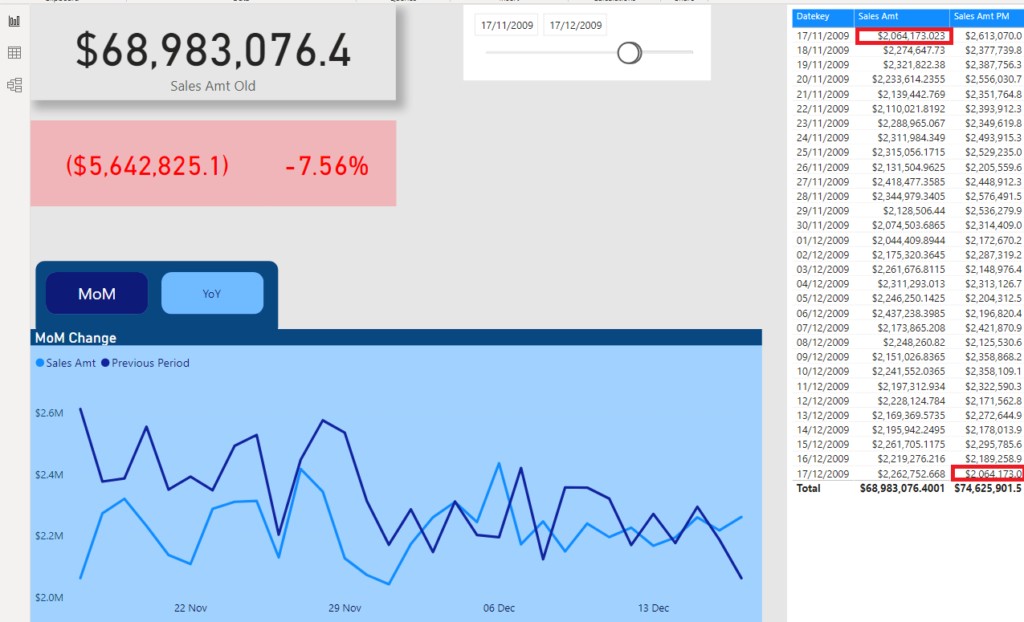Comparing data in Power BI effectively involves leveraging its powerful features to gain insights. COMPARE.EDU.VN offers detailed guides on data analysis techniques within Power BI. This article provides an in-depth look at techniques for comparing data, from basic measures to advanced time intelligence functions, along with tips for creating visualizations that clearly communicate your findings. Discover data comparison, time intelligence and business analytics.
1. What Are The Core Techniques For Data Comparison In Power BI?
The core techniques for data comparison in Power BI involve creating calculated measures, utilizing time intelligence functions, and applying conditional formatting to highlight differences. Power BI’s flexibility enables users to compare current performance against historical data, benchmark against targets, and identify trends over time. COMPARE.EDU.VN provides additional resources for mastering these techniques.
Data comparison in Power BI is essential for identifying trends, understanding performance, and making informed decisions. It involves comparing data points across different categories, time periods, or groups. Here are some core techniques:
- Calculated Measures: Creating custom calculations to compare data.
- Time Intelligence Functions: Comparing data across different time periods.
- Conditional Formatting: Highlighting data based on certain conditions.
- Filters and Slicers: Focusing on specific data subsets for comparison.
- Visualizations: Using charts and graphs to visually represent comparisons.
These techniques collectively enable users to gain valuable insights from their data, enhancing decision-making processes. For example, a sales manager might use calculated measures to compare sales performance against targets, or a marketing analyst might use time intelligence functions to analyze campaign performance year-over-year.
2. How Do You Create Basic Measures For Data Comparison In Power BI?
To create basic measures for data comparison in Power BI, start by defining the base measures you want to compare, such as total sales or average profit. Then, use DAX (Data Analysis Expressions) to create new measures that calculate the differences or ratios between these base measures. COMPARE.EDU.VN offers step-by-step tutorials for creating these calculations.
Basic measures are fundamental for data comparison in Power BI. Here’s how to create them:
- Summation: Use the
SUM()function to calculate totals, such as total sales or total expenses. For example:
Total Sales = SUM(SalesTable[SalesAmount])- Average: Use the
AVERAGE()function to calculate averages, such as average order value or average customer age. For example:
Average Order Value = AVERAGE(SalesTable[OrderValue])- Minimum and Maximum: Use the
MIN()andMAX()functions to find the smallest and largest values in a dataset, such as the lowest and highest sales amounts. For example:
Minimum Sales = MIN(SalesTable[SalesAmount])
Maximum Sales = MAX(SalesTable[SalesAmount])- Counting: Use the
COUNT()orDISTINCTCOUNT()functions to count the number of rows or unique values in a column, such as the number of orders or the number of unique customers. For example:
Number of Orders = COUNT(SalesTable[OrderID])
Unique Customers = DISTINCTCOUNT(SalesTable[CustomerID])These basic measures serve as building blocks for more complex calculations and comparisons. They provide essential insights into your data and are easy to create using DAX formulas.
3. What Is The Role Of DAX In Comparing Data In Power BI?
DAX (Data Analysis Expressions) is crucial for comparing data in Power BI because it allows you to create custom calculations and measures that go beyond simple aggregation. DAX enables you to perform complex comparisons, such as calculating percentage differences, running totals, and year-over-year growth. COMPARE.EDU.VN provides detailed DAX tutorials.
DAX is at the heart of data comparison in Power BI, enabling you to perform sophisticated calculations and comparisons. Here’s why DAX is so important:
- Custom Calculations: DAX allows you to create custom measures and calculated columns tailored to your specific comparison needs.
- Advanced Functions: DAX includes a wide range of functions for time intelligence, filtering, and aggregation, enabling complex comparisons.
- Context Awareness: DAX calculations are context-aware, meaning they adjust dynamically based on the filters and slicers applied in your report.
- Performance Optimization: DAX is optimized for performance, allowing you to handle large datasets and complex calculations efficiently.
For example, you can use DAX to calculate the percentage difference between sales in the current year and the previous year, or to create a running total of sales over time. DAX formulas can also incorporate conditional logic to handle different scenarios and edge cases.
4. How Can Time Intelligence Functions Be Used For Data Comparison In Power BI?
Time intelligence functions in Power BI are designed to facilitate comparisons across different time periods. These functions allow you to calculate year-to-date totals, month-over-month growth, and other time-related metrics. By using these functions, you can easily compare current performance against past performance. COMPARE.EDU.VN provides examples of how to use these functions effectively.
Time intelligence functions are essential for comparing data across different time periods in Power BI. Here are some key functions:
- DATEADD: Shifts a date by a specified interval (e.g., month, quarter, year).
- SAMEPERIODLASTYEAR: Returns the dates for the same period in the previous year.
- TOTALYTD, TOTALQTD, TOTALMTD: Calculates year-to-date, quarter-to-date, and month-to-date totals, respectively.
- PREVIOUSMONTH, PREVIOUSQUARTER, PREVIOUSYEAR: Returns the last date of the previous month, quarter, or year.
- DATEBETWEEN: Returns dates between two specified dates.
For example, you can use DATEADD to compare sales in the current month to sales in the previous month, or TOTALYTD to track year-to-date sales progress. These functions enable you to analyze trends, identify seasonal patterns, and measure performance against historical data.
5. What Are Some Common Time Intelligence Functions In Power BI?
Some common time intelligence functions in Power BI include DATEADD, SAMEPERIODLASTYEAR, TOTALYTD, TOTALQTD, and PREVIOUSMONTH. These functions allow you to perform a variety of time-based comparisons, such as calculating growth rates, tracking cumulative totals, and comparing performance across different periods. COMPARE.EDU.VN provides a comprehensive list of time intelligence functions.
Here’s a closer look at some common time intelligence functions in Power BI:
- DATEADD: Shifts a date by a specified interval. For example, to compare current sales with sales from the previous month:
Sales Last Month = CALCULATE([Total Sales], DATEADD(DateTable[Date], -1, MONTH))- SAMEPERIODLASTYEAR: Returns the dates for the same period in the previous year. For example, to compare current sales with sales from the same period last year:
Sales Last Year = CALCULATE([Total Sales], SAMEPERIODLASTYEAR(DateTable[Date]))- TOTALYTD: Calculates year-to-date totals. For example, to track year-to-date sales progress:
YTD Sales = TOTALYTD([Total Sales], DateTable[Date])- TOTALQTD: Calculates quarter-to-date totals. For example, to track quarter-to-date sales progress:
QTD Sales = TOTALQTD([Total Sales], DateTable[Date])- PREVIOUSMONTH: Returns the last date of the previous month. For example, to compare current sales with sales from the previous month:
Sales Previous Month = CALCULATE([Total Sales], PREVIOUSMONTH(DateTable[Date]))These functions provide powerful tools for analyzing time-based data and gaining insights into trends and patterns.
6. How Can You Compare Month-Over-Month (MoM) Data In Power BI?
To compare Month-over-Month (MoM) data in Power BI, use the DATEADD function to shift the date range by one month. Then, calculate the difference between the current month’s value and the previous month’s value. You can also calculate the percentage change to see the growth rate. COMPARE.EDU.VN offers detailed guides on MoM comparisons.
Month-over-month (MoM) comparisons are crucial for tracking short-term trends and performance changes. Here’s how to compare MoM data in Power BI:
- Calculate Current Month Sales: Create a measure for the current month’s sales using the
SUM()function.
Current Month Sales = SUM(SalesTable[SalesAmount])- Calculate Previous Month Sales: Use the
DATEADDfunction to shift the date range by one month and calculate the sales for the previous month.
Previous Month Sales = CALCULATE([Current Month Sales], DATEADD(DateTable[Date], -1, MONTH))- Calculate MoM Difference: Subtract the previous month’s sales from the current month’s sales.
MoM Difference = [Current Month Sales] - [Previous Month Sales]- Calculate MoM Percentage Change: Divide the MoM difference by the previous month’s sales to get the percentage change.
MoM Percentage Change = DIVIDE([MoM Difference], [Previous Month Sales], BLANK())These measures allow you to track the absolute and percentage changes in sales from one month to the next, providing insights into short-term performance trends.
7. How Can You Compare Year-Over-Year (YoY) Data In Power BI?
To compare Year-over-Year (YoY) data in Power BI, use the SAMEPERIODLASTYEAR or DATEADD function to shift the date range by one year. Calculate the difference between the current year’s value and the previous year’s value, and then calculate the percentage change to see the growth rate. COMPARE.EDU.VN provides step-by-step instructions for YoY comparisons.
Year-over-year (YoY) comparisons are essential for assessing long-term trends and performance changes. Here’s how to compare YoY data in Power BI:
- Calculate Current Year Sales: Create a measure for the current year’s sales using the
SUM()function.
Current Year Sales = SUM(SalesTable[SalesAmount])- Calculate Previous Year Sales: Use the
SAMEPERIODLASTYEARorDATEADDfunction to shift the date range by one year and calculate the sales for the previous year.
Previous Year Sales = CALCULATE([Current Year Sales], SAMEPERIODLASTYEAR(DateTable[Date]))Or:
Previous Year Sales = CALCULATE([Current Year Sales], DATEADD(DateTable[Date], -1, YEAR))- Calculate YoY Difference: Subtract the previous year’s sales from the current year’s sales.
YoY Difference = [Current Year Sales] - [Previous Year Sales]- Calculate YoY Percentage Change: Divide the YoY difference by the previous year’s sales to get the percentage change.
YoY Percentage Change = DIVIDE([YoY Difference], [Previous Year Sales], BLANK())These measures allow you to track the absolute and percentage changes in sales from one year to the next, providing insights into long-term performance trends.
8. How Do Bookmarks Help In Data Comparison Within Power BI?
Bookmarks in Power BI allow you to save different states of your report, such as specific filter settings or visual configurations. This is useful for data comparison because you can create bookmarks for different scenarios or time periods and easily switch between them to see how the data changes. COMPARE.EDU.VN offers tips on using bookmarks effectively.
Bookmarks are a powerful feature in Power BI that allows you to save different states of your report, making data comparison easier and more interactive. Here’s how bookmarks help in data comparison:
- Saving Filter States: Bookmarks allow you to save specific filter settings, so you can quickly switch between different subsets of data.
- Visual Configurations: You can save different visual configurations, such as chart types, formatting options, and drill-down levels.
- Scenario Analysis: Bookmarks enable you to create different scenarios (e.g., best-case, worst-case, and expected-case) and compare them side-by-side.
- Interactive Storytelling: Bookmarks allow you to guide users through a data story, highlighting key insights and comparisons along the way.
For example, you can create a bookmark for MoM comparison and another for YoY comparison, allowing users to easily switch between the two views. Bookmarks enhance the user experience and make data exploration more intuitive.
9. What Visualizations Are Best Suited For Data Comparison In Power BI?
Several visualizations are well-suited for data comparison in Power BI. These include bar charts, line charts, scatter plots, and tables. Bar charts are great for comparing values across categories, line charts are ideal for showing trends over time, scatter plots help identify relationships between variables, and tables allow for detailed comparisons of specific data points. COMPARE.EDU.VN offers examples of effective visualizations.
Choosing the right visualization is crucial for effectively comparing data in Power BI. Here are some of the best visualizations for data comparison:
- Bar Charts: Ideal for comparing values across different categories. They allow for easy comparison of magnitudes.
- Line Charts: Best for showing trends over time. They are excellent for visualizing time-series data and identifying patterns.
- Scatter Plots: Useful for identifying relationships between two variables. They help to spot correlations and outliers.
- Tables and Matrices: Allow for detailed comparisons of specific data points. They are great for presenting exact values and comparing multiple metrics.
- Combo Charts: Combine bar and line charts to show different aspects of the data simultaneously. They are useful for comparing trends and magnitudes.
- Gauge Charts: Display a single value in the context of a goal or target. They are effective for tracking progress towards a specific objective.
The choice of visualization depends on the specific data and the insights you want to convey. Experiment with different visualizations to find the one that best communicates your message.
10. How Do You Use Conditional Formatting To Highlight Data Differences In Power BI?
Conditional formatting in Power BI allows you to automatically highlight data based on certain rules or conditions. You can use conditional formatting to change the background color, font color, or data bar of a cell based on its value. This makes it easy to spot outliers, identify trends, and draw attention to important data differences. COMPARE.EDU.VN provides tutorials on setting up conditional formatting.
Conditional formatting is a powerful feature in Power BI that allows you to highlight data differences based on specified rules. Here’s how to use conditional formatting effectively:
- Color Scales: Apply a color scale to highlight data ranges. For example, use a gradient from green to red to show performance levels, with green indicating high performance and red indicating low performance.
- Data Bars: Add data bars to cells to visually represent their values. This is useful for comparing magnitudes across different categories.
- Icons: Use icons to indicate status or performance levels. For example, use green checkmarks for positive results and red exclamation points for negative results.
- Rules: Create custom rules to highlight data based on specific conditions. For example, highlight cells with values above a certain threshold or below a certain threshold.
To apply conditional formatting, select the visual you want to format, go to the “Format” pane, and choose the “Conditional formatting” option. From there, you can define the rules and formatting options that best suit your needs.
11. How Can You Create Dynamic Titles In Power BI Based On Data Selections?
To create dynamic titles in Power BI based on data selections, use DAX measures that concatenate text strings with the selected values from slicers or filters. This allows the title to automatically update when the user changes the selection, providing context and clarity. COMPARE.EDU.VN offers examples of DAX formulas for dynamic titles.
Dynamic titles in Power BI can greatly enhance the user experience by providing context and clarity based on data selections. Here’s how to create dynamic titles:
- Create a DAX Measure: Use DAX to create a measure that concatenates text strings with the selected values from slicers or filters. For example:
Dynamic Title = "Sales Performance for " & SELECTEDVALUE(RegionTable[Region], "All Regions")- Use the SELECTEDVALUE Function: The
SELECTEDVALUEfunction returns the selected value from a slicer or filter. If no value is selected, it returns a default value (in this case, “All Regions”). - Add the Measure to the Visual: Add the DAX measure to the title of your visual. Go to the “Format” pane, expand the “Title” section, and select the “fx” button next to the title text box. Choose the DAX measure you created.
Now, when the user changes the selection in the Region slicer, the title of the visual will automatically update to reflect the selected region.
12. How Can You Use Tooltips To Provide Additional Context For Data Comparisons In Power BI?
Tooltips in Power BI provide additional context when a user hovers over a data point. You can customize tooltips to show additional measures, calculations, or explanations that help users understand the data comparison. This can include percentage differences, rankings, or contextual information. COMPARE.EDU.VN provides tips on customizing tooltips.
Tooltips are a valuable feature in Power BI that provides additional context and insights when a user hovers over a data point. Here’s how to use tooltips effectively for data comparisons:
- Add Relevant Measures: Include relevant measures in the tooltip to provide additional information about the data point. For example, if you’re comparing sales across different regions, include measures such as total sales, profit margin, and customer satisfaction.
- Calculate Percentage Differences: Add measures that calculate percentage differences or growth rates to the tooltip. This allows users to quickly see how the data point compares to other values.
- Provide Contextual Information: Include contextual information in the tooltip to help users understand the data point. For example, you can add explanations of the factors that may be influencing the data.
- Customize the Tooltip: Customize the appearance of the tooltip to make it more visually appealing and easier to read. You can change the font size, color, and background color of the tooltip.
To customize the tooltip, select the visual you want to format, go to the “Format” pane, and choose the “Tooltip” option. From there, you can add measures, calculations, and contextual information to the tooltip.
13. How Can You Handle Missing Data When Comparing Data In Power BI?
Handling missing data is crucial when comparing data in Power BI to avoid skewed results. You can use functions like IF, ISBLANK, and COALESCE to handle missing values. Decide whether to replace missing values with zero, the average value, or exclude them from the calculation based on the context. COMPARE.EDU.VN provides strategies for handling missing data.
Missing data can significantly impact the accuracy of data comparisons in Power BI. Here’s how to handle missing data effectively:
- Identify Missing Data: Use the
ISBLANK()function to identify missing values in your data. For example:
Is Missing = IF(ISBLANK(SalesTable[SalesAmount]), "Yes", "No")- Replace Missing Data: Use the
IF()orCOALESCE()functions to replace missing values with a suitable substitute, such as zero, the average value, or a specific value. For example:
Sales Amount with Zero = IF(ISBLANK(SalesTable[SalesAmount]), 0, SalesTable[SalesAmount])Or:
Sales Amount with Average = COALESCE(SalesTable[SalesAmount], AVERAGE(SalesTable[SalesAmount]))- Exclude Missing Data: Use filters or DAX measures to exclude missing values from your calculations. For example:
Sales Amount Without Missing = CALCULATE(SUM(SalesTable[SalesAmount]), FILTER(SalesTable, NOT(ISBLANK(SalesTable[SalesAmount]))))- Impute Missing Data: Use advanced techniques such as regression or machine learning to impute missing values based on patterns in your data.
The choice of how to handle missing data depends on the specific context and the potential impact on your analysis. Consider the implications carefully before deciding on a strategy.
14. How Can You Compare Data From Different Sources In Power BI?
To compare data from different sources in Power BI, you first need to import the data into Power BI Desktop. Then, establish relationships between the tables based on common fields. Use DAX to create measures that combine data from these different sources, allowing you to compare metrics across them. COMPARE.EDU.VN provides guidance on data integration.
Comparing data from different sources in Power BI involves several steps to ensure accurate and meaningful comparisons:
- Import Data: Import data from all relevant sources into Power BI Desktop. This may include databases, Excel files, cloud services, and more.
- Establish Relationships: Create relationships between the tables based on common fields. This allows Power BI to understand how the data is related and how to combine it.
- Data Transformation: Transform the data to ensure consistency and compatibility. This may involve cleaning, formatting, and aggregating the data.
- Create Measures: Use DAX to create measures that combine data from different sources. This allows you to compare metrics across the different sources. For example:
Total Sales = SUM(SalesTable[SalesAmount]) + SUM(OnlineSalesTable[SalesAmount])- Visualize Data: Use visualizations to compare the data from different sources. Choose visualizations that are appropriate for the type of data and the insights you want to convey.
By following these steps, you can effectively compare data from different sources in Power BI and gain a comprehensive understanding of your business performance.
15. What Are The Best Practices For Optimizing Performance When Comparing Large Datasets In Power BI?
When comparing large datasets in Power BI, optimize performance by using data modeling techniques like star schemas, reducing the number of columns in your tables, and using calculated columns sparingly. Also, optimize your DAX queries to avoid complex calculations and use variables to store intermediate results. COMPARE.EDU.VN offers tips on performance optimization.
Optimizing performance is crucial when comparing large datasets in Power BI to ensure fast and responsive reports. Here are some best practices for optimizing performance:
- Data Modeling: Use a star schema data model with fact and dimension tables. This simplifies the data model and improves query performance.
- Reduce Data Size: Reduce the size of your data by removing unnecessary columns, aggregating data, and using data types that are appropriate for your data.
- Optimize DAX: Optimize your DAX queries by using variables, avoiding calculated columns, and using efficient functions.
- Use Aggregations: Use aggregations to pre-calculate results and reduce the amount of data that needs to be processed at query time.
- Incremental Refresh: Use incremental refresh to only update the data that has changed since the last refresh.
- Optimize Visuals: Optimize your visuals by using appropriate chart types, limiting the number of data points, and avoiding unnecessary formatting.
By following these best practices, you can significantly improve the performance of your Power BI reports and ensure that they are fast and responsive, even when working with large datasets.
16. How Can You Use R Or Python Scripts For Advanced Data Comparison In Power BI?
You can use R or Python scripts in Power BI for advanced data comparison by embedding the scripts directly into your Power BI reports. This allows you to leverage the advanced statistical and analytical capabilities of R and Python to perform complex comparisons, such as statistical significance testing, regression analysis, and machine learning-based comparisons. COMPARE.EDU.VN provides tutorials on integrating R and Python with Power BI.
Integrating R or Python scripts into Power BI allows you to perform advanced data comparisons that go beyond the capabilities of DAX. Here’s how to use R or Python scripts effectively:
- Install R or Python: Ensure that R or Python is installed on your computer and that Power BI is configured to use it.
- Write Your Script: Write your R or Python script to perform the desired data comparison. This may involve statistical analysis, machine learning, or other advanced techniques.
- Embed the Script: Embed the script into your Power BI report using the R or Python visual.
- Pass Data: Pass data from Power BI to the script using the Power BI data model.
- Visualize Results: Visualize the results of the script using Power BI visuals.
For example, you can use R to perform statistical significance testing to determine whether the difference between two groups is statistically significant. You can then visualize the results of the test using a Power BI visual.
17. How Can You Share And Collaborate On Data Comparisons In Power BI?
To share and collaborate on data comparisons in Power BI, publish your report to the Power BI service. Then, you can share the report with colleagues, create a Power BI app, or embed the report in a website or SharePoint page. Power BI also supports collaboration features like commenting and subscriptions. COMPARE.EDU.VN offers tips on effective collaboration.
Sharing and collaborating on data comparisons in Power BI is essential for ensuring that insights are communicated effectively and that decisions are made collaboratively. Here’s how to share and collaborate effectively:
- Publish to Power BI Service: Publish your report to the Power BI service to make it accessible to others.
- Share with Colleagues: Share the report with colleagues by granting them access to the workspace or app.
- Create a Power BI App: Create a Power BI app to bundle related reports and dashboards together and make them easily accessible to users.
- Embed in Websites: Embed the report in a website or SharePoint page to make it accessible to a wider audience.
- Use Comments: Use the commenting feature to discuss insights and ask questions about the data.
- Set up Subscriptions: Set up subscriptions to automatically email reports to users on a regular basis.
By following these steps, you can effectively share and collaborate on data comparisons in Power BI and ensure that insights are communicated effectively and that decisions are made collaboratively.
18. What Are Some Real-World Examples Of Data Comparison In Power BI?
Real-world examples of data comparison in Power BI include comparing sales performance across different regions, analyzing customer demographics to identify target markets, tracking project progress against milestones, and monitoring website traffic to optimize marketing campaigns. These comparisons help businesses make informed decisions. COMPARE.EDU.VN provides case studies of successful data comparison applications.
Data comparison in Power BI has numerous real-world applications across various industries. Here are some examples:
- Sales Performance: Comparing sales performance across different regions, products, or time periods to identify trends and opportunities.
- Customer Analysis: Analyzing customer demographics, behavior, and preferences to identify target markets and improve customer engagement.
- Financial Analysis: Comparing financial performance against budgets, forecasts, or industry benchmarks to identify areas for improvement.
- Operational Efficiency: Comparing operational metrics such as production costs, delivery times, and defect rates to identify bottlenecks and improve efficiency.
- Marketing Effectiveness: Comparing the effectiveness of different marketing campaigns, channels, and messages to optimize marketing spend and improve ROI.
- Project Management: Tracking project progress against milestones, budgets, and resources to ensure projects are delivered on time and within budget.
These are just a few examples of the many ways that data comparison can be used in Power BI to gain insights and drive business performance.
19. How Can Power BI Help In Budgeting And Forecasting Compared To Excel?
Power BI offers significant advantages over Excel for budgeting and forecasting due to its ability to handle large datasets, automate data updates, and create interactive visualizations. Power BI also supports collaboration and version control, making it easier to manage complex budgeting processes. COMPARE.EDU.VN offers a detailed comparison of Power BI and Excel for financial analysis.
Power BI offers several advantages over Excel for budgeting and forecasting, making it a more powerful and efficient tool for financial analysis:
- Data Handling: Power BI can handle much larger datasets than Excel, allowing you to work with more detailed and granular data.
- Automation: Power BI automates data updates, eliminating the need for manual data entry and reducing the risk of errors.
- Visualization: Power BI offers a wide range of interactive visualizations that make it easier to analyze and understand your data.
- Collaboration: Power BI supports collaboration and version control, making it easier to manage complex budgeting processes.
- DAX: Power BI’s DAX language allows you to perform sophisticated calculations and analyses that are difficult or impossible to do in Excel.
- Integration: Power BI integrates with a wide range of data sources, allowing you to consolidate data from different systems into a single platform.
Overall, Power BI provides a more robust, scalable, and collaborative platform for budgeting and forecasting compared to Excel.
20. What Are The Limitations Of Using Power BI For Data Comparison?
While Power BI is powerful, it has limitations. Complex DAX calculations can be challenging to write and optimize. Power BI also requires a good understanding of data modeling principles. Additionally, while Power BI can connect to many data sources, some data sources may require additional configuration or connectors. COMPARE.EDU.VN provides a balanced view of Power BI’s capabilities and limitations.
While Power BI is a powerful tool for data comparison, it also has some limitations that users should be aware of:
- DAX Complexity: Writing complex DAX calculations can be challenging and require a good understanding of the DAX language.
- Data Modeling: Power BI requires a good understanding of data modeling principles to ensure that the data is structured correctly for analysis.
- Data Source Limitations: While Power BI can connect to many data sources, some data sources may require additional configuration or connectors.
- Performance: Power BI can be slow when working with very large datasets or complex calculations.
- Cost: Power BI can be expensive for large organizations, especially if they require premium features such as incremental refresh or dedicated capacity.
- Learning Curve: Power BI has a steep learning curve, especially for users who are new to data analysis and visualization.
Despite these limitations, Power BI remains a powerful and versatile tool for data comparison and analysis. By understanding its limitations and following best practices, users can overcome these challenges and get the most out of Power BI.
By understanding How To Compare Data In Power Bi, users can gain valuable insights, identify trends, and make informed decisions. Whether you’re comparing sales performance, analyzing customer demographics, or tracking project progress, Power BI provides the tools and features you need to succeed.
Ready to elevate your data analysis skills and make informed decisions? Visit COMPARE.EDU.VN for comprehensive comparisons, detailed guides, and expert advice. Whether you’re evaluating different business intelligence tools, comparing data analysis techniques, or seeking the best solutions for your specific needs, COMPARE.EDU.VN is your go-to resource. Don’t make decisions in the dark—empower yourself with the knowledge you need to succeed. Visit us today at 333 Comparison Plaza, Choice City, CA 90210, United States. Contact us via WhatsApp at +1 (626) 555-9090 or online at compare.edu.vn and transform your data into actionable insights.
FAQ: Frequently Asked Questions About Data Comparison In Power BI
-
How do I start comparing data in Power BI?
Start by importing your data into Power BI, creating relationships between tables, and defining base measures using DAX.
-
What are the best visualizations for comparing data?
Bar charts, line charts, scatter plots, and tables are excellent for data comparison, depending on your specific needs.
-
How can I handle missing data in Power BI comparisons?
Use functions like
IF,ISBLANK, andCOALESCEto manage missing values, deciding whether to replace them or exclude them. -
Can I compare data from different sources in Power BI?
Yes, by importing the data, establishing relationships, and using DAX to create combined measures.
-
How do time intelligence functions help with data comparison?
They allow you to compare data across different time periods, such as year-to-date or month-over-month.
-
What is the role of DAX in data comparison?
DAX enables you to create custom calculations and measures for complex comparisons beyond simple aggregations.
-
How do bookmarks enhance data comparison in Power BI?
Bookmarks save different report states, allowing you to switch between scenarios or time periods easily.
-
How can I optimize performance when comparing large datasets?
Use data modeling techniques like star schemas, reduce column counts, and optimize DAX queries.
-
Is it possible to use R or Python for advanced data comparison?
Yes, embed R or Python scripts into Power BI reports to perform advanced statistical and analytical comparisons.
-
How can I share and collaborate on data comparisons in Power BI?
Publish reports to the Power BI service, share with colleagues, create apps, and use commenting and subscriptions for collaboration.