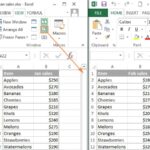Navigating the world of computer performance can be overwhelming, but COMPARE.EDU.VN simplifies the process by providing detailed comparisons of various hardware and software components. This guide delves into the essential aspects of evaluating and comparing computer performance, offering insights into key metrics, benchmarking tools, and real-world usage scenarios to empower you to make informed decisions. Explore comprehensive performance assessments and identify the ideal solutions for your computing needs with the expert guidance available at COMPARE.EDU.VN.
1. Understanding Key Performance Indicators (KPIs)
What are the most critical metrics for assessing computer performance?
Key Performance Indicators (KPIs) are crucial metrics for evaluating computer performance. These indicators help in understanding the capabilities and limitations of a system. They are essential for making informed decisions when upgrading, troubleshooting, or comparing different systems. Here are some of the most critical KPIs:
1.1 CPU Performance
1.1.1 Clock Speed: This measures the number of cycles the CPU executes per second, typically in GHz. A higher clock speed generally indicates faster processing. For example, a CPU with a clock speed of 3.5 GHz can perform 3.5 billion cycles per second.
1.1.2 Core Count: The number of independent processing units within a CPU. More cores allow the CPU to handle multiple tasks simultaneously, improving multitasking performance. CPUs can have dual-core, quad-core, hexa-core, octa-core, and even higher core counts.
1.1.3 Cache Size: Cache is a small, fast memory that stores frequently accessed data, reducing the time it takes for the CPU to retrieve information. Larger cache sizes can improve performance, especially in tasks involving repetitive data access.
1.1.4 Instructions Per Cycle (IPC): IPC measures how many instructions a CPU can execute in a single clock cycle. A higher IPC indicates more efficient processing.
1.1.5 Benchmarks: Standardized tests that measure CPU performance under specific workloads. Common CPU benchmarks include Cinebench, Geekbench, and PassMark.
1.2 Memory Performance
1.2.1 RAM Size: The amount of Random Access Memory (RAM) available to the system. More RAM allows for more applications and data to be stored in memory, reducing reliance on slower storage devices.
1.2.2 RAM Speed: Measured in MHz, RAM speed indicates how quickly data can be transferred to and from memory. Faster RAM can improve overall system responsiveness.
1.2.3 Latency: The delay in accessing data from RAM. Lower latency means faster access times.
1.3 Storage Performance
1.3.1 Read/Write Speeds: The rate at which data can be read from or written to a storage device, typically measured in MB/s. Faster read/write speeds result in quicker application loading and file transfer times.
1.3.2 Access Time: The time it takes for a storage device to locate and retrieve data. Solid State Drives (SSDs) have significantly lower access times compared to Hard Disk Drives (HDDs).
1.3.3 Storage Type: SSDs offer much faster performance compared to HDDs due to their lack of mechanical parts. NVMe SSDs provide even faster speeds by utilizing the NVMe protocol.
1.4 GPU Performance
1.4.1 Clock Speed: Similar to CPUs, GPU clock speed measures the number of cycles the GPU executes per second.
1.4.2 VRAM: Video RAM is dedicated memory for the GPU, used to store textures, frame buffers, and other graphical data. More VRAM allows for higher resolutions and more complex textures.
1.4.3 CUDA Cores/Stream Processors: The number of parallel processing units within a GPU. More cores/processors enable the GPU to handle more complex graphical tasks.
1.4.4 Benchmarks: Standardized tests that measure GPU performance, such as 3DMark and FurMark.
1.5 Network Performance
1.5.1 Bandwidth: The maximum amount of data that can be transmitted over a network connection, typically measured in Mbps or Gbps.
1.5.2 Latency: The delay in data transmission over a network. Lower latency results in faster response times for online applications.
1.5.3 Packet Loss: The percentage of data packets that fail to reach their destination. High packet loss can degrade network performance.
1.6 Operating System and Software
1.6.1 OS Version: Newer operating systems often include performance improvements and optimizations.
1.6.2 Software Efficiency: How efficiently software utilizes system resources. Well-optimized software can run faster and consume fewer resources.
1.6.3 Background Processes: The number of processes running in the background, which can consume system resources and impact performance.
1.7 Power Consumption and Thermal Management
1.7.1 Power Consumption: The amount of power a component or system consumes, typically measured in watts.
1.7.2 Thermal Output: The amount of heat a component or system generates, which affects cooling requirements.
1.7.3 Cooling Solutions: The effectiveness of cooling solutions in dissipating heat and maintaining optimal operating temperatures.
1.8 Real-World Performance
1.8.1 Application Load Times: How quickly applications launch and become ready for use.
1.8.2 File Transfer Speeds: The rate at which files can be transferred between storage devices or over a network.
1.8.3 Gaming Performance: Frame rates (FPS) and graphical settings in games.
1.8.4 Multitasking Performance: The ability to handle multiple applications simultaneously without significant slowdowns.
1.9 User Experience
1.9.1 Responsiveness: How quickly the system responds to user input.
1.9.2 Smoothness: The absence of lag or stuttering in animations and transitions.
1.9.3 Stability: The ability of the system to run reliably without crashes or errors.
By monitoring and analyzing these KPIs, users can gain a comprehensive understanding of their computer’s performance and identify areas for improvement. Websites like COMPARE.EDU.VN provide detailed comparisons and benchmarks to assist in this process, ensuring informed decision-making.
2. Benchmarking Tools and Techniques
What are the best tools for benchmarking CPU, GPU, and storage performance?
Benchmarking tools are essential for quantitatively assessing the performance of various computer components. These tools provide standardized tests that produce scores, allowing for objective comparisons between different hardware configurations. Here are some of the best tools for benchmarking CPU, GPU, and storage performance:
2.1 CPU Benchmarking Tools
2.1.1 Cinebench:
- Description: Cinebench is a real-world benchmark that tests CPU performance by rendering a complex 3D scene. It measures the CPU’s ability to handle demanding rendering tasks.
- Use Case: Ideal for evaluating CPU performance in content creation, 3D modeling, and rendering applications.
- Metrics: Scores are provided for single-core and multi-core performance, allowing users to assess both single-threaded and multi-threaded capabilities.
2.1.2 Geekbench:
- Description: Geekbench is a cross-platform benchmark that tests CPU and memory performance across a variety of workloads, including integer, floating-point, and memory operations.
- Use Case: Suitable for assessing overall CPU performance in a wide range of applications, from everyday tasks to more demanding workloads.
- Metrics: Provides separate scores for single-core and multi-core performance, as well as scores for different workload categories.
2.1.3 PassMark CPU Mark:
- Description: PassMark CPU Mark is part of the PassMark PerformanceTest suite, which includes a variety of CPU tests such as integer math, floating-point math, compression, encryption, and physics simulation.
- Use Case: Useful for evaluating CPU performance across a broad range of tasks.
- Metrics: Provides an overall CPU Mark score, as well as individual scores for each test. COMPARE.EDU.VN uses PassMark data extensively to provide comparative performance metrics.
2.1.4 Blender Benchmark:
- Description: Blender Benchmark tests CPU and GPU performance by rendering various 3D scenes in Blender, a popular open-source 3D creation suite.
- Use Case: Specifically designed for evaluating CPU and GPU performance in 3D rendering tasks.
- Metrics: Measures the time it takes to render each scene, providing insights into rendering performance.
2.1.5 x264 Benchmark:
- Description: x264 Benchmark tests CPU performance by encoding a video clip using the x264 video encoder.
- Use Case: Ideal for evaluating CPU performance in video encoding tasks.
- Metrics: Measures the encoding speed in frames per second (FPS).
2.2 GPU Benchmarking Tools
2.2.1 3DMark:
- Description: 3DMark is a comprehensive suite of benchmarks that test GPU performance in various gaming scenarios. It includes tests for DirectX 9, DirectX 11, DirectX 12, and ray tracing.
- Use Case: Suitable for evaluating GPU performance in gaming and other graphics-intensive applications.
- Metrics: Provides an overall score, as well as individual scores for each test, allowing users to assess performance in different areas.
2.2.2 Unigine Heaven/Superposition:
- Description: Unigine Heaven and Superposition are GPU benchmarks that test performance using advanced rendering techniques such as tessellation and global illumination.
- Use Case: Useful for evaluating GPU performance in visually demanding applications and games.
- Metrics: Provides a score based on the average frame rate achieved during the benchmark.
2.2.3 FurMark:
- Description: FurMark is a GPU stress test that pushes the GPU to its limits, testing stability and thermal performance.
- Use Case: Primarily used to test GPU stability and cooling performance.
- Metrics: Measures the temperature and stability of the GPU under extreme load.
2.2.4 GFXBench:
- Description: GFXBench is a cross-platform benchmark that tests GPU performance across a variety of graphics APIs, including OpenGL ES and Vulkan.
- Use Case: Suitable for evaluating GPU performance on mobile devices and embedded systems.
- Metrics: Provides scores for various graphics tests, allowing users to assess performance in different areas.
2.3 Storage Benchmarking Tools
2.3.1 CrystalDiskMark:
- Description: CrystalDiskMark is a popular storage benchmark that tests sequential and random read/write speeds of storage devices.
- Use Case: Ideal for evaluating the performance of SSDs and HDDs.
- Metrics: Measures sequential read/write speeds, random read/write speeds, and access times.
2.3.2 AS SSD Benchmark:
- Description: AS SSD Benchmark is another popular storage benchmark that tests sequential and random read/write speeds of SSDs. It also includes a copy benchmark that measures file transfer performance.
- Use Case: Specifically designed for evaluating SSD performance.
- Metrics: Measures sequential read/write speeds, random read/write speeds, access times, and copy performance.
2.3.3 ATTO Disk Benchmark:
- Description: ATTO Disk Benchmark tests storage performance across a range of transfer sizes, providing insights into how the drive performs with different types of data.
- Use Case: Useful for evaluating storage performance in various scenarios.
- Metrics: Measures read/write speeds across a range of transfer sizes.
2.3.4 Anvil’s Storage Utilities:
- Description: Anvil’s Storage Utilities is a comprehensive storage benchmark that tests a wide range of storage performance metrics, including sequential and random read/write speeds, access times, and IOPS.
- Use Case: Suitable for evaluating storage performance in a variety of scenarios.
- Metrics: Provides detailed results for a wide range of storage performance metrics.
2.4 Memory Benchmarking Tools
2.4.1 AIDA64 Extreme:
- Description: AIDA64 Extreme is a comprehensive system information and diagnostic tool that includes memory benchmarking capabilities.
- Use Case: Useful for evaluating memory bandwidth and latency.
- Metrics: Measures memory read speed, memory write speed, memory copy speed, and memory latency.
2.4.2 MaxxMEM2:
- Description: MaxxMEM2 is a memory benchmark tool designed to measure memory bandwidth and latency.
- Use Case: Specifically designed for evaluating memory performance.
- Metrics: Measures memory read speed, memory write speed, and memory latency.
2.5 Techniques for Effective Benchmarking
- Ensure a Clean Environment: Close all unnecessary applications and processes before running a benchmark to minimize interference.
- Run Multiple Tests: Run each benchmark multiple times and average the results to reduce the impact of variability.
- Monitor Temperatures: Monitor CPU and GPU temperatures during benchmarking to ensure that they remain within safe operating limits.
- Use Consistent Settings: Use consistent settings for each benchmark to ensure that the results are comparable.
- Update Drivers: Ensure that you have the latest drivers installed for your CPU, GPU, and storage devices.
- Compare Results: Compare your results to those of other users with similar hardware to get a sense of how your system performs.
By using these benchmarking tools and techniques, users can gain a comprehensive understanding of their computer’s performance and identify areas for improvement. COMPARE.EDU.VN offers detailed comparisons and analysis of benchmark results, helping users make informed decisions about hardware upgrades and system optimization.
3. Comparing CPU Performance: Single-Core vs. Multi-Core
How do single-core and multi-core performance impact different tasks?
The performance of a CPU is a critical factor in determining the overall speed and responsiveness of a computer. CPUs are often characterized by their core count and clock speed, but it’s important to understand how single-core and multi-core performance impact different tasks to make an informed decision when choosing a CPU.
3.1 Understanding CPU Cores
A CPU core is an individual processing unit within a CPU. Modern CPUs can have multiple cores, allowing them to execute multiple tasks simultaneously. Single-core CPUs have one processing unit, while multi-core CPUs have two or more.
3.2 Single-Core Performance
Single-core performance refers to the ability of a single CPU core to execute instructions quickly. This is primarily determined by the clock speed and Instructions Per Cycle (IPC) of the core.
3.2.1 Impact on Tasks:
- Older Software: Some older software applications are designed to run on a single core. In these cases, a CPU with strong single-core performance will provide the best experience.
- Lightweight Tasks: Tasks such as web browsing, word processing, and basic image editing often rely more on single-core performance.
- Real-time Applications: Certain real-time applications, such as audio processing, may benefit from strong single-core performance to ensure low latency and smooth operation.
3.2.2 Benchmarking Single-Core Performance:
- Geekbench Single-Core: Geekbench provides a single-core score that measures the performance of a single CPU core.
- Cinebench Single-Core: Cinebench also provides a single-core score, which is useful for assessing performance in rendering tasks.
3.3 Multi-Core Performance
Multi-core performance refers to the ability of a CPU to execute multiple tasks simultaneously by utilizing all available cores. This is particularly important for multitasking and demanding workloads.
3.3.1 Impact on Tasks:
- Multitasking: Multi-core CPUs excel at multitasking, allowing users to run multiple applications simultaneously without significant slowdowns.
- Content Creation: Tasks such as video editing, 3D rendering, and graphic design benefit greatly from multi-core performance.
- Gaming: Modern games are often designed to utilize multiple cores, allowing for more complex simulations and improved performance.
- Scientific Computing: Scientific simulations and data analysis tasks can be significantly accelerated by utilizing multiple cores.
3.3.2 Benchmarking Multi-Core Performance:
- Geekbench Multi-Core: Geekbench provides a multi-core score that measures the overall performance of the CPU.
- Cinebench Multi-Core: Cinebench also provides a multi-core score, which is useful for assessing performance in rendering tasks.
- PassMark CPU Mark: PassMark CPU Mark includes tests that utilize all available cores, providing an overall score for multi-core performance.
3.4 Key Differences
The primary difference between single-core and multi-core performance lies in the ability to handle multiple tasks simultaneously. Single-core CPUs can only execute one task at a time, while multi-core CPUs can execute multiple tasks in parallel.
| Feature | Single-Core CPU | Multi-Core CPU |
|---|---|---|
| Processing Units | One | Two or more |
| Task Handling | Executes one task at a time | Executes multiple tasks simultaneously |
| Multitasking | Limited multitasking capabilities | Excellent multitasking capabilities |
| Ideal For | Older software, lightweight tasks, real-time applications | Multitasking, content creation, gaming, scientific computing |
3.5 Real-World Scenarios
- Gaming: A CPU with strong single-core performance is important for running the game engine, while multi-core performance is important for handling complex simulations and AI.
- Video Editing: Multi-core performance is crucial for encoding and rendering video files, while single-core performance is important for real-time playback and editing.
- Web Browsing: Single-core performance is important for quickly loading web pages and executing JavaScript, while multi-core performance can improve the performance of web applications.
- Software Development: Multi-core performance is important for compiling code and running multiple development tools simultaneously.
3.6 Choosing the Right CPU
When choosing a CPU, it’s important to consider the types of tasks you’ll be performing. If you primarily use older software or perform lightweight tasks, a CPU with strong single-core performance may be sufficient. However, if you perform multitasking, content creation, gaming, or scientific computing, a CPU with strong multi-core performance is essential.
- Budget: CPUs with strong single-core performance are often less expensive than CPUs with strong multi-core performance.
- Future-Proofing: As software becomes increasingly multi-threaded, a CPU with strong multi-core performance will provide better future-proofing.
By understanding the differences between single-core and multi-core performance, users can make informed decisions when choosing a CPU for their specific needs. Websites like COMPARE.EDU.VN provide detailed comparisons and benchmarks to assist in this process, ensuring users can find the best CPU for their budget and workload.
4. RAM: Speed, Latency, and Capacity
How do RAM speed, latency, and capacity affect system performance?
Random Access Memory (RAM) is a critical component of any computer system, responsible for storing data and instructions that the CPU needs to access quickly. The speed, latency, and capacity of RAM significantly impact overall system performance. Understanding these factors can help users make informed decisions when upgrading or building a computer.
4.1 Understanding RAM
RAM is a type of volatile memory that allows the CPU to access data randomly, meaning it can access any memory location directly without having to read through sequential locations. This makes RAM much faster than storage devices like hard drives or SSDs.
4.2 RAM Speed
RAM speed, measured in MHz (megahertz), indicates how quickly data can be transferred to and from the memory modules. Higher RAM speeds generally result in faster data transfer rates, improving overall system responsiveness.
4.2.1 Impact on Performance:
- Application Loading: Faster RAM can reduce the time it takes to load applications and files.
- Data Processing: Faster RAM can improve the speed of data processing tasks, such as video editing and scientific simulations.
- Gaming: Faster RAM can increase frame rates and reduce stuttering in games.
4.2.2 Factors Affecting RAM Speed:
- Module Speed: The rated speed of the RAM modules.
- Motherboard Support: The motherboard must support the rated speed of the RAM modules.
- CPU Support: The CPU must also support the rated speed of the RAM modules.
- Dual-Channel/Quad-Channel: Using multiple RAM modules in dual-channel or quad-channel configuration can increase memory bandwidth.
4.3 RAM Latency
RAM latency, measured in nanoseconds (ns) or clock cycles, refers to the delay between when the CPU requests data from RAM and when the data is delivered. Lower latency means faster access times.
4.3.1 Impact on Performance:
- System Responsiveness: Lower latency can improve overall system responsiveness and reduce lag.
- Gaming: Lower latency can reduce input lag and improve frame rates in games.
- Real-time Applications: Lower latency is important for real-time applications, such as audio processing and video editing.
4.3.2 Factors Affecting RAM Latency:
- CAS Latency (CL): The most commonly cited latency value, which measures the delay between when the CPU requests data and when the data is available.
- RAS to CAS Delay (tRCD): The delay between the activation of a row in memory and the activation of a column.
- Row Precharge Delay (tRP): The delay between deactivating a row and activating another row.
- Active to Precharge Delay (tRAS): The minimum time a row must be active before it can be precharged.
4.4 RAM Capacity
RAM capacity refers to the amount of RAM available to the system, measured in gigabytes (GB). More RAM allows for more applications and data to be stored in memory, reducing reliance on slower storage devices.
4.4.1 Impact on Performance:
- Multitasking: More RAM allows for more applications to be run simultaneously without significant slowdowns.
- Large Datasets: More RAM is essential for working with large datasets, such as video editing projects, scientific simulations, and large databases.
- Gaming: More RAM can improve game performance by allowing for larger textures and more complex simulations.
4.4.2 Determining RAM Capacity Needs:
- Operating System: Modern operating systems require a minimum amount of RAM to run efficiently.
- Applications: Each application requires a certain amount of RAM to run smoothly.
- Workload: The types of tasks you perform will determine how much RAM you need.
4.5 Key Differences
The primary differences between RAM speed, latency, and capacity lie in their specific impact on system performance. RAM speed affects data transfer rates, latency affects access times, and capacity affects the amount of data that can be stored in memory.
| Feature | Speed | Latency | Capacity |
|---|---|---|---|
| Measurement | MHz | Nanoseconds (ns) or Clock Cycles | Gigabytes (GB) |
| Impact | Data transfer rates | Access times | Amount of data that can be stored in memory |
| Benefits | Faster application loading, improved data processing | Improved system responsiveness, reduced lag | Improved multitasking, ability to work with large datasets |
4.6 Real-World Scenarios
- Gaming: Faster RAM with lower latency can improve frame rates and reduce stuttering, while more RAM allows for larger textures and more complex simulations.
- Video Editing: Faster RAM can improve encoding and rendering speeds, lower latency can improve real-time playback, and more RAM allows for larger projects.
- Web Browsing: Faster RAM can improve page loading speeds, lower latency can improve responsiveness, and more RAM can allow for more browser tabs to be open simultaneously.
- Software Development: Faster RAM can improve compilation speeds, lower latency can improve responsiveness, and more RAM can allow for more development tools to be run simultaneously.
4.7 Choosing the Right RAM
When choosing RAM, it’s important to consider the types of tasks you’ll be performing and the capabilities of your motherboard and CPU.
- Speed: Choose RAM with a speed that is supported by your motherboard and CPU.
- Latency: Choose RAM with a low latency for improved responsiveness.
- Capacity: Choose RAM with enough capacity to handle your workload.
By understanding the impact of RAM speed, latency, and capacity, users can make informed decisions when upgrading or building a computer. Websites like COMPARE.EDU.VN provide detailed comparisons and benchmarks to assist in this process, ensuring users can find the best RAM for their needs.
5. Storage Devices: SSD vs. HDD
What are the performance differences between SSDs and HDDs, and which is best for different applications?
Storage devices are a fundamental component of any computer system, responsible for storing the operating system, applications, and user data. Solid State Drives (SSDs) and Hard Disk Drives (HDDs) are the two primary types of storage devices used in modern computers. Understanding the performance differences between SSDs and HDDs is crucial for making informed decisions when choosing storage for a system.
5.1 Understanding SSDs and HDDs
5.1.1 Solid State Drives (SSDs): SSDs are storage devices that use flash memory to store data. Unlike HDDs, SSDs have no moving parts, resulting in faster access times, lower latency, and greater durability.
5.1.2 Hard Disk Drives (HDDs): HDDs are storage devices that use magnetic platters to store data. HDDs have moving parts, including a spinning platter and a read/write head, which results in slower access times and higher latency compared to SSDs.
5.2 Performance Differences
The primary performance differences between SSDs and HDDs lie in their read/write speeds, access times, and latency.
| Feature | SSD | HDD |
|---|---|---|
| Read/Write Speeds | Much faster, typically in the range of 500 MB/s to 7000 MB/s | Slower, typically in the range of 50 MB/s to 200 MB/s |
| Access Times | Much lower, typically less than 1 ms | Higher, typically in the range of 5 ms to 15 ms |
| Latency | Lower | Higher |
| Durability | More durable, resistant to physical shock | Less durable, susceptible to damage from physical shock |
| Noise | Silent | Can produce noise due to moving parts |
| Power Consumption | Lower | Higher |
| Price | More expensive per gigabyte | Less expensive per gigabyte |
5.3 Read/Write Speeds
Read/write speeds refer to the rate at which data can be read from or written to a storage device, typically measured in megabytes per second (MB/s). SSDs offer significantly faster read/write speeds compared to HDDs.
5.3.1 Impact on Performance:
- Boot Times: SSDs can boot operating systems much faster than HDDs.
- Application Loading: SSDs can load applications and files much faster than HDDs.
- File Transfers: SSDs can transfer files much faster than HDDs.
5.4 Access Times and Latency
Access times refer to the time it takes for a storage device to locate and retrieve data. Latency refers to the delay between when the CPU requests data and when the data is delivered. SSDs offer much lower access times and latency compared to HDDs.
5.4.1 Impact on Performance:
- System Responsiveness: SSDs can improve overall system responsiveness and reduce lag.
- Gaming: SSDs can reduce loading times and improve frame rates in games.
- Real-time Applications: SSDs are essential for real-time applications, such as audio processing and video editing.
5.5 Durability and Reliability
SSDs are more durable and reliable than HDDs due to their lack of moving parts. SSDs are resistant to physical shock and vibration, making them ideal for laptops and other portable devices.
5.5.1 Impact on Performance:
- Data Protection: SSDs are less likely to fail due to physical damage, protecting user data.
- Longevity: SSDs can last longer than HDDs due to their lack of moving parts.
5.6 Noise and Power Consumption
SSDs are silent and consume less power than HDDs. This makes them ideal for laptops and other devices where noise and power consumption are important factors.
5.6.1 Impact on Performance:
- Battery Life: SSDs can improve battery life in laptops and other portable devices.
- Quiet Operation: SSDs provide a silent computing experience.
5.7 Real-World Scenarios
- Gaming: SSDs can significantly reduce loading times and improve overall gaming performance.
- Video Editing: SSDs are essential for video editing, allowing for faster file transfers, smoother playback, and faster rendering times.
- Operating System Drive: Installing the operating system on an SSD can significantly improve boot times and overall system responsiveness.
- Data Storage: HDDs are still a cost-effective option for storing large amounts of data, such as media files and backups.
5.8 Choosing the Right Storage Device
When choosing a storage device, it’s important to consider the types of tasks you’ll be performing and your budget.
- SSDs: Ideal for applications that require fast read/write speeds, low latency, and high durability.
- HDDs: Ideal for storing large amounts of data at a lower cost per gigabyte.
- Hybrid Approach: Using both SSD and HDD where the SSD is used as a primary drive and the HDD is used for storing less used files.
By understanding the performance differences between SSDs and HDDs, users can make informed decisions when choosing storage for their specific needs. Websites like COMPARE.EDU.VN provide detailed comparisons and benchmarks to assist in this process, ensuring users can find the best storage device for their budget and workload.
6. GPU Performance: Gaming and Content Creation
How do you compare GPUs for gaming and content creation, considering factors like VRAM, clock speed, and CUDA cores?
The Graphics Processing Unit (GPU) is a critical component of any computer system, responsible for rendering images, videos, and other visual content. GPUs are essential for gaming and content creation, but comparing GPUs can be complex due to the various factors that affect performance. Understanding these factors, such as VRAM, clock speed, and CUDA cores, is crucial for making informed decisions when choosing a GPU.
6.1 Understanding GPUs
GPUs are specialized processors designed to handle the complex calculations required for rendering graphics. They are used in a wide range of applications, including gaming, video editing, 3D modeling, and scientific simulations.
6.2 Key Factors Affecting GPU Performance
6.2.1 VRAM (Video RAM): VRAM is dedicated memory for the GPU, used to store textures, frame buffers, and other graphical data. More VRAM allows for higher resolutions, more complex textures, and smoother performance in games and content creation applications.
6.2.2 Clock Speed: The clock speed of a GPU, measured in MHz, indicates how quickly the GPU can process data. Higher clock speeds generally result in faster performance.
6.2.3 CUDA Cores/Stream Processors: CUDA cores (NVIDIA) and stream processors (AMD) are parallel processing units within the GPU. More cores/processors enable the GPU to handle more complex graphical tasks.
6.2.4 Architecture: The architecture of a GPU refers to its design and how it processes data. Newer architectures often include performance improvements and new features.
6.2.5 Memory Bandwidth: Memory bandwidth refers to the rate at which data can be transferred between the GPU and VRAM. Higher memory bandwidth can improve performance in memory-intensive tasks.
6.3 Comparing GPUs for Gaming
When comparing GPUs for gaming, it’s important to consider the resolution and refresh rate of your monitor, as well as the types of games you’ll be playing.
6.3.1 Resolution and Refresh Rate:
- 1080p (1920×1080): A mid-range GPU with 4-6 GB of VRAM is typically sufficient for 1080p gaming.
- 1440p (2560×1440): A high-end GPU with 6-8 GB of VRAM is recommended for 1440p gaming.
- 4K (3840×2160): A high-end GPU with 8 GB or more of VRAM is required for 4K gaming.
- High Refresh Rate (144Hz or higher): A more powerful GPU is needed to maintain high frame rates at high refresh rates.
6.3.2 Game Types:
- Esports Games: These games typically require high frame rates but don’t demand high graphical fidelity.
- AAA Games: These games often feature complex graphics and require a powerful GPU to run smoothly.
6.3.3 Benchmarking Tools:
- 3DMark: A comprehensive suite of benchmarks that test GPU performance in various gaming scenarios.
- Unigine Heaven/Superposition: GPU benchmarks that test performance using advanced rendering techniques.
6.4 Comparing GPUs for Content Creation
When comparing GPUs for content creation, it’s important to consider the types of applications you’ll be using, such as video editing software, 3D modeling software, and graphic design software.
6.4.1 Application-Specific Requirements:
- Video Editing: More VRAM is needed for working with high-resolution video files.
- 3D Modeling: More CUDA cores/stream processors are needed for rendering complex 3D scenes.
- Graphic Design: More VRAM is needed for working with large textures and complex graphics.
6.4.2 Professional vs. Consumer GPUs:
- Professional GPUs (e.g., NVIDIA Quadro, AMD Radeon Pro): These GPUs are designed for professional applications and offer features such as certified drivers and optimized performance.
- Consumer GPUs (e.g., NVIDIA GeForce, AMD Radeon): These GPUs are designed for gaming and general-purpose use but can also be used for content creation.
6.4.3 Benchmarking Tools:
- Blender Benchmark: Tests GPU performance by rendering various 3D scenes in Blender.
- SPECviewperf: Benchmarks GPU performance in professional applications.
6.5 Real-World Scenarios
- Gaming: A high-end GPU with 8 GB or more of VRAM is recommended for 4K gaming.
- Video Editing: A professional GPU with certified drivers is recommended for video editing.
- 3D Modeling: A GPU with more CUDA cores/stream processors is recommended for rendering complex 3D scenes.
- Graphic Design: A GPU with more VRAM is recommended for working with large textures and complex graphics.
6.6 Choosing the Right GPU
When choosing a GPU, it’s important to consider the types of tasks you’ll be performing and your budget.
- Gaming: Choose a GPU that meets the requirements of the games you’ll be playing and the resolution and refresh rate of your monitor.
- Content Creation: Choose a GPU that meets the requirements of the applications you’ll be using and the types of projects you’ll be working on.
- Budget: Professional GPUs are often more expensive than consumer GPUs.
By understanding the factors that affect GPU performance, users can make informed decisions when choosing a GPU for their specific needs. Websites like compare.edu.vn provide detailed comparisons and benchmarks to assist in this process, ensuring users can find the best GPU for their budget and workload.
7. Optimizing Software and Operating System for Performance
How can software and operating system settings be optimized to improve computer performance?
Optimizing software