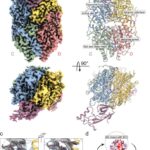How To Compare Baseline In Ms Project effectively? COMPARE.EDU.VN can help you to understand the differences between planned, scheduled, and actual work on tasks, resources, and assignments, ensuring projects stay on track with informed decisions. Learn how to meticulously track your project’s progress, identify variances, and proactively manage deadlines using our comprehensive comparisons.
1. Understanding Baselines in MS Project
A baseline in MS Project serves as a snapshot of your project plan at a specific point in time. It captures the planned start and finish dates, costs, and resource allocations. Comparing the current project schedule against the baseline allows project managers to track progress, identify deviations, and take corrective actions. This process is essential for maintaining project control and ensuring successful outcomes.
1.1. Why Baselines Are Important
Baselines provide a reference point for measuring project performance. Without a baseline, it’s difficult to determine if the project is on track, ahead of schedule, or falling behind. Baselines help in:
- Performance Measurement: Comparing actual progress against the baseline highlights variances.
- Variance Analysis: Identifying the causes of deviations from the original plan.
- Corrective Actions: Implementing changes to bring the project back on track.
- Stakeholder Communication: Providing transparent updates on project status.
- Realistic Planning: Learning from past projects to improve future planning.
1.2. Creating a Baseline in MS Project
To create a baseline, follow these steps:
- Finalize the Project Plan: Ensure the project schedule, resource allocations, and costs are as accurate as possible.
- Go to the Project Tab: In MS Project, click on the “Project” tab in the ribbon.
- Set Baseline: Click on “Set Baseline” and select “Set Baseline.”
- Choose the Baseline: You can choose to set the baseline for the entire project or selected tasks. For the entire project, select “Entire Project.”
- Confirm: Click “OK” to save the baseline.
1.3. Multiple Baselines
MS Project allows you to save multiple baselines (Baseline 1, Baseline 2, etc.). This is useful for tracking changes over time or for comparing different planning scenarios. To set additional baselines, repeat the steps above and select a different baseline number.
2. Key Fields for Baseline Comparison
Several fields in MS Project are crucial for comparing the current schedule against the baseline. These fields provide insights into variances in work, duration, start dates, finish dates, and costs.
2.1. Work Field
The “Work” field displays the current scheduled work for a task, resource, or assignment. It represents the total effort required to complete the task. For tasks that have started, the “Work” field shows the sum of actual work and remaining work. For tasks that haven’t started, it shows the projected work value.
2.2. Baseline Field
The “Baseline” field stores the original planned work amount from the baseline. Comparing the “Work” field against the “Baseline” field helps determine if the current scheduled work is more or less than originally planned.
2.3. Variance Field
The “Variance” field calculates the difference between the “Baseline” and “Work” fields. A positive variance indicates that the current scheduled work is more than the baseline, while a negative variance indicates it is less.
2.4. Actual Field
The “Actual” field displays the amount of work that has been completed. For finished tasks, the “Work” and “Actual” fields contain the same value. This field is useful for tracking progress and comparing it against the baseline.
2.5. Start and Finish Dates
Comparing the baseline start and finish dates with the current scheduled or actual dates is essential for tracking schedule variances. The “Start Variance” and “Finish Variance” fields show the difference between the baseline and current dates.
2.6. Cost Fields
The cost fields, such as “Baseline Cost,” “Actual Cost,” and “Cost Variance,” allow you to compare the planned costs against the actual costs. These fields are crucial for monitoring budget performance.
3. Comparing Work Amounts
Comparing work amounts is essential for understanding whether tasks and resources are using more or less effort than planned. This comparison can be done at the task, resource, or assignment level.
3.1. Using the Gantt Chart
The Gantt Chart is a visual representation of the project schedule, making it easy to compare work amounts. To use the Gantt Chart for baseline comparison:
- Open the Gantt Chart: On the “View” tab, click “Gantt Chart.”
- Apply the Work Table: In the “Data” group, click the arrow on “Tables” and select “Work.”
- Compare Fields: Compare the values in the “Work” and “Baseline” fields. The “Variance” field shows the difference between these two fields.
3.2. Task Usage View
The Task Usage view allows you to compare work amounts for tasks and their assigned resources. To use the Task Usage view for baseline comparison:
- Open the Task Usage View: On the “View” tab, in the “Task Views” group, click “Task Usage.”
- Apply the Work Table: On the “View” tab, in the “Data” group, click the arrow on “Tables” and select “Work.”
- Review Values: Review the total work values in the sheet portion of the view. The table shows the “Work,” “Baseline,” “Variance,” “Actual,” “Remaining,” and “% W. Comp.” fields.
- Examine Timephased Values: Review the timephased values of work for each task and assignment in the timesheet portion of the view under each time period.
3.3. Resource Usage View
The Resource Usage view allows you to compare work amounts for resources and their assignments. To use the Resource Usage view for baseline comparison:
- Open the Resource Usage View: On the “View” tab, click “Resource Usage.”
- Apply the Work Table: On the “View” tab, in the “Data” group, click the arrow on “Tables” and select “Work.”
- Review Values: Review the total work values in the sheet portion of the view. The table shows the “% Comp.,” “Work,” “Overtime,” “Baseline,” “Variance,” “Actual,” and “Remaining” fields.
- Examine Timephased Values: Review the timephased values of work for each resource and assignment in the timesheet portion of the view under each time period.
4. Tracking Schedule Variances
Identifying tasks that are behind schedule is crucial for project control. MS Project provides several tools for tracking schedule variances and identifying tasks that are slipping.
4.1. Tracking Gantt View
The Tracking Gantt view displays two task bars for each task, one showing the baseline start and finish dates and the other showing the current scheduled dates. This allows you to visually compare the planned schedule against the current schedule.
- Open the Tracking Gantt View: On the “View” tab, click the arrow on “Gantt Chart” and select “Tracking Gantt.”
- Apply the Variance Table: In the “Data” group, click the arrow on “Tables” and select “Variance.”
- Analyze the Bars: The lower bar shows the baseline dates, and the upper bar shows the scheduled dates.
4.2. Slipping Assignments Filter
The Slipping Assignments filter shows resources assigned to tasks that are not yet complete and have been delayed from the finish date of the baseline.
- Open the Resource Usage View: On the “View” tab, click “Resource Usage.”
- Apply the Slipping Assignments Filter: In the “Data” group, in the “Filter” list, select “More Filters.”
- Select the Filter: In the “More Filters” list, next to “Filters,” select “Resource.” In the list, click “Slipping Assignments.”
- Apply or Highlight: Click “Apply” to show only the slipping assignments or “Highlight” to show all assignments with a colored highlight on the slipping assignments.
5. Analyzing Slack in the Schedule
Slack, also known as float, represents the amount of time a task can be delayed without affecting other tasks or the project end date. Analyzing slack helps you identify critical tasks and potential scheduling issues.
5.1. Detail Gantt View
The Detail Gantt view displays slack as thin bars to the right of tasks, with slack values adjoining the regular Gantt bars.
- Open the Detail Gantt View: On the “View” tab, in the “Task Views” group, click the arrow on “Gantt Chart” and select “More Views.”
- Select the View: In the “More Views” dialog, click “Detail Gantt” and click “Apply.”
- Apply the Schedule Table: On the “View” tab, in the “Data” group, click the arrow on “Tables” and select “Schedule.”
- Analyze Slack: Slack appears as thin bars to the right of tasks.
5.2. Free Slack and Total Slack Fields
The “Free Slack” field shows the amount of time a task can be delayed without delaying any successor tasks. The “Total Slack” field shows the amount of time a task can be delayed without delaying the project finish date.
6. Viewing Work Over Time
Viewing work that is broken down by time period allows you to see work within periods ranging from one minute to one year. This helps you understand the distribution of work and identify potential resource overallocations.
6.1. Task Usage or Resource Usage View
- Open the Task Usage or Resource Usage View: On the “View” tab, in the “Task Views” group, click “Task Usage,” or in the “Resource Views” group, click “Resource Usage.”
- Adjust the Timescale: In the “Zoom” group, click the arrow under “Timescale.” In the list, select “Timescale.”
- Select Time Units: On the “Top Tier,” “Middle Tier,” or “Bottom Tier” tab, in the “Units” box, click the time unit you want to use (e.g., Weeks, Days).
- Format the Timescale: Enter the values you want to use in the “Label,” “Align,” and “Count” boxes. Select or clear the “Use fiscal year” and “Tick lines” check boxes, and then click “OK.”
- Select Details: On the “Format” tab, in the “Details” group, select “Work,” “Actual Work,” “Cumulative Work,” “Overallocation,” “Cost,” or “Remaining Availability.”
6.2. Adding or Viewing More Options
To add or view more options, click “Add Details.” The “Detail Styles” dialog appears. On the “Usage Details” tab, in “Available fields,” select the fields that you want. Click “Show.” Conversely, to remove options, you can select fields in “Show these fields,” then click “Hide” to remove options. Use the “Move” arrows to change the order in which fields appear. Click “OK.”
7. Practical Examples of Baseline Comparison
To illustrate how baseline comparison works in practice, consider the following examples:
7.1. Example 1: Task Overrunning
Suppose a task was originally planned to take 40 hours of work, but it is now projected to take 60 hours. By comparing the “Work” and “Baseline” fields in the Gantt Chart, you can see a variance of 20 hours. This indicates that the task is overrunning and requires investigation.
7.2. Example 2: Schedule Slippage
A task was originally scheduled to finish on June 1, but it is now projected to finish on June 15. By comparing the baseline finish date with the current finish date in the Tracking Gantt view, you can see a delay of 14 days. This indicates that the task is behind schedule and may impact subsequent tasks.
7.3. Example 3: Cost Overrun
A task was originally budgeted for $1,000, but the actual cost is now $1,500. By comparing the “Baseline Cost” and “Actual Cost” fields, you can see a cost overrun of $500. This indicates that the task is over budget and requires cost control measures.
8. Tips for Effective Baseline Management
To ensure that baseline comparison is effective, follow these tips:
- Set the Baseline Early: Set the baseline as soon as the project plan is finalized.
- Update the Baseline Sparingly: Avoid updating the baseline frequently, as this can make it difficult to track progress.
- Document Baseline Changes: If you need to update the baseline, document the reasons for the changes and the impact on the project.
- Communicate with Stakeholders: Keep stakeholders informed about any significant variances from the baseline.
- Use Multiple Baselines: Use multiple baselines to track changes over time or to compare different planning scenarios.
- Regularly Review Variances: Regularly review the variances between the current schedule and the baseline to identify potential issues.
- Take Corrective Actions: Take corrective actions promptly to address any significant variances.
9. Common Mistakes to Avoid
- Not Setting a Baseline: Failing to set a baseline makes it impossible to track progress and identify variances.
- Updating the Baseline Too Often: Updating the baseline frequently can mask underlying problems and make it difficult to track progress.
- Ignoring Variances: Ignoring variances can lead to project delays, cost overruns, and other issues.
- Not Communicating with Stakeholders: Failing to communicate with stakeholders about variances can erode trust and lead to misunderstandings.
- Not Documenting Baseline Changes: Failing to document baseline changes can make it difficult to understand the reasons for variances and the impact on the project.
10. Optimizing On-Page SEO
To optimize this article for search engines, consider the following:
- Use Keywords in Titles and Headings: Include relevant keywords in the title and headings to improve search engine visibility.
- Write a Meta Description: Write a compelling meta description that accurately summarizes the content of the article.
- Use Alt Text for Images: Use descriptive alt text for images to improve accessibility and search engine visibility.
- Link to Relevant Resources: Link to relevant internal and external resources to provide additional information and improve credibility.
- Use a Clear and Concise Writing Style: Use a clear and concise writing style that is easy to understand.
- Optimize for Mobile Devices: Ensure that the article is optimized for mobile devices to provide a good user experience.
- Use Schema Markup: Implement schema markup to help search engines understand the content of the article.
11. Incorporating E-E-A-T and YMYL Standards
Adhering to E-E-A-T (Experience, Expertise, Authoritativeness, and Trustworthiness) and YMYL (Your Money or Your Life) standards is crucial for building credibility and ensuring that the information provided is accurate and reliable.
11.1. Demonstrating Experience
Share practical examples and case studies to demonstrate experience in using MS Project for baseline comparison. Provide real-world scenarios and solutions to common problems.
11.2. Showcasing Expertise
Provide detailed explanations of MS Project features and functionalities related to baseline comparison. Cite reputable sources and experts in the field to support claims and recommendations.
11.3. Establishing Authoritativeness
Position the article as a comprehensive guide to baseline comparison in MS Project. Highlight the benefits of using MS Project for project management and emphasize the importance of baseline management.
11.4. Building Trustworthiness
Ensure that the information provided is accurate, up-to-date, and unbiased. Disclose any potential conflicts of interest and provide clear and transparent information about the sources used.
11.5. YMYL Considerations
While this article does not directly address topics that fall under the YMYL category, it is important to maintain a high level of accuracy and reliability to ensure that readers can trust the information provided.
12. Optimizing for Google Discovery
To optimize this article for Google Discovery, consider the following:
- Use High-Quality Images: Use visually appealing and high-quality images to capture the attention of readers.
- Write Compelling Headlines: Write headlines that are engaging and accurately reflect the content of the article.
- Focus on User Intent: Understand the user’s intent and provide valuable and relevant information.
- Optimize for Mobile Devices: Ensure that the article is optimized for mobile devices to provide a good user experience.
- Promote the Article on Social Media: Share the article on social media platforms to increase visibility and engagement.
13. Frequently Asked Questions (FAQ)
Here are some frequently asked questions about comparing baselines in MS Project:
- What is a baseline in MS Project?
A baseline is a snapshot of your project plan at a specific point in time, capturing the planned start and finish dates, costs, and resource allocations. - Why is baseline comparison important?
Baseline comparison helps you track progress, identify variances, and take corrective actions to ensure your project stays on track. - How do I set a baseline in MS Project?
Go to the “Project” tab, click “Set Baseline,” and select “Set Baseline.” Choose the baseline you want to set and click “OK.” - What are the key fields for baseline comparison?
Key fields include “Work,” “Baseline,” “Variance,” “Actual,” “Start,” “Finish,” and cost-related fields. - How can I compare work amounts in MS Project?
Use the Gantt Chart, Task Usage view, or Resource Usage view with the “Work” table applied to compare work amounts. - How do I track schedule variances?
Use the Tracking Gantt view or the Slipping Assignments filter to identify tasks that are behind schedule. - What is slack in MS Project?
Slack, also known as float, represents the amount of time a task can be delayed without affecting other tasks or the project end date. - How do I analyze slack in MS Project?
Use the Detail Gantt view or the “Free Slack” and “Total Slack” fields to analyze slack. - Can I set multiple baselines in MS Project?
Yes, MS Project allows you to set multiple baselines (Baseline 1, Baseline 2, etc.). - What are some common mistakes to avoid when managing baselines?
Avoid not setting a baseline, updating the baseline too often, ignoring variances, not communicating with stakeholders, and not documenting baseline changes.
14. Call to Action
Ready to take control of your project and ensure it stays on track? Visit COMPARE.EDU.VN today to explore more detailed comparisons, expert reviews, and actionable insights that will help you make informed decisions and achieve project success.
For further assistance, contact us at:
Address: 333 Comparison Plaza, Choice City, CA 90210, United States
Whatsapp: +1 (626) 555-9090
Website: COMPARE.EDU.VN
By leveraging the power of compare.edu.vn, you can confidently navigate the complexities of project management and achieve your goals.