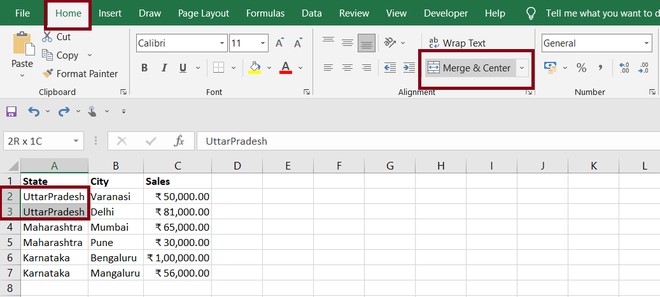Comparing data visually in Excel offers powerful insights. This guide demonstrates how to effectively compare two graphs using a practical example of comparing sales data across different regions. While a single chart can present data, comparing two charts highlights trends and differences more effectively. We’ll use a clustered column chart for this comparison, as it clearly showcases data variations between categories.
Creating and Formatting Your Dataset for Comparison
First, input your data into Excel. For our example, we’ll use sales data for various courses across two regions. Organize your data with clear headers for categories (e.g., course names) and values (e.g., sales figures) for each region.
To enhance clarity, consider merging cells with identical region names. Select the cells, go to the “Home” tab, and click “Merge & Center.” Ensure text alignment is centered for optimal readability.
Repeat this for all regions, resulting in a clean, organized dataset. Inserting empty columns between each region’s data further enhances visual separation and clarity.
Generating the Comparison Chart in Excel
Now, let’s create the comparison chart. Select your entire dataset, including headers. Navigate to the “Insert” tab and choose a “Clustered Column” chart from the “Charts” section. Excel will automatically generate a chart based on your data.
Analyzing the Comparison Chart
The clustered column chart effectively presents sales data for each course, side-by-side for both regions. Each cluster represents a course, and the columns within the cluster show sales for each region. This visual comparison quickly reveals:
- Top Performing Courses: Identify courses with the highest sales overall.
- Regional Variations: Notice significant differences in sales for the same course across regions.
- Overall Performance: Compare the total sales of each region.
By comparing these two sets of data visually, you can quickly draw meaningful conclusions and identify areas requiring further investigation. This method allows for efficient data analysis and informed decision-making.