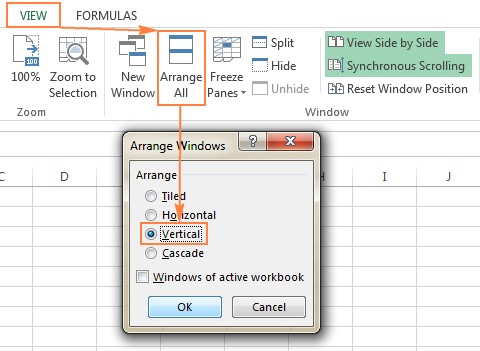How To Compare 2 Excel Sheets To Find Differences? COMPARE.EDU.VN offers expert techniques to streamline the comparison of Excel files, allowing you to easily pinpoint discrepancies and consolidate your data. Discover methods for identifying value differences, highlighting changes with conditional formatting, and utilizing third-party tools to optimize your spreadsheet management while looking at data comparison, data analysis, and Excel proficiency.
1. How Can I View Two Excel Files Side By Side To Compare Them Effectively?
Comparing two Excel files side-by-side can be achieved using Excel’s built-in “View Side by Side” feature, allowing for a visual comparison of two Excel workbooks or two sheets within the same workbook, making it easier to spot differences. This feature enhances productivity by aligning the workbooks in either a horizontal or vertical arrangement, and allows simultaneous scrolling, which is useful for detailed row-by-row comparisons.
1.1 Comparing Two Excel Workbooks
To compare two separate Excel workbooks, follow these steps:
- Open both Excel workbooks you intend to compare.
- Go to the “View” tab on the Excel ribbon.
- In the “Window” group, click the “View Side by Side” button.
This will arrange the two Excel windows horizontally by default. If you prefer a vertical arrangement, click the “Arrange All” button (also in the “Window” group) and select “Vertical”.
1.2 Synchronous Scrolling
To ensure that both worksheets scroll together, enabling a direct comparison of rows, verify that the “Synchronous Scrolling” option is activated. This feature is typically enabled by default when you select “View Side by Side” and can be found on the “View” tab within the “Window” group.
1.3 Comparing Multiple Excel Windows
Excel also allows you to view more than two Excel files concurrently. To do this:
- Open all the Excel workbooks you need to compare.
- Click the “View Side by Side” button.
- In the dialog box that appears, select the workbooks to display alongside the active workbook.
Alternatively, to view all open Excel files at once, click the “Arrange All” button on the “View” tab, and choose an arrangement option like “tiled,” “horizontal,” “vertical,” or “cascade.”
1.4 Comparing Two Sheets in the Same Workbook
To compare two sheets within the same Excel workbook:
- Open the Excel file and navigate to the “View” tab.
- In the “Window” group, click the “New Window” button. This opens a new window displaying the same Excel file.
- Enable “View Side by Side” mode.
- Select the first sheet in one window and the second sheet in the other window.
2. What Is The Simplest Formula To Compare Two Excel Sheets For Differences In Values?
The simplest formula to compare two Excel sheets for differences in values is to use an IF statement that checks if the values in corresponding cells are different, and if so, displays the differences. This formula helps create a difference report in a new worksheet.
To implement this formula:
-
Open a new sheet in your Excel workbook.
-
In cell A1, enter the following formula:
=IF(Sheet1!A1<>Sheet2!A1, "Sheet1:"&Sheet1!A1&" vs Sheet2:"&Sheet2!A1, "") -
Copy this formula down and to the right by dragging the fill handle (the small square at the bottom-right corner of the cell). This will apply the formula to all relevant cells in your new sheet.
This formula compares each cell in Sheet1 with the corresponding cell in Sheet2. If the values are different, it displays the values from both sheets; otherwise, it leaves the cell blank.
2.1 Considerations
- Dates: This formula displays dates as serial numbers rather than formatted dates. This is because Excel stores dates as numbers.
- Limitations: This method is best suited for comparing values and does not account for differences in formatting, formulas, or structural changes like added or deleted rows and columns.
3. How Can Conditional Formatting Be Used To Highlight Differences Between Two Sheets?
Conditional formatting can highlight cells with different values in two sheets, making discrepancies visually apparent by changing the cell’s appearance based on a specified condition. This method quickly identifies cells that do not match between the two sheets.
To highlight differences using conditional formatting:
-
Select all the used cells in the worksheet where you want to highlight the differences. Start by clicking the upper-left cell of the used range (typically A1), then press
Ctrl + Shift + Endto extend the selection to the last used cell. -
On the “Home” tab, in the “Styles” group, click “Conditional Formatting” and select “New Rule.”
-
In the “New Formatting Rule” dialog box, choose “Use a formula to determine which cells to format.”
-
Enter the following formula:
=A1<>Sheet2!A1Replace
Sheet2with the name of the other sheet you are comparing. -
Click the “Format” button to set the formatting style for the cells that contain differences. Choose a fill color, font style, or any other formatting option to make the differences stand out.
-
Click “OK” to close the formatting dialog and then “OK” again to create the rule.
3.1 Benefits
- Visual Clarity: Quickly identify discrepancies with highlighted cells.
- Customizable: Adjust formatting to meet specific needs and preferences.
3.2 Limitations
- Value-Based: This method only highlights differences in cell values, not formulas or formatting.
- Structural Changes: It does not account for added or deleted rows or columns, which can skew the comparison.
4. What Is The Purpose Of The “Compare And Merge” Feature In Excel, And How Is It Enabled?
The “Compare and Merge” feature in Excel combines different versions of a shared workbook, integrating changes made by multiple users into a single version. To enable this feature, it must be added to the Quick Access Toolbar, allowing for collaborative work while tracking and integrating edits.
4.1 Enabling The “Compare And Merge” Feature
The “Compare and Merge Workbooks” feature is available in Excel 2010 through Excel 365, but it is not displayed by default. To add it to the Quick Access Toolbar:
- Click the dropdown arrow on the Quick Access Toolbar (located in the top-left corner of the Excel window).
- Select “More Commands.”
- In the “Excel Options” dialog box, choose “All Commands” from the “Choose commands from” dropdown menu.
- Scroll down and select “Compare and Merge Workbooks” from the list of commands.
- Click the “Add” button to move it to the right-hand section.
- Click “OK” to save the changes and close the dialog box.
4.2 Using The “Compare And Merge” Feature
Before using this feature, ensure the following preparations are made:
- Share the Workbook: Share the Excel workbook with multiple users by enabling the “Allow Changes by More Than One User…” option. This is found under the “Review” tab, in the “Changes” group, by clicking “Share Workbook.”
- Save Copies: Each user must save a copy of the shared workbook with a unique file name.
Once preparations are complete:
- Open the primary version of the shared workbook.
- Click the “Compare and Merge Workbooks” command on the Quick Access Toolbar.
- Select the copies of the shared workbook you want to merge in the dialog box that appears. To select multiple copies, hold the
Shiftkey while clicking the file names. - Click “OK” to merge the selected copies into the primary workbook.
4.3 Reviewing Changes
To review the changes made by different users:
-
Go to the “Review” tab, in the “Changes” group, and click “Track Changes” > “Highlight Changes.”
-
In the “Highlight Changes” dialog, configure the settings:
- Set “When” to “All.”
- Set “Who” to “Everyone.”
- Ensure the “Where” box is cleared.
- Check the “Highlight changes on screen” box.
-
Click “OK.”
Excel highlights the column letters and row numbers with differences in a dark red color, and edits from different users are marked with different colors at the cell level. Hovering over a cell will display who made the change.
4.4 Limitations
- Shared Workbooks Only: The “Compare and Merge Workbooks” feature only works with copies of the same shared workbook.
- Non-Excel Files: This feature does not support merging changes from different Excel files.
5. What Are Some Third-Party Tools Available For Comparing Excel Files, And What Features Do They Offer?
Third-party tools like Synkronizer Excel Compare, Ablebits Compare Sheets for Excel, and xlCompare provide advanced capabilities for comparing, merging, and updating Excel files, offering features beyond those available in Excel’s built-in functions. These tools offer capabilities such as detailed difference reports, highlighting, and VBA project comparisons.
5.1 Synkronizer Excel Compare
Synkronizer Excel Compare is an add-in that compares, merges, and updates Excel files efficiently. Key features include:
- Identifying differences between Excel sheets.
- Combining multiple Excel files into a single version without duplicates.
- Highlighting differences in both sheets.
- Showing only relevant differences.
- Merging and updating sheets.
- Presenting detailed difference reports.
5.2 Ablebits Compare Sheets for Excel
Ablebits Compare Sheets for Excel, part of the Ultimate Suite, provides a user-friendly interface with a step-by-step wizard for comparing worksheets. Features include:
- Choosing the best comparison algorithm for your data sets.
- Review Differences mode for managing differences one-by-one.
- Automatic backups to ensure data safety.
5.3 XlCompare
xlCompare allows you to compare Excel files, worksheets, names, and VBA projects, identifying added, deleted, and changed data. Key features include:
- Finding and removing duplicate records.
- Updating records from one sheet to another.
- Adding unique rows and columns.
- Merging updated records.
- Sorting data by key columns.
- Filtering comparison results.
- Highlighting comparison results.
5.4 Change Pro For Excel
Change Pro for Excel can compare two sheets in desktop Excel and on mobile devices, with optional server-based comparison. Key features of this tool are:
- Find differences between 2 sheets in formulas and values.
- Identify layout changes, including added / deleted rows and columns.
- Recognize embedded objects such as charts, graphs and images.
- Create and print difference reports of formula, value and layout differences.
- Filter, sort, and search the difference report on key changes.
- Compare files directly from Outlook or document management systems.
- Support for all languages, including multi-byte.
6. How Does Synkronizer Excel Compare Identify Differences Between Two Excel Sheets?
Synkronizer Excel Compare identifies differences by comparing two selected Excel sheets based on various criteria, including cell values, formulas, comments, and formatting. It then generates detailed reports highlighting the disparities, offering a comprehensive analysis of the changes between the sheets.
To compare two Excel sheets using Synkronizer:
- Open Excel and go to the “Add-ins” tab, then click the Synkronizer icon.
- Select the two workbooks to compare in the Synkronizer pane.
-
Select the sheets to compare. If the workbooks have sheets with the same names, they will be automatically matched.
-
Choose a comparison option:
- “Compare as normal worksheets”
- “Compare with link options”
- “Compare as database”
- “Compare selected ranges”
-
Select the content types to compare, such as cell values, formulas, comments, and formats.
-
Click the “Start” button to begin the comparison.
Synkronizer generates two types of reports on the “Results” tab:
- Summary Report: Provides an overview of all difference types, including changes in columns, rows, cells, comments, formats, and names.
- Detailed Difference Report: Shows specific differences based on the selected difference type in the summary report.
Clicking on a difference in the detailed report selects the corresponding cells on both sheets, making it easy to view and analyze the disparities. Synkronizer also allows you to create a difference report in a separate workbook, either standard or hyperlinked, for easy navigation.
7. How Does Ablebits Compare Sheets For Excel Handle Reviewing And Merging Differences?
Ablebits Compare Sheets for Excel handles reviewing and merging differences by presenting the compared sheets in a “Review Differences” mode, highlighting discrepancies and providing a toolbar to navigate and manage each change individually, ensuring accuracy and control over the merging process.
- Click the “Compare Sheets” button on the “Ablebits Data” tab.
- Select the two worksheets you want to compare and choose the comparison algorithm.
- Specify which differences to highlight and which to ignore.
- Click the “Compare” button.
- The worksheets open side-by-side in “Review Differences” mode.
Differences are highlighted with default colors:
- Blue rows: Rows that exist only in Sheet 1.
- Red rows: Rows that exist only in Sheet 2.
- Green cells: Different cells in partially matching rows.
Each worksheet has its own vertical toolbar for navigating and managing differences. Use this toolbar to go through the found differences one-by-one and decide whether to merge or ignore them. When the last difference is addressed, you can save the workbooks and exit the Review differences mode.
8. Can You Compare All Sheets In Two Workbooks At Once Using Synkronizer Excel Compare?
Yes, Synkronizer Excel Compare allows you to compare all matching worksheet pairs in two workbooks at once, presenting a summary report for each pair. This feature streamlines the comparison process for workbooks with multiple sheets, saving time and effort.
To compare all sheets in two workbooks:
- Open Synkronizer Excel Compare and select the two workbooks to compare.
- The add-in will automatically match and select sheets with the same names for comparison.
- Run the comparison.
The summary report will display all matching worksheet pairs, allowing you to view the differences in each pair.
9. What Online Services Are Available For Comparing Excel Files Without Installing Software?
Online services such as XLComparator and CloudyExcel allow you to compare Excel files without installing software, providing a convenient way to identify differences in your spreadsheets through a web browser.
To use these services:
- Visit the website of the online service (e.g., XLComparator or CloudyExcel).
- Upload the two Excel workbooks you want to compare.
- Click the “Find Difference” or similar button.
The service will then highlight the differences in the active sheets using different colors.
9.1 Considerations
- Security: Be cautious when uploading sensitive information, as online services may pose security risks.
- Features: Online services may offer fewer features compared to desktop tools.
10. Besides Comparing Values, What Other Elements Can Third-Party Excel Comparison Tools Analyze?
Besides comparing values, third-party Excel comparison tools can analyze other elements such as formulas, cell formatting, comments, structural changes (added or deleted rows and columns), and even VBA projects. These tools offer a comprehensive comparison of Excel files, ensuring all aspects are accounted for.
- Formulas: Identify differences in formulas and calculated values.
- Cell Formatting: Compare cell formats such as alignment, font, border, and fill color.
- Comments: Analyze differences in cell comments.
- Structural Changes: Detect added or deleted rows and columns.
- VBA Projects: Compare VBA code and identify differences.
By analyzing these elements, third-party tools provide a more thorough comparison than basic Excel features, making it easier to maintain data integrity and consistency.
Looking for a comprehensive comparison solution? Visit COMPARE.EDU.VN to explore detailed, objective comparisons of products, services, and ideas. Make informed decisions with our easy-to-understand evaluations. Contact us at 333 Comparison Plaza, Choice City, CA 90210, United States, or via WhatsApp at +1 (626) 555-9090. Find the best options at compare.edu.vn.
FAQ
1. Is It Possible To Compare Password-Protected Excel Files?
Comparing password-protected Excel files typically requires you to first open the files by entering the correct password. Once opened, you can use Excel’s built-in features or third-party tools to compare the data. Some advanced comparison tools may offer options to handle password-protected files directly, but this often involves security risks.
2. How Do I Ignore Case Sensitivity When Comparing Excel Sheets?
To ignore case sensitivity when comparing Excel sheets, you can use formulas that convert text to either uppercase or lowercase before comparing. For example, use the UPPER or LOWER functions in your comparison formula:
=IF(UPPER(Sheet1!A1)<>UPPER(Sheet2!A1), "Different", "Same")
This formula compares the uppercase versions of the text in cells A1 of Sheet1 and Sheet2, effectively ignoring case differences.
3. Can I Compare Data In Excel Sheets Based On Multiple Criteria?
Yes, you can compare data in Excel sheets based on multiple criteria by using more complex formulas that combine multiple conditions. For example:
=IF(AND(Sheet1!A1=Sheet2!A1, Sheet1!B1=Sheet2!B1), "Match", "No Match")
This formula checks if both cells A1 and B1 in Sheet1 match the corresponding cells in Sheet2.
4. How Can I Highlight Entire Rows That Have Differences In Any Cell?
To highlight entire rows that have differences in any cell, you can use conditional formatting with a formula that checks for differences across the row. Select the entire range of rows you want to compare and use a formula like this:
=SUMPRODUCT(--(Sheet1!$A1:$Z1<>Sheet2!$A1:$Z1))>0
This formula checks if any cell in the row differs between Sheet1 and Sheet2.
5. Is It Possible To Synchronize Scrolling Of More Than Two Excel Sheets?
Excel’s built-in “View Side by Side” feature primarily supports synchronous scrolling for two sheets at a time. However, you can manually synchronize scrolling by adjusting the scroll position of each sheet individually to match the others. Some third-party tools may offer more advanced synchronization options for multiple sheets.
6. How Do I Compare Excel Files That Have Different Structures?
Comparing Excel files with different structures can be challenging. It often requires using third-party tools that can identify and map corresponding data fields, or manually adjusting the data to align the structures before comparing. Features like “VLOOKUP” and “INDEX-MATCH” can also help align and compare data between differently structured sheets.
7. Can I Compare Pivot Tables In Excel?
Directly comparing pivot tables can be difficult because they are dynamic summaries of data. You can compare the underlying data sources or recreate the pivot tables with a consistent structure and then compare the resulting tables using standard comparison methods.
8. How Can I Find Duplicate Rows Across Two Excel Sheets?
To find duplicate rows across two Excel sheets, you can concatenate the values in each row into a single string and then use a formula to check for matches:
=IF(COUNTIF(Sheet2!$A$1:$A$100,Sheet1!A1)>0,"Duplicate","Unique")
Where column A in both sheets contains the concatenated row values.
9. What Is The Best Way To Compare Large Excel Files?
Comparing large Excel files is best done using third-party tools that are optimized for handling large datasets. These tools can efficiently compare data and highlight differences without causing Excel to crash or slow down.
10. How Do I Compare Excel Files Stored On SharePoint Or OneDrive?
You can compare Excel files stored on SharePoint or OneDrive by opening the files in Excel and using the built-in comparison features or third-party tools. Ensure that you have the necessary permissions to access and modify the files. Online versions of Excel may have limitations compared to the desktop application, so using the desktop version is often preferable for complex comparisons.