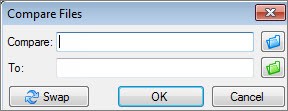Comparing two Excel files for matches can be a crucial task for data analysis, auditing, or simply ensuring data consistency. At COMPARE.EDU.VN, we provide you with a comprehensive guide on how to effectively compare two Excel files to identify matching data points, highlighting any differences or discrepancies. Streamline your data comparison process and maintain data integrity using our insights into Excel comparison techniques, workbook analysis, and data discrepancy detection.
1. What Is The Microsoft Spreadsheet Compare Tool?
The Microsoft Spreadsheet Compare Tool is a utility designed to identify differences between two Excel workbooks or versions of the same workbook. This tool highlights disparities in formulas, values, formats, and other elements, making it invaluable for auditing, data validation, and ensuring data accuracy. It is included with Office Professional Plus 2013, Office Professional Plus 2016, Office Professional Plus 2019, or Microsoft 365 Apps for enterprise.
- Key Features of Spreadsheet Compare:
- Side-by-Side Comparison: Presents two Excel files side-by-side, visually highlighting differences.
- Detailed Reporting: Generates reports on changes, including formulas, values, and formatting.
- Password Protection Handling: Can handle password-protected workbooks, prompting users for passwords when necessary.
- Integration with Excel: Complements Excel’s Inquire add-in for advanced analysis.
- Benefits of Using Spreadsheet Compare:
- Accuracy: Ensures data integrity by identifying discrepancies that could lead to errors.
- Efficiency: Saves time by automating the comparison process, reducing manual effort.
- Risk Reduction: Helps organizations manage and control changes to critical Excel files, reducing the risk associated with inaccurate data.
- Improved Collaboration: Facilitates collaboration by providing clear insights into what changes have been made between different versions of a workbook.
1.1 How to Access the Spreadsheet Compare Tool
To use the Microsoft Spreadsheet Compare tool, follow these steps:
- Open the Tool:
- On the Start screen, locate and click Spreadsheet Compare.
- If you don’t see it, type “Spreadsheet Compare” and select the application.
- Companion Program:
- Along with Spreadsheet Compare, you’ll find Microsoft Database Compare for Access databases, which requires Office Professional Plus versions or Microsoft 365 Apps for enterprise.
1.2 System Requirements and Compatibility
The Spreadsheet Compare tool is available as part of specific Microsoft Office suites. Here’s a breakdown of the system requirements and compatibility:
- Included With:
- Office Professional Plus 2013
- Office Professional Plus 2016
- Office Professional Plus 2019
- Microsoft 365 Apps for enterprise
- Operating System:
- Compatible with Windows operating systems supported by the respective Office versions.
- Hardware Requirements:
- Minimum hardware requirements as specified by the Office suite being used.
- Additional Notes:
- Ensure your Office suite is properly installed and activated to access the Spreadsheet Compare tool.
2. Step-By-Step Guide: Comparing Two Excel Files
Comparing two Excel files involves several steps to ensure accurate and comprehensive results. Here’s a detailed guide:
-
Open Spreadsheet Compare:
- Start the Spreadsheet Compare tool from the Windows Start menu.
-
Select Files to Compare:
- Click Home > Compare Files.
- In the Compare Files dialog box, specify the two files you want to compare.
- Click the blue folder icon next to the Compare box to select the earlier version of the workbook.
- Click the green folder icon next to the To box to select the workbook you want to compare against.
- Click OK.
-
Choose Comparison Options:
- In the left pane, select the elements you want to compare, such as Formulas, Macros, or Cell Format.
- You can also click Select All to compare all elements.
-
Run the Comparison:
- Click OK to start the comparison.
- If prompted, enter the password for password-protected workbooks.
2.1 Selecting the Files to Compare
Choosing the right files is crucial for an accurate comparison.
- Locate the Files:
- Browse your computer or network to find the Excel files you want to compare.
- You can also enter a web address if the files are saved online.
- Ensure Correct Versions:
- Make sure you are selecting the correct versions of the files. The “Compare” box typically holds the older version, while the “To” box holds the newer version.
- Handle Identical File Names:
- You can compare two files with the same name as long as they are saved in different folders.
- Verify File Integrity:
- Before starting the comparison, ensure that the files are not corrupted and can be opened in Excel.
2.2 Choosing Comparison Options: Formulas, Values, and Formatting
Selecting the right comparison options ensures that you focus on the elements that matter most to you.
- Formulas:
- Check this option to compare formulas in the workbooks. This is useful for identifying changes in calculations.
- Values:
- Select this option to compare the values in cells. This helps in identifying data entry changes.
- Cell Format:
- Choose this option to compare cell formatting, including font, color, and alignment. This is important for maintaining visual consistency.
- Macros:
- Check this option to compare any macros included in the workbooks. This is crucial for ensuring that automated processes remain consistent.
- Comments:
- Select this option to compare comments added to cells. This helps in tracking discussions and annotations.
- Hidden Sheets:
- Even if a worksheet is hidden, it will still be compared and shown in the results.
- Select All:
- If you want to compare all elements, simply click the “Select All” option.
2.3 Resolving “Unable to Open Workbook” Errors
If you encounter the “Unable to open workbook” error, it typically indicates that the workbook is password protected. Here’s how to resolve this:
- Password Prompt:
- When the error message appears, click OK.
- Enter the password for the workbook when prompted.
- Password Management:
- Learn about how passwords and Spreadsheet Compare work together to manage access to your files.
- Check Permissions:
- Ensure you have the necessary permissions to access the files.
- Remove Password (If Possible):
- If you have the authority, consider removing the password to simplify the comparison process.
- Alternative Solutions:
- If you cannot open the workbook, try opening it in Excel first to verify it is not corrupted.
3. Understanding The Comparison Results
After running the comparison, the results are displayed in a two-pane grid. The workbook on the left corresponds to the “Compare” file (typically the older version), and the workbook on the right corresponds to the “To” file (typically the newer version). Details about the differences are shown in a pane below the two grids.
3.1 Interpreting Color-Coded Differences
Changes are highlighted by color, indicating the type of difference:
- Green Fill: Indicates cells with entered values (non-formula cells) that have changed.
- Blue-Green Fill: Indicates calculated values that have changed.
- Other Colors: Additional colors may be used to indicate other types of changes, such as formatting differences or changes in comments.
- Legend: The lower-left pane provides a legend explaining the color codes used.
3.2 Navigating Through Worksheets and Changes
Navigating through the comparison results is essential to thoroughly review all changes:
- Worksheet Navigation:
- If there are multiple worksheets, use the forward and back buttons on the horizontal scroll bar to navigate between them.
- Even hidden worksheets are compared and shown in the results.
- Identifying Changes:
- Look for color-coded highlights to identify differences in values, formulas, and formatting.
- Reviewing Details:
- The pane below the grids provides detailed information about each change, including the cell address and the nature of the difference.
- Resizing Cells:
- If cell contents are not fully visible, click Resize Cells to Fit to expand the column widths.
- Filtering Results:
- Use the filter options to focus on specific types of changes, such as formula changes or formatting differences.
3.3 Identifying Entered Values vs. Calculated Values
Distinguishing between entered values and calculated values is crucial for understanding the impact of changes:
- Entered Values:
- These are values that have been manually entered into cells (non-formula cells). Changes in these values are typically highlighted with a green fill color.
- Calculated Values:
- These are values that are the result of formulas. Changes in these values are typically highlighted with a blue-green fill color.
- Importance:
- Identifying whether a change is in an entered value or a calculated value helps you understand the source of the change and its potential impact on other calculations in the workbook.
- Example:
- In the example provided, changes in the entered values for Q4 in cells E2:E5 lead to changes in the calculated results in the YTD column (cells F2:F4 and E6:F6).
4. Advanced Techniques For Excel File Comparison
Beyond the basic comparison, advanced techniques can provide more granular control and insight into your Excel files.
4.1 Using Excel’s Inquire Add-In For Deeper Analysis
Excel 2013 and later versions include an Inquire add-in that provides advanced analysis capabilities:
- Enabling the Inquire Add-In:
- If you don’t see the Inquire tab in Excel, enable it via File > Options > Add-Ins.
- Select “COM Add-ins” from the “Manage” dropdown and click “Go”.
- Check the box next to “Inquire” and click “OK”.
- Features of the Inquire Add-In:
- Workbook Analysis: Provides an overview of a workbook’s structure, formulas, and potential issues.
- Cell Relationships: Visualizes relationships between cells, worksheets, and other workbooks.
- Excess Formatting Cleanup: Removes unnecessary formatting to reduce file size and improve performance.
- Compare Files Command: Directly launches Spreadsheet Compare from within Excel to compare two open workbooks.
4.2 Comparing VBA Code And Macros
Comparing VBA code and macros is essential for ensuring that automated processes remain consistent and error-free:
- Using Spreadsheet Compare:
- Select the “Macros” option when comparing files in Spreadsheet Compare to identify changes in VBA code.
- Manual Comparison:
- For a more detailed comparison, open the VBA editor in both workbooks (Alt + F11).
- Export the VBA modules from both workbooks (File > Export File).
- Use a text comparison tool to compare the exported VBA code.
- Best Practices:
- Document all changes to VBA code to track modifications.
- Use version control systems to manage VBA code and track changes over time.
- Regularly test VBA code to ensure it functions correctly after changes.
4.3 Ignoring Non-Essential Differences
Sometimes, you may want to ignore non-essential differences to focus on the most important changes:
- Formatting Differences:
- If formatting differences are not relevant, uncheck the “Cell Format” option in Spreadsheet Compare.
- Comments:
- If comments are not important, uncheck the “Comments” option.
- Date and Time Stamps:
- Be aware of date and time stamps that may automatically update, causing unnecessary differences. Consider normalizing these values before comparison.
- Blank Cells:
- Decide whether to treat blank cells as different from cells with zero values or empty strings.
5. Best Practices For Maintaining Excel File Integrity
Maintaining Excel file integrity is crucial for accurate data analysis and decision-making.
5.1 Establishing Version Control
Implementing version control helps track changes and manage different versions of Excel files effectively:
- Using SharePoint or OneDrive:
- Store Excel files in SharePoint or OneDrive to leverage built-in version control features.
- These platforms automatically track changes and allow you to revert to previous versions.
- Manual Versioning:
- If you are not using SharePoint or OneDrive, create a manual versioning system by saving files with descriptive names (e.g., “Filename_v1”, “Filename_v2”).
- Keep a log of changes made in each version.
- Version Control Software:
- For more advanced version control, use dedicated software like Git or Subversion.
- These tools provide features like branching, merging, and detailed change tracking.
- Regular Backups:
- Regularly back up your Excel files to prevent data loss due to corruption or accidental deletion.
5.2 Standardizing Data Entry And Formatting
Standardizing data entry and formatting reduces discrepancies and ensures consistency across Excel files:
- Data Validation:
- Use Excel’s data validation feature to restrict the type of data that can be entered into cells.
- This helps prevent errors and ensures that data is consistent.
- Consistent Formatting:
- Establish formatting standards for dates, numbers, and text.
- Use Excel’s formatting tools to apply these standards consistently across all workbooks.
- Templates:
- Create Excel templates with predefined formats and formulas to ensure consistency across multiple files.
- Documentation:
- Document data entry and formatting standards to provide guidance for users.
5.3 Regular Audits And Data Validation
Regular audits and data validation help identify and correct errors in Excel files:
- Scheduled Audits:
- Schedule regular audits of critical Excel files to identify discrepancies and errors.
- Data Validation Checks:
- Use Excel’s data validation feature to check data against predefined rules and criteria.
- Formula Auditing:
- Use Excel’s formula auditing tools to trace precedents and dependents of formulas, identifying potential errors in calculations.
- Error Checking:
- Use Excel’s error checking feature to identify common errors like divided by zero or inconsistent formulas.
- Third-Party Tools:
- Consider using third-party tools to automate data validation and auditing processes.
6. Alternative Tools For Comparing Excel Files
While Microsoft Spreadsheet Compare is a powerful tool, several alternatives offer unique features and capabilities.
6.1 Beyond Compare
Beyond Compare is a versatile comparison tool that supports various file types, including Excel files:
- Key Features:
- Text Compare: Compares text files, including VBA code and XML data.
- Folder Compare: Compares entire folders, identifying differences in file structure and content.
- Excel-Specific Features: Supports comparing Excel files, highlighting differences in values, formulas, and formatting.
- Three-Way Merge: Allows merging changes from multiple versions of a file.
- Benefits:
- Comprehensive comparison capabilities for various file types.
- User-friendly interface.
- Advanced features like three-way merge.
6.2 Araxis Merge
Araxis Merge is a professional-grade comparison and merging tool:
- Key Features:
- Text Comparison: Advanced text comparison capabilities with syntax highlighting.
- Image Comparison: Compares image files, highlighting differences in pixel data.
- Folder Comparison: Compares folder structures and identifies differences.
- Three-Way Merging: Supports three-way merging for complex scenarios.
- Benefits:
- Professional-grade features for advanced comparison needs.
- Integration with version control systems.
- Support for a wide range of file types.
6.3 Diffchecker
Diffchecker is an online tool that allows you to compare text files and identify differences:
- Key Features:
- Online Comparison: Compares text files directly in your web browser.
- Syntax Highlighting: Supports syntax highlighting for various programming languages.
- PDF Comparison: Can compare PDF files, highlighting differences in text and images.
- Benefits:
- Easy to use with no installation required.
- Free for basic use.
- Supports various file types.
7. Real-World Applications Of Excel File Comparison
Excel file comparison has numerous practical applications across various industries and scenarios.
7.1 Financial Auditing And Compliance
In financial auditing and compliance, comparing Excel files is essential for ensuring accuracy and preventing fraud:
- Identifying Discrepancies:
- Compare financial statements from different periods to identify discrepancies in revenue, expenses, and assets.
- Ensuring Compliance:
- Compare data against regulatory requirements to ensure compliance.
- Detecting Fraud:
- Identify unusual transactions or patterns that may indicate fraudulent activity.
- Data Validation:
- Validate data entered into Excel files against source documents to ensure accuracy.
7.2 Data Migration And Integration
When migrating or integrating data between systems, comparing Excel files is crucial for ensuring data integrity:
- Validating Data Transfer:
- Compare data in the source and target systems to ensure that all data has been transferred correctly.
- Identifying Data Loss:
- Identify any data that has been lost or corrupted during the migration process.
- Resolving Conflicts:
- Resolve conflicts between data in the source and target systems.
- Data Transformation:
- Validate that data has been transformed correctly during the migration process.
7.3 Project Management And Change Control
In project management, comparing Excel files helps track changes and manage project data effectively:
- Tracking Changes:
- Compare project plans and schedules from different versions to track changes in tasks, timelines, and resources.
- Managing Scope Creep:
- Identify changes in project scope and ensure that they are properly documented and approved.
- Resource Allocation:
- Compare resource allocation plans to identify overallocated or underallocated resources.
- Budget Tracking:
- Compare budget spreadsheets to track expenses and identify variances.
8. Troubleshooting Common Issues
Even with the best tools and practices, you may encounter issues when comparing Excel files. Here are some common problems and their solutions.
8.1 Handling Large Excel Files
Comparing large Excel files can be slow and resource-intensive. Here’s how to handle them:
- Close Unnecessary Applications:
- Close other applications to free up system resources.
- Increase Memory Allocation:
- Increase the amount of memory allocated to Excel.
- Simplify Workbooks:
- Remove unnecessary formatting, formulas, and data.
- Split Files:
- Split large Excel files into smaller files for easier comparison.
- Use Efficient Tools:
- Use comparison tools optimized for handling large files.
8.2 Dealing With Complex Formulas
Complex formulas can make it difficult to identify the source of discrepancies:
- Simplify Formulas:
- Simplify complex formulas to make them easier to understand and compare.
- Break Down Calculations:
- Break down complex calculations into smaller, more manageable steps.
- Formula Auditing:
- Use Excel’s formula auditing tools to trace precedents and dependents of formulas.
- Documentation:
- Document complex formulas to explain their purpose and logic.
8.3 Addressing Formatting Inconsistencies
Formatting inconsistencies can lead to false positives when comparing Excel files:
- Standardize Formatting:
- Standardize formatting across all workbooks.
- Ignore Formatting Differences:
- Uncheck the “Cell Format” option in Spreadsheet Compare to ignore formatting differences.
- Clean Up Formatting:
- Use Excel’s formatting tools to clean up inconsistent formatting.
- Conditional Formatting:
- Be aware of conditional formatting that may automatically change cell appearance.
9. Frequently Asked Questions (FAQ)
-
Q1: Can I compare two Excel files with different structures?
- Yes, but the comparison may be more challenging. Spreadsheet Compare will highlight differences in cell positions and structures, but you may need to manually review the results to ensure accuracy.
-
Q2: How does Spreadsheet Compare handle password-protected files?
- Spreadsheet Compare prompts you to enter the password when it encounters a password-protected file. Make sure you have the necessary permissions to access the files.
-
Q3: Can I compare Excel files stored on SharePoint or OneDrive?
- Yes, you can enter the web address of the files stored on SharePoint or OneDrive to compare them.
-
Q4: What should I do if I encounter the “Unable to open workbook” error?
- This error usually means the workbook is password-protected. Enter the password when prompted. If you don’t have the password, you won’t be able to compare the file.
-
Q5: How can I ignore formatting differences when comparing Excel files?
- In Spreadsheet Compare, uncheck the “Cell Format” option in the left pane before running the comparison.
-
Q6: Is it possible to compare VBA code in Excel files?
- Yes, select the “Macros” option when comparing files in Spreadsheet Compare to identify changes in VBA code.
-
Q7: What are some alternative tools for comparing Excel files?
- Some popular alternatives include Beyond Compare, Araxis Merge, and Diffchecker.
-
Q8: How can I handle large Excel files during comparison?
- Close unnecessary applications, increase memory allocation, simplify workbooks, split files, or use comparison tools optimized for handling large files.
-
Q9: What are the key benefits of using Spreadsheet Compare for financial auditing?
- Spreadsheet Compare helps identify discrepancies, ensure compliance, detect fraud, and validate data in financial statements.
-
Q10: How does version control help in maintaining Excel file integrity?
- Version control tracks changes, manages different versions of Excel files, and allows you to revert to previous versions if needed, ensuring data accuracy and consistency.
10. Conclusion: Streamline Your Excel Comparisons with COMPARE.EDU.VN
Comparing Excel files for matches can be a complex but essential task. Whether you are auditing financial data, migrating information between systems, or managing project changes, having the right tools and techniques is crucial. Microsoft Spreadsheet Compare, along with other alternatives like Beyond Compare and Araxis Merge, offers powerful features to streamline this process. By following best practices for version control, data standardization, and regular audits, you can maintain the integrity of your Excel files and make informed decisions.
At COMPARE.EDU.VN, we understand the challenges of comparing different options and making informed decisions. That’s why we offer comprehensive and objective comparisons to help you choose the best solutions for your needs.
Ready to simplify your decision-making process? Visit COMPARE.EDU.VN today to explore more comparisons and find the perfect fit for your needs. Our expert reviews and detailed analyses will empower you to make the best choices.
Address: 333 Comparison Plaza, Choice City, CA 90210, United States
WhatsApp: +1 (626) 555-9090
Website: COMPARE.EDU.VN
Let compare.edu.vn be your trusted partner in making informed decisions.