How Slow Is Hdd Compared To Ssd? Hard disk drives (HDDs) are significantly slower than solid-state drives (SSDs). The performance gap is so wide that upgrading from an HDD to an SSD is one of the most impactful upgrades you can make to your computer. At COMPARE.EDU.VN, we provide detailed comparisons to help you make informed decisions. This guide will explore the speed differences, benefits, and trade-offs between these storage technologies, covering everything from data transfer rates to overall system responsiveness. Explore the future of data storage with insights into NAND flash memory, NVMe SSDs, and SATA SSDs, ensuring you’re equipped to make the best choice.
1. Understanding HDD and SSD Technology
Before diving into speed comparisons, let’s understand the fundamental differences between HDDs and SSDs.
1.1 What is a Hard Disk Drive (HDD)?
A hard disk drive (HDD) is a traditional storage device that uses magnetic platters to store data. These platters spin at high speeds, and a read/write head moves across the surface to access the data.
The speed at which the platters spin (measured in RPM – Revolutions Per Minute) affects the drive’s performance. Common HDD speeds are 5400 RPM and 7200 RPM. HDDs are known for their relatively low cost per gigabyte and large storage capacities.
1.2 What is a Solid State Drive (SSD)?
A solid-state drive (SSD) is a newer storage technology that uses flash memory to store data. Unlike HDDs, SSDs have no moving parts, which makes them faster, more durable, and more energy-efficient.
SSDs come in various form factors, including 2.5-inch SATA, M.2 SATA, and M.2 NVMe. NVMe (Non-Volatile Memory Express) SSDs are the fastest, utilizing the PCIe interface for significantly higher data transfer rates.
2. Key Differences in Speed: HDD vs. SSD
The most significant difference between HDDs and SSDs is their speed. Here’s a breakdown of how they compare in various speed-related aspects:
2.1 Boot Time
Boot time refers to how long it takes for your computer to start up and load the operating system. SSDs offer a drastically faster boot time compared to HDDs.
| Feature | HDD | SSD |
|---|---|---|
| Boot Time | 30-60 seconds | 10-20 seconds |
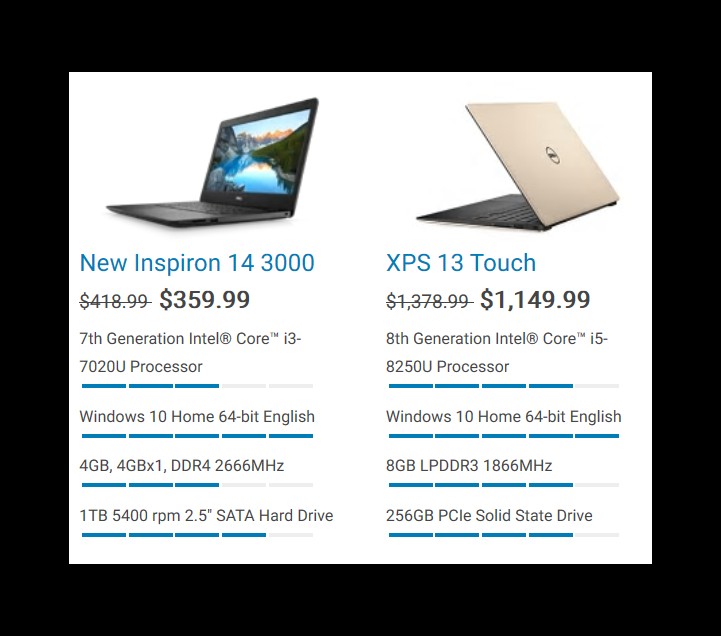
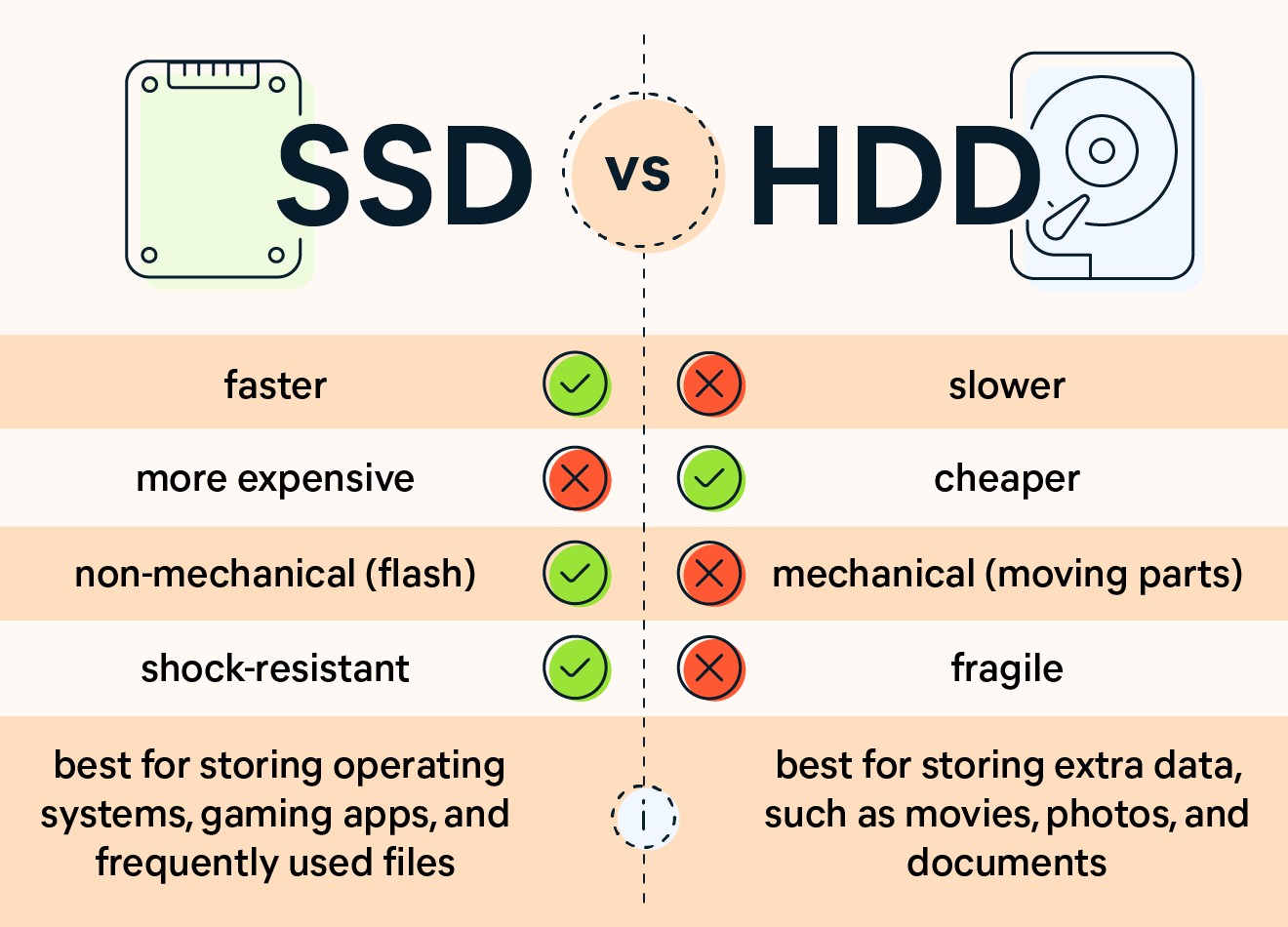
2.2 Application Loading
Application loading is the time it takes for programs to launch. SSDs load applications much faster due to their quick access times.
| Feature | HDD | SSD |
|---|---|---|
| Application Loading | 5-30 seconds | 1-5 seconds |
2.3 Data Transfer Rates
Data transfer rates measure how quickly data can be read from or written to the storage device. SSDs have significantly higher data transfer rates than HDDs.
| Feature | HDD | SSD |
|---|---|---|
| Read Speed | 50-150 MB/s | 200-3500 MB/s |
| Write Speed | 50-120 MB/s | 100-3000 MB/s |
2.4 File Copying
File copying involves moving files from one location to another on the same drive. SSDs complete this task much faster.
| Feature | HDD | SSD |
|---|---|---|
| Copying Files | 20-100 MB/s | 100-500 MB/s |
2.5 Gaming Performance
In gaming, SSDs reduce load times and improve overall responsiveness.
| Feature | HDD | SSD |
|---|---|---|
| Game Load Time | 30-90 seconds | 5-20 seconds |
| In-Game Performance | Stuttering possible | Smooth, responsive |
3. Factors Affecting HDD and SSD Speed
Several factors influence the speed of both HDDs and SSDs.
3.1 HDD Factors
- RPM (Revolutions Per Minute): Higher RPM HDDs (e.g., 7200 RPM) are generally faster than lower RPM drives (e.g., 5400 RPM).
- Cache Size: HDDs have a small amount of cache memory that stores frequently accessed data. A larger cache can improve performance.
- Fragmentation: Over time, files on an HDD can become fragmented, which slows down access times. Defragmentation can help improve performance.
3.2 SSD Factors
- Interface: The interface used by the SSD (SATA or NVMe) significantly impacts its speed. NVMe SSDs are much faster than SATA SSDs.
- NAND Flash Memory Type: Different types of NAND flash memory (SLC, MLC, TLC, QLC) offer varying levels of performance and endurance.
- Controller: The SSD controller manages the flow of data and performs wear leveling. A good controller is essential for optimal performance and longevity.
4. Benchmarking HDD and SSD Speed
Benchmarking tools can provide objective measurements of HDD and SSD performance. Common benchmarking tools include CrystalDiskMark, AS SSD Benchmark, and ATTO Disk Benchmark.
4.1 CrystalDiskMark
CrystalDiskMark is a popular tool for measuring sequential and random read/write speeds.
Example Results:
| Metric | HDD (7200 RPM) | SSD (SATA) | SSD (NVMe) |
|---|---|---|---|
| Sequential Read | 120 MB/s | 550 MB/s | 3500 MB/s |
| Sequential Write | 110 MB/s | 520 MB/s | 3000 MB/s |
| Random Read (4K) | 1 MB/s | 35 MB/s | 50 MB/s |
| Random Write (4K) | 3 MB/s | 40 MB/s | 60 MB/s |
4.2 AS SSD Benchmark
AS SSD Benchmark provides similar measurements to CrystalDiskMark and includes a copy benchmark that simulates real-world file transfer scenarios.
4.3 ATTO Disk Benchmark
ATTO Disk Benchmark measures performance at various file sizes, providing a comprehensive view of the drive’s capabilities.
5. Real-World Performance Comparison
While benchmarks provide valuable insights, real-world performance is what matters most to users.
5.1 Booting the Operating System
- HDD: Booting Windows can take 30-60 seconds or longer.
- SSD: Booting Windows typically takes 10-20 seconds.
5.2 Launching Applications
- HDD: Launching applications like Microsoft Word or Adobe Photoshop can take 5-30 seconds.
- SSD: Launching the same applications usually takes 1-5 seconds.
5.3 Opening Large Files
- HDD: Opening large files, such as high-resolution images or videos, can be slow and cumbersome.
- SSD: SSDs open large files almost instantly.
5.4 Gaming
- HDD: Game load times can be long, and stuttering during gameplay is possible.
- SSD: Game load times are significantly reduced, and gameplay is smoother.
6. Types of SSDs and Their Speeds
SSDs come in various types, each offering different levels of performance.
6.1 SATA SSDs
SATA SSDs use the SATA interface, which has a maximum bandwidth of 6 Gbps (approximately 550 MB/s). These SSDs are a significant upgrade over HDDs but are slower than NVMe SSDs.
- Read Speed: Up to 550 MB/s
- Write Speed: Up to 520 MB/s
6.2 M.2 SATA SSDs
M.2 SATA SSDs use the M.2 form factor but still rely on the SATA interface. Their performance is similar to 2.5-inch SATA SSDs.
6.3 NVMe SSDs
NVMe SSDs use the NVMe protocol and connect via the PCIe interface, offering much higher bandwidth and lower latency.
- Read Speed: Up to 7000 MB/s or higher
- Write Speed: Up to 5000 MB/s or higher
7. Choosing Between HDD and SSD
The choice between an HDD and an SSD depends on your specific needs and budget.
7.1 When to Choose an HDD
- Large Storage Needs: If you need a lot of storage space and are on a tight budget, an HDD is a cost-effective option.
- Archival Storage: HDDs are suitable for storing data that you don’t need to access frequently, such as backups and archives.
7.2 When to Choose an SSD
- Performance: If speed and responsiveness are your top priorities, an SSD is the best choice.
- Gaming: SSDs significantly improve game load times and overall gaming performance.
- Laptops: SSDs are more durable and energy-efficient, making them ideal for laptops.
7.3 Hybrid Solutions
A hybrid approach involves using both an SSD and an HDD. You can install the operating system and frequently used applications on the SSD for fast performance, while storing large files on the HDD.
8. The Impact of SSD Speed on System Performance
The speed of an SSD has a significant impact on overall system performance.
8.1 Improved Boot Times
SSDs drastically reduce boot times, allowing you to start using your computer much faster.
8.2 Faster Application Loading
Applications launch almost instantly from an SSD, improving productivity and user experience.
8.3 Enhanced Multitasking
SSDs enable smoother multitasking by providing quick access to data, reducing lag and delays.
8.4 Better Gaming Experience
SSDs reduce game load times and improve in-game performance, resulting in a more enjoyable gaming experience.
9. SSD Lifespan and Reliability
SSDs have a limited number of write cycles, but modern SSDs are designed to last for many years under normal usage conditions.
9.1 TBW (Terabytes Written)
TBW is a measure of how much data can be written to the SSD before it is likely to fail. Higher TBW ratings indicate longer lifespans.
9.2 Wear Leveling
SSDs use wear leveling algorithms to distribute write operations evenly across all memory cells, prolonging the lifespan of the drive.
9.3 TRIM Command
The TRIM command optimizes the performance of SSDs by clearing out unused data blocks, preventing performance degradation over time.
10. Cost Considerations
SSDs are generally more expensive than HDDs on a per-gigabyte basis, but prices have been steadily declining.
10.1 Price per Gigabyte
- HDD: Around $0.03 – $0.05 per gigabyte
- SSD: Around $0.10 – $0.20 per gigabyte
10.2 Overall Cost
While SSDs may have a higher upfront cost, the performance benefits can justify the investment, especially for demanding users.
11. Future Trends in Storage Technology
Storage technology is constantly evolving. Here are some future trends to watch for:
11.1 Faster NVMe SSDs
New generations of NVMe SSDs will offer even higher speeds and lower latencies.
11.2 QLC NAND Flash Memory
QLC NAND flash memory offers higher storage densities at lower costs, but with slightly lower performance and endurance compared to TLC NAND.
11.3 New Storage Technologies
Emerging storage technologies, such as Intel Optane and Samsung Z-NAND, offer even faster performance than traditional NAND flash memory.
12. Optimizing Your Storage for Performance
Whether you’re using an HDD or an SSD, there are several ways to optimize your storage for performance.
12.1 Defragmentation (HDDs Only)
Defragmenting your HDD can improve performance by rearranging files to be contiguous on the disk.
12.2 Disk Cleanup
Regularly running disk cleanup can remove temporary files and other unnecessary data, freeing up space and improving performance.
12.3 TRIM Command (SSDs Only)
Ensure that the TRIM command is enabled for your SSD to maintain optimal performance.
12.4 Over-Provisioning (SSDs Only)
Over-provisioning involves allocating extra space on the SSD for wear leveling and other maintenance tasks.
13. Case Studies: HDD vs. SSD
Let’s look at a couple of case studies to illustrate the real-world differences between HDDs and SSDs.
13.1 Case Study 1: Gaming Laptop Upgrade
A gamer upgraded their laptop from a 1TB HDD to a 500GB NVMe SSD. The results were dramatic:
- Game load times decreased from 60-90 seconds to 10-20 seconds.
- In-game stuttering was eliminated, resulting in smoother gameplay.
- The laptop booted up in 15 seconds instead of 45 seconds.
13.2 Case Study 2: Office Workstation Upgrade
An office worker upgraded their workstation from a 500GB HDD to a 250GB SATA SSD. The improvements were noticeable:
- Applications like Microsoft Office launched in 1-2 seconds instead of 5-10 seconds.
- Large files opened almost instantly, saving time and improving productivity.
- The workstation booted up in 12 seconds instead of 35 seconds.
14. Expert Opinions and Research
According to a study by the University of California, “SSDs improve system responsiveness by 20-30% compared to HDDs in typical desktop workloads.” This highlights the tangible benefits of upgrading to an SSD for everyday use.
15. Conclusion: Is It Time to Upgrade?
In conclusion, HDDs are significantly slower than SSDs. Upgrading to an SSD can dramatically improve your computer’s performance, especially in terms of boot time, application loading, data transfer rates, and gaming. While SSDs are more expensive, the performance benefits often justify the cost. At COMPARE.EDU.VN, we recommend considering an SSD for your primary storage needs, especially if you value speed and responsiveness.
Ready to upgrade your storage and experience the speed difference for yourself?
Visit COMPARE.EDU.VN today to explore detailed comparisons, read user reviews, and find the best storage solutions for your needs. Our comprehensive guides make it easy to compare products, understand specifications, and make informed decisions.
Don’t settle for slow performance any longer!
Frequently Asked Questions (FAQs)
1. How much faster is an SSD compared to an HDD for booting up a computer?
SSDs are significantly faster for booting up a computer. An SSD can boot a computer in approximately 10-20 seconds, while an HDD typically takes 30-60 seconds or longer.
2. Will upgrading to an SSD improve my gaming experience?
Yes, upgrading to an SSD can significantly improve your gaming experience. SSDs reduce game load times and improve in-game performance, resulting in smoother gameplay.
3. Are SSDs more reliable than HDDs?
SSDs are generally more durable than HDDs because they have no moving parts. However, SSDs have a limited number of write cycles, so it’s essential to choose a drive with a sufficient TBW rating for your usage.
4. What is the difference between SATA SSDs and NVMe SSDs?
SATA SSDs use the SATA interface and have a maximum bandwidth of approximately 550 MB/s. NVMe SSDs use the NVMe protocol and connect via the PCIe interface, offering much higher bandwidth and lower latency.
5. Can I use both an SSD and an HDD in my computer?
Yes, you can use both an SSD and an HDD in your computer. You can install the operating system and frequently used applications on the SSD for fast performance, while storing large files on the HDD.
6. How do I check if TRIM is enabled on my SSD?
You can check if TRIM is enabled on your SSD by opening Command Prompt as an administrator and typing fsutil behavior query DisableDeleteNotify. If the result is DisableDeleteNotify = 0, TRIM is enabled.
7. What is wear leveling, and why is it important for SSDs?
Wear leveling is an algorithm used by SSDs to distribute write operations evenly across all memory cells, prolonging the lifespan of the drive. It’s important because SSDs have a limited number of write cycles per cell.
8. Is it worth upgrading to an SSD if I only use my computer for basic tasks like browsing the web and writing emails?
Even for basic tasks, upgrading to an SSD can make a noticeable difference in performance. The faster boot times and application loading can improve your overall computing experience.
9. How long do SSDs typically last?
The lifespan of an SSD depends on the TBW rating and usage patterns. Most modern SSDs are designed to last for many years under normal usage conditions.
10. Where can I find the best deals on SSDs and HDDs?
Visit COMPARE.EDU.VN to explore detailed comparisons, read user reviews, and find the best deals on SSDs and HDDs from various retailers.
Contact us:
Address: 333 Comparison Plaza, Choice City, CA 90210, United States
Whatsapp: +1 (626) 555-9090
Website: compare.edu.vn