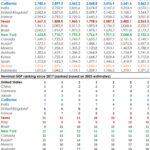COMPARE.EDU.VN offers a comprehensive comparison of M.2 and SSD speeds, helping you understand the nuances of each technology for optimal performance. Delve into this guide to explore the speed discrepancies between M.2 and SSD storage solutions, and how they influence your computing experience, ensuring a data-driven decision. Consider the performance, interface, and potential bottlenecks that influence the throughput and responsiveness of storage devices, enhancing your comprehension of M.2 vs. SSD.
1. What Exactly Is The Speed Difference Between M.2 And SSD?
M.2 drives can be significantly faster than SATA SSDs, with NVMe M.2 drives reaching speeds up to several times faster due to the PCIe interface. SATA SSDs are limited by the SATA III interface, capping their speed. Read on to explore in depth the technical nuances that contribute to the speed differentials observed between these storage solutions.
1.1 What Is The Speed Difference Numerically?
SATA SSDs typically reach speeds of up to 600 MB/s due to the SATA III interface limitation. In contrast, NVMe M.2 SSDs, utilizing the PCIe interface, can achieve speeds of up to 7,000 MB/s or even higher.
1.2 What Role Does Interface Play In The Speed Difference?
The interface is crucial: SATA III, used by traditional SSDs, has a limited bandwidth of 600 MB/s. M.2 drives, however, can use either SATA or NVMe (PCIe) interfaces. NVMe M.2 drives utilize the PCIe interface, which offers significantly higher bandwidth, resulting in much faster speeds.
1.3 What Are Typical Use Cases Where Speed Matters?
High-speed storage is critical in various applications, including:
- Gaming: Faster loading times, smoother gameplay.
- Video Editing: Quick rendering and exporting of large video files.
- Data-Intensive Applications: Enhanced performance in software development, scientific simulations, and data analysis.
- Operating System Boot: Reduced boot times and improved responsiveness of the system.
2. What Is M.2 And How Does It Work?
M.2 is a form factor for internally mounted storage expansion cards and connectors. It’s designed to replace the mSATA standard, offering more performance in a smaller footprint. M.2 supports both SATA and NVMe interfaces, enabling different performance levels.
2.1 How Does M.2 Differ Physically From Traditional SSDs?
M.2 drives are smaller and more compact than traditional 2.5-inch SSDs. They plug directly into the motherboard, reducing cable clutter.
2.2 What Are The Key Components Of An M.2 Drive?
Key components include:
- NAND Flash Memory: Stores the data.
- Controller: Manages data storage and retrieval.
- Interface: Connects the drive to the system (SATA or PCIe/NVMe).
2.3 How Does M.2 Integrate With The Motherboard?
M.2 drives insert directly into M.2 slots on the motherboard. These slots are keyed to support different types of M.2 drives (B-key, M-key, or B+M key).
3. What Is SSD And How Does It Work?
SSD (Solid State Drive) is a storage device that uses NAND flash memory to store data. Unlike traditional HDDs, SSDs have no moving parts, resulting in faster access times, lower latency, and greater durability.
3.1 How Does SSD Differ From Traditional Hard Disk Drives (HDDs)?
SSDs offer significantly faster read and write speeds compared to HDDs. They are also more resistant to physical shock and vibration, making them more reliable.
3.2 What Are The Key Components Of An SSD?
Key components include:
- NAND Flash Memory: Stores the data.
- Controller: Manages data storage and retrieval.
- Cache Memory: Temporarily stores data to improve performance.
- Interface: Connects the drive to the system (typically SATA).
3.3 How Does SSD Integrate With The System?
SSDs typically connect to the system via a SATA interface, using standard SATA data and power cables.
4. SATA Interface: Limitations And Capabilities
The SATA (Serial ATA) interface is a standard interface for connecting storage devices to a computer system. While SATA SSDs offer significant improvements over HDDs, the SATA interface itself has limitations that can bottleneck performance.
4.1 What Are The Speed Limitations Of SATA III?
SATA III has a theoretical maximum bandwidth of 600 MB/s. In real-world scenarios, this limit is often reached, capping the potential speed of SATA SSDs.
4.2 What Are The Advantages Of SATA Despite Its Limitations?
SATA is widely compatible, cost-effective, and easy to implement. It’s suitable for general-purpose computing and applications where extreme speed is not a primary requirement.
4.3 How Does SATA Impact Overall System Performance?
While SATA SSDs improve system responsiveness compared to HDDs, the interface can still limit the potential performance gains, especially in demanding applications.
5. NVMe Interface: Unleashing The Speed Potential
NVMe (Non-Volatile Memory Express) is a storage interface designed specifically for SSDs. It leverages the PCIe bus to provide significantly higher bandwidth and lower latency compared to SATA, unlocking the full potential of modern SSD technology.
5.1 What Are The Key Advantages Of NVMe Over SATA?
NVMe offers:
- Higher Bandwidth: Utilizes the PCIe bus, providing speeds up to several times faster than SATA.
- Lower Latency: Reduces command overhead, resulting in faster response times.
- Parallelism: Supports multiple command queues and deeper queue depths, allowing for more efficient data processing.
5.2 How Does NVMe Utilize The PCIe Bus?
NVMe drives connect directly to the PCIe bus, which offers multiple lanes for data transfer. PCIe 3.0, 4.0, and 5.0 provide increasing bandwidth, allowing NVMe drives to achieve very high speeds.
5.3 What Are The Different PCIe Generations And Their Impact On NVMe Speeds?
- PCIe 3.0: Offers up to 32 GB/s total bandwidth (4 GB/s per lane).
- PCIe 4.0: Doubles the bandwidth to 64 GB/s total (8 GB/s per lane).
- PCIe 5.0: Doubles again to 128 GB/s total (16 GB/s per lane).
Newer PCIe generations enable NVMe drives to achieve progressively higher read and write speeds.
6. Comparing M.2 SATA Vs. M.2 NVMe
M.2 is a form factor, and it can support both SATA and NVMe interfaces. Understanding the differences between M.2 SATA and M.2 NVMe drives is crucial for making the right choice.
6.1 What Are The Key Differences In Performance?
M.2 SATA drives are limited by the SATA III interface, offering speeds up to 600 MB/s. M.2 NVMe drives, using the PCIe interface, can reach speeds of several thousand MB/s.
6.2 What Are The Price Differences Between M.2 SATA And M.2 NVMe?
M.2 NVMe drives are generally more expensive than M.2 SATA drives due to the advanced technology and higher performance they offer.
6.3 What Are The Use Cases For Each Type Of M.2 Drive?
- M.2 SATA: Suitable for general-purpose computing, upgrading from HDDs, and budget-conscious builds.
- M.2 NVMe: Ideal for demanding applications such as gaming, video editing, data analysis, and professional workstations.
7. Real-World Performance Benchmarks
Real-world performance benchmarks provide practical insights into the speed differences between M.2 and SSDs. These benchmarks measure read and write speeds, access times, and overall performance in various tasks.
7.1 What Are Typical Read And Write Speeds For SATA SSDs?
SATA SSDs typically achieve read speeds of around 500-550 MB/s and write speeds of around 450-520 MB/s.
7.2 What Are Typical Read And Write Speeds For NVMe SSDs?
NVMe SSDs can reach read speeds of up to 7,000 MB/s or higher and write speeds of up to 5,000 MB/s or higher, depending on the PCIe generation and drive specifications.
7.3 How Do These Speeds Translate Into Practical Benefits?
Faster speeds result in:
- Quicker Boot Times: Reduced startup times for the operating system.
- Faster Application Loading: Reduced loading times for software and games.
- Improved File Transfer Times: Faster copying and moving of large files.
- Enhanced System Responsiveness: Smoother overall performance and reduced latency.
8. Factors Affecting SSD And M.2 Performance
Several factors can influence the performance of SSDs and M.2 drives, including the controller, NAND flash memory type, cache, and interface.
8.1 What Role Does The Controller Play?
The controller manages data storage and retrieval. Advanced controllers can optimize performance, improve reliability, and support advanced features such as error correction and wear leveling.
8.2 How Does NAND Flash Memory Type Impact Performance?
Different types of NAND flash memory (SLC, MLC, TLC, QLC) offer varying levels of performance, endurance, and cost. SLC is the fastest and most durable but also the most expensive. QLC is the slowest and least durable but the most cost-effective.
8.3 How Does Cache Affect SSD Performance?
Cache memory temporarily stores frequently accessed data, improving read and write speeds. SSDs with larger caches generally offer better performance.
9. Understanding Queue Depth And Its Significance
Queue depth refers to the number of pending I/O (input/output) requests that a storage device can handle simultaneously. NVMe drives support much higher queue depths than SATA drives, allowing for more efficient data processing.
9.1 What Is Queue Depth And How Is It Measured?
Queue depth is the number of commands waiting to be processed by the storage device. It is typically measured as a numerical value (e.g., queue depth of 32).
9.2 How Does NVMe Handle Higher Queue Depths Compared To SATA?
NVMe supports up to 65,535 command queues, with each queue supporting up to 65,536 commands. SATA is limited to a single queue with a depth of 32 commands.
9.3 How Does Queue Depth Impact Real-World Performance?
Higher queue depths enable NVMe drives to handle multiple I/O requests simultaneously, improving performance in multitasking and data-intensive applications.
10. Practical Tips For Optimizing SSD And M.2 Performance
Optimizing your SSD or M.2 drive can help you achieve the best possible performance. Here are some practical tips:
10.1 How To Ensure Your System Supports NVMe?
- Check Motherboard Compatibility: Ensure your motherboard has an M.2 slot that supports NVMe.
- Update BIOS: Update your motherboard’s BIOS to the latest version to ensure proper NVMe support.
- Install NVMe Drivers: Install the appropriate NVMe drivers for your operating system.
10.2 How To Configure BIOS Settings For Optimal Performance?
- Enable AHCI Mode: Ensure that AHCI mode is enabled in the BIOS for SATA drives.
- Enable NVMe Support: Ensure that NVMe support is enabled in the BIOS for NVMe drives.
- Set Boot Order: Set the SSD or M.2 drive as the primary boot device.
10.3 What Software Tweaks Can Improve Performance?
- Enable TRIM: Ensure that TRIM is enabled in your operating system to optimize write performance.
- Disable Disk Defragmentation: Disable disk defragmentation for SSDs and M.2 drives.
- Update Firmware: Keep the firmware of your SSD or M.2 drive up to date.
11. Endurance And Lifespan: What To Consider
Endurance and lifespan are important factors to consider when choosing an SSD or M.2 drive. SSDs and M.2 drives have a limited number of write cycles, and understanding these limitations can help you make an informed decision.
11.1 What Is TBW (Terabytes Written) And Why Is It Important?
TBW (Terabytes Written) is a measure of how much data can be written to an SSD or M.2 drive before it is likely to fail. A higher TBW rating indicates greater endurance.
11.2 How Do Different NAND Flash Memory Types Affect Endurance?
SLC NAND flash memory offers the highest endurance, followed by MLC, TLC, and QLC. Choose a drive with a NAND flash memory type that matches your usage requirements.
11.3 How To Monitor The Health Of Your SSD Or M.2 Drive?
Use monitoring tools such as CrystalDiskInfo or the manufacturer’s utility to monitor the health and remaining lifespan of your SSD or M.2 drive.
12. Budget Considerations: Finding The Right Balance
Balancing performance with budget is crucial when choosing an SSD or M.2 drive. Consider your specific needs and priorities to find the right balance.
12.1 What Are The Price Ranges For Different Types Of SSDs And M.2 Drives?
- SATA SSDs: Generally the most affordable option.
- M.2 SATA: Slightly more expensive than SATA SSDs.
- M.2 NVMe: Generally the most expensive, especially for high-performance models.
12.2 What Are The Key Factors To Consider When Budgeting?
- Performance Requirements: Determine the level of performance you need for your applications.
- Storage Capacity: Choose a storage capacity that meets your needs.
- Endurance: Consider the TBW rating for your usage patterns.
12.3 How To Get The Most Performance For Your Money?
- Consider Refurbished Drives: Refurbished drives can offer good performance at a lower cost.
- Look For Sales And Discounts: Keep an eye out for sales and discounts on SSDs and M.2 drives.
- Read Reviews: Read reviews to find the best-performing drives in your price range.
13. Future Trends In Storage Technology
Storage technology continues to evolve, with new interfaces, memory types, and form factors emerging. Staying informed about these trends can help you make future-proof decisions.
13.1 What Are The Emerging Storage Interfaces?
- PCIe 5.0: Offers even higher bandwidth for NVMe drives.
- Compute Express Link (CXL): A new interface that allows for closer integration between CPUs, GPUs, and storage devices.
13.2 What Are The Developments In NAND Flash Memory?
- 3D NAND: Continues to improve in density and performance.
- QLC NAND: Becoming more prevalent, offering higher capacity at a lower cost.
13.3 How Will These Trends Impact The Future Of Computing?
These trends will lead to:
- Faster Storage Speeds: Resulting in quicker boot times, faster application loading, and improved overall system responsiveness.
- Higher Storage Capacities: Enabling larger datasets and more complex applications.
- More Efficient Data Processing: Improving performance in data-intensive tasks such as AI and machine learning.
14. Making The Right Choice For Your Needs
Choosing between M.2 and SSD depends on your specific needs, budget, and system requirements. Consider the following factors to make the right choice:
14.1 What Are Your Primary Use Cases?
- Gaming: NVMe SSDs offer faster loading times and smoother gameplay.
- Video Editing: NVMe SSDs provide faster rendering and exporting of video files.
- General Computing: SATA SSDs offer a significant improvement over HDDs and are suitable for most general-purpose tasks.
14.2 What Are Your Budget Constraints?
- Budget-Conscious: SATA SSDs are the most affordable option.
- Mid-Range: M.2 SATA drives offer a good balance of performance and cost.
- High-End: M.2 NVMe drives provide the best performance but are the most expensive.
14.3 What Are Your System Compatibility Requirements?
- Motherboard Support: Ensure your motherboard supports the type of drive you choose (SATA or NVMe).
- Operating System Support: Ensure your operating system supports NVMe drivers.
15. Expert Opinions And Recommendations
Industry experts and reviewers offer valuable insights and recommendations for choosing the right SSD or M.2 drive.
15.1 What Do Experts Say About M.2 Vs. SSD Speed Differences?
Experts generally agree that NVMe M.2 drives offer significantly faster speeds than SATA SSDs, but the performance gains may not be noticeable in all applications.
15.2 What Are Some Recommended SSD And M.2 Models?
Some popular and highly-rated models include:
- Samsung 970 EVO Plus (NVMe)
- Western Digital Black SN750 (NVMe)
- Crucial MX500 (SATA)
- Samsung 860 EVO (SATA)
15.3 Where Can You Find Reliable Reviews And Comparisons?
- Tech Websites: Websites such as AnandTech, Tom’s Hardware, and PCMag offer in-depth reviews and comparisons.
- User Reviews: Online retailers such as Amazon and Newegg provide user reviews and ratings.
16. Common Misconceptions About SSD And M.2
Several misconceptions surround SSD and M.2 technology. Addressing these misconceptions can help you make more informed decisions.
16.1 Do SSDs Degrade Over Time?
SSDs do have a limited number of write cycles, but modern SSDs are designed to last for many years under typical usage conditions.
16.2 Is M.2 Always Faster Than SSD?
M.2 is a form factor, and M.2 SATA drives are not faster than SATA SSDs. M.2 NVMe drives are faster due to the PCIe interface.
16.3 Do You Need NVMe For Gaming?
While NVMe SSDs can improve loading times in games, the performance gains may not be significant in all cases. SATA SSDs are often sufficient for gaming.
17. Case Studies: Real-World Examples Of Performance Impact
Examining real-world case studies can provide practical examples of how SSD and M.2 performance impacts various applications.
17.1 How Does SSD Impact Boot Times?
SSDs can reduce boot times from minutes to seconds compared to HDDs.
17.2 How Does NVMe Improve Video Editing Workflows?
NVMe SSDs can significantly reduce rendering and exporting times for video files.
17.3 How Does SSD Enhance Database Performance?
SSDs can improve database query times and overall performance in data-intensive applications.
18. Step-By-Step Guide To Upgrading To SSD Or M.2
Upgrading to an SSD or M.2 drive can significantly improve your system’s performance. Here’s a step-by-step guide:
18.1 How To Choose The Right Drive?
- Determine Your Needs: Consider your primary use cases, budget, and system compatibility.
- Research Different Models: Read reviews and compare specifications to find the best drive for your needs.
- Check Compatibility: Ensure your motherboard supports the type of drive you choose.
18.2 How To Install The Drive?
- Prepare Your System: Back up your data and create a recovery drive.
- Install The Drive: Follow the manufacturer’s instructions to install the SSD or M.2 drive.
- Configure BIOS Settings: Set the SSD or M.2 drive as the primary boot device.
18.3 How To Migrate Your Operating System?
- Use Cloning Software: Use cloning software to copy your operating system and data to the new drive.
- Reinstall The Operating System: Alternatively, reinstall the operating system on the new drive.
19. Troubleshooting Common Issues
Encountering issues during or after upgrading to an SSD or M.2 drive is not uncommon. Here’s how to troubleshoot some common problems:
19.1 What To Do If The Drive Is Not Recognized?
- Check Connections: Ensure that the drive is properly connected to the motherboard and power supply.
- Update BIOS: Update your motherboard’s BIOS to the latest version.
- Install Drivers: Install the appropriate drivers for the drive.
19.2 What To Do If The System Won’t Boot?
- Check Boot Order: Ensure that the SSD or M.2 drive is set as the primary boot device in the BIOS.
- Verify Installation: Verify that the operating system is properly installed on the drive.
- Check Compatibility: Ensure that the drive is compatible with your system.
19.3 What To Do If Performance Is Lower Than Expected?
- Enable AHCI Mode: Ensure that AHCI mode is enabled in the BIOS for SATA drives.
- Enable TRIM: Ensure that TRIM is enabled in your operating system.
- Update Firmware: Keep the firmware of your SSD or M.2 drive up to date.
20. Conclusion: Making An Informed Decision
Choosing between M.2 and SSD involves understanding the nuances of each technology and aligning your choice with your specific requirements. M.2 NVMe drives offer unparalleled speed for demanding applications, while SATA SSDs provide a cost-effective upgrade for general computing.
20.1 Summarizing The Key Differences
- Interface: SATA vs. NVMe
- Speed: Up to 600 MB/s (SATA) vs. up to 7,000 MB/s or higher (NVMe)
- Price: SATA SSDs are generally more affordable than NVMe SSDs.
20.2 Emphasizing The Importance Of Choosing The Right Storage Solution
Selecting the right storage solution can significantly impact your system’s performance, responsiveness, and overall computing experience.
20.3 Final Thoughts
Whether you prioritize speed, budget, or a combination of both, understanding the differences between M.2 and SSD allows you to make an informed decision that meets your needs and enhances your computing experience. Remember to consider factors such as performance requirements, storage capacity, and system compatibility to optimize your choice.
If you’re still unsure which storage solution is best for you, visit COMPARE.EDU.VN for comprehensive comparisons and detailed reviews to help you make the right decision. Our platform offers in-depth analysis and user feedback, ensuring you get the most value from your upgrade.
Ready to upgrade your storage solution?
Visit COMPARE.EDU.VN today to explore detailed comparisons and make an informed decision. Our comprehensive reviews and user feedback will help you find the perfect storage solution for your needs and budget. Don’t wait, enhance your computing experience now!
Contact us for any inquiries:
Address: 333 Comparison Plaza, Choice City, CA 90210, United States.
Whatsapp: +1 (626) 555-9090.
Website: compare.edu.vn
FAQ: Frequently Asked Questions
1. Is M.2 faster than SSD?
M.2 drives can be faster, but it depends on the interface. M.2 drives that use NVMe (PCIe) are significantly faster than SATA SSDs. M.2 drives that use SATA are about the same speed as regular SATA SSDs.
2. What is the main advantage of NVMe over SATA?
The main advantage is speed. NVMe uses the PCIe interface, which offers much higher bandwidth and lower latency than SATA.
3. Can I use an NVMe SSD on any motherboard?
No, your motherboard needs to have an M.2 slot that supports NVMe. Check your motherboard’s specifications to confirm compatibility.
4. How do I check if my computer supports NVMe?
Check your motherboard’s manual or the manufacturer’s website for M.2 slot specifications and NVMe support.
5. Will upgrading to an NVMe SSD improve gaming performance?
Yes, it can improve loading times and reduce stuttering, but the performance gains may not be dramatic in all games.
6. What is TBW and why does it matter?
TBW (Terabytes Written) is a measure of how much data can be written to an SSD before it is likely to fail. A higher TBW rating indicates greater endurance.
7. Do SSDs require defragmentation?
No, you should not defragment SSDs. Defragmentation is designed for HDDs and can reduce the lifespan of SSDs.
8. What is TRIM and why should it be enabled?
TRIM is a command that helps SSDs maintain their performance over time by clearing out unused data blocks. It should be enabled for optimal performance.
9. How do I enable TRIM on my computer?
TRIM is typically enabled by default on modern operating systems like Windows 10 and macOS. You can check if it’s enabled in Windows by running the command fsutil behavior query DisableDeleteNotify in the command prompt.
10. What are the best software tools for monitoring SSD health?
Some popular tools include CrystalDiskInfo, Samsung Magician, and Western Digital SSD Dashboard.