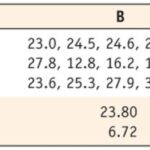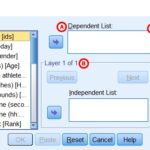Windows 11 compared to Windows 10 presents a significant upgrade focusing on user experience and modern features, and COMPARE.EDU.VN is here to dissect these differences. By exploring interface enhancements, performance boosts, and new functionalities, we aim to provide a clear comparison, and assist users in determining which operating system best suits their needs with informed operating system comparisons and feature overviews.
1. What Are the Key Differences Between Windows 11 and Windows 10?
The key differences between Windows 11 and Windows 10 lie in their user interface, system requirements, and functionalities, with Windows 11 offering a more modern and streamlined experience. Windows 11 introduces a redesigned interface with a centered taskbar and Start menu, while Windows 10 retains the classic design. Understanding these distinctions is crucial for users looking to upgrade or choose the right operating system for their needs.
1.1. User Interface and Design
Windows 11 boasts a modern, streamlined user interface with rounded corners, a centered taskbar, and a redesigned Start menu. Windows 10, on the other hand, features a more traditional interface with sharp corners and a left-aligned taskbar and Start menu. This visual overhaul in Windows 11 aims to provide a cleaner, more intuitive user experience.
1.1.1. Start Menu
The Start Menu in Windows 11 has been completely redesigned, featuring a simplified layout with pinned and recommended apps. Windows 10’s Start Menu includes live tiles, which are no longer present in Windows 11.
1.1.2. Taskbar
Windows 11 centers the taskbar icons, giving it a more modern look similar to macOS. Windows 10 keeps the taskbar icons aligned to the left.
1.2. System Requirements
Windows 11 has stricter system requirements compared to Windows 10, requiring a 64-bit processor with at least two cores, 4GB of RAM, and 64GB of storage. Windows 10 has less stringent requirements, making it compatible with older hardware.
1.3. Performance and Speed
Windows 11 includes performance improvements, such as better memory management and reduced disk footprint. Windows 10 is still a reliable operating system but may not offer the same level of performance enhancements.
1.4. Gaming Features
Windows 11 includes features like DirectStorage and Auto HDR, which enhance the gaming experience. Windows 10 supports gaming but lacks these specific optimizations.
1.5. App Compatibility
Both Windows 11 and Windows 10 support a wide range of applications, but Windows 11 introduces support for Android apps through the Amazon Appstore. This expands the range of apps available to Windows users.
1.6. Security Features
Windows 11 emphasizes security with features like TPM 2.0 and Secure Boot. Windows 10 also has robust security features, but Windows 11’s requirements for TPM 2.0 provide an added layer of protection.
1.7. Update Policy
Microsoft supports both Windows 11 and Windows 10 with regular updates. Windows 11 has an annual feature update cadence, while Windows 10 has moved to the same annual update schedule.
2. What Are the User Interface Changes in Windows 11 Compared to Windows 10?
The user interface changes in Windows 11 compared to Windows 10 include a redesigned Start menu, centered taskbar, and rounded window corners, offering a more modern and streamlined look. These changes aim to provide a cleaner, more intuitive user experience, but they may require some adjustment for long-time Windows 10 users.
2.1. Start Menu Redesign
Windows 11 features a simplified Start menu that removes live tiles and focuses on pinned and recommended apps. Windows 10’s Start menu includes live tiles, which display dynamic information.
2.2. Taskbar Alignment
The taskbar in Windows 11 is centered by default, providing a more balanced look. Windows 10 aligns the taskbar icons to the left. Users can adjust the taskbar alignment in Windows 11 settings.
2.3. Rounded Corners
Windows 11 introduces rounded corners for all windows, giving the interface a softer, more modern appearance. Windows 10 uses sharp corners for windows.
2.4. Snap Layouts and Groups
Windows 11 enhances multitasking with Snap Layouts and Snap Groups, allowing users to quickly arrange windows. Windows 10 has Snap Assist, but it is less intuitive.
2.5. Widgets
Windows 11 introduces a dedicated Widgets panel that provides quick access to news, weather, and other information. Windows 10 does not have a dedicated Widgets panel, although similar functionality is available through live tiles.
2.6. File Explorer
Windows 11 includes a redesigned File Explorer with a simplified toolbar and updated icons. Windows 10’s File Explorer has a more traditional ribbon interface.
2.7. Context Menus
Windows 11 features redesigned context menus that are more compact and provide quick access to common actions. Windows 10’s context menus are more extensive and may require more scrolling.
3. How Do the System Requirements of Windows 11 Compare to Windows 10?
The system requirements of Windows 11 compared to Windows 10 are more stringent, particularly regarding the processor, RAM, and TPM 2.0 requirements. This means that some older computers that can run Windows 10 may not be compatible with Windows 11, necessitating a hardware upgrade for users who wish to switch.
3.1. Processor Requirements
Windows 11 requires a 64-bit processor with at least two cores and a clock speed of 1 GHz or faster, and it needs to be on Microsoft’s approved list. Windows 10 supports a wider range of processors, including older models.
3.2. RAM Requirements
Windows 11 requires a minimum of 4GB of RAM, while Windows 10 requires only 2GB. This means that Windows 11 may not run smoothly on computers with less than 4GB of RAM.
3.3. Storage Requirements
Windows 11 requires at least 64GB of storage space. Windows 10 requires only 20GB for the 64-bit version and 16GB for the 32-bit version.
3.4. TPM 2.0
Windows 11 requires Trusted Platform Module (TPM) version 2.0, a security chip that provides hardware-based security features. Windows 10 does not require TPM 2.0, although it can utilize TPM if available.
3.5. Graphics Card
Both Windows 11 and Windows 10 require a DirectX 12 compatible graphics card. However, Windows 11 may benefit more from modern graphics cards due to its enhanced gaming features.
3.6. Display Requirements
Windows 11 requires a display with a resolution of 720p or greater and a diagonal size of at least 9 inches. Windows 10 has less restrictive display requirements.
3.7. Boot Firmware
Windows 11 requires UEFI (Unified Extensible Firmware Interface) and Secure Boot capability. Windows 10 can run on older BIOS-based systems.
4. How Does Gaming Performance Differ Between Windows 11 and Windows 10?
Gaming performance differs between Windows 11 and Windows 10 due to features like DirectStorage and Auto HDR in Windows 11, which can enhance game loading times and visual quality. However, the actual performance impact can vary depending on the specific hardware and games being played.
4.1. DirectStorage
Windows 11 includes DirectStorage, a feature that allows games to load assets directly to the GPU, bypassing the CPU and significantly reducing loading times. Windows 10 does not have DirectStorage. According to a study by Microsoft, DirectStorage can reduce game loading times by up to 40% on compatible hardware.
4.2. Auto HDR
Windows 11 features Auto HDR, which automatically adds High Dynamic Range (HDR) to games that were not originally designed with HDR support. Windows 10 does not have Auto HDR.
4.3. Game Mode
Both Windows 11 and Windows 10 have a Game Mode that optimizes system resources for gaming. However, Windows 11’s Game Mode includes additional optimizations and improvements.
4.4. Input Latency
Windows 11 includes optimizations that can reduce input latency, providing a more responsive gaming experience. Windows 10 may have slightly higher input latency.
4.5. Driver Compatibility
Both Windows 11 and Windows 10 support the latest graphics drivers. However, Windows 11 may receive driver updates more frequently, providing better support for new games.
4.6. Overall Performance
In general, Windows 11 offers slightly better gaming performance compared to Windows 10, especially on newer hardware. However, the difference may not be noticeable on older systems.
4.7. Testing and Benchmarks
Various websites and tech reviewers have conducted gaming benchmarks comparing Windows 11 and Windows 10. These tests often show a slight performance advantage for Windows 11, but the results can vary depending on the specific games and hardware configurations used.
5. What Are the New Features in Windows 11 Not Available in Windows 10?
The new features in Windows 11 not available in Windows 10 include a redesigned user interface, integrated Android app support, and enhanced gaming features like DirectStorage and Auto HDR. These additions aim to provide a more modern, versatile, and high-performance computing experience for users.
5.1. Android App Support
Windows 11 allows users to run Android apps directly on their desktop through the Amazon Appstore. Windows 10 does not have native support for Android apps, requiring the use of emulators.
5.2. Redesigned Taskbar and Start Menu
Windows 11 features a centered taskbar and a simplified Start menu, providing a more modern look. Windows 10 has a left-aligned taskbar and a Start menu with live tiles.
5.3. Snap Layouts and Groups
Windows 11 includes enhanced Snap Layouts and Snap Groups for improved multitasking. Windows 10 has Snap Assist, but it is less intuitive and feature-rich.
5.4. Widgets Panel
Windows 11 introduces a dedicated Widgets panel for quick access to news, weather, and other information. Windows 10 does not have a dedicated Widgets panel.
5.5. Microsoft Teams Integration
Windows 11 includes deeper integration with Microsoft Teams, making it easier to communicate with contacts. Windows 10 requires a separate installation of Microsoft Teams.
5.6. DirectStorage
Windows 11 features DirectStorage, which improves game loading times by allowing the GPU to directly access storage. Windows 10 does not have DirectStorage.
5.7. Auto HDR
Windows 11 includes Auto HDR, which automatically adds HDR to games that were not originally designed with HDR support. Windows 10 does not have Auto HDR.
5.8. Voice Typing and Commands
Windows 11 features improved voice typing and commands, making it easier to dictate text and control the operating system with your voice. Windows 10 also has voice typing, but it is less accurate and feature-rich.
6. How Does Windows 11 Handle Multitasking Compared to Windows 10?
Windows 11 handles multitasking more efficiently than Windows 10 through features like Snap Layouts and Snap Groups, which provide enhanced window management capabilities. These features make it easier for users to organize and switch between multiple applications, improving productivity.
6.1. Snap Layouts
Windows 11 introduces Snap Layouts, which allow users to quickly arrange windows in predefined layouts by hovering over the maximize button. Windows 10 has Snap Assist, but it is less intuitive.
6.2. Snap Groups
Windows 11 includes Snap Groups, which allow users to save and restore window layouts, making it easier to switch between different tasks. Windows 10 does not have Snap Groups.
6.3. Virtual Desktops
Both Windows 11 and Windows 10 support virtual desktops, which allow users to create multiple workspaces. However, Windows 11 includes improvements to virtual desktop management.
6.4. Task View
Both Windows 11 and Windows 10 have a Task View feature that allows users to see all open windows and virtual desktops. Windows 11’s Task View has a slightly different design.
6.5. Alt + Tab Switching
Both Windows 11 and Windows 10 allow users to switch between open windows using the Alt + Tab shortcut. The visual presentation of the Alt + Tab switcher is slightly different in Windows 11.
6.6. Taskbar Management
Windows 11 allows users to manage taskbar behavior, such as hiding labels and combining taskbar buttons. Windows 10 has similar taskbar management options.
6.7. Touch Gestures
Windows 11 includes improved touch gestures for multitasking, making it easier to switch between apps and virtual desktops on touch-enabled devices. Windows 10 also supports touch gestures.
7. What Are the Security Enhancements in Windows 11 Compared to Windows 10?
The security enhancements in Windows 11 compared to Windows 10 primarily revolve around the mandatory requirement for TPM 2.0 and Secure Boot, providing enhanced hardware-based security. These features help protect against malware and unauthorized access, making Windows 11 a more secure operating system.
7.1. TPM 2.0 Requirement
Windows 11 requires Trusted Platform Module (TPM) version 2.0, a security chip that provides hardware-based security features. Windows 10 does not require TPM 2.0, although it can utilize TPM if available.
7.2. Secure Boot
Windows 11 requires Secure Boot, a feature that helps prevent malware from loading during the startup process. Windows 10 also supports Secure Boot.
7.3. Windows Hello
Both Windows 11 and Windows 10 support Windows Hello, which allows users to log in using facial recognition, fingerprint scanning, or a PIN. Windows Hello provides a more secure and convenient login experience compared to passwords.
7.4. Virtualization-Based Security (VBS)
Windows 11 includes Virtualization-Based Security (VBS), which uses hardware virtualization to isolate critical system processes from the rest of the operating system. Windows 10 also supports VBS, but it is not enabled by default.
7.5. Hypervisor-Protected Code Integrity (HVCI)
Windows 11 features Hypervisor-Protected Code Integrity (HVCI), which helps prevent malicious code from running in the kernel. Windows 10 also supports HVCI.
7.6. Microsoft Defender Antivirus
Both Windows 11 and Windows 10 include Microsoft Defender Antivirus, a built-in antivirus program that provides real-time protection against malware. Microsoft Defender Antivirus is regularly updated to protect against the latest threats.
7.7. Security Updates
Microsoft regularly releases security updates for both Windows 11 and Windows 10. These updates include patches for newly discovered vulnerabilities and help keep the operating system secure.
8. How Does the Microsoft Store Differ in Windows 11 Compared to Windows 10?
The Microsoft Store differs in Windows 11 compared to Windows 10 by offering a redesigned interface, support for Android apps, and improved developer policies. These changes aim to provide a more comprehensive and user-friendly app store experience.
8.1. Redesigned Interface
Windows 11 features a redesigned Microsoft Store with a cleaner, more modern interface. Windows 10 has a more traditional Microsoft Store interface.
8.2. Android App Support
Windows 11 allows users to download and run Android apps directly from the Microsoft Store through the Amazon Appstore integration. Windows 10 does not have native support for Android apps.
8.3. Improved Developer Policies
Microsoft has relaxed its developer policies for the Windows 11 Microsoft Store, allowing developers to submit Win32 apps without requiring them to be packaged as MSIX files. This makes it easier for developers to bring their apps to the Microsoft Store.
8.4. Progressive Web Apps (PWAs)
Both Windows 11 and Windows 10 support Progressive Web Apps (PWAs), which are web apps that can be installed and run like native apps. The Microsoft Store includes a selection of PWAs.
8.5. App Discovery
Windows 11 includes improvements to app discovery in the Microsoft Store, making it easier for users to find the apps they are looking for. Windows 10 also has app discovery features.
8.6. App Updates
Both Windows 11 and Windows 10 allow users to update their apps through the Microsoft Store. The update process is similar in both operating systems.
8.7. Library and Downloads
The Microsoft Store in both Windows 11 and Windows 10 includes a library section where users can see their purchased and installed apps. Users can also manage their downloads in the Microsoft Store.
9. How Does Cortana Integration Differ Between Windows 11 and Windows 10?
Cortana integration differs between Windows 11 and Windows 10, with Windows 11 decoupling Cortana from the search function and taskbar, while Windows 10 features tighter integration. This change in Windows 11 reflects a shift towards a more user-controlled and less intrusive virtual assistant experience.
9.1. Taskbar Integration
In Windows 10, Cortana is integrated into the taskbar, allowing users to interact with the virtual assistant directly from the search bar. In Windows 11, Cortana is no longer integrated into the taskbar and is available as a separate app.
9.2. Search Integration
In Windows 10, Cortana is deeply integrated with the search function, providing personalized results and suggestions. In Windows 11, Cortana is decoupled from the search function, and search results are more focused on local files and web results.
9.3. Voice Activation
Both Windows 11 and Windows 10 allow users to activate Cortana with voice commands. However, the voice activation process may be slightly different in Windows 11 due to the changes in integration.
9.4. App Availability
Cortana is available as a separate app in Windows 11, allowing users to choose whether or not to install and use the virtual assistant. In Windows 10, Cortana is pre-installed and more tightly integrated into the operating system.
9.5. Features and Functionality
The features and functionality of Cortana are similar in both Windows 11 and Windows 10. Users can use Cortana to set reminders, check the weather, play music, and perform other tasks.
9.6. User Control
The changes in Cortana integration in Windows 11 give users more control over their virtual assistant experience. Users can choose whether or not to use Cortana and can customize the settings to suit their preferences.
9.7. Background Processes
In Windows 10, Cortana runs as a background process, consuming system resources even when not in use. In Windows 11, Cortana only runs when the app is open, reducing the impact on system performance.
10. What Are the Pros and Cons of Upgrading from Windows 10 to Windows 11?
The pros of upgrading from Windows 10 to Windows 11 include a modern user interface, enhanced gaming features, and improved security, while the cons include stricter system requirements and potential compatibility issues with older hardware and software. Weighing these factors is essential for making an informed decision about upgrading.
10.1. Pros of Upgrading
10.1.1. Modern User Interface
Windows 11 features a redesigned user interface with rounded corners, a centered taskbar, and a simplified Start menu, providing a more modern and visually appealing experience.
10.1.2. Enhanced Gaming Features
Windows 11 includes features like DirectStorage and Auto HDR, which can improve game loading times and visual quality.
10.1.3. Improved Security
Windows 11 requires TPM 2.0 and Secure Boot, providing enhanced hardware-based security features.
10.1.4. Android App Support
Windows 11 allows users to run Android apps directly on their desktop through the Amazon Appstore.
10.1.5. Enhanced Multitasking
Windows 11 includes Snap Layouts and Snap Groups for improved window management.
10.2. Cons of Upgrading
10.2.1. Stricter System Requirements
Windows 11 has stricter system requirements compared to Windows 10, which may prevent some older computers from upgrading.
10.2.2. Compatibility Issues
Upgrading to Windows 11 may cause compatibility issues with older hardware and software.
10.2.3. Learning Curve
The redesigned user interface in Windows 11 may require some adjustment for long-time Windows 10 users.
10.2.4. Privacy Concerns
As with any new operating system, there may be privacy concerns related to data collection and usage.
10.2.5. Initial Bugs and Issues
New operating systems often have initial bugs and issues that may affect performance and stability.
Comparison Table: Windows 11 vs. Windows 10
| Feature | Windows 11 | Windows 10 |
|---|---|---|
| User Interface | Modern, Centered Taskbar, Rounded Corners | Traditional, Left-Aligned Taskbar, Sharp Corners |
| System Requirements | Higher, TPM 2.0 Required | Lower, No TPM 2.0 Requirement |
| Gaming | DirectStorage, Auto HDR | No DirectStorage or Auto HDR |
| App Support | Android Apps via Amazon Appstore | No Native Android App Support |
| Security | Enhanced, TPM 2.0 & Secure Boot Required | Standard |
| Multitasking | Snap Layouts and Groups | Snap Assist |
| Microsoft Store | Redesigned, Improved Developer Policies | Traditional Interface |
| Cortana | Decoupled from Search & Taskbar | Integrated into Taskbar |
| Updates | Annual Feature Updates | Annual Feature Updates |
Navigating the complexities of choosing between operating systems can be daunting, but COMPARE.EDU.VN simplifies the process. Our detailed comparisons provide the insights you need to make informed decisions, ensuring you select the best option for your specific needs.
Contact us at:
Address: 333 Comparison Plaza, Choice City, CA 90210, United States
Whatsapp: +1 (626) 555-9090
Website: COMPARE.EDU.VN
FAQ: Windows 11 vs. Windows 10
1. Can I Upgrade from Windows 10 to Windows 11 for Free?
Yes, if your system meets the minimum requirements, you can upgrade from Windows 10 to Windows 11 for free. Microsoft offered a free upgrade to eligible Windows 10 devices for a limited time.
2. What Happens if My Computer Doesn’t Meet Windows 11 Requirements?
If your computer doesn’t meet Windows 11 requirements, you can continue using Windows 10, which will be supported with updates until October 14, 2025. Alternatively, you may need to upgrade your hardware to meet the requirements.
3. Is Windows 11 Better Than Windows 10 for Gaming?
Windows 11 can offer better gaming performance due to features like DirectStorage and Auto HDR. However, the actual performance improvement can vary depending on your hardware and the games you play.
4. Will My Existing Apps Work on Windows 11?
Most apps that work on Windows 10 should also work on Windows 11. However, there may be some compatibility issues with older software.
5. How Long Will Microsoft Support Windows 10?
Microsoft will support Windows 10 with updates until October 14, 2025. After that date, you will need to upgrade to a newer version of Windows to continue receiving updates.
6. What is TPM 2.0 and Why is it Required for Windows 11?
TPM 2.0 is a Trusted Platform Module that provides hardware-based security features. It is required for Windows 11 to enhance security and protect against malware.
7. Can I Downgrade from Windows 11 to Windows 10?
Yes, you can downgrade from Windows 11 to Windows 10 within the first 10 days of upgrading. After that, you may need to perform a clean installation of Windows 10.
8. Does Windows 11 Have a Dark Mode?
Yes, Windows 11 has a dark mode that can be enabled in the settings. Dark mode changes the color scheme of the operating system to darker colors, which can be easier on the eyes.
9. How Do I Check if My Computer is Compatible with Windows 11?
You can use the PC Health Check app to check if your computer is compatible with Windows 11. This app will scan your system and let you know if it meets the minimum requirements.
10. What Are Snap Layouts and How Do They Work in Windows 11?
Snap Layouts are a feature in Windows 11 that allows you to quickly arrange windows in predefined layouts. You can access Snap Layouts by hovering over the maximize button on a window.
Ready to make a confident choice? Visit compare.edu.vn today for comprehensive comparisons and expert insights that simplify your decision-making process.