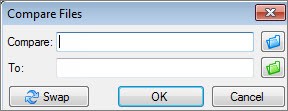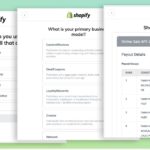Are you struggling to identify the discrepancies between two Excel spreadsheets? COMPARE.EDU.VN provides a comprehensive guide to effectively compare Excel files and pinpoint differences, ensuring data accuracy and informed decision-making. Discover the best methods and tools for efficient spreadsheet comparison. This article explores Excel comparison, data validation, and spreadsheet auditing techniques.
1. Understanding the Need for Excel Spreadsheet Comparison
Excel spreadsheets are ubiquitous in data management and analysis. However, keeping track of changes, ensuring consistency, and identifying discrepancies between versions can be challenging. Comparing two Excel spreadsheets for differences is crucial for maintaining data integrity, identifying errors, and making informed decisions.
1.1. Why Compare Excel Spreadsheets?
- Data Validation: Ensures data accuracy and consistency across different versions of a spreadsheet.
- Error Detection: Identifies discrepancies that may lead to incorrect analyses or decisions.
- Version Control: Tracks changes made over time, providing a clear history of modifications.
- Collaboration: Facilitates collaboration by highlighting changes made by different users.
- Compliance: Ensures adherence to regulatory requirements by verifying data integrity.
1.2. Scenarios Where Spreadsheet Comparison is Essential
- Financial Analysis: Comparing budget forecasts versus actual expenditures.
- Sales Reporting: Identifying differences in sales performance between periods.
- Inventory Management: Validating stock levels across multiple warehouses.
- Project Management: Tracking changes in project timelines and resource allocation.
- Data Migration: Ensuring data integrity during migration to new systems.
2. Methods for Comparing Excel Spreadsheets
Several methods can be used to compare two Excel spreadsheets for differences, each with its own advantages and limitations. Here’s a detailed look at some of the most effective techniques:
2.1. Manual Comparison
Manual comparison involves visually inspecting two spreadsheets side-by-side to identify differences.
2.1.1. Steps for Manual Comparison
- Open the Spreadsheets: Open both Excel files that you want to compare.
- Arrange Windows: Arrange the windows so that both spreadsheets are visible side-by-side.
- Scroll and Compare: Manually scroll through each sheet, comparing cell values, formulas, and formatting.
- Note Differences: Record any discrepancies in a separate document or highlight them directly in the spreadsheets.
2.1.2. Advantages and Disadvantages
- Advantages:
- No additional tools or software required.
- Suitable for small datasets with few changes.
- Disadvantages:
- Time-consuming and tedious.
- Prone to human error.
- Impractical for large datasets or complex spreadsheets.
2.2. Conditional Formatting
Conditional formatting can highlight differences between two spreadsheets based on specified criteria.
2.2.1. Steps for Using Conditional Formatting
- Open the Spreadsheets: Open both Excel files.
- Select Data Range: Select the data range in the first spreadsheet that you want to compare.
- Apply Conditional Formatting:
- Go to Home > Conditional Formatting > New Rule.
- Select “Use a formula to determine which cells to format.”
- Enter a formula that compares the selected cell with the corresponding cell in the second spreadsheet (e.g.,
=A1<>Sheet2!A1). - Choose a formatting style (e.g., fill color) to highlight differences.
- Repeat for All Sheets: Repeat the process for each sheet in the spreadsheet.
2.2.2. Advantages and Disadvantages
- Advantages:
- Visually highlights differences.
- Relatively easy to set up.
- Can be customized to different comparison criteria.
- Disadvantages:
- Can be slow for large datasets.
- Limited to simple comparisons.
- May not identify complex differences, such as formula changes.
2.3. Excel’s Built-In “Inquire” Add-In
Excel’s “Inquire” add-in, available in certain versions of Office, offers advanced comparison capabilities.
2.3.1. Enabling the “Inquire” Add-In
- Go to File > Options > Add-Ins.
- In the “Manage” dropdown, select “COM Add-ins” and click “Go.”
- Check the box next to “Inquire” and click “OK.”
2.3.2. Using the “Compare Files” Feature
- Open Excel and go to the “Inquire” tab.
- Click “Compare Files.”
- Select the two Excel files you want to compare.
- Click “Compare.”
- Review the results, which highlight differences in values, formulas, and formatting.
2.3.3. Advantages and Disadvantages
- Advantages:
- Comprehensive comparison of values, formulas, and formatting.
- Detailed report of differences.
- Identifies complex changes.
- Disadvantages:
- Only available in certain versions of Excel (e.g., Office Professional Plus).
- Requires enabling the add-in.
- May be overwhelming for users unfamiliar with the tool.
2.4. Using VBA (Visual Basic for Applications) Macros
VBA macros can automate the comparison process, allowing for more complex and customized comparisons.
2.4.1. Creating a VBA Macro for Comparison
- Open the Excel file where you want to create the macro.
- Press Alt + F11 to open the VBA editor.
- Insert a new module (Insert > Module).
- Write the VBA code to compare the two spreadsheets. Here’s an example:
Sub CompareSheets()
Dim ws1 As Worksheet, ws2 As Worksheet
Dim cell1 As Range, cell2 As Range
Dim lastRow As Long, lastCol As Long
' Set the worksheets to compare
Set ws1 = ThisWorkbook.Sheets("Sheet1")
Set ws2 = ThisWorkbook.Sheets("Sheet2")
' Get the last row and column
lastRow = ws1.Cells.Find("*", SearchOrder:=xlByRows, SearchDirection:=xlPrevious).Row
lastCol = ws1.Cells.Find("*", SearchOrder:=xlByColumns, SearchDirection:=xlPrevious).Column
' Loop through each cell and compare
For i = 1 To lastRow
For j = 1 To lastCol
' Set the cell ranges
Set cell1 = ws1.Cells(i, j)
Set cell2 = ws2.Cells(i, j)
' Compare the values
If cell1.Value <> cell2.Value Then
' Highlight the differences
cell1.Interior.Color = vbYellow
cell2.Interior.Color = vbYellow
End If
Next j
Next i
MsgBox "Comparison complete. Differences highlighted in yellow."
End Sub- Run the macro (press F5).
2.4.2. Advantages and Disadvantages
- Advantages:
- Highly customizable.
- Automates the comparison process.
- Can handle complex comparisons.
- Disadvantages:
- Requires VBA programming knowledge.
- Can be time-consuming to set up.
- May require debugging.
2.5. Third-Party Spreadsheet Comparison Tools
Several third-party tools are specifically designed for comparing Excel spreadsheets, offering advanced features and ease of use.
2.5.1. Examples of Third-Party Tools
- Spreadsheet Compare (Microsoft): A dedicated tool for comparing Excel files, included in some Office versions.
- Araxis Excel Compare: A powerful tool for detailed spreadsheet comparison and merging.
- Beyond Compare: A versatile comparison tool that supports Excel files and other file types.
- XL Comparator: A simple and effective tool for comparing Excel files.
- Diffchecker: An online tool for comparing text and Excel files.
2.5.2. Features of Third-Party Tools
- Side-by-Side Comparison: Displays spreadsheets side-by-side, highlighting differences.
- Detailed Reporting: Generates comprehensive reports of changes, including values, formulas, and formatting.
- Merging Capabilities: Allows merging changes from one spreadsheet into another.
- Version Control Integration: Integrates with version control systems like Git.
- Automation: Automates the comparison process with scripting and command-line support.
2.5.3. Advantages and Disadvantages
- Advantages:
- User-friendly interfaces.
- Advanced comparison features.
- Detailed reporting and merging capabilities.
- Disadvantages:
- May require a paid license.
- Learning curve for some tools.
- Potential compatibility issues.
3. Step-by-Step Guide: Using Microsoft Spreadsheet Compare
Microsoft Spreadsheet Compare is a dedicated tool included with certain versions of Office Professional Plus, designed specifically for comparing Excel spreadsheets.
3.1. Availability
Spreadsheet Compare is available with:
- Office Professional Plus 2013
- Office Professional Plus 2016
- Office Professional Plus 2019
- Microsoft 365 Apps for enterprise
3.2. Opening Spreadsheet Compare
- Start Screen: On the Start screen, click Spreadsheet Compare.
- Search: If you don’t see it, type “Spreadsheet Compare” and select the option.
3.3. Comparing Two Excel Workbooks
- Click Home > Compare Files.
- In the Compare Files dialog box, click the blue folder icon next to the Compare box to select the earlier version.
- Click the green folder icon next to the To box to select the later version.
- Choose the comparison options (Formulas, Macros, Cell Format, etc.).
- Click OK to run the comparison.
3.4. Understanding the Results
- The results are displayed in a two-pane grid, with the earlier version on the left and the later version on the right.
- Differences are highlighted by color:
- Green: Entered values (non-formula cells) that have changed.
- Blue-Green: Calculated values that have changed.
- A legend in the lower-left pane explains the color codes.
3.5. Dealing with Password-Protected Workbooks
If you encounter an “Unable to open workbook” message, the workbook may be password protected. Enter the password when prompted.
4. Advanced Techniques for Excel Comparison
For more complex scenarios, consider these advanced techniques:
4.1. Comparing Specific Columns or Rows
- Using Filters: Filter both spreadsheets to display only the columns or rows you want to compare.
- Copying Data: Copy the specific columns or rows to a new sheet and compare them using conditional formatting or formulas.
4.2. Ignoring Certain Differences
- Adjusting Conditional Formatting: Modify the conditional formatting formulas to ignore specific types of differences (e.g., case sensitivity, insignificant decimal places).
- Using VBA: Write VBA code to exclude certain cells or ranges from the comparison.
4.3. Comparing Data Across Multiple Sheets
- Consolidating Data: Consolidate data from multiple sheets into a single sheet using formulas or Power Query.
- Using 3D References: Use 3D references in formulas to compare data across multiple sheets directly.
4.4. Handling Large Datasets
- Using Power Query: Load data into Power Query and use its comparison features for large datasets.
- Optimizing VBA Code: Optimize VBA code for performance when comparing large datasets.
- Breaking Down the Comparison: Divide the comparison into smaller chunks to reduce processing time.
5. Best Practices for Effective Spreadsheet Comparison
To ensure accurate and efficient spreadsheet comparison, follow these best practices:
5.1. Data Preparation
- Clean Data: Remove unnecessary formatting, blank rows, and columns.
- Standardize Data: Ensure data is consistently formatted (e.g., date formats, number formats).
- Sort Data: Sort data by a common key to align rows for comparison.
5.2. Documentation
- Document Changes: Keep a record of all changes made to the spreadsheets.
- Version Control: Use version control systems to track changes and manage different versions of the spreadsheets.
- Naming Conventions: Use clear and consistent naming conventions for files and sheets.
5.3. Automation
- Automate Repetitive Tasks: Automate the comparison process using VBA macros or third-party tools.
- Schedule Comparisons: Schedule regular comparisons to monitor changes and ensure data integrity.
5.4. Verification
- Verify Results: Always verify the results of the comparison to ensure accuracy.
- Audit Changes: Audit changes to identify potential errors or inconsistencies.
6. Common Issues and Troubleshooting
6.1. “Unable to Open Workbook” Error
- Cause: The workbook may be password protected or corrupted.
- Solution: Enter the password if prompted. If the workbook is corrupted, try opening it in Excel and repairing it.
6.2. Slow Comparison Performance
- Cause: Large datasets, complex formulas, or inefficient comparison methods.
- Solution: Optimize formulas, use more efficient comparison methods, and break down the comparison into smaller chunks.
6.3. Inaccurate Comparison Results
- Cause: Incorrect formulas, inconsistent data formatting, or human error.
- Solution: Verify formulas, standardize data formatting, and double-check the comparison results.
6.4. Compatibility Issues
- Cause: Using different versions of Excel or incompatible third-party tools.
- Solution: Ensure compatibility between Excel versions and third-party tools.
7. The Role of COMPARE.EDU.VN in Simplifying Comparisons
COMPARE.EDU.VN is dedicated to providing comprehensive and objective comparisons, making it easier for users to make informed decisions. By offering detailed comparisons of various products, services, and ideas, COMPARE.EDU.VN simplifies the decision-making process.
7.1. How COMPARE.EDU.VN Helps
- Detailed Comparisons: COMPARE.EDU.VN provides thorough comparisons of different options, highlighting the pros and cons of each.
- Objective Information: The comparisons are unbiased and based on reliable data sources.
- User Reviews: COMPARE.EDU.VN includes user reviews and ratings to provide real-world perspectives.
- Time-Saving: By consolidating information in one place, COMPARE.EDU.VN saves users time and effort.
7.2. Real-World Example
Consider a scenario where a business needs to choose between two accounting software packages. Instead of spending hours researching and comparing the features, pricing, and user reviews of each package, the business can simply visit COMPARE.EDU.VN. The website provides a detailed comparison of the two software packages, allowing the business to quickly identify the best option for its needs.
8. Future Trends in Spreadsheet Comparison
The field of spreadsheet comparison is constantly evolving, with new technologies and techniques emerging to improve accuracy and efficiency.
8.1. AI and Machine Learning
AI and machine learning are being used to automate the comparison process, identify patterns, and detect anomalies.
8.2. Cloud-Based Solutions
Cloud-based spreadsheet comparison tools offer enhanced collaboration, scalability, and accessibility.
8.3. Integration with Data Analytics Platforms
Integration with data analytics platforms allows for more sophisticated analysis and reporting of spreadsheet differences.
8.4. Enhanced Visualization
Advanced visualization techniques make it easier to understand and interpret spreadsheet differences.
9. Conclusion: Making Informed Decisions Through Effective Comparison
Comparing two Excel spreadsheets for differences is essential for maintaining data integrity, identifying errors, and making informed decisions. Whether you choose to use manual comparison, conditional formatting, Excel’s “Inquire” add-in, VBA macros, or third-party tools, the key is to select the method that best suits your needs and follow best practices for accurate and efficient comparison. Remember to leverage resources like COMPARE.EDU.VN to simplify the comparison process and make more informed decisions.
By understanding the various methods and tools available, you can effectively compare Excel spreadsheets, maintain data accuracy, and make confident decisions.
Ready to simplify your comparison tasks? Visit COMPARE.EDU.VN today to explore detailed comparisons and make informed decisions.
Contact us:
- Address: 333 Comparison Plaza, Choice City, CA 90210, United States
- Whatsapp: +1 (626) 555-9090
- Website: COMPARE.EDU.VN
10. Frequently Asked Questions (FAQ)
10.1. What is the best way to compare two Excel spreadsheets for differences?
The best method depends on the size and complexity of the spreadsheets. For small datasets, manual comparison or conditional formatting may suffice. For larger datasets or more complex comparisons, Excel’s “Inquire” add-in, VBA macros, or third-party tools are more effective.
10.2. How can I compare two Excel files if I don’t have the “Inquire” add-in?
If you don’t have the “Inquire” add-in, you can use conditional formatting, VBA macros, or third-party spreadsheet comparison tools.
10.3. Can I compare password-protected Excel files?
Yes, but you will need to enter the password to open the files. Microsoft Spreadsheet Compare and some third-party tools support password-protected files.
10.4. How can I ignore certain differences, such as case sensitivity?
You can adjust the conditional formatting formulas or VBA code to ignore specific types of differences. Some third-party tools also offer options to ignore case sensitivity or other criteria.
10.5. What are the best third-party tools for comparing Excel spreadsheets?
Some popular third-party tools include Spreadsheet Compare (Microsoft), Araxis Excel Compare, Beyond Compare, XL Comparator, and Diffchecker.
10.6. How can I compare data across multiple sheets in Excel?
You can consolidate data from multiple sheets into a single sheet using formulas or Power Query, or use 3D references in formulas to compare data directly.
10.7. What should I do if I encounter an “Unable to open workbook” error?
This error usually indicates that the workbook is password-protected or corrupted. Enter the password if prompted. If the workbook is corrupted, try opening it in Excel and repairing it.
10.8. How can I improve the performance of spreadsheet comparison for large datasets?
Optimize formulas, use more efficient comparison methods, break down the comparison into smaller chunks, and consider using Power Query or optimized VBA code.
10.9. Is it possible to merge changes from one Excel spreadsheet into another?
Yes, some third-party spreadsheet comparison tools offer merging capabilities, allowing you to merge changes from one spreadsheet into another.
10.10. Where can I find reliable information and comparisons of different products and services?
compare.edu.vn provides comprehensive and objective comparisons of various products, services, and ideas, helping you make informed decisions.