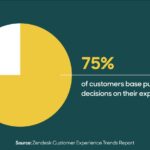In the realm of digital data, understanding the difference between megabytes (MB) and gigabytes (GB) is crucial, and COMPARE.EDU.VN is here to provide clarity. A gigabyte is significantly larger than a megabyte, impacting file sizes, storage capacity, and data transfer rates. Let’s delve into a detailed comparison of these units and explore their real-world applications, providing you with the knowledge to make informed decisions about your digital storage needs.
1. Understanding Megabytes (MB)
A megabyte (MB) is a unit of digital information storage equal to approximately one million bytes. While the exact value can vary depending on the context (either 1,000,000 bytes in decimal or 1,048,576 bytes in binary), it’s commonly used to measure the size of smaller files, such as documents, images, and audio tracks.
1.1. The Definition of a Megabyte
A megabyte is defined as 1,024 kilobytes (KB). The term “mega” denotes a multiplier of one million (10^6) in the decimal system, but in computing, it often refers to 2^20 (1,048,576) due to the binary nature of digital systems.
1.2. Historical Context of Megabytes
In the early days of computing, megabytes were a substantial amount of storage. Early hard drives were measured in megabytes, and it was a significant milestone when computers reached gigabyte capacity.
1.3. Common Uses of Megabytes
Megabytes are commonly used to measure:
- Document sizes: Word documents, spreadsheets, and PDFs are often measured in megabytes.
- Image sizes: High-resolution photos can range from a few to several megabytes each.
- Audio file sizes: MP3 and other audio files are typically a few megabytes in size.
- Software installers: Smaller software programs and applications may have installer sizes measured in megabytes.
2. Exploring Gigabytes (GB)
A gigabyte (GB) is a unit of digital information storage equal to approximately one billion bytes. Like megabytes, the precise value can vary, but it’s generally used to measure the size of larger files, storage devices, and data transfer allowances.
2.1. The Definition of a Gigabyte
A gigabyte is defined as 1,024 megabytes (MB). The term “giga” denotes a multiplier of one billion (10^9) in the decimal system, but in computing, it often refers to 2^30 (1,073,741,824) due to binary representation.
2.2. Historical Context of Gigabytes
The advent of gigabytes marked a significant leap in data storage capacity. Gigabytes became standard for hard drives and memory cards, enabling users to store vast amounts of data.
2.3. Common Uses of Gigabytes
Gigabytes are commonly used to measure:
- Hard drive and SSD capacity: Computer hard drives and solid-state drives (SSDs) are typically measured in gigabytes or terabytes.
- RAM (Random Access Memory): The amount of RAM in a computer is usually measured in gigabytes.
- Video file sizes: Movies, TV shows, and other video content can be several gigabytes in size.
- Game sizes: Modern video games often require tens or even hundreds of gigabytes of storage space.
- Data transfer allowances: Mobile data plans and internet service provider (ISP) data caps are often measured in gigabytes per month.
Alt: Comparison of SSD and HDD storage devices, highlighting their components and differences.
3. How Big is GB Compared to MB?
To put it simply, a gigabyte is significantly larger than a megabyte. 1 GB is equal to 1,024 MB. This means that a single gigabyte can hold 1,024 times more data than a single megabyte. This difference has significant implications for storage capacity, data transfer speeds, and the types of files you can store.
3.1. Quantitative Comparison: 1 GB vs 1 MB
- 1 GB = 1,024 MB
- This means that to fill a 1 GB storage space, you would need 1,024 files that are each 1 MB in size.
3.2. Real-World Examples
- A typical high-resolution photo might be 5 MB in size. A 1 GB storage device could hold approximately 200 such photos (1024 MB / 5 MB per photo ≈ 200 photos).
- A standard definition movie might be 700 MB in size. A 1 GB storage device could hold approximately 1.4 such movies (1024 MB / 700 MB per movie ≈ 1.4 movies).
3.3. Implications for Storage Needs
Understanding the difference between GB and MB helps you estimate your storage needs. For example:
- If you primarily work with documents and small images, a few gigabytes of storage might be sufficient.
- If you plan to store high-resolution videos and large games, you’ll likely need hundreds of gigabytes or even terabytes of storage.
4. Factors Influencing Storage Needs
Several factors influence your storage needs, including the types of files you work with, your usage habits, and your budget.
4.1. Types of Files
- Documents: Documents (Word, Excel, PDFs) typically require relatively little storage space, usually measured in kilobytes or megabytes.
- Images: Image file sizes depend on resolution and format. Low-resolution images might be a few hundred kilobytes, while high-resolution images can be several megabytes.
- Audio: Audio file sizes depend on format, bitrate, and length. MP3 files are generally smaller than lossless formats like FLAC.
- Video: Video files are typically the largest, with sizes depending on resolution, frame rate, and length. High-definition (HD) and ultra-high-definition (UHD) videos can be several gigabytes per hour.
- Software: Software installation sizes vary widely, from a few megabytes for simple apps to tens or hundreds of gigabytes for complex programs and games.
4.2. Usage Habits
- Casual Users: Users who primarily browse the web, check email, and create documents may need relatively little storage space.
- Content Creators: Users who work with images, audio, and video will require significantly more storage.
- Gamers: Modern video games can consume a large amount of storage space, often tens or hundreds of gigabytes per game.
4.3. Budget
- Storage costs vary depending on the type of storage (HDD, SSD, cloud storage) and the capacity. Consider your budget when determining how much storage you need.
- Cloud storage solutions offer flexibility and scalability but come with recurring subscription costs.
5. Calculating Your Storage Needs
Estimating your storage needs involves assessing the types and amounts of data you plan to store. Here’s a step-by-step approach:
5.1. Inventory Your Existing Files
- Take stock of the files you currently have, including documents, images, audio, video, and software.
- Note the sizes of these files to get an idea of your current storage usage.
5.2. Estimate Future Needs
- Consider how your storage needs might change in the future. Will you be creating more content, downloading more files, or installing more software?
- Factor in a buffer for unexpected storage growth.
5.3. Consider Cloud Storage
- Cloud storage can be a cost-effective way to supplement local storage and provide backup.
- Evaluate different cloud storage providers and their pricing plans to find the best fit for your needs.
5.4. Prioritize Data
- Determine which files are most important and need to be stored locally for quick access.
- Less frequently accessed files can be stored on external drives or in the cloud.
6. Choosing the Right Storage Solution
The right storage solution depends on your individual needs and priorities. Here are some options to consider:
6.1. Internal Hard Drives (HDDs)
- Pros: High capacity, relatively low cost per gigabyte.
- Cons: Slower read and write speeds compared to SSDs, more susceptible to mechanical failure.
- Best For: General storage, large files, budget-conscious users.
6.2. Solid State Drives (SSDs)
- Pros: Fast read and write speeds, more durable than HDDs.
- Cons: Higher cost per gigabyte compared to HDDs, lower capacity options.
- Best For: Operating system, applications, frequently accessed files, performance-oriented users.
6.3. External Hard Drives
- Pros: Portable, convenient for backup and file transfer, relatively low cost per gigabyte.
- Cons: Slower speeds compared to internal drives, requires external power.
- Best For: Backup, archiving, file transfer, users who need portable storage.
6.4. Network Attached Storage (NAS)
- Pros: Centralized storage accessible over a network, RAID support for data redundancy.
- Cons: Higher initial cost, requires network setup.
- Best For: Small businesses, home networks, users who need centralized storage and backup.
6.5. Cloud Storage
- Pros: Accessible from anywhere, scalable, automatic backup.
- Cons: Requires internet connection, recurring subscription costs, potential privacy concerns.
- Best For: Backup, file sharing, collaboration, users who need access to their files from multiple devices.
7. Impact on Data Transfer Rates
The difference between MB and GB also affects data transfer rates, which determine how quickly you can copy files from one location to another or download files from the internet.
7.1. Understanding Data Transfer Rates
Data transfer rates are typically measured in megabits per second (Mbps) or gigabits per second (Gbps). Note that bits are different from bytes: 1 byte = 8 bits.
7.2. Converting Between MB/s and Mbps
- To convert megabytes per second (MB/s) to megabits per second (Mbps), multiply by 8 (1 MB = 8 Mb).
- To convert gigabytes per second (GB/s) to gigabits per second (Gbps), multiply by 8 (1 GB = 8 Gb).
7.3. Real-World Examples
- A download speed of 100 Mbps is equivalent to 12.5 MB/s (100 Mbps / 8 = 12.5 MB/s). At this speed, it would take approximately 82 seconds to download a 1 GB file (1024 MB / 12.5 MB/s ≈ 82 seconds).
- A USB 3.0 port has a maximum transfer speed of 5 Gbps, which is equivalent to 625 MB/s (5 Gbps / 8 = 625 MB/s).
Alt: An illustration representing data transfer rate with digital cables and signals, emphasizing speed and connectivity.
8. Future Trends in Data Storage
Data storage technology is constantly evolving, with new innovations emerging all the time. Here are some trends to watch:
8.1. Increasing SSD Capacity
- SSDs are becoming more affordable and offering higher capacities, making them a viable alternative to HDDs for general storage.
- NVMe (Non-Volatile Memory Express) SSDs offer even faster speeds than traditional SATA SSDs.
8.2. Advancements in Cloud Storage
- Cloud storage providers are offering more features and competitive pricing, making cloud storage an increasingly attractive option for many users.
- Edge computing is bringing data storage and processing closer to the source, reducing latency and improving performance.
8.3. New Storage Technologies
- Researchers are exploring new storage technologies, such as DNA storage and holographic storage, which could offer extremely high capacities and long-term data preservation.
- These technologies are still in the early stages of development but have the potential to revolutionize data storage in the future.
9. Optimizing Your Storage Usage
Regardless of the storage solution you choose, it’s important to optimize your storage usage to maximize efficiency and performance.
9.1. Delete Unnecessary Files
- Regularly delete files you no longer need, such as temporary files, old downloads, and duplicate files.
- Use disk cleanup tools to identify and remove unnecessary files.
9.2. Compress Files
- Compress large files or folders into ZIP or other archive formats to reduce their size.
- Use file compression software to compress images and videos without significant loss of quality.
9.3. Move Files to External Storage or Cloud Storage
- Move less frequently accessed files to external drives or cloud storage to free up space on your primary storage device.
- Consider archiving old projects or documents to save space.
9.4. Use Storage Analysis Tools
- Use storage analysis tools to identify which files and folders are consuming the most space.
- These tools can help you identify opportunities to optimize your storage usage.
10. Frequently Asked Questions (FAQ)
10.1. What is the difference between MB and MiB?
MB (megabyte) typically refers to 1,000,000 bytes (decimal), while MiB (mebibyte) refers to 1,048,576 bytes (binary). The difference arises from the way computers calculate storage using powers of 2.
10.2. How many photos can 1 GB hold?
The number of photos 1 GB can hold depends on the resolution and file format of the photos. A typical high-resolution photo might be 5 MB in size, so 1 GB could hold approximately 200 such photos.
10.3. How many songs can 1 GB hold?
The number of songs 1 GB can hold depends on the file format and bitrate of the songs. A typical MP3 file might be 4 MB in size, so 1 GB could hold approximately 250 such songs.
10.4. How much data does streaming video use?
The amount of data streaming video uses depends on the resolution and bitrate of the video. Standard definition (SD) video might use 1 GB per hour, while high definition (HD) video might use 3 GB per hour, and ultra-high definition (UHD) video might use 7 GB per hour or more.
10.5. Is 8 GB of RAM enough?
8 GB of RAM is generally sufficient for basic tasks like web browsing, email, and document editing. However, for more demanding tasks like video editing, gaming, and running multiple applications simultaneously, 16 GB or more of RAM is recommended.
10.6. What is the difference between Mbps and MB/s?
Mbps (megabits per second) is a measure of data transfer rate, while MB/s (megabytes per second) is a measure of data transfer volume. 1 MB/s is equal to 8 Mbps.
10.7. How much storage do I need for my smartphone?
The amount of storage you need for your smartphone depends on your usage habits. If you primarily use your phone for calls, texts, and basic apps, 32 GB might be sufficient. However, if you take a lot of photos and videos, download a lot of apps, or store a lot of music, you might need 64 GB, 128 GB, or more.
10.8. What is cloud storage and how does it work?
Cloud storage is a service that allows you to store your files on remote servers accessible over the internet. Your files are backed up and synchronized across multiple servers, providing data redundancy and accessibility from anywhere with an internet connection.
10.9. What are the benefits of using an SSD?
SSDs offer several benefits over traditional HDDs, including faster read and write speeds, lower latency, greater durability, and lower power consumption. These benefits can result in faster boot times, quicker application loading, and improved overall system performance.
10.10. How do I check my storage usage on Windows and macOS?
- Windows: Open File Explorer, right-click on the drive you want to check, and select “Properties.” The “Used space” and “Free space” values will be displayed on the “General” tab.
- macOS: Click the Apple menu, select “About This Mac,” and then click the “Storage” tab. A visual representation of your storage usage will be displayed.
Understanding the relationship between gigabytes and megabytes is crucial for managing your digital storage effectively. By assessing your storage needs, choosing the right storage solution, and optimizing your storage usage, you can ensure that you have enough space for all your files and that your devices run smoothly.
Navigating the world of digital storage can be complex, but COMPARE.EDU.VN is here to simplify the process. We offer comprehensive comparisons of storage solutions, data transfer technologies, and emerging trends to help you make informed decisions. Whether you’re a student, a professional, or a casual user, COMPARE.EDU.VN provides the resources you need to understand and manage your digital storage effectively.
Ready to explore more comparisons and find the perfect storage solution for your needs? Visit COMPARE.EDU.VN today!
Address: 333 Comparison Plaza, Choice City, CA 90210, United States
Whatsapp: +1 (626) 555-9090
Website: compare.edu.vn