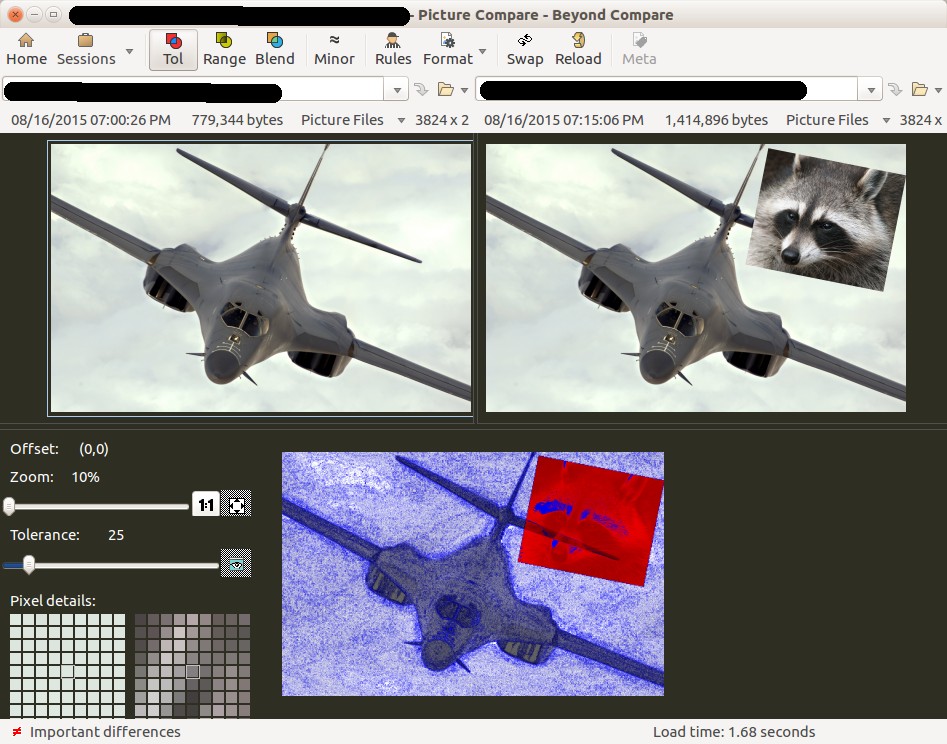Comparing images might seem like a simple task, but when you need to identify subtle differences or find duplicate images across your Linux system, having the right tools can significantly streamline your workflow. This guide will introduce you to two powerful applications available on Linux: Beyond Compare and Geeqie, perfect for in-depth image comparison and duplicate detection.
I. In-Depth Image Comparison with Beyond Compare
Beyond Compare is a robust, albeit non-open-source, application that excels in detailed file and image comparisons. Its integration with Nautilus, the popular file manager, makes it incredibly convenient for Linux users.
To get started with Beyond Compare for image comparison, follow these steps:
-
Download Beyond Compare: Navigate to the Beyond Compare download page and obtain the appropriate
.debpackage for your system. -
Installation: Open your terminal, go to the download directory, and use the following command to install the package. Replace
bcompare-4.2.2.22384_amd64.debwith the actual downloaded package name if it differs:sudo dpkg -i bcompare-4.2.2.22384_amd64.deb -
Nautilus Integration: To fully enable Nautilus integration, log out of your current session and log back in. This ensures that Nautilus, including its plugins, restarts and recognizes Beyond Compare.
-
Comparing Images:
a. Open Nautilus and locate the first image you wish to compare.
b. Right-click on this image and from the context menu, select Select Left File for Compare/Merge.
c. Browse to the second image.
d. Right-click the second image and choose Compare to ‘NameOfFirstImageFile’, where ‘NameOfFirstImageFile’ is the name of the first image you selected.
e. Beyond Compare will launch, displaying a side-by-side comparison of your chosen images, allowing you to visually identify even the smallest discrepancies.
II. Finding Similar and Duplicate Images with Geeqie
Geeqie is an open-source image viewer for Linux that includes powerful features for managing and organizing your image collections, including finding duplicate and similar images. This is particularly useful for decluttering your photo library or identifying variations of the same image.
Here’s how to use Geeqie to find similar or duplicate images:
-
Install Geeqie: Open your terminal and install Geeqie using the package manager:
sudo apt install geeqie -
Open Geeqie and Select Directory: Launch Geeqie and navigate to the directory you want to scan for duplicate images.
-
Initiate Duplicate Search: Right-click on the directory name in Geeqie’s sidebar. Select Find duplicates… to search only within the current directory, or Find duplicates recursive… to include all subdirectories in the search.
-
Configure Comparison Method: In the “Find Duplicates” dialog, use the Compare by dropdown menu located at the bottom left. You have options to compare images by:
- Checksum: Identifies exact duplicates based on file content.
- Filename: Finds duplicates based on identical filenames.
- Similarity levels: This powerful feature allows Geeqie to identify images that are visually similar, even if they have been cropped, resized, rotated, or slightly altered – perfect for finding variations of images commonly created for social media or editing purposes.
By utilizing Beyond Compare and Geeqie, Linux users have access to comprehensive tools for both detailed image comparison and efficient duplicate image management, ensuring a well-organized and optimized image library.