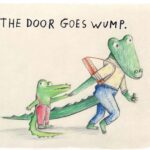Comparing Word documents is a common task in many professional and academic settings. This article, brought to you by COMPARE.EDU.VN, explores various methods for comparing Word documents, highlighting the advantages of dedicated comparison tools. Discover how to effectively identify changes, track revisions, and collaborate seamlessly using advanced features and tools designed to streamline your document comparison process. Dive into document comparison software, text comparison, and revision tracking.
1. Introduction: Why Compare Word Documents?
Comparing Word documents is essential for identifying changes, ensuring accuracy, and maintaining version control. Whether you’re a student, a professional, or anyone in between, the ability to effectively compare documents can save time and reduce errors. COMPARE.EDU.VN is dedicated to providing comprehensive comparisons and insights, making decision-making easier and more informed. This guide delves into various methods for comparing Word documents, from using built-in features to leveraging advanced comparison tools. Improve your document management with efficient methods for identifying and tracking alterations.
2. Built-in Features in Microsoft Word
Microsoft Word offers built-in features for comparing documents, making it a convenient option for many users. These features allow you to track changes, compare versions side by side, and merge revisions. While these tools are useful for basic comparisons, they may not be as robust or accurate as dedicated comparison software.
2.1. Track Changes Feature
The Track Changes feature in Word is a fundamental tool for collaborative editing. It records every modification made to a document, including insertions, deletions, and formatting changes.
2.1.1. How to Enable Track Changes
To enable Track Changes:
- Open the Word document.
- Go to the “Review” tab.
- Click on “Track Changes” in the “Tracking” group.
Once enabled, all subsequent changes will be marked.
2.1.2. Understanding Tracked Changes
Tracked changes are typically displayed in different colors, with insertions underlined and deletions struck through. Comments and formatting changes are also recorded.
2.1.3. Accepting or Rejecting Changes
To accept or reject changes:
- Go to the “Review” tab.
- In the “Changes” group, click “Next” or “Previous” to navigate through the changes.
- Click “Accept” or “Reject” to approve or discard each change.
2.2. Compare Documents Feature
Word’s Compare Documents feature allows you to directly compare two versions of a document and highlight the differences.
2.2.1. How to Use Compare Documents
To use the Compare Documents feature:
- Open one of the Word documents.
- Go to the “Review” tab.
- Click on “Compare” in the “Compare” group.
- Select “Compare” from the dropdown menu.
- Choose the original document and the revised document.
- Click “OK.”
Word will create a new document showing the differences between the two versions.
2.2.2. Interpreting the Comparison Results
The comparison results are displayed in a merged document, with tracked changes indicating the differences. Insertions are marked as additions, and deletions are marked as removals.
2.2.3. Limitations of Word’s Built-in Tools
While Word’s built-in tools are useful, they have limitations:
- Accuracy: Word’s comparison may not always be accurate, especially with complex formatting or tables.
- File Compatibility: Word may struggle with certain file types or older versions of documents.
- Features: Word lacks advanced features like character-level comparison and integration with document management systems.
3. Dedicated Document Comparison Software
For more advanced and accurate document comparison, consider using dedicated software. These tools offer features that go beyond Word’s capabilities, providing a more comprehensive solution.
3.1. Draftable
Draftable is a powerful tool designed for comparing text and documents online. It supports various file formats, including Word documents, PDFs, Excel spreadsheets, and PowerPoint presentations.
3.1.1. Key Features of Draftable
- Broad File Compatibility: Draftable supports a wide range of file formats.
- High Accuracy: Detects changes at a detailed character level.
- Workflow Efficiency: Integrates with essential software like Word and Outlook.
- Online and Offline Options: Offers both a free online tool and desktop versions for offline use.
3.1.2. Using Draftable for Word Document Comparison
To compare Word documents using Draftable:
- Upload the two documents to the Draftable online tool or open them in the desktop version.
- Draftable will automatically highlight the differences between the documents.
- Review the changes and download the comparison report if needed.
3.1.3. Advantages of Draftable Over Word Compare
Draftable offers several advantages over Word’s built-in comparison:
- Greater Accuracy: Draftable Legal detects changes at a more detailed level.
- Broader File Compatibility: Handles various file formats without conversion.
- Enhanced Security: Desktop version processes documents locally, ensuring privacy.
- Seamless Integration: Works with Word, Outlook, and document management systems.
3.2. Other Comparison Tools
Besides Draftable, several other document comparison tools are available, each with its unique features and benefits.
3.2.1. Beyond Compare
Beyond Compare is a versatile comparison tool that supports various file types, including text files, source code, and Word documents.
- Key Features: Folder comparison, text comparison, hex comparison, and support for various file formats.
- Advantages: Powerful and flexible, suitable for developers and advanced users.
3.2.2. Diffchecker
Diffchecker is a simple and easy-to-use online tool for comparing text and documents.
- Key Features: Online comparison, support for text files and documents, and highlighting of differences.
- Advantages: Quick and convenient for basic comparisons, no software installation required.
3.2.3. iText DITO
iText DITO is a document generation solution that includes comparison capabilities. It is designed for businesses that need to create and compare documents programmatically.
- Key Features: Document generation, template-based comparison, and integration with business systems.
- Advantages: Suitable for automating document comparison in business workflows.
4. Understanding the Nuances of Text Comparison
Text comparison isn’t always straightforward. Different tools use different algorithms, which can affect the results. Let’s delve into some nuances to consider.
4.1. Ignoring Case and Whitespace
Sometimes, differences in capitalization or spacing aren’t significant. Many comparison tools allow you to ignore these differences.
4.1.1. Configuring Comparison Settings
Look for options like “Ignore case” and “Ignore whitespace” in the settings of your comparison tool.
4.1.2. Impact on Comparison Results
Ignoring case and whitespace can make it easier to focus on substantive changes rather than minor formatting issues.
4.2. Character-Level vs. Word-Level Comparison
Some tools compare documents at the character level, while others compare at the word level. Character-level comparison is more detailed but can be slower.
4.2.3. Choosing the Right Level of Detail
For legal or technical documents, character-level comparison is often necessary. For general documents, word-level comparison may suffice.
4.2.4. Accuracy Considerations
Character-level comparison is generally more accurate, but it can also highlight insignificant differences that word-level comparison would overlook.
4.3. Handling Formatting Differences
Formatting differences can clutter comparison results. Some tools allow you to ignore formatting changes or view them separately.
4.3.5. Options for Ignoring Formatting
Look for options to ignore font changes, paragraph styles, and other formatting differences.
4.3.6. Maintaining a Clean Comparison View
Ignoring formatting can help you focus on the content changes, making the comparison easier to review.
5. Best Practices for Comparing Word Documents
To ensure accurate and efficient document comparison, follow these best practices:
5.1. Preparation
Preparing your documents before comparison can improve the accuracy and efficiency of the process.
5.1.1. Cleaning Up Documents
Remove unnecessary formatting, comments, and tracked changes before comparing.
5.1.2. Saving Documents in Compatible Formats
Ensure that both documents are saved in a compatible format, such as .docx or .pdf.
5.2. Choosing the Right Tool
Select a comparison tool that meets your specific needs and offers the features you require.
5.2.1. Evaluating Tool Features
Consider factors such as accuracy, file compatibility, ease of use, and integration capabilities.
5.2.2. Testing Different Tools
Try out different tools to see which one works best for your workflow.
5.3. Reviewing Comparison Results
Carefully review the comparison results to ensure that all changes are accurately identified and understood.
5.3.1. Paying Attention to Detail
Focus on both content and formatting changes, and ensure that nothing is missed.
5.3.2. Resolving Discrepancies
If you find any discrepancies, investigate further and resolve them as needed.
6. Use Cases for Comparing Word Documents
Comparing Word documents is useful in various scenarios, from academic research to legal document review.
6.1. Academic Research
Researchers often need to compare different versions of their papers, track changes made by co-authors, and ensure that citations are accurate.
6.1.1. Tracking Revisions in Research Papers
Use document comparison tools to track changes made by co-authors and ensure that all revisions are properly incorporated.
6.1.2. Verifying Citations and References
Compare your citations and references against the original sources to ensure accuracy and avoid plagiarism.
6.2. Legal Document Review
Lawyers need to compare contracts, agreements, and other legal documents to identify changes, ensure compliance, and protect their clients’ interests.
6.2.1. Identifying Changes in Contracts
Use document comparison tools to identify changes made to contracts and agreements, ensuring that all parties are aware of the modifications.
6.2.2. Ensuring Compliance with Regulations
Compare legal documents against relevant regulations to ensure compliance and avoid potential legal issues.
6.3. Business and Corporate Environments
Businesses use document comparison for various purposes, such as tracking changes in project proposals, reviewing marketing materials, and ensuring consistency across documents.
6.3.1. Tracking Changes in Project Proposals
Use document comparison tools to track changes made to project proposals, ensuring that all stakeholders are aware of the latest updates.
6.3.2. Reviewing Marketing Materials
Compare marketing materials to ensure consistency in branding, messaging, and compliance with advertising regulations.
7. Advanced Techniques for Document Comparison
Beyond basic comparison, there are advanced techniques that can further enhance the process.
7.1. Optical Character Recognition (OCR)
OCR technology can convert scanned documents and images into editable text, allowing you to compare them with other documents.
7.1.1. Using OCR to Compare Scanned Documents
Scan the documents and use OCR software to convert them into editable text. Then, use a document comparison tool to identify the differences.
7.1.2. Accuracy Considerations for OCR
OCR accuracy can vary depending on the quality of the scan and the complexity of the text. Always review the OCR output carefully and correct any errors.
7.2. Comparing Documents in Different Formats
Some document comparison tools can compare documents in different formats, such as Word documents and PDFs.
7.2.1. Converting Documents for Comparison
If your comparison tool does not support comparing documents in different formats, you may need to convert them to a common format first.
7.2.2. Maintaining Formatting Consistency
When converting documents, try to maintain formatting consistency to ensure accurate comparison results.
7.3. Using Regular Expressions for Advanced Text Matching
Regular expressions can be used to perform advanced text matching and identify complex patterns in documents.
7.3.3. Writing Regular Expressions
Learn how to write regular expressions to match specific patterns in your documents.
7.3.4. Applying Regular Expressions in Comparison Tools
Some document comparison tools allow you to use regular expressions to customize the comparison process.
8. The Role of Collaboration in Document Comparison
Document comparison is often part of a collaborative workflow. Tools that facilitate collaboration can streamline the process.
8.1. Real-Time Collaboration Tools
Real-time collaboration tools allow multiple users to work on the same document simultaneously, making it easier to track changes and resolve conflicts.
8.1.1. Google Docs
Google Docs offers real-time collaboration features, allowing multiple users to edit a document simultaneously and track changes.
8.1.2. Microsoft Office 365
Microsoft Office 365 includes collaborative editing features in Word, Excel, and PowerPoint, allowing users to work together on documents in real time.
8.2. Version Control Systems
Version control systems like Git can be used to track changes in documents and manage different versions of files.
8.2.1. Using Git for Document Management
Learn how to use Git to track changes in your documents and manage different versions of files.
8.2.2. Branching and Merging
Use branching and merging to manage different versions of your documents and integrate changes from multiple sources.
8.3. Cloud-Based Document Management Systems
Cloud-based document management systems offer features for storing, organizing, and sharing documents, making it easier to collaborate and compare documents.
8.3.1. Dropbox
Dropbox offers cloud storage and file sharing features, allowing you to store your documents in the cloud and share them with others.
8.3.2. Box
Box provides cloud-based document management and collaboration tools, making it easier to manage and share documents with your team.
9. Future Trends in Document Comparison
The field of document comparison is constantly evolving, with new technologies and techniques emerging all the time.
9.1. Artificial Intelligence (AI) and Machine Learning (ML)
AI and ML are being used to improve the accuracy and efficiency of document comparison, by automatically identifying and highlighting important changes.
9.1.1. AI-Powered Comparison Tools
AI-powered comparison tools can automatically identify and highlight important changes in documents, reducing the need for manual review.
9.1.2. Predictive Analysis
AI can be used to predict potential issues and risks based on document changes, helping you make better decisions.
9.2. Blockchain Technology
Blockchain technology can be used to ensure the integrity and authenticity of documents, making it easier to verify changes and prevent fraud.
9.2.1. Document Authentication
Blockchain can be used to create a tamper-proof record of your documents, making it easier to verify their authenticity.
9.2.2. Secure Document Sharing
Blockchain can be used to securely share documents with others, ensuring that only authorized users have access to the information.
9.3. Natural Language Processing (NLP)
NLP can be used to understand the meaning and context of text, making it easier to identify and interpret changes in documents.
9.3.1. Semantic Comparison
NLP can be used to compare the meaning of text, rather than just the words themselves, allowing you to identify changes that are not immediately apparent.
9.3.2. Sentiment Analysis
NLP can be used to analyze the sentiment of text, helping you understand how changes in documents may affect the overall tone and message.
10. Case Studies: Real-World Applications of Document Comparison
Document comparison is used in a wide range of industries and applications. Here are a few case studies to illustrate its real-world impact.
10.1. Legal Industry: Contract Review
A law firm uses document comparison tools to review contracts and agreements, identifying changes that could have legal implications.
10.1.1. Identifying Critical Changes
The document comparison tool helps the law firm identify critical changes in contracts, such as modifications to payment terms, liability clauses, and termination conditions.
10.1.2. Ensuring Compliance
The law firm uses document comparison to ensure that contracts comply with relevant regulations and legal standards.
10.2. Healthcare Industry: Clinical Trial Documentation
A pharmaceutical company uses document comparison to track changes in clinical trial documentation, ensuring the accuracy and integrity of the data.
10.2.1. Tracking Revisions in Protocols
The document comparison tool helps the pharmaceutical company track revisions in clinical trial protocols, ensuring that all changes are properly documented and approved.
10.2.2. Verifying Data Accuracy
The company uses document comparison to verify the accuracy of clinical trial data, ensuring that all results are consistent and reliable.
10.3. Financial Industry: Regulatory Reporting
A financial institution uses document comparison to ensure the accuracy and consistency of regulatory reports, complying with strict reporting requirements.
10.3.1. Validating Report Accuracy
The document comparison tool helps the financial institution validate the accuracy of regulatory reports, ensuring that all data is correct and consistent.
10.3.2. Meeting Compliance Standards
The institution uses document comparison to ensure that regulatory reports comply with all relevant standards and regulations.
11. Optimizing Your Document Comparison Workflow
To get the most out of document comparison, optimize your workflow by following these tips:
11.1. Standardizing Document Formats
Use consistent document formats and templates to make comparison easier and more accurate.
11.1.1. Creating Templates
Create standard templates for your documents, including consistent formatting, headings, and styles.
11.1.2. Enforcing Formatting Guidelines
Enforce formatting guidelines to ensure that all documents are created using the same standards.
11.2. Training Users
Train users on how to use document comparison tools effectively, ensuring that they understand the features and best practices.
11.2.1. Providing Training Materials
Provide training materials, such as user guides and tutorials, to help users learn how to use document comparison tools.
11.2.2. Conducting Training Sessions
Conduct training sessions to demonstrate how to use document comparison tools and answer any questions that users may have.
11.3. Automating the Comparison Process
Automate the document comparison process as much as possible, using scripting and APIs to streamline the workflow.
11.3.1. Writing Scripts
Write scripts to automate common tasks, such as converting documents, running comparisons, and generating reports.
11.3.2. Using APIs
Use APIs to integrate document comparison tools with other systems, such as document management systems and workflow automation platforms.
12. Choosing the Right Document Comparison Strategy
The best document comparison strategy depends on your specific needs and requirements. Consider the following factors when choosing a strategy:
12.1. Complexity of Documents
For simple documents with minimal formatting, Word’s built-in tools may be sufficient. For complex documents with extensive formatting and technical content, dedicated comparison software is recommended.
12.2. Frequency of Comparisons
If you frequently compare documents, investing in a dedicated comparison tool can save time and improve accuracy.
12.3. Collaboration Requirements
If you need to collaborate with others on document comparison, choose tools that offer real-time collaboration features and integration with document management systems.
13. Addressing Common Challenges in Document Comparison
Document comparison can present various challenges. Here are some common issues and how to address them:
13.1. Handling Large Documents
Comparing large documents can be slow and resource-intensive. Break large documents into smaller sections or use comparison tools optimized for large files.
13.2. Dealing with Inconsistent Formatting
Inconsistent formatting can make it difficult to identify meaningful changes. Clean up documents and standardize formatting before comparison.
13.3. Managing Different Versions
Keeping track of different versions of documents can be challenging. Use version control systems and document management platforms to manage versions effectively.
14. Frequently Asked Questions (FAQ) About Comparing Word Documents
Q1: What is the best way to compare two Word documents?
The best way depends on your needs. For simple comparisons, Word’s built-in tools are sufficient. For more complex comparisons, use dedicated software like Draftable.
Q2: Can I compare Word documents online for free?
Yes, several online tools like Diffchecker offer free document comparison. However, they may have limitations compared to paid software.
Q3: How do I track changes in Word documents?
Enable the “Track Changes” feature under the “Review” tab in Microsoft Word.
Q4: What are the benefits of using dedicated document comparison software?
Dedicated software offers greater accuracy, broader file compatibility, and more advanced features compared to Word’s built-in tools.
Q5: How can I ensure the accuracy of document comparisons?
Clean up documents, standardize formatting, and use reliable comparison tools to ensure accuracy.
Q6: Can I compare scanned documents with Word documents?
Yes, but you’ll need to use OCR technology to convert the scanned document into editable text first.
Q7: What is character-level comparison?
Character-level comparison identifies changes at the individual character level, providing more detailed results compared to word-level comparison.
Q8: How do I handle formatting differences during document comparison?
Most comparison tools allow you to ignore formatting differences or view them separately to focus on content changes.
Q9: Which industries benefit the most from document comparison?
Legal, healthcare, financial, and academic industries benefit significantly from accurate and efficient document comparison.
Q10: What are some future trends in document comparison?
Future trends include the use of AI, blockchain, and NLP to improve accuracy, security, and understanding of document changes.
15. Conclusion: Making Informed Decisions with Effective Document Comparison
Comparing Word documents is a critical task for ensuring accuracy, tracking revisions, and facilitating collaboration. Whether you use Word’s built-in features or dedicated comparison software like Draftable, the ability to effectively compare documents can save time and reduce errors. At COMPARE.EDU.VN, we understand the importance of making informed decisions, which is why we provide comprehensive comparisons and insights to help you choose the right tools and strategies for your needs.
Are you looking for a reliable way to compare your documents and ensure accuracy? Visit COMPARE.EDU.VN today to explore our detailed comparisons of document comparison tools and make an informed decision.
Contact Us:
Address: 333 Comparison Plaza, Choice City, CA 90210, United States
Whatsapp: +1 (626) 555-9090
Website: COMPARE.EDU.VN
By providing comprehensive and objective comparisons, COMPARE.EDU.VN empowers you to make the best choices for your specific needs. Enhance your document management and decision-making process with compare.edu.vn.