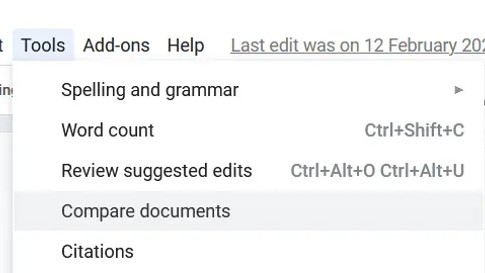Comparing two Google Docs is indeed possible and highly beneficial for collaborative editing, version control, and identifying changes. COMPARE.EDU.VN offers detailed guidance on leveraging Google Docs’ built-in features and other comparison methods. This ensures accuracy, saves time, and improves document management. Find detailed information about Google Docs features, version control systems, and collaborative tools to improve document workflows.
1. What is the Google Docs Compare Feature and How Do I Use It?
The Google Docs compare feature is a tool that allows you to identify the differences between two documents. It highlights insertions, deletions, and formatting changes in a new document. To use it:
- Open the original document in Google Docs.
- Go to Tools > Compare documents.
- Select the revised document from Google Drive.
- Choose a name for attribution of the edits.
- Decide whether to include comments from the selected document.
- Click Compare, then Open to view the comparison document.
This process creates a new document showing the differences as suggested edits, simplifying the review process.
1.1 Why Use the Compare Feature in Google Docs?
The compare feature in Google Docs offers numerous benefits, including:
- Efficiency: Quickly identify all changes between two documents without manually reviewing each line.
- Accuracy: Ensure no changes are missed, maintaining the integrity of your document.
- Collaboration: Streamline the review process when multiple people are working on the same document.
- Version Control: Easily track revisions and revert to previous versions if needed.
Using this feature can significantly reduce the time and effort required to manage document revisions.
1.2 Step-by-Step Guide to Comparing Documents in Google Docs
Here’s a detailed, step-by-step guide on how to compare two documents in Google Docs:
-
Open the Original Document: Launch Google Docs and open the document you want to use as the base for comparison.
-
Access the Compare Documents Tool: Click on the “Tools” menu at the top of the screen, then select “Compare documents.”
-
Select the Revised Document: A dialog box will appear. Click on “My Drive” and locate the revised version of the document you wish to compare against the original.
-
Attribution Settings: Enter the name of the person whose changes you want to attribute in the comparison. This helps track who made which changes.
-
Include Comments (Optional): Check the box if you want to include comments from the revised document in the comparison.
-
Initiate Comparison: Click the “Compare” button. Google Docs will start comparing the two documents.
-
Open the Comparison Document: Once the comparison is complete, a notification will appear. Click “Open” to view the new document containing the comparison results.
1.3 Understanding the Comparison Results
Once you open the comparison document, you’ll see the changes highlighted as suggested edits. Here’s how to interpret the results:
- Insertions: Text added in the revised document will be underlined and highlighted, usually in green.
- Deletions: Text removed from the original document will be displayed with a strikethrough, often in red.
- Comments: If you chose to include comments, they will appear in the right margin, linked to the relevant text.
You can then accept or reject each suggested edit to create a final version of the document.
1.4 Saving and Managing the Comparison Document
By default, Google Docs saves the comparison document in your “My Drive” folder with a name like “Comparison of [Original Version] & [Revised Version].” It’s essential to:
- Rename the Document: Give the comparison document a meaningful name to easily identify it later.
- Move to the Correct Folder: Organize your Google Drive by moving the document to the appropriate folder.
- Review and Finalize: Go through each suggested edit, accepting or rejecting changes as needed to finalize the document.
1.5 Common Issues and Troubleshooting
While the compare feature is generally reliable, you might encounter some issues:
- Large Documents: Comparing very large documents can take a significant amount of time. Break the document into smaller sections if necessary.
- Complex Formatting: Intricate formatting changes might not be accurately reflected. Manually review these sections.
- Incompatible Files: Ensure both files are in Google Docs format (.gdoc). Convert other formats if needed.
- Permission Errors: Make sure you have the necessary permissions to access both documents.
If problems persist, try refreshing the page or restarting your browser.
2. What are the Limitations of Google Docs Compare Feature?
While useful, the Google Docs compare feature has limitations:
- Formatting Issues: Complex formatting changes might not be accurately detected.
- Large Documents: Processing very large documents can be slow.
- Lack of Advanced Options: It lacks advanced settings for detailed comparisons.
- No Side-by-Side View: The comparison isn’t displayed side-by-side, making it harder to review changes in context.
Understanding these limitations helps in choosing alternative methods when necessary.
2.1 Specific Formatting Issues
The Google Docs compare tool does a decent job of identifying basic text changes, but it often struggles with more complex formatting adjustments. Here are some specific formatting issues you might encounter:
- Style Changes: Modifications to font types, sizes, or colors may not always be accurately highlighted.
- Paragraph Formatting: Changes in paragraph spacing, indentation, or alignment can be missed.
- Table Formatting: Alterations to table borders, cell colors, or text alignment within tables are frequently overlooked.
- Image Adjustments: Resizing, repositioning, or other modifications to images may not be detected.
Because of these limitations, it’s important to manually review sections with significant formatting to ensure accuracy.
2.2 Performance with Large Documents
The Google Docs compare tool can be slow and cumbersome when dealing with large documents. Here are some performance considerations:
- Processing Time: Comparing large documents can take a significant amount of time, especially if the documents contain many images or complex formatting.
- Browser Lag: The comparison process can cause your browser to become unresponsive, leading to a frustrating experience.
- Memory Usage: Large documents require more memory to process, which can strain your system resources.
To mitigate these issues, consider breaking large documents into smaller sections for comparison or using a more robust document comparison tool.
2.3 Lack of Advanced Comparison Options
The Google Docs compare feature is relatively basic compared to dedicated document comparison software. Here are some advanced options that are missing:
- Customizable Comparison Settings: You cannot adjust the sensitivity of the comparison or specify which types of changes to ignore.
- Detailed Reporting: The tool does not provide detailed reports on the types and number of changes made.
- Integration with Version Control Systems: There is no direct integration with version control systems like Git for managing document revisions.
- Side-by-Side Comparison: The comparison results are not displayed in a side-by-side view, making it harder to review changes in context.
For users who need more control over the comparison process or require more detailed analysis, alternative tools may be more suitable.
2.4 Difficulty Reviewing Changes in Context
One of the main drawbacks of the Google Docs compare tool is that it doesn’t offer a true side-by-side comparison. Instead, it presents the changes as suggested edits in a new document. This can make it difficult to:
- Understand the Flow: It’s harder to follow the overall narrative and understand how the changes impact the document’s flow.
- Contextual Review: Without seeing the original and revised versions side-by-side, it’s challenging to evaluate the changes in their proper context.
- Visual Comparison: The lack of a visual side-by-side view makes it harder to quickly spot differences and ensure accuracy.
Users who prefer a more visual and contextual comparison experience may want to explore alternative tools that offer this feature.
3. How Can Version History Help in Comparing Google Docs?
Google Docs’ Version History tracks all changes made to a document over time. To access it, go to File > Version History > See Version History. This feature allows you to:
- View previous versions of the document.
- Identify who made specific changes and when.
- Restore an older version if needed.
Version History is invaluable for monitoring document evolution and reverting to previous states.
3.1 Accessing and Navigating Version History
To effectively use Version History, follow these steps:
- Open the Document: Launch Google Docs and open the document you want to review.
- Access Version History: Click on “File” in the menu bar, then select “Version History” and “See Version History.”
- Review Versions: A sidebar will appear on the right, listing all the versions of the document by date and time.
- Select a Version: Click on a version to view it. The selected version will be displayed in the main document area.
- Identify Changes: Google Docs highlights the changes made in each version, making it easy to see what was added, deleted, or modified.
3.2 Identifying Changes with Version History
Version History highlights changes in different colors, making it easy to identify what was modified in each version:
- Additions: New text or content added to the document is usually highlighted in green.
- Deletions: Text or content removed from the document is displayed with a strikethrough, often in red.
- Edits: Modifications to existing text or content are highlighted to draw your attention to the changes.
By reviewing these highlights, you can quickly understand the evolution of the document and see who made which changes.
3.3 Restoring Previous Versions
One of the most useful features of Version History is the ability to restore a previous version of the document:
- Select the Version: In the Version History sidebar, click on the version you want to restore.
- Review the Version: Make sure that the selected version is indeed the one you want to revert to.
- Restore the Version: At the top of the screen, click the “Restore this version” button.
- Confirm Restoration: Google Docs will ask you to confirm that you want to restore the selected version. Click “Restore” to proceed.
Once you restore a version, it becomes the current version of the document, and you can continue editing from there.
3.4 Benefits of Using Version History
Version History offers several advantages for managing and comparing Google Docs:
- Tracking Changes: Easily monitor all changes made to a document over time.
- Identifying Contributors: See who made specific changes and when, improving collaboration and accountability.
- Reverting to Previous States: Restore older versions of the document if needed, ensuring no work is lost.
- Understanding Document Evolution: Gain insights into how the document has evolved, helping you make informed decisions about future edits.
3.5 Limitations of Version History
While Version History is a valuable tool, it has some limitations:
- No Side-by-Side Comparison: Version History does not offer a side-by-side comparison of different versions, making it harder to review changes in context.
- Basic Highlighting: The highlighting of changes is basic and may not capture complex formatting adjustments.
- No Advanced Comparison Options: Version History lacks advanced comparison settings and detailed reporting.
For users who need more advanced comparison features or a side-by-side view, alternative tools may be more suitable.
4. What are Third-Party Tools for Comparing Google Docs?
Several third-party tools offer advanced document comparison features:
- Draftable: Provides a side-by-side comparison view with detailed change tracking.
- Workshare Compare: Integrates with Google Docs to offer comprehensive comparison reports.
- iText DITO: Allows for complex document analysis and comparison, suitable for legal and technical documents.
These tools often provide features not available in Google Docs’ native compare tool.
4.1 Draftable: A Side-by-Side Comparison Tool
Draftable is a powerful document comparison tool that offers a true side-by-side view, making it easier to review changes in context. Here are some key features:
- Side-by-Side Comparison: Displays the original and revised documents side-by-side, with changes highlighted in different colors.
- Detailed Change Tracking: Identifies insertions, deletions, formatting changes, and even minor edits like punctuation adjustments.
- Customizable Comparison Settings: Allows you to adjust the sensitivity of the comparison and specify which types of changes to ignore.
- Integration with Google Docs: Offers a seamless integration with Google Docs, allowing you to compare documents directly from your Google Drive.
Draftable is particularly useful for users who need a visual and intuitive way to compare documents.
4.2 Workshare Compare: Comprehensive Comparison Reports
Workshare Compare is another popular document comparison tool that integrates with Google Docs to provide comprehensive comparison reports. Here are some key features:
- Detailed Comparison Reports: Generates detailed reports on the types and number of changes made, providing a clear overview of the document revisions.
- Formatting Change Detection: Accurately identifies formatting changes, including font adjustments, paragraph spacing, and table modifications.
- Redlining: Marks up the documents with redlines to clearly indicate the changes made.
- Integration with Google Docs: Seamlessly integrates with Google Docs, allowing you to compare documents directly from your Google Drive.
Workshare Compare is ideal for users who need detailed analysis and reporting on document revisions.
4.3 iText DITO: Advanced Document Analysis and Comparison
iText DITO is a more advanced document analysis and comparison tool that is suitable for legal and technical documents. Here are some key features:
- Complex Document Analysis: Analyzes complex documents with intricate formatting, tables, and images.
- Customizable Comparison Rules: Allows you to define custom comparison rules to identify specific types of changes.
- Integration with Legal and Technical Workflows: Integrates with legal and technical workflows, making it easier to manage and compare complex documents.
- Detailed Reporting: Provides detailed reports on the changes made, including formatting adjustments, content modifications, and structural alterations.
iText DITO is particularly useful for professionals who work with complex documents and need a high level of accuracy and detail in their comparisons.
4.4 Choosing the Right Third-Party Tool
When choosing a third-party tool for comparing Google Docs, consider the following factors:
- Features: What features do you need? Do you need a side-by-side view, detailed reporting, or advanced comparison options?
- Integration: How well does the tool integrate with Google Docs and your existing workflows?
- Pricing: What is the pricing structure? Does the tool offer a free trial or a subscription plan?
- Ease of Use: How easy is the tool to use? Is it intuitive and user-friendly?
By considering these factors, you can choose the right tool to meet your specific needs.
4.5 Benefits of Using Third-Party Tools
Using third-party tools for comparing Google Docs offers several benefits:
- Advanced Features: Access to advanced comparison features that are not available in Google Docs’ native compare tool.
- Improved Accuracy: More accurate detection of formatting changes and complex edits.
- Enhanced Collaboration: Better collaboration tools for managing and reviewing document revisions.
- Increased Efficiency: Faster and more efficient comparison process, especially for large and complex documents.
5. How to Compare Google Docs on Different Devices?
The process for comparing Google Docs is similar across different devices:
- Desktop: Use the web interface for full functionality.
- Mobile (Android & iOS): Use the Google Docs app, though some features may be limited. Third-party apps can also be used on mobile for more comprehensive comparisons.
5.1 Comparing Google Docs on Desktop
Comparing Google Docs on a desktop computer offers the most comprehensive functionality. Here’s how to do it:
- Open Google Docs: Launch your web browser and go to the Google Docs website.
- Select the Documents: Open the original document and the revised document that you want to compare.
- Use the Compare Tool: Follow the steps outlined in Section 1 to use the built-in compare tool.
- Review the Comparison: Analyze the comparison document and accept or reject the suggested edits.
- Use Third-Party Tools: Alternatively, you can use third-party tools like Draftable or Workshare Compare for more advanced features.
5.2 Comparing Google Docs on Mobile (Android & iOS)
Comparing Google Docs on mobile devices is possible, but the functionality is more limited compared to the desktop version. Here’s how to do it:
- Install Google Docs App: Download and install the Google Docs app from the App Store (iOS) or Google Play Store (Android).
- Open the Documents: Open the original document and the revised document within the app.
- Access Version History: Use the Version History feature to view previous versions and identify changes.
- Limited Comparison Features: The mobile app has limited comparison features compared to the desktop version.
- Use Third-Party Apps: For more comprehensive comparisons, consider using third-party apps that offer document comparison features on mobile devices.
5.3 Limitations on Mobile Devices
Comparing Google Docs on mobile devices has some limitations:
- Smaller Screen Size: The smaller screen size can make it harder to review changes and compare documents side-by-side.
- Limited Functionality: The Google Docs app has limited comparison features compared to the desktop version.
- Performance Issues: Comparing large documents on mobile devices can be slow and may lead to performance issues.
Despite these limitations, comparing Google Docs on mobile devices can be useful for quick reviews and minor edits.
5.4 Tips for Mobile Comparison
Here are some tips for comparing Google Docs on mobile devices:
- Use a Tablet: If possible, use a tablet instead of a smartphone for a larger screen size and better viewing experience.
- Zoom In: Zoom in on specific sections of the document to review changes more closely.
- Use Third-Party Apps: Consider using third-party apps that offer document comparison features on mobile devices.
- Sync with Desktop: Sync your mobile device with your desktop computer to access and compare documents on a larger screen if needed.
5.5 Cloud-Based Comparison
Regardless of the device you use, comparing Google Docs benefits from being cloud-based:
- Accessibility: Access your documents and comparison tools from anywhere with an internet connection.
- Real-Time Collaboration: Collaborate with others on document revisions in real-time.
- Automatic Saving: Changes are automatically saved to the cloud, ensuring no data is lost.
- Version Control: Easily track and manage different versions of your documents.
6. Can You Compare Two Google Docs Side by Side?
Google Docs doesn’t natively offer a side-by-side comparison. However, you can manually arrange two windows side-by-side on your screen or use third-party tools like Draftable for a true side-by-side view.
6.1 Manual Side-by-Side Comparison
To manually compare two Google Docs side-by-side, follow these steps:
- Open the Documents: Open both the original and revised documents in separate Google Docs windows.
- Resize the Windows: Resize each window so that they take up half of your screen.
- Position the Windows: Position the windows side-by-side, with one document on the left and the other on the right.
- Manually Compare: Scroll through both documents simultaneously, manually comparing the content and identifying changes.
This method allows you to visually compare the documents, but it can be cumbersome and time-consuming.
6.2 Using Third-Party Tools for Side-by-Side Comparison
For a more efficient side-by-side comparison, consider using third-party tools like Draftable:
- Choose a Tool: Select a third-party tool that offers a side-by-side comparison feature.
- Integrate with Google Docs: Integrate the tool with your Google Docs account, if necessary.
- Open the Documents: Open the original and revised documents in the tool.
- View Side-by-Side: The tool will display the documents side-by-side, with changes highlighted in different colors.
This method provides a more visual and intuitive comparison experience, making it easier to identify changes and ensure accuracy.
6.3 Benefits of Side-by-Side Comparison
Side-by-side comparison offers several benefits:
- Visual Comparison: Allows you to visually compare the documents, making it easier to spot differences and identify changes.
- Contextual Review: Provides context for the changes, helping you understand how they impact the document’s flow and narrative.
- Improved Accuracy: Reduces the risk of missing changes or misinterpreting the content.
- Increased Efficiency: Faster and more efficient comparison process, especially for large and complex documents.
6.4 Drawbacks of Manual Comparison
While manual side-by-side comparison is possible, it has some drawbacks:
- Time-Consuming: It can be time-consuming and tedious, especially for large documents.
- Error-Prone: It is prone to errors, as it relies on manual review and visual comparison.
- Lack of Highlighting: It does not provide highlighting of changes, making it harder to identify differences.
For users who need a more efficient and accurate comparison process, third-party tools are a better option.
6.5 Why Choose Third-Party Tools?
Choosing third-party tools for side-by-side comparison offers several advantages:
- Visual Highlighting: Tools like Draftable highlight changes in different colors, making it easier to identify additions, deletions, and modifications.
- Detailed Change Tracking: Third-party tools often provide detailed change tracking, including formatting adjustments and minor edits.
- Customizable Settings: Many tools allow you to customize the comparison settings, such as adjusting the sensitivity of the comparison or specifying which types of changes to ignore.
- Integration with Google Docs: Seamless integration with Google Docs, allowing you to compare documents directly from your Google Drive.
7. What Types of Changes Can Be Compared in Google Docs?
Google Docs can compare several types of changes:
- Text Insertions: New text added to the document.
- Text Deletions: Text removed from the document.
- Formatting Changes: Changes to font, size, style, and paragraph formatting.
- Comment Additions: New comments added to the document.
However, complex formatting and structural changes may not be fully detected.
7.1 Text Insertions and Deletions
Google Docs effectively identifies text insertions and deletions, which are the most common types of changes made to a document.
- Text Insertions: When new text is added to a document, Google Docs highlights it, typically in green, to indicate that it has been inserted.
- Text Deletions: When text is removed from a document, Google Docs marks it with a strikethrough, often in red, to show that it has been deleted.
These highlights make it easy to see exactly what text has been added or removed from the document, facilitating the review process.
7.2 Formatting Changes
Google Docs can also detect formatting changes, although its accuracy may vary depending on the complexity of the formatting.
- Font Changes: Changes to the font type, size, or color can be identified, although they may not always be highlighted as clearly as text insertions and deletions.
- Style Changes: Modifications to text styles, such as bold, italic, or underline, are generally detected.
- Paragraph Formatting: Changes to paragraph spacing, indentation, or alignment can be identified, but the highlighting may not be as precise.
Complex formatting changes, such as modifications to tables or images, may not be fully detected, so manual review may be necessary.
7.3 Comment Additions and Modifications
Google Docs also tracks comment additions and modifications, allowing you to see when new comments have been added or existing comments have been changed.
- Comment Additions: New comments are highlighted in the document margin, making it easy to see where new feedback has been added.
- Comment Modifications: Changes to existing comments, such as edits or resolutions, are also tracked, ensuring that you stay up-to-date on the feedback process.
Tracking comments is essential for collaborative document review, as it allows you to see who has provided feedback and what changes have been suggested.
7.4 Limitations in Change Detection
Despite its capabilities, Google Docs has some limitations in change detection:
- Complex Formatting: As mentioned earlier, complex formatting changes may not be fully detected, requiring manual review.
- Structural Changes: Changes to the document structure, such as reordering sections or moving content, may not be accurately identified.
- Minor Edits: Very minor edits, such as punctuation adjustments or spacing changes, may be missed.
For users who need more comprehensive change detection, third-party tools may be more suitable.
7.5 Ensuring Accurate Change Detection
To ensure accurate change detection in Google Docs, consider the following tips:
- Review Manually: Manually review sections with complex formatting or structural changes to ensure that all changes have been identified.
- Use Third-Party Tools: Consider using third-party tools for more comprehensive change detection, especially for large or complex documents.
- Communicate Clearly: Communicate clearly with collaborators about the types of changes they are making to the document.
- Keep Documents Organized: Keep your documents organized and clearly labeled to avoid confusion and ensure that you are comparing the correct versions.
8. How to Accept or Reject Changes After Comparing Google Docs?
After comparing documents, you can accept or reject suggested edits:
- Review Suggestions: Go through each suggested edit in the comparison document.
- Accept Changes: Click the checkmark icon to accept a change.
- Reject Changes: Click the “x” icon to reject a change.
- Resolve Comments: Address any comments by replying, resolving, or deleting them.
This process allows you to create a final, consolidated version of the document.
8.1 Reviewing Suggested Edits
After comparing two Google Docs, the changes are presented as suggested edits in a new document. To effectively review these suggestions:
- Open the Comparison Document: Open the document created by the compare tool.
- Navigate Through Suggestions: Scroll through the document and examine each suggested edit. Insertions are typically underlined and highlighted, while deletions are displayed with a strikethrough.
- Understand the Context: Read the surrounding text to understand the context of each suggested edit. This will help you make informed decisions about whether to accept or reject the changes.
8.2 Accepting Changes
To accept a suggested edit:
- Click the Checkmark: Hover over the suggested edit. A checkmark icon will appear.
- Confirm Acceptance: Click the checkmark icon to accept the change. The suggestion will be incorporated into the document, and the highlighting will disappear.
By accepting changes, you are integrating the edits from the revised document into the original.
8.3 Rejecting Changes
To reject a suggested edit:
- Click the “X” Icon: Hover over the suggested edit. An “X” icon will appear.
- Confirm Rejection: Click the “X” icon to reject the change. The suggestion will be removed, and the original text will remain in the document.
Rejecting changes means that you are discarding the edits from the revised document and keeping the original content.
8.4 Resolving Comments
Comments are an important part of the collaborative review process. To address comments:
-
Locate Comments: Comments appear in the right margin of the document, linked to the relevant text.
-
Read Comments: Click on a comment to read it.
-
Reply, Resolve, or Delete:
- Reply: If you want to respond to the comment, type your reply in the text box and click “Reply.”
- Resolve: If you have addressed the issue raised in the comment, click “Resolve” to mark it as resolved.
- Delete: If the comment is no longer relevant or necessary, click the three dots and select “Delete” to remove it.
Resolving comments ensures that all feedback has been addressed and that the document is ready for finalization.
8.5 Streamlining the Review Process
To streamline the review process, consider the following tips:
- Communicate Clearly: Communicate with collaborators about the types of changes they are making and the reasons for their edits.
- Set Clear Expectations: Set clear expectations for the review process, including deadlines and responsibilities.
- Use Keyboard Shortcuts: Use keyboard shortcuts to quickly accept or reject changes. For example, you can use “Ctrl + Alt + N” to move to the next suggestion and “Ctrl + Alt + A” to accept a suggestion.
- Review in Batches: Review changes in batches to avoid getting overwhelmed.
By following these tips, you can efficiently review and finalize your documents.
9. What are the Best Practices for Collaborative Document Comparison?
For effective collaborative document comparison:
- Establish Clear Roles: Define who is responsible for making changes and who is responsible for reviewing them.
- Use Comments Effectively: Use comments to explain changes and provide feedback.
- Communicate Regularly: Keep all collaborators informed of progress and any issues that arise.
- Maintain Version Control: Ensure everyone is working on the correct version of the document.
These practices ensure a smooth and productive collaboration.
9.1 Establishing Clear Roles and Responsibilities
In collaborative document comparison, it’s essential to define who is responsible for making changes and who is responsible for reviewing them. This helps to streamline the process and ensure that everyone knows their role.
- Authors: Authors are responsible for creating and editing the original content of the document.
- Reviewers: Reviewers are responsible for reviewing the changes made by authors and providing feedback.
- Editors: Editors are responsible for accepting or rejecting changes and resolving comments to finalize the document.
By clearly defining these roles, you can avoid confusion and ensure that the document comparison process runs smoothly.
9.2 Using Comments Effectively
Comments are a powerful tool for explaining changes and providing feedback in collaborative document comparison.
- Explain Changes: Use comments to explain the reasons behind your edits. This helps reviewers understand why you made the changes and whether they are appropriate.
- Provide Feedback: Use comments to provide feedback on the changes made by others. This can include suggestions for improvement, questions about the changes, or praise for good work.
- Ask Questions: Use comments to ask questions about the document. This can help you clarify any points that are unclear or confusing.
To use comments effectively, be clear, concise, and respectful in your feedback.
9.3 Communicating Regularly
Communication is key to successful collaborative document comparison. Keep all collaborators informed of progress and any issues that arise.
- Share Updates: Share regular updates on the progress of the document comparison process. This can include updates on the number of changes reviewed, the number of comments resolved, or any issues that have been encountered.
- Address Issues Promptly: Address any issues that arise promptly. This can include clarifying points of confusion, resolving disagreements, or troubleshooting technical problems.
- Use Communication Tools: Use communication tools such as email, chat, or video conferencing to stay in touch with collaborators.
By communicating regularly, you can ensure that everyone is on the same page and that the document comparison process is progressing smoothly.
9.4 Maintaining Version Control
Maintaining version control is crucial for ensuring that everyone is working on the correct version of the document.
- Use Version History: Use the Version History feature in Google Docs to track and manage different versions of the document.
- Label Versions Clearly: Label each version of the document clearly and consistently. This can include the date, the version number, or a brief description of the changes made.
- Avoid Duplicate Copies: Avoid creating duplicate copies of the document, as this can lead to confusion and make it difficult to track changes.
By maintaining version control, you can ensure that everyone is working on the correct version of the document and that no work is lost.
9.5 Establishing a Consistent Workflow
Establishing a consistent workflow can help to streamline the collaborative document comparison process.
- Define the Steps: Define the steps involved in the document comparison process, from initial creation to finalization.
- Assign Responsibilities: Assign responsibilities for each step to specific individuals.
- Use Templates: Use templates to ensure that all documents are formatted consistently.
- Follow Best Practices: Follow best practices for collaborative document comparison, such as those outlined in this guide.
By establishing a consistent workflow, you can make the document comparison process more efficient and effective.
10. How Does COMPARE.EDU.VN Help in Comparing Google Docs?
COMPARE.EDU.VN offers resources and guides to help users effectively compare Google Docs. It provides detailed comparisons of different methods and tools, helping users choose the best option for their needs. Visit COMPARE.EDU.VN for more information and guidance.
10.1 Detailed Comparisons of Methods and Tools
COMPARE.EDU.VN offers detailed comparisons of different methods and tools for comparing Google Docs. This includes:
- Native Google Docs Features: A thorough analysis of the built-in compare tool and Version History feature.
- Third-Party Tools: Comparisons of third-party tools like Draftable, Workshare Compare, and iText DITO.
- Manual vs. Automated Methods: An examination of the pros and cons of manual side-by-side comparison versus automated comparison tools.
These comparisons help users understand the strengths and weaknesses of each option, allowing them to make informed decisions about which method or tool is best for their needs.
10.2 Guidance on Choosing the Best Option
COMPARE.EDU.VN provides guidance on choosing the best option for comparing Google Docs based on specific needs and requirements. This includes:
- Identifying Your Needs: Helping users identify their specific needs, such as the size and complexity of the documents, the level of detail required, and the need for collaboration.
- Evaluating Different Options: Evaluating the different options based on these needs, considering factors such as features, cost, ease of use, and integration with Google Docs.
- Making Recommendations: Making recommendations based on this evaluation, providing clear and actionable advice on which method or tool is best for each scenario.
This guidance helps users save time and effort by narrowing down the options and focusing on the methods and tools that are most likely to meet their needs.
10.3 Resources and Tutorials
COMPARE.EDU.VN offers a variety of resources and tutorials to help users effectively compare Google Docs. This includes:
- Step-by-Step Guides: Detailed step-by-step guides on how to use different methods and tools for comparing Google Docs.
- Video Tutorials: Video tutorials demonstrating how to use the built-in compare tool, Version History, and third-party tools.
- Best Practices: Best practices for collaborative document comparison, including tips on establishing clear roles, using comments effectively, and maintaining version control.
These resources and tutorials provide users with the knowledge and skills they need to effectively compare Google Docs and collaborate with others.
10.4 Supporting Informed Decision-Making
compare.edu.vn supports informed decision-making by providing users with comprehensive and unbiased information about comparing Google Docs. This includes:
- Objective Comparisons: Objective comparisons of different methods and tools, based on thorough research and testing.
- User Reviews: User reviews and ratings, providing valuable insights from other users who have used the methods and tools being compared.
- Expert Advice: Expert advice from experienced document comparison professionals, offering guidance and recommendations based on their expertise.
This information helps users make informed decisions about which method or tool is best for their needs, ensuring that they are using the most effective and efficient approach.
10.5 Contact Information
For further assistance or inquiries, please contact us:
- Address: 333 Comparison Plaza