Comparing two Excel 2010 files can be crucial for various tasks, from auditing data to merging information. COMPARE.EDU.VN helps you navigate the process with ease. This guide dives deep into methods for file comparison and introduces essential tools and techniques, offering effective solutions and alternative approaches for data verification and difference identification.
1. What Are the Most Effective Ways to Compare Two Excel Files 2010?
The most effective ways to compare two Excel 2010 files involve using Excel’s built-in features, specialized software, and manual techniques. Excel 2010 offers the “View Side by Side” feature, allowing you to visually compare worksheets. Dedicated comparison tools provide detailed reports on differences, while manual methods like sorting and filtering can highlight discrepancies in smaller datasets. Each approach caters to different needs and complexities of data comparison.
1.1. Using Excel’s “View Side by Side” Feature
Excel 2010’s “View Side by Side” feature allows you to visually compare two Excel files. This is useful for identifying differences in data or formatting between two spreadsheets simultaneously. It aligns the two workbooks on your screen, making it easier to scroll through and compare them.
To use this feature:
- Open both Excel files that you want to compare.
- Go to the View tab on the ribbon.
- In the Window group, click View Side by Side.
- If more than two Excel files are open, Excel will prompt you to select which two files to compare.
- Excel will arrange the two selected files side by side.
- By default, the Synchronous Scrolling feature is enabled, meaning that scrolling in one window will automatically scroll the other. If you want to scroll each window independently, click the Synchronous Scrolling button again to turn it off.
This method is best suited for smaller datasets where visual inspection is manageable. It allows for quick identification of obvious differences, but may not be suitable for larger or more complex comparisons.
1.2. Leveraging Excel’s Conditional Formatting
Conditional formatting in Excel is another effective method for comparing two datasets within the same or different worksheets. By setting up rules, you can highlight cells that are different, duplicated, or unique between the two sets of data.
Here’s how to use conditional formatting for comparing:
- Select the First Dataset: Choose the range of cells you want to compare against another dataset.
- Open Conditional Formatting: Go to the Home tab, click on Conditional Formatting in the Styles group.
- Create a New Rule: Select New Rule… from the dropdown menu.
- Use a Formula: In the New Formatting Rule dialog, choose Use a formula to determine which cells to format.
- Enter the Formula: Enter a formula that compares the selected range with the corresponding cells in the second dataset. For example, if you are comparing column A in Sheet1 with column A in Sheet2, the formula might look like
=A1<>Sheet2!A1. - Set the Formatting: Click on the Format… button to choose how you want the differences to be highlighted (e.g., fill color, font style).
- Apply the Rule: Click OK to apply the rule.
Repeat these steps for the second dataset, reversing the datasets in the formula to ensure all discrepancies are highlighted. This method is useful for visually identifying differences in data values, making it easier to spot inconsistencies.
1.3. Utilizing the VLOOKUP Function
The VLOOKUP function can be utilized to compare data across two Excel files by identifying which values in one dataset do not exist in another. This function searches for a value in the first column of a range and returns a value in the same row from a column you specify.
Here’s how to use VLOOKUP for comparison:
-
Open Both Excel Files: Ensure both files are open and accessible.
-
Select a Column to Compare: Choose a unique identifier column in one file that you want to check against the other file.
-
Use the
VLOOKUPFunction: In a new column in the first Excel file, enter theVLOOKUPformula. The syntax is:=VLOOKUP(lookup_value, table_array, col_index_num, [range_lookup]).lookup_value: The cell containing the value you want to search for in the other file. For example,A2.table_array: The range in the second file where you want to search. Include the column with the lookup values and the column with the data you want to return. For example,[SecondFile.xlsx]Sheet1!$A:$B.col_index_num: The column number in thetable_arrayfrom which to return a value. For example,2.[range_lookup]: EnterFALSEfor an exact match.
-
Example Formula:
=VLOOKUP(A2, [SecondFile.xlsx]Sheet1!$A:$B, 2, FALSE) -
Drag the Formula Down: Apply the formula to all rows in the first file by dragging the fill handle (the small square at the bottom-right of the cell) down.
-
Interpret the Results:
- If
VLOOKUPfinds a match, it will return the corresponding value from the specified column. - If
VLOOKUPdoes not find a match, it will return#N/A.
- If
-
Filter for
#N/A: Use the filter function to display only the rows where theVLOOKUPresult is#N/A. These are the values in the first file that do not exist in the second file.
This method is particularly useful for identifying missing entries or discrepancies in datasets such as customer lists or product inventories.
1.4. Employing Third-Party Comparison Tools
Third-party comparison tools for Excel offer advanced features and capabilities beyond what Excel provides natively. These tools are designed to handle large datasets, identify complex differences, and generate detailed reports.
Some popular third-party comparison tools include:
- Araxis Excel Diff: This tool compares Excel files and highlights differences in content, formulas, and formatting. It provides a clear visual representation of changes and supports direct editing within the comparison view.
- Spreadsheet Compare: This tool focuses on identifying differences in data, formulas, and structures. It offers a detailed report that helps users understand the changes made between two Excel files.
- Beyond Compare: While primarily a file comparison tool, Beyond Compare also supports Excel files. It allows you to compare data, formulas, and formatting, and offers features like merging changes and generating reports.
- Excel Compare: This tool is specifically designed for Excel file comparison. It identifies differences in data, formulas, and cell formatting, and provides an easy-to-use interface for reviewing and merging changes.
These tools often provide features such as:
- Detailed Reporting: Comprehensive reports that highlight every difference between files.
- Merge Capabilities: The ability to merge changes from one file into another.
- Formula and Formatting Comparison: Identification of differences in formulas and cell formatting.
- Support for Large Datasets: Handling of large Excel files that may be too cumbersome for Excel’s built-in features.
- User-Friendly Interface: Intuitive interfaces that make it easier to navigate and understand the comparison results.
When choosing a third-party tool, consider the size and complexity of your Excel files, the level of detail required in the comparison, and any specific features that are important for your workflow.
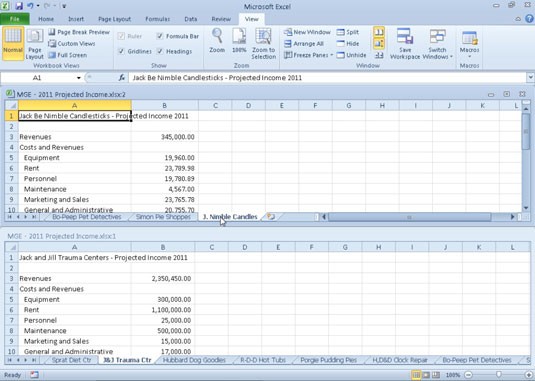 Comparing two worksheet windows side by side.
Comparing two worksheet windows side by side.
1.5. Manual Comparison Techniques
Manual comparison techniques can be effective for smaller datasets or when you need to understand the nuances of the differences between two Excel files. These techniques involve sorting, filtering, and visually inspecting the data.
- Sorting: Sorting data allows you to align similar entries and quickly identify discrepancies. Sort both files by a common column, such as name or date, to bring corresponding rows closer together for comparison.
- Filtering: Filtering helps you focus on specific subsets of data. Use filters to isolate certain criteria, such as specific date ranges or product categories, and then compare the filtered data in each file.
- Visual Inspection: Visually scanning the data can help you spot differences in values, formatting, or data entry errors. This is particularly useful for identifying inconsistencies that might not be obvious through automated methods.
- Highlighting: Manually highlighting cells with differences can make them stand out. Use Excel’s highlighting tool to mark cells in different colors to indicate discrepancies between the two files.
- Printing and Marking: Printing both files and manually marking differences with a pen can be effective for detailed review. This method allows you to physically compare the data and make notes.
These manual techniques are best suited for smaller datasets where the volume of data is manageable. They can provide a deeper understanding of the data and help identify subtle differences that might be missed by automated tools.
2. What Are Common Issues Encountered When Comparing Excel Files 2010?
Comparing Excel files can present several challenges. Common issues include handling large datasets, managing different formatting, and identifying subtle differences in data entry. These issues can complicate the comparison process and lead to inaccuracies if not addressed properly.
2.1. Dealing With Large Datasets
Comparing large datasets in Excel can be challenging due to performance limitations. Excel 2010 has a row limit of 1,048,576 rows and 16,384 columns, which can be restrictive for very large datasets.
Here are some strategies for dealing with large datasets:
- Split the Data: Divide the large datasets into smaller, more manageable files. This can improve performance and make it easier to compare the data in chunks.
- Use Excel’s Filtering and Sorting: Filtering and sorting can help you focus on specific subsets of the data, making it easier to identify differences.
- Utilize Database Software: Import the Excel data into a database management system like MySQL or Microsoft Access. Databases are designed to handle large datasets more efficiently.
- Use Power Query: Excel’s Power Query (Get & Transform Data) can handle large datasets by loading only necessary data and performing transformations efficiently.
- Third-Party Tools: Consider using third-party comparison tools that are designed to handle large Excel files. These tools often have better performance and more advanced features for data comparison.
By employing these strategies, you can overcome the challenges of comparing large datasets in Excel and ensure accurate and efficient results.
2.2. Handling Formatting Differences
Formatting differences can complicate the comparison process in Excel. Even if the underlying data is the same, variations in cell formatting, such as font styles, colors, and number formats, can make it difficult to identify true differences.
Here’s how to handle formatting differences:
- Clear Formatting: Remove all formatting from both Excel files before comparing them. Select all cells and use the “Clear Formats” option in the “Clear” dropdown on the “Home” tab.
- Standardize Formatting: Ensure that both files use the same formatting standards. This includes font styles, colors, number formats, and date formats.
- Use Conditional Formatting with Precision: When using conditional formatting, focus on the data rather than the formatting. For example, use formulas that compare cell values directly, ignoring formatting.
- Ignore Formatting Options: Some third-party comparison tools offer options to ignore formatting differences during the comparison process.
- Review Formatting After Comparison: After identifying data differences, review the formatting to ensure consistency and correct any discrepancies.
By addressing formatting differences systematically, you can focus on the actual data discrepancies and ensure accurate comparison results.
2.3. Identifying Subtle Data Entry Errors
Subtle data entry errors, such as typos, extra spaces, or incorrect capitalization, can be difficult to identify when comparing Excel files. These errors can lead to inaccurate results if not detected and corrected.
Here are some strategies for identifying subtle data entry errors:
- Use Excel’s
TRIMFunction: TheTRIMfunction removes extra spaces from text. Apply this function to both datasets to eliminate discrepancies caused by spacing errors. - Use Excel’s
CLEANFunction: TheCLEANfunction removes non-printable characters from text. Apply this function to both datasets to eliminate discrepancies caused by non-printable characters. - Use the
EXACTFunction: TheEXACTfunction compares two text strings and returnsTRUEif they are exactly the same (case-sensitive) andFALSEotherwise. Use this function to identify case-sensitive differences. - Data Validation: Implement data validation rules to restrict the type of data that can be entered into cells. This can help prevent data entry errors in the first place.
- Fuzzy Lookup Add-In: Use the Fuzzy Lookup Add-In to identify and correct entries that are similar but not identical. This tool can handle typos and slight variations in data entry.
- Visual Inspection: Manually review the data, looking for common errors such as transposed characters or incorrect numbers.
By employing these strategies, you can effectively identify and correct subtle data entry errors, ensuring more accurate and reliable comparison results.
2.4. Ensuring Data Consistency
Ensuring data consistency is vital when comparing Excel files to avoid discrepancies and inaccuracies. Inconsistent data can arise from various sources, including manual entry errors, different data formats, and incomplete data.
Here are some best practices for ensuring data consistency:
- Standardize Data Entry: Establish clear guidelines for data entry, including formatting, capitalization, and abbreviations. Train data entry personnel to follow these guidelines consistently.
- Use Data Validation: Implement data validation rules in Excel to restrict the type of data that can be entered into cells. This can help prevent inconsistencies and errors.
- Clean and Transform Data: Use Excel’s built-in functions, such as
TRIM,CLEAN,UPPER, andLOWER, to clean and transform the data. This can help standardize text and eliminate inconsistencies. - Regular Audits: Conduct regular audits of the data to identify and correct inconsistencies. Use Excel’s filtering and sorting capabilities to review the data for errors.
- Data Governance Policies: Implement data governance policies to ensure that data is accurate, complete, and consistent across all Excel files.
- Use Lookup Tables: Create lookup tables for standardized data entries (e.g., state abbreviations, product codes). Use
VLOOKUPorINDEX/MATCHto ensure consistency in data entry.
By implementing these best practices, you can improve data consistency and ensure more accurate and reliable comparisons between Excel files.
2.5. Protecting Confidential Information
Protecting confidential information when comparing Excel files is paramount to prevent data breaches and maintain privacy. Excel files often contain sensitive data, such as financial records, customer information, and proprietary business data.
Here are some measures to protect confidential information:
- Password Protection: Encrypt Excel files with strong passwords to prevent unauthorized access. Use the “Encrypt with Password” option under the “Info” tab in the “File” menu.
- Data Masking: Mask sensitive data by replacing it with generic or fictitious values. This can be done using Excel’s functions, such as
LEFT,RIGHT, andMID, to extract and modify parts of the data. - Data Encryption: Use Excel’s built-in encryption features or third-party encryption tools to encrypt the data within the Excel files.
- Access Controls: Implement access controls to restrict who can view, edit, or share the Excel files. Use Excel’s “Protect Sheet” and “Protect Workbook” features to control user access.
- Secure Storage: Store Excel files in secure locations, such as encrypted hard drives, secure cloud storage, or protected network shares.
- Data Loss Prevention (DLP): Implement DLP solutions to monitor and prevent the unauthorized transfer of sensitive data.
- Audit Trails: Maintain audit trails to track who has accessed, modified, or shared the Excel files.
By implementing these measures, you can protect confidential information when comparing Excel files and mitigate the risk of data breaches.
3. When Should You Upgrade to a Newer Version of Excel?
Upgrading to a newer version of Excel can provide significant benefits, especially when dealing with complex data comparison tasks. Newer versions offer enhanced features, improved performance, and better security. Evaluating when to upgrade depends on your specific needs and the limitations of your current version.
3.1. Assessing the Need for Enhanced Features
Newer versions of Excel come with a range of enhanced features that can streamline data comparison. Assessing whether you need these features is crucial in determining if an upgrade is necessary.
Here are some key enhancements in newer versions of Excel:
- Power Query (Get & Transform Data): This feature allows you to import, clean, and transform data from various sources, making it easier to prepare data for comparison.
- Improved Conditional Formatting: Newer versions offer more advanced conditional formatting options, such as icon sets, color scales, and data bars, which can help you visually identify differences in data.
- 3D Formulas: Excel 365 and later versions support 3D formulas, allowing you to reference cells across multiple sheets more easily.
- Dynamic Arrays: These allow formulas to return multiple values, simplifying complex calculations and comparisons.
- XLOOKUP: A more powerful and flexible alternative to
VLOOKUPandHLOOKUP, making it easier to find data in large datasets. - Co-authoring: Real-time co-authoring allows multiple users to work on the same Excel file simultaneously, improving collaboration and reducing the risk of version conflicts.
If you find yourself frequently using workarounds to achieve tasks that these features could simplify, upgrading to a newer version of Excel may be beneficial.
3.2. Evaluating Performance Improvements
Performance improvements in newer versions of Excel can significantly enhance your ability to work with large datasets and complex calculations. Evaluating these improvements is essential in determining if an upgrade is necessary.
Here are some key performance improvements in newer versions of Excel:
- Faster Calculation Engine: Newer versions of Excel have a faster calculation engine, which can significantly reduce the time it takes to perform complex calculations.
- Improved Memory Management: Enhanced memory management allows Excel to handle larger datasets more efficiently, reducing the risk of crashes and slowdowns.
- Multi-threading: Excel can now use multiple processor cores to perform tasks, such as calculations and data analysis, resulting in faster performance.
- Optimized File Format: Newer versions of Excel use a more efficient file format, which can reduce file sizes and improve loading and saving times.
- Power BI Integration: Seamless integration with Power BI allows you to analyze and visualize large datasets more effectively.
If you frequently work with large datasets or complex calculations and experience performance issues in Excel 2010, upgrading to a newer version may provide significant performance gains.
3.3. Considering Security Updates
Security updates are crucial for protecting your data and preventing vulnerabilities. Considering the security updates available in newer versions of Excel is essential in determining if an upgrade is necessary.
Here are some key security considerations:
- Regular Security Patches: Microsoft regularly releases security patches for newer versions of Excel to address vulnerabilities and protect against malware.
- Enhanced Malware Protection: Newer versions of Excel include enhanced malware protection features, such as sandboxing and file validation, to prevent malicious code from running.
- Data Loss Prevention (DLP): Newer versions of Excel offer DLP features that can help you prevent the unauthorized transfer of sensitive data.
- Multi-Factor Authentication (MFA): Support for MFA adds an extra layer of security to your Excel files, requiring users to verify their identity before accessing the data.
- Retirement of Older Versions: Microsoft eventually retires older versions of Excel, which means that they no longer receive security updates. Using an unsupported version of Excel can expose your data to significant security risks.
If you are concerned about security vulnerabilities and want to ensure that your data is protected, upgrading to a newer version of Excel that receives regular security updates is highly recommended.
3.4. Ensuring Compatibility With Newer File Formats
Compatibility with newer file formats is crucial for sharing and collaborating on Excel files with others. Ensuring that your version of Excel can open and save newer file formats is essential in determining if an upgrade is necessary.
Here are some key compatibility considerations:
- .xlsx Format: The .xlsx format is the default file format for newer versions of Excel. It is more efficient and secure than the older .xls format.
- Compatibility Mode: Excel 2010 can open .xlsx files in compatibility mode, but some features may not be fully supported.
- File Conversion: You can convert .xls files to .xlsx format, but this may result in some loss of formatting or features.
- Collaboration: If you frequently collaborate with others who use newer versions of Excel, upgrading to a newer version can ensure seamless compatibility and prevent file conversion issues.
- Cloud Storage: Newer versions of Excel integrate seamlessly with cloud storage services like OneDrive and SharePoint, making it easier to share and collaborate on Excel files.
If you frequently work with others who use newer versions of Excel or need to use the latest file formats, upgrading to a newer version can improve compatibility and collaboration.
3.5. Cost-Benefit Analysis of Upgrading
Conducting a cost-benefit analysis of upgrading to a newer version of Excel is essential in making an informed decision. This analysis should consider the costs of upgrading, such as the purchase price of the software and the time required for training and implementation, as well as the benefits, such as enhanced features, improved performance, and better security.
Here are some factors to consider in your cost-benefit analysis:
- Purchase Price: Compare the purchase price of the new version of Excel with the cost of maintaining your current version, including the cost of workarounds and the risk of security breaches.
- Training Costs: Estimate the time and resources required to train users on the new version of Excel. Consider online courses, training manuals, and internal training sessions.
- Implementation Costs: Estimate the time and resources required to implement the new version of Excel, including installing the software, configuring settings, and migrating data.
- Productivity Gains: Estimate the productivity gains that you can expect from the enhanced features and improved performance of the new version of Excel.
- Security Benefits: Quantify the security benefits of upgrading, such as reduced risk of data breaches and compliance with regulatory requirements.
- Compatibility Benefits: Quantify the compatibility benefits of upgrading, such as improved collaboration and seamless file sharing.
By conducting a thorough cost-benefit analysis, you can make an informed decision about whether to upgrade to a newer version of Excel based on your specific needs and priorities.
4. How Can COMPARE.EDU.VN Help You Compare Excel Files?
COMPARE.EDU.VN offers resources and guidance to help you effectively compare Excel files. Whether you need to compare product data, financial statements, or research results, COMPARE.EDU.VN provides tools and techniques to streamline the process. Our comprehensive guides and expert advice ensure you can identify differences and make informed decisions.
4.1. Providing Step-by-Step Guides for File Comparison
COMPARE.EDU.VN offers detailed, step-by-step guides for comparing Excel files using various methods, including Excel’s built-in features and third-party tools. These guides provide clear instructions and visual aids to help you navigate the comparison process.
Our guides cover topics such as:
- Using Excel’s “View Side by Side” Feature: Learn how to visually compare two Excel files by aligning them side by side on your screen.
- Leveraging Conditional Formatting: Discover how to use conditional formatting to highlight differences between two datasets.
- Utilizing the
VLOOKUPFunction: Find out how to use theVLOOKUPfunction to identify values in one file that do not exist in another. - Employing Third-Party Comparison Tools: Explore the features and benefits of various third-party comparison tools for Excel.
- Manual Comparison Techniques: Learn how to use sorting, filtering, and visual inspection to compare data manually.
Each guide includes detailed instructions, screenshots, and examples to help you understand and implement the techniques effectively.
4.2. Recommending the Best Comparison Tools
COMPARE.EDU.VN evaluates and recommends the best comparison tools for Excel based on their features, performance, and user reviews. Our recommendations help you choose the right tool for your specific needs and budget.
We assess tools based on criteria such as:
- Features: The range of features offered, such as detailed reporting, merge capabilities, and formula and formatting comparison.
- Performance: The tool’s ability to handle large datasets and complex calculations efficiently.
- User Interface: The ease of use and intuitiveness of the tool’s interface.
- Compatibility: The tool’s compatibility with different versions of Excel and operating systems.
- Pricing: The cost of the tool, including any subscription fees or licensing requirements.
Our recommendations include both free and paid tools, so you can choose the option that best fits your needs and budget.
4.3. Offering Tips for Efficient Data Management
COMPARE.EDU.VN provides tips and best practices for efficient data management in Excel. These tips help you organize your data, ensure consistency, and streamline the comparison process.
Our tips cover topics such as:
- Data Validation: Implementing data validation rules to restrict the type of data that can be entered into cells.
- Data Cleaning: Using Excel’s built-in functions, such as
TRIM,CLEAN,UPPER, andLOWER, to clean and transform the data. - Data Formatting: Standardizing data formats to ensure consistency and prevent errors.
- Data Organization: Organizing data into tables and using named ranges to improve readability and manageability.
- Data Backup: Regularly backing up your data to prevent data loss and ensure business continuity.
By following these tips, you can improve the efficiency and accuracy of your data management practices in Excel.
4.4. Providing Expert Advice and Best Practices
COMPARE.EDU.VN offers expert advice and best practices for comparing Excel files. Our team of data management professionals provides guidance on how to avoid common pitfalls, ensure data accuracy, and make informed decisions based on your comparison results.
Our expert advice covers topics such as:
- Ensuring Data Consistency: Implementing data governance policies to ensure that data is accurate, complete, and consistent across all Excel files.
- Identifying Subtle Data Entry Errors: Using Excel’s functions and add-ins to identify and correct subtle data entry errors.
- Handling Formatting Differences: Removing and standardizing formatting to focus on the actual data discrepancies.
- Protecting Confidential Information: Implementing measures to protect sensitive data, such as password protection, data masking, and data encryption.
- Conducting a Cost-Benefit Analysis: Evaluating the costs and benefits of upgrading to a newer version of Excel.
By following our expert advice, you can improve the quality and reliability of your Excel file comparisons.
4.5. Addressing Common Challenges and Questions
COMPARE.EDU.VN addresses common challenges and questions related to comparing Excel files. Our FAQ section provides answers to frequently asked questions, and our troubleshooting guides help you resolve common issues.
Our resources cover topics such as:
- Dealing With Large Datasets: Strategies for splitting data, using database software, and employing third-party tools.
- Handling Formatting Differences: Methods for clearing and standardizing formatting to ensure accurate comparisons.
- Identifying Subtle Data Entry Errors: Techniques for using Excel’s functions and add-ins to find and correct typos and inconsistencies.
- Ensuring Data Consistency: Best practices for standardizing data entry, using data validation, and conducting regular audits.
- Protecting Confidential Information: Measures for securing sensitive data, such as password protection, data masking, and access controls.
By addressing these common challenges and questions, COMPARE.EDU.VN helps you overcome obstacles and achieve successful Excel file comparisons.
5. What Are the Limitations of Using Excel 2010 for File Comparison?
While Excel 2010 offers some basic features for file comparison, it has limitations compared to newer versions and dedicated comparison tools. Understanding these limitations helps you determine if Excel 2010 is sufficient for your needs or if you should consider alternative solutions.
5.1. Lack of Advanced Comparison Features
Excel 2010 lacks many of the advanced comparison features available in newer versions and dedicated comparison tools. These features can streamline the comparison process and provide more detailed insights into the differences between files.
Some of the advanced features missing in Excel 2010 include:
- Power Query (Get & Transform Data): This feature allows you to import, clean, and transform data from various sources, making it easier to prepare data for comparison.
- 3D Formulas: Excel 365 and later versions support 3D formulas, allowing you to reference cells across multiple sheets more easily.
- Dynamic Arrays: These allow formulas to return multiple values, simplifying complex calculations and comparisons.
- XLOOKUP: A more powerful and flexible alternative to
VLOOKUPandHLOOKUP, making it easier to find data in large datasets. - Detailed Reporting: Dedicated comparison tools provide comprehensive reports that highlight every difference between files, including data, formulas, and formatting.
- Merge Capabilities: The ability to merge changes from one file into another, simplifying the process of updating and synchronizing data.
Without these advanced features, comparing Excel files in Excel 2010 can be more time-consuming and less accurate.
5.2. Performance Limitations With Large Datasets
Excel 2010 has performance limitations when working with large datasets. These limitations can cause slowdowns, crashes, and errors, making it difficult to compare large files effectively.
Some of the performance limitations of Excel 2010 include:
- Row and Column Limits: Excel 2010 has a row limit of 1,048,576 rows and 16,384 columns, which can be restrictive for very large datasets.
- Memory Management: Excel 2010 has less efficient memory management compared to newer versions, which can lead to slowdowns and crashes when working with large files.
- Calculation Speed: The calculation engine in Excel 2010 is slower than in newer versions, which can increase the time it takes to perform complex calculations.
- Multi-threading: Excel 2010 does not fully support multi-threading, which means that it cannot take full advantage of multiple processor cores to improve performance.
If you frequently work with large datasets, you may experience performance issues in Excel 2010 that can be resolved by upgrading to a newer version or using a dedicated comparison tool.
5.3. Limited Security Features
Excel 2010 has limited security features compared to newer versions, which can expose your data to security risks. These risks include malware, data breaches, and unauthorized access.
Some of the security limitations of Excel 2010 include:
- Lack of Regular Security Updates: Microsoft no longer provides regular security updates for Excel 2010, which means that it is vulnerable to newly discovered security threats.
- Limited Malware Protection: Excel 2010 has less advanced malware protection features compared to newer versions, making it more susceptible to malicious code.
- No Data Loss Prevention (DLP): Excel 2010 does not offer DLP features, which can help you prevent the unauthorized transfer of sensitive data.
- Lack of Multi-Factor Authentication (MFA): Excel 2010 does not support MFA, which adds an extra layer of security to your Excel files.
If you are concerned about security vulnerabilities and want to ensure that your data is protected, upgrading to a newer version of Excel is highly recommended.
5.4. Compatibility Issues With Newer File Formats
Excel 2010 may have compatibility issues with newer file formats, which can make it difficult to share and collaborate on Excel files with others. These issues can arise when opening files created in newer versions of Excel or when saving files in older formats.
Some of the compatibility issues of Excel 2010 include:
- .xlsx Format: While Excel 2010 can open .xlsx files, some features may not be fully supported, and the files may open in compatibility mode.
- Feature Loss: Converting files from newer formats to older formats can result in the loss of some features and formatting.
- Collaboration Issues: Collaborating with others who use newer versions of Excel can be challenging due to file format incompatibilities.
- Cloud Storage: Excel 2010 has limited integration with cloud storage services, making it more difficult to share and collaborate on Excel files in the cloud.
If you frequently work with others who use newer versions of Excel or need to use the latest file formats, upgrading to a newer version can improve compatibility and collaboration.
5.5. Lack of Integration With Modern Tools and Services
Excel 2010 has limited integration with modern tools and services, which can make it more difficult to connect with other applications and automate tasks. These limitations can reduce productivity and increase the time it takes to complete complex tasks.
Some of the integration limitations of Excel 2010 include:
- Power BI: Excel 2010 has limited integration with Power BI, which is a powerful tool for data analysis and visualization.
- Cloud Services: Excel 2010 has limited integration with cloud services like OneDrive and SharePoint, making it more difficult to share and collaborate on Excel files in the cloud.
- APIs: Excel 2010 has limited support for APIs, which makes it more difficult to connect with other applications and automate tasks.
- Add-ins: While Excel 2010 supports add-ins, the range of add-ins available is more limited compared to newer versions.
If you need to integrate Excel with other tools and services or automate complex tasks, upgrading to a newer version of Excel may provide significant benefits.
At COMPARE.EDU.VN, we understand the challenges of comparing Excel files. Whether you’re using Excel 2010 or a newer version, our resources can help you streamline the process, ensure data accuracy, and make informed decisions.
Ready to simplify your Excel file comparisons? Visit COMPARE.EDU.VN today to explore our step-by-step guides, tool recommendations, and expert advice. Make data-driven decisions with confidence!
Contact Us:
- Address: 333 Comparison Plaza, Choice City, CA 90210, United States
- WhatsApp: +1 (626) 555-9090
- Website: compare.edu.vn
FAQ: Comparing Excel Files 2010
1. Can I compare two Excel files 2010 using the ‘View Side by Side’ feature?
Yes, you can compare two Excel files 2010 using the ‘View Side by Side’ feature, which allows you to visually compare the files by aligning them side by side on your screen. This is useful for identifying obvious differences, but may not be suitable for larger or more complex comparisons.
2. How do I use conditional formatting to compare two Excel files 2010?
To use conditional formatting, select the first dataset, create a new rule, use a formula to compare the selected range with the corresponding cells in the second dataset (e.g., =A1<>Sheet2!A1), set the formatting, and apply the rule. Repeat for the second dataset to highlight all discrepancies.
3. Can I use the VLOOKUP function in Excel 2010 to compare data across two files?
Yes, the VLOOKUP function can be utilized to compare data across two Excel files by identifying which values in one dataset do not exist in another, returning #N/A for non-matches, which can then be filtered for analysis.
4. What are some third-party tools I can use to compare Excel files beyond Excel 2010’s built-in features?
Some popular third-party comparison tools include Araxis Excel Diff, Spreadsheet Compare
