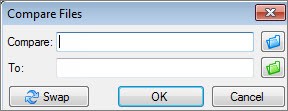Can You Compare Different Excel Files? Absolutely! Comparing different Excel files is crucial for identifying discrepancies, tracking changes, and ensuring data integrity. Whether you’re a student, a business professional, or just managing personal finances, knowing how to effectively compare Excel files is an invaluable skill. At COMPARE.EDU.VN, we provide comprehensive guides and resources to help you master this skill and make informed decisions. Learn about the various methods, tools, and best practices for Excel file comparison, including spreadsheet compare, version control, and data validation.
1. Why Compare Excel Files?
Comparing Excel files is not just a technical task; it’s a strategic necessity in today’s data-driven world. The ability to accurately and efficiently compare different Excel files offers a multitude of benefits, ranging from ensuring data accuracy to streamlining collaborative workflows. Here are the key reasons why comparing Excel files is so important:
1.1 Ensuring Data Accuracy and Consistency
Data accuracy is paramount in any field. Whether you’re analyzing financial statements, tracking sales figures, or managing inventory, the correctness of your data directly impacts the reliability of your insights and decisions. Comparing Excel files allows you to identify discrepancies, inconsistencies, and errors that may have crept in during data entry, manipulation, or transfer.
- Identifying Discrepancies: By comparing two versions of the same file or two similar files, you can pinpoint exactly where the data differs. This is particularly useful when multiple people are working on the same dataset, as it helps to catch errors introduced by manual edits.
- Maintaining Consistency: Consistency in data is just as important as accuracy. Comparing files ensures that data formats, formulas, and calculations are uniform across different versions and files. This is crucial for generating reliable reports and making informed decisions based on the data.
1.2 Tracking Changes and Modifications
In collaborative environments, multiple users often work on the same Excel files. Keeping track of changes made by each user can be challenging, but it’s essential for maintaining control and understanding the evolution of the data.
- Version Control: Comparing files enables you to track changes between different versions of a workbook. This is akin to version control systems used in software development, allowing you to see exactly what was modified, when, and by whom.
- Identifying Modifications: By highlighting the differences between files, you can quickly identify which cells, formulas, or formats have been altered. This helps in understanding the impact of each modification on the overall data and analysis.
1.3 Auditing and Compliance
For organizations in regulated industries, such as finance, healthcare, and pharmaceuticals, auditing and compliance are critical. Excel files often contain sensitive data that must be accurate, secure, and traceable.
- Audit Trails: Comparing files provides an audit trail of changes, which is essential for demonstrating compliance with regulatory requirements. This trail can be used to verify the accuracy of data and ensure that no unauthorized modifications have been made.
- Compliance Checks: By comparing files against predefined standards or templates, you can ensure that the data meets the required compliance criteria. This helps in avoiding penalties, fines, and legal issues associated with non-compliance.
1.4 Collaboration and Teamwork
In today’s workplace, collaboration is key. Multiple team members often work on the same Excel files, making it essential to manage and reconcile changes effectively.
- Merging Changes: Comparing files allows you to merge changes from different versions into a single, unified file. This is particularly useful when team members have made independent modifications that need to be combined.
- Resolving Conflicts: By highlighting conflicting changes, you can quickly identify and resolve any discrepancies between different versions. This ensures that the final version of the file contains accurate and consistent data.
1.5 Identifying Errors and Inconsistencies
Errors and inconsistencies can creep into Excel files due to various reasons, such as manual data entry, incorrect formulas, or data corruption. Identifying these issues early is crucial for preventing costly mistakes and ensuring the reliability of your analysis.
- Error Detection: Comparing files can help you detect errors in formulas, calculations, and data validation rules. By highlighting differences in these areas, you can quickly identify and correct any mistakes.
- Data Validation: By comparing files against predefined validation rules, you can ensure that the data meets the required criteria. This helps in preventing invalid data from entering the system and causing errors in analysis.
Excel Spreadsheet Compare Command
2. Methods for Comparing Excel Files
There are several methods available for comparing Excel files, each with its own strengths and weaknesses. The best method for you will depend on your specific needs, the complexity of the files you’re comparing, and the tools you have at your disposal. Here are some of the most common methods:
2.1 Manual Comparison
The most basic method for comparing Excel files is to manually review them side-by-side. This involves opening both files and visually inspecting each cell, row, and column for differences.
- Pros:
- No additional tools or software required.
- Suitable for small files with limited data.
- Useful for identifying simple discrepancies.
- Cons:
- Time-consuming and tedious, especially for large files.
- Prone to human error, as it’s easy to miss subtle differences.
- Not suitable for complex comparisons, such as formulas or formatting.
2.2 Using Excel’s Built-in Features
Excel offers several built-in features that can assist in comparing files, such as conditional formatting and formula auditing tools.
- Conditional Formatting: You can use conditional formatting to highlight cells that differ between two files. This involves creating a formula that compares the values in corresponding cells and applying a formatting rule to highlight the differences.
- Formula Auditing Tools: Excel’s formula auditing tools can help you identify discrepancies in formulas and calculations. These tools allow you to trace precedents and dependents, show formulas, and evaluate formula errors.
- Pros:
- No additional software required.
- Useful for highlighting specific types of differences.
- Can be customized to suit your specific needs.
- Cons:
- Requires some knowledge of Excel formulas and features.
- Can be time-consuming to set up and configure.
- Not suitable for complex comparisons or large files.
2.3 Microsoft Spreadsheet Compare
Microsoft Spreadsheet Compare is a dedicated tool for comparing Excel files. It’s included with Office Professional Plus and Microsoft 365 Apps for enterprise.
- Features:
- Side-by-side comparison of worksheets.
- Highlighting of differences in cells, formulas, and formatting.
- Detailed report of changes.
- Ability to ignore specific types of differences.
- Pros:
- Designed specifically for comparing Excel files.
- Provides a comprehensive and detailed comparison.
- Relatively easy to use.
- Cons:
- Only available with specific versions of Office.
- May not be suitable for very large or complex files.
2.4 Third-Party Comparison Tools
There are many third-party tools available for comparing Excel files. These tools often offer more advanced features and capabilities than Excel’s built-in features or Microsoft Spreadsheet Compare.
- Examples:
- Araxis Merge
- Beyond Compare
- Diffchecker
- Features:
- Advanced comparison algorithms.
- Support for various file formats.
- Integration with version control systems.
- Customizable comparison options.
- Pros:
- Powerful and versatile.
- Suitable for complex comparisons and large files.
- Often offer additional features, such as merging and synchronization.
- Cons:
- May be expensive.
- Require some technical expertise to use effectively.
2.5 Online Comparison Tools
Online comparison tools allow you to compare Excel files directly in your web browser. These tools are often free or offer a free trial.
- Examples:
- DiffNow
- GroupDocs
- Aspose
- Features:
- Easy to use.
- No software installation required.
- Support for various file formats.
- Pros:
- Convenient and accessible from any device.
- Often free or low-cost.
- Suitable for simple comparisons.
- Cons:
- May have limitations on file size or complexity.
- Security concerns when uploading sensitive data.
- Require an internet connection.
Comparison results of two versions of a workbook
3. Step-by-Step Guide to Comparing Excel Files Using Microsoft Spreadsheet Compare
Microsoft Spreadsheet Compare is a powerful tool for comparing Excel files, but it’s only available with certain versions of Microsoft Office. If you have access to this tool, here’s a step-by-step guide on how to use it:
3.1 Open Spreadsheet Compare
- Windows 10: Click the Start button, scroll down to Microsoft Office 2013 or Microsoft Office 2016 (or the appropriate version), and click Spreadsheet Compare.
- Windows 8: On the Start screen, type Spreadsheet Compare and select the option.
- Windows 7: Click the Start button, go to All Programs, then Microsoft Office, then Microsoft Office Tools, and click Spreadsheet Compare.
3.2 Select the Files to Compare
- In Spreadsheet Compare, click Home > Compare Files.
- In the Compare Files dialog box, click the blue folder icon next to the Compare box.
- Browse to the location of the earlier version of your workbook and select it. You can also enter a web address to a site where your workbooks are saved.
- Click the green folder icon next to the To box.
- Browse to the location of the workbook that you want to compare to the earlier version and select it.
- Click OK.
3.3 Choose Comparison Options
In the left pane, choose the options you want to see in the results of the workbook comparison by checking or unchecking the options. Common options include:
- Formulas: Compares the formulas in each cell.
- Values: Compares the values in each cell.
- Formats: Compares the formatting of each cell.
- Macros: Compares the macros in the workbooks.
- Comments: Compares the comments in each cell.
- Cell Format: Compares the cell formatting.
You can also choose Select All to compare all aspects of the workbooks.
3.4 Run the Comparison
Click OK to run the comparison. Spreadsheet Compare will analyze the two workbooks and display the results in a two-pane grid.
3.5 Analyze the Results
The results of the comparison appear in a two-pane grid. The workbook on the left corresponds to the “Compare” (typically older) file you chose, and the workbook on the right corresponds to the “To” (typically newer) file. Details appear in a pane below the two grids. Changes are highlighted by color, depending on the kind of change.
- Side-by-Side Grid: A worksheet for each file is compared to the worksheet in the other file. If there are multiple worksheets, they’re available by clicking the forward and back buttons on the horizontal scroll bar.
- Color Coding: Differences are highlighted with a cell fill color or text font color, depending on the type of difference. The lower-left pane is a legend that shows what the colors mean.
- Example: Cells with “entered values” (non-formula cells) are formatted with a green fill color in the side-by-side grid, and with a green font in the pane results list. If a calculated value changed, the cell might have a blue-green fill.
3.6 Understanding the Results
- Worksheet Comparison: Even if a worksheet is hidden, it’s still compared and shown in the results.
- Cell Contents: If the cells are too narrow to show the cell contents, click Resize Cells to Fit.
4. Advanced Techniques for Comparing Excel Files
For more complex comparisons, you may need to use advanced techniques that go beyond the basic features of Excel or Spreadsheet Compare. Here are some advanced techniques to consider:
4.1 Using VBA (Visual Basic for Applications)
VBA is a powerful programming language that can be used to automate tasks in Excel, including comparing files. You can write VBA code to compare two Excel files and identify differences in cells, formulas, and formatting.
- Benefits:
- Highly customizable.
- Can handle complex comparisons.
- Can automate repetitive tasks.
- Drawbacks:
- Requires programming knowledge.
- Can be time-consuming to develop and debug.
4.2 Using Power Query
Power Query is a data transformation and integration tool that’s built into Excel. You can use Power Query to import data from multiple Excel files and compare them using various transformations and filters.
- Benefits:
- Can handle large datasets.
- Provides a graphical interface for data manipulation.
- Can automate data import and transformation.
- Drawbacks:
- Requires some knowledge of Power Query.
- May not be suitable for complex comparisons.
4.3 Using Database Comparison Tools
If your Excel files are structured like databases, you can use database comparison tools to compare them. These tools are designed for comparing data in tables and can identify differences in rows, columns, and data types.
- Examples:
- Microsoft Database Compare (included with Office Professional Plus)
- Aqua Data Studio
- SQL Developer
- Benefits:
- Designed for comparing structured data.
- Can handle large datasets.
- Provides detailed comparison reports.
- Drawbacks:
- May require some knowledge of database concepts.
- May not be suitable for unstructured data.
4.4 Using Version Control Systems
If you’re working on Excel files in a collaborative environment, you can use version control systems like Git to track changes and compare different versions of the files.
- Benefits:
- Provides a complete history of changes.
- Allows you to revert to previous versions.
- Facilitates collaboration and teamwork.
- Drawbacks:
- Requires some technical expertise to use effectively.
- May not be suitable for simple comparisons.
5. Best Practices for Comparing Excel Files
To ensure accurate and efficient comparisons, it’s important to follow some best practices. Here are some tips to keep in mind:
5.1 Prepare Your Files
Before comparing Excel files, take some time to prepare them. This may involve:
- Cleaning the Data: Remove any unnecessary formatting, blank rows, or columns.
- Standardizing the Data: Ensure that data formats are consistent across files.
- Sorting the Data: Sort the data in a logical order to make it easier to compare.
- Backing Up Your Files: Always create a backup of your files before making any changes.
5.2 Choose the Right Tool
Select the right tool for the job. Consider the size and complexity of the files you’re comparing, as well as your own technical expertise.
- Simple Comparisons: Use Excel’s built-in features or online comparison tools.
- Complex Comparisons: Use Microsoft Spreadsheet Compare or third-party comparison tools.
- Collaborative Environments: Use version control systems.
5.3 Be Consistent
Consistency is key when comparing Excel files. Use the same comparison method, options, and settings each time to ensure accurate and reliable results.
5.4 Document Your Process
Keep a record of the steps you took to compare the files, as well as any findings or conclusions. This will help you to reproduce the results and provide an audit trail if needed.
5.5 Verify Your Results
Always verify your results to ensure that they’re accurate. Double-check any discrepancies or inconsistencies that you find, and make sure that you understand the reasons behind them.
6. Common Challenges and Solutions
Comparing Excel files can be challenging, especially when dealing with large or complex files. Here are some common challenges and solutions:
6.1 Large File Sizes
Large file sizes can slow down the comparison process and make it difficult to analyze the results.
- Solution:
- Split the files into smaller chunks.
- Use a tool that’s designed for handling large datasets, such as Power Query or a database comparison tool.
- Close any unnecessary programs to free up system resources.
6.2 Complex Formulas
Complex formulas can be difficult to compare and understand.
- Solution:
- Use Excel’s formula auditing tools to trace precedents and dependents.
- Simplify the formulas where possible.
- Use a tool that can highlight differences in formulas, such as Microsoft Spreadsheet Compare.
6.3 Formatting Differences
Formatting differences can make it difficult to identify actual data discrepancies.
- Solution:
- Remove any unnecessary formatting before comparing the files.
- Use a tool that allows you to ignore formatting differences.
- Focus on the data itself, rather than the formatting.
6.4 Password Protection
Password-protected files cannot be compared without the password.
- Solution:
- Remove the password protection before comparing the files.
- Use a tool that can handle password-protected files, such as Microsoft Spreadsheet Compare.
6.5 Hidden Rows or Columns
Hidden rows or columns may contain data that’s not visible in the worksheet.
- Solution:
- Unhide all rows and columns before comparing the files.
- Use a tool that can compare hidden rows and columns, such as Microsoft Spreadsheet Compare.
7. Real-World Applications
Comparing Excel files has a wide range of real-world applications across various industries and domains. Here are some examples:
7.1 Finance
- Budgeting: Comparing budget spreadsheets to actual spending to identify variances.
- Financial Reporting: Comparing financial statements across different periods to track performance.
- Auditing: Comparing financial data against supporting documentation to ensure accuracy and compliance.
7.2 Sales and Marketing
- Sales Tracking: Comparing sales data across different regions or time periods to identify trends.
- Marketing Campaigns: Comparing marketing campaign results to determine ROI.
- Lead Management: Comparing lead lists to identify duplicates or inconsistencies.
7.3 Operations and Supply Chain
- Inventory Management: Comparing inventory levels across different warehouses to optimize stock levels.
- Production Planning: Comparing production schedules to actual output to identify bottlenecks.
- Supply Chain Analysis: Comparing supplier performance data to identify areas for improvement.
7.4 Human Resources
- Payroll Processing: Comparing payroll data across different pay periods to ensure accuracy.
- Performance Management: Comparing performance reviews to identify areas for improvement.
- Compensation Analysis: Comparing salary data across different departments to ensure equity.
7.5 Research and Development
- Data Analysis: Comparing data from different experiments or studies to identify patterns.
- Research Collaboration: Comparing data from different researchers to combine findings.
- Data Validation: Comparing data against known standards to ensure accuracy.
8. The Future of Excel File Comparison
The future of Excel file comparison is likely to be driven by advancements in technology and the increasing importance of data in decision-making. Here are some trends to watch:
8.1 AI-Powered Comparison
Artificial intelligence (AI) and machine learning (ML) are likely to play a larger role in Excel file comparison. AI-powered tools could automatically identify and highlight important differences, even if they’re not immediately obvious.
8.2 Cloud-Based Collaboration
Cloud-based collaboration platforms like Microsoft 365 are making it easier for multiple users to work on the same Excel files simultaneously. This is likely to lead to new tools and techniques for comparing files in real-time.
8.3 Integration with Version Control Systems
Version control systems like Git are becoming increasingly popular for managing Excel files. This is likely to lead to tighter integration between Excel and version control systems, making it easier to track changes and compare different versions of files.
8.4 Enhanced Visualization
Enhanced visualization techniques, such as heatmaps and charts, are likely to be used to make it easier to understand the differences between Excel files.
8.5 Mobile Comparison
With the increasing use of mobile devices, there’s likely to be a growing demand for tools that can compare Excel files on smartphones and tablets.
9. FAQ About Comparing Excel Files
Here are some frequently asked questions about comparing Excel files:
9.1 Can I Compare Excel Files with Different Structures?
Yes, but it may be more challenging. You may need to use advanced techniques, such as Power Query or VBA, to align the data before comparing it.
9.2 Can I Compare Excel Files with Different Formats?
Yes, but it’s best to convert the files to the same format before comparing them. Excel supports various file formats, including .xls, .xlsx, .csv, and .txt.
9.3 Can I Compare Excel Files with Macros?
Yes, but you need to be careful when comparing files with macros, as macros can contain malicious code. Make sure that you trust the source of the files before running any macros.
9.4 How Can I Ignore Certain Differences When Comparing Excel Files?
Some tools, such as Microsoft Spreadsheet Compare, allow you to ignore certain types of differences, such as formatting or comments.
9.5 Can I Merge Changes from Different Excel Files?
Yes, some tools, such as Araxis Merge, allow you to merge changes from different Excel files into a single file.
9.6 What Should I Do If I Find Discrepancies When Comparing Excel Files?
Investigate the discrepancies to determine the cause. It may be due to data entry errors, formula errors, or intentional changes. Correct the errors and update the files as needed.
9.7 Is It Possible to Compare Password Protected Excel Files?
Yes, but you will need to enter the password to unlock the files before comparing.
9.8 Can I Compare Multiple Excel Files at Once?
Some tools allow you to compare multiple Excel files at once, but it may be more difficult to analyze the results.
9.9 How Can I Automate the Process of Comparing Excel Files?
You can use VBA or Power Query to automate the process of comparing Excel files.
9.10 What Are the Best Practices for Ensuring Data Accuracy When Working with Excel Files?
- Use data validation rules to prevent invalid data from being entered.
- Use formulas and calculations to automate data processing.
- Use version control systems to track changes.
- Compare Excel files regularly to identify discrepancies.
10. Conclusion: Make Informed Decisions with COMPARE.EDU.VN
Comparing Excel files is a critical skill for anyone who works with data. Whether you’re ensuring data accuracy, tracking changes, or complying with regulations, the ability to effectively compare Excel files can save you time, money, and headaches. By using the methods, tools, and best practices outlined in this guide, you can master this skill and make informed decisions based on reliable data.
Ready to take your Excel comparison skills to the next level? Visit COMPARE.EDU.VN today to explore our comprehensive resources, including in-depth guides, tool reviews, and expert advice. Make COMPARE.EDU.VN your go-to destination for all your comparison needs and empower yourself to make smarter, data-driven decisions.
For further assistance or inquiries, please contact us:
- Address: 333 Comparison Plaza, Choice City, CA 90210, United States
- Whatsapp: +1 (626) 555-9090
- Website: COMPARE.EDU.VN
Take control of your data and make informed decisions with compare.edu.vn today!