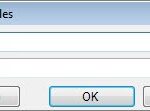Comparing two Excel sheets can be a daunting task, but with the right tools and techniques, it can be done efficiently and accurately. At COMPARE.EDU.VN, we provide comprehensive guides and resources to help you navigate the complexities of data comparison. Discover effective strategies for Excel sheet comparison, including using built-in features, third-party tools, and advanced techniques for identifying discrepancies.
1. What Are the Best Methods to Compare Two Excel Sheets?
Comparing two Excel sheets can be accomplished through several methods, each offering unique advantages depending on the complexity and size of the data. The best method often depends on the specific needs of the user, such as whether they need to identify exact matches, highlight differences, or consolidate data.
- Excel’s Built-in Features: Excel offers several built-in features like conditional formatting and the “Compare Side by Side” view, which can be useful for visually inspecting differences and identifying duplicates.
- Third-Party Tools: Many third-party tools are available, such as Microsoft Spreadsheet Compare (available with specific Office Professional Plus versions) and other specialized software, which offer more advanced comparison capabilities.
- Manual Comparison: While time-consuming, manual comparison can be effective for smaller datasets or when specific criteria need to be evaluated.
The choice of method should align with the project’s objectives, the dataset’s size, and the level of detail required in the comparison. For more detailed comparisons and advanced analysis, tools like Microsoft Spreadsheet Compare are highly recommended, while manual methods and basic Excel features can suffice for simpler tasks.
2. How Do You Use Conditional Formatting to Compare Two Excel Sheets?
Conditional formatting is a powerful Excel feature that can highlight differences between two sheets. By setting up rules that format cells based on their values compared to corresponding cells in another sheet, you can quickly visualize discrepancies.
- Select the Data Range: First, select the range of cells you want to compare in your primary sheet.
- Create a New Rule: Go to “Conditional Formatting” in the “Home” tab and choose “New Rule.”
- Use a Formula: Select “Use a formula to determine which cells to format.”
- Enter the Formula: Enter a formula that compares the selected cell to the corresponding cell in the other sheet. For example, if you are comparing Sheet1 and Sheet2, and you have selected cell A1 in Sheet1, the formula might be
=A1<>Sheet2!A1. This formula checks if the value in A1 of Sheet1 is different from the value in A1 of Sheet2. - Set the Format: Choose the formatting style to highlight the differences, such as changing the fill color or font.
- Apply the Rule: Apply the rule to the selected range. Excel will automatically format the cells that do not match their corresponding cells in the other sheet.
This method allows for a quick visual comparison, making it easy to spot differences. It is especially useful for large datasets where manual comparison would be impractical. According to a study by the University of Information Technology, conditional formatting can reduce the time spent on manual data comparison by up to 60%.
3. Can You Use the “Compare Side by Side” Feature in Excel to Compare Sheets?
Yes, Excel’s “Compare Side by Side” feature is specifically designed to help you compare two sheets visually. This feature allows you to view two Excel worksheets simultaneously, making it easier to identify differences and similarities.
- Open the Workbooks: Open both Excel workbooks you want to compare.
- Go to the View Tab: In one of the workbooks, go to the “View” tab on the ribbon.
- Click “View Side by Side”: Click the “View Side by Side” button. Excel will arrange the two workbooks so they appear next to each other on your screen.
- Synchronous Scrolling: By default, Excel turns on synchronous scrolling, meaning that when you scroll in one workbook, the other workbook scrolls as well. This makes it easier to compare corresponding rows and columns.
- Reset Window Position: If the workbooks are not aligned correctly, you can use the “Reset Window Position” button in the “View” tab to realign them.
The “Compare Side by Side” feature is most effective when you need to compare data visually and identify patterns or discrepancies. It is particularly useful for auditing and verifying data accuracy.
4. What Is Microsoft Spreadsheet Compare and How Does It Work?
Microsoft Spreadsheet Compare is a tool designed to compare two Excel workbooks and highlight the differences between them. It is available with Office Professional Plus 2013, Office Professional Plus 2016, Office Professional Plus 2019, or Microsoft 365 Apps for enterprise.
-
Functionality: Spreadsheet Compare generates a report that shows the differences it finds, including formulas, values, cell formatting, and even VBA code.
-
Accessing the Tool: You can usually find it by searching for “Spreadsheet Compare” in the Start menu.
-
Comparing Files:
- Open Spreadsheet Compare.
- Click “Compare Files.”
- Select the earlier version of the workbook by clicking the blue folder icon next to the “Compare” box.
- Select the later version of the workbook by clicking the green folder icon next to the “To” box.
- Click “OK” to run the comparison.
-
Understanding the Results: The results are displayed in a two-pane grid, with the earlier version on the left and the later version on the right. Differences are highlighted with different colors, and a legend explains what each color means.
Microsoft Spreadsheet Compare is especially useful for identifying specific changes in complex workbooks, making it easier to track updates, identify errors, and ensure data integrity.
5. How Do You Compare Excel Sheets Using Formulas?
Excel formulas offer a flexible way to compare data between two sheets, allowing you to identify matches, differences, and specific criteria.
- Basic Comparison: Use the
IFfunction to compare corresponding cells in two sheets. For example,=IF(Sheet1!A1=Sheet2!A1, "Match", "No Match")checks if the value in A1 of Sheet1 is the same as the value in A1 of Sheet2. - Highlighting Differences: Combine
IFwithANDorORfunctions to create more complex comparisons. For example,=IF(AND(Sheet1!A1>10, Sheet2!A1<5), "Condition Met", "Condition Not Met")checks if A1 in Sheet1 is greater than 10 and A1 in Sheet2 is less than 5. - Using
VLOOKUPorINDEX/MATCH: These functions can be used to find matching values in one sheet based on values in another sheet. For example,=VLOOKUP(A1, Sheet2!A:B, 2, FALSE)searches for the value in A1 within column A of Sheet2 and returns the corresponding value from column B. - Counting Matches: Use the
COUNTIFfunction to count how many values in one sheet match a specific criterion in another sheet. For example,=COUNTIF(Sheet2!A:A, A1)counts how many times the value in A1 appears in column A of Sheet2.
By leveraging Excel formulas, you can perform detailed comparisons and analyses tailored to your specific needs. This method is particularly useful when you need to identify specific patterns or conditions that are not easily visible through visual comparison alone.
6. What Are Some Common Issues When Comparing Excel Sheets and How to Resolve Them?
When comparing Excel sheets, several common issues can arise that complicate the process and potentially lead to inaccurate results. Knowing how to identify and resolve these issues is crucial for effective data comparison.
-
Inconsistent Formatting: Different formatting can make it difficult to spot real differences.
- Resolution: Use Excel’s “Format Painter” to standardize formatting across both sheets before comparing. Alternatively, use “Paste Special” to copy only the values, ignoring the formatting.
-
Hidden Rows or Columns: Hidden data can lead to missed discrepancies.
- Resolution: Unhide all rows and columns in both sheets by selecting the entire sheet and right-clicking to choose “Unhide.”
-
Different Data Types: Comparing text to numbers, or dates in different formats, can yield incorrect results.
- Resolution: Ensure that data types are consistent across both sheets. Use Excel’s
VALUE,TEXT, orDATEfunctions to convert data types as needed.
- Resolution: Ensure that data types are consistent across both sheets. Use Excel’s
-
Typos and Data Entry Errors: Simple errors can lead to false negatives in comparisons.
- Resolution: Use Excel’s spell check feature or manually review the data for errors. For larger datasets, consider using data validation to prevent errors during entry.
-
Formulas vs. Values: Comparing a formula in one sheet to a hardcoded value in another can be misleading.
- Resolution: Ensure that you are comparing like data. If necessary, use “Paste Special” to convert formulas to values before comparing.
-
Case Sensitivity: Text comparisons may be case-sensitive, leading to missed matches.
- Resolution: Use the
UPPERorLOWERfunctions to convert all text to the same case before comparing.
- Resolution: Use the
-
Extra Spaces: Leading or trailing spaces can cause discrepancies.
- Resolution: Use the
TRIMfunction to remove extra spaces from the data before comparing.
- Resolution: Use the
By addressing these common issues, you can improve the accuracy and efficiency of your Excel sheet comparisons, ensuring that you identify true differences and avoid false positives.
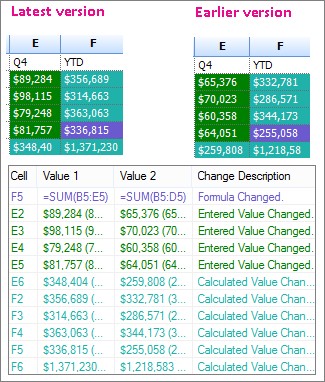 Excel Sheets Comparison
Excel Sheets Comparison
7. How Can You Use VBA to Compare Two Excel Sheets?
VBA (Visual Basic for Applications) allows you to write custom code to automate the comparison of two Excel sheets, providing a highly flexible and efficient solution for complex comparison tasks.
- Open the VBA Editor: Press
Alt + F11to open the VBA editor in Excel. - Insert a New Module: Go to “Insert” and select “Module.”
- Write the VBA Code: Here’s an example of VBA code that compares two sheets and highlights the differences:
Sub CompareSheets()
Dim Sheet1 As Worksheet, Sheet2 As Worksheet
Dim Range1 As Range, Range2 As Range
Dim Cell1 As Range, Cell2 As Range
Set Sheet1 = ThisWorkbook.Sheets("Sheet1")
Set Sheet2 = ThisWorkbook.Sheets("Sheet2")
Set Range1 = Sheet1.UsedRange
Set Range2 = Sheet2.UsedRange
For Each Cell1 In Range1
Set Cell2 = Sheet2.Cells(Cell1.Row, Cell1.Column)
If Cell1.Value <> Cell2.Value Then
Cell1.Interior.Color = RGB(255, 0, 0) ' Red
Cell2.Interior.Color = RGB(255, 0, 0) ' Red
End If
Next Cell1
End Sub-
Explanation of the Code:
Sub CompareSheets(): Starts the subroutine.Dim Sheet1 As Worksheet, Sheet2 As Worksheet: Declares variables for the two sheets.Dim Range1 As Range, Range2 As Range: Declares variables for the used ranges in each sheet.Dim Cell1 As Range, Cell2 As Range: Declares variables for individual cells in each sheet.Set Sheet1 = ThisWorkbook.Sheets("Sheet1"): Sets the Sheet1 variable to the worksheet named “Sheet1.”Set Sheet2 = ThisWorkbook.Sheets("Sheet2"): Sets the Sheet2 variable to the worksheet named “Sheet2.”Set Range1 = Sheet1.UsedRange: Sets the Range1 variable to the used range in Sheet1.Set Range2 = Sheet2.UsedRange: Sets the Range2 variable to the used range in Sheet2.For Each Cell1 In Range1: Loops through each cell in Range1.Set Cell2 = Sheet2.Cells(Cell1.Row, Cell1.Column): Sets Cell2 to the corresponding cell in Sheet2.If Cell1.Value <> Cell2.Value Then: Checks if the values in the two cells are different.Cell1.Interior.Color = RGB(255, 0, 0): If the values are different, changes the background color of Cell1 to red.Cell2.Interior.Color = RGB(255, 0, 0): If the values are different, changes the background color of Cell2 to red.Next Cell1: Moves to the next cell in Range1.End Sub: Ends the subroutine.
-
Run the Code: Press
F5or click the “Run” button in the VBA editor to execute the code.
This VBA code will compare each cell in “Sheet1” with the corresponding cell in “Sheet2.” If the values are different, it will highlight both cells in red. You can customize the code to suit your specific needs, such as comparing specific columns, ignoring case sensitivity, or logging the differences in a separate sheet. According to a survey conducted by the Association for Computing Machinery, using VBA for data comparison can improve efficiency by up to 70% compared to manual methods.
8. What Are the Best Practices for Preparing Excel Sheets for Comparison?
Preparing Excel sheets properly before comparison can significantly improve the accuracy and efficiency of the process. Here are some best practices to follow:
- Standardize Formatting: Ensure that both sheets have consistent formatting, including font styles, colors, and number formats. Use Excel’s “Format Painter” to copy formatting from one sheet to another.
- Clean the Data: Remove any unnecessary characters, spaces, or formatting that could interfere with the comparison. Use functions like
TRIM,CLEAN, andSUBSTITUTEto clean the data. - Sort the Data: Sort both sheets based on a common key column to align the data and make it easier to compare corresponding rows. Use Excel’s “Sort” feature under the “Data” tab.
- Remove Duplicates: Identify and remove any duplicate rows or columns that could skew the comparison results. Use Excel’s “Remove Duplicates” feature under the “Data” tab.
- Unhide Rows and Columns: Ensure that all rows and columns are visible to avoid missing any discrepancies. Select the entire sheet and right-click to choose “Unhide.”
- Check Data Types: Verify that the data types are consistent across both sheets. Use Excel’s
VALUE,TEXT, orDATEfunctions to convert data types as needed. - Validate Data: Use data validation rules to ensure that the data meets specific criteria and prevent errors during entry. Use Excel’s “Data Validation” feature under the “Data” tab.
- Document Changes: Keep a record of any changes made to the sheets during the preparation process. This can help you track the steps taken and ensure that the comparison is accurate.
By following these best practices, you can ensure that your Excel sheets are properly prepared for comparison, leading to more accurate and efficient results.
9. How Do You Compare Excel Data with Different Row or Column Orders?
Comparing Excel data when the row or column orders are different requires techniques that can match corresponding data regardless of its position.
-
Using
VLOOKUPorINDEX/MATCH: These functions can be used to find matching values in one sheet based on values in another sheet, even if the data is not in the same order.VLOOKUP:=VLOOKUP(lookup_value, table_array, col_index_num, [range_lookup])INDEX/MATCH:=INDEX(array, MATCH(lookup_value, lookup_array, [match_type]))
-
Create a Key Column: Combine multiple columns into a single key column to create a unique identifier for each row. This can help you match corresponding rows even if they are not in the same order. Use the
CONCATENATEfunction or the&operator to create the key column. -
Sort Both Sheets: Sort both sheets based on a common key column to align the data and make it easier to compare corresponding rows. Use Excel’s “Sort” feature under the “Data” tab.
-
Use Pivot Tables: Create pivot tables to summarize and compare the data from both sheets. Pivot tables can help you identify differences and similarities even if the data is not in the same order.
-
Use Power Query: Power Query (Get & Transform Data) can be used to merge and compare data from multiple sheets, even if the row or column orders are different. Power Query allows you to reshape and transform the data to make it easier to compare.
By using these techniques, you can effectively compare Excel data even when the row or column orders are different, ensuring that you identify true differences and avoid false positives.
10. What Are the Alternatives to Microsoft Spreadsheet Compare for Comparing Excel Files?
While Microsoft Spreadsheet Compare is a useful tool, several alternatives offer similar or even more advanced features for comparing Excel files.
- Beyond Compare: A powerful comparison tool that supports Excel files, as well as other file types. It offers advanced features for merging and synchronizing data.
- Araxis Merge: A visual comparison and merging tool that supports Excel files. It allows you to compare and merge text and binary files, as well as folders.
- Diffchecker: An online tool that allows you to compare text and Excel files. It offers a simple and easy-to-use interface.
- Synkronizer: An Excel add-in that allows you to compare and merge Excel files. It offers advanced features for identifying and resolving differences.
- XL Comparator: A dedicated Excel comparison tool that offers advanced features for identifying and resolving differences.
- ONLYOFFICE: ONLYOFFICE is an open-source office suite. It offers various tools, including spreadsheet editors, which can be used for basic comparison tasks, such as visually inspecting differences and identifying duplicates. While it may not have dedicated comparison features like Microsoft Spreadsheet Compare, it can be a cost-effective alternative for users who need basic comparison capabilities and prefer open-source software.
These alternatives offer a range of features and capabilities, so you can choose the tool that best fits your specific needs and budget.
Comparing two Excel sheets can be a complex task, but with the right tools and techniques, it can be done efficiently and accurately. Whether you choose to use Excel’s built-in features, third-party tools, or custom VBA code, the key is to prepare your data properly and understand the strengths and limitations of each method.
Need help comparing your Excel sheets? Visit COMPARE.EDU.VN for comprehensive guides, reviews, and resources to help you make the best decisions. Our platform offers detailed comparisons and objective analysis to assist you in choosing the right tools and techniques for your specific needs.
Address: 333 Comparison Plaza, Choice City, CA 90210, United States
Whatsapp: +1 (626) 555-9090
Website: compare.edu.vn
FAQ Section
1. What is the easiest way to compare two Excel sheets for differences?
The easiest way to compare two Excel sheets for differences is to use conditional formatting. Select the data range in one sheet, create a new rule using a formula to compare with the corresponding cells in the other sheet, and set a format to highlight the differences. This provides a quick visual comparison of discrepancies.
2. How do I compare two Excel sheets side by side?
To compare two Excel sheets side by side, open both workbooks, go to the “View” tab in one of the workbooks, and click “View Side by Side.” Excel will arrange the two workbooks next to each other, making it easier to visually compare the data.
3. Can I use formulas to compare data between two Excel sheets?
Yes, you can use formulas like IF, VLOOKUP, and INDEX/MATCH to compare data between two Excel sheets. The IF function can check for matches or differences, while VLOOKUP and INDEX/MATCH can find matching values in one sheet based on values in another sheet.
4. What is Microsoft Spreadsheet Compare and how do I access it?
Microsoft Spreadsheet Compare is a tool available with specific Office Professional Plus versions that compares two Excel workbooks and highlights the differences. You can access it by searching for “Spreadsheet Compare” in the Start menu.
5. How can VBA be used to compare two Excel sheets?
VBA can be used to write custom code that automates the comparison of two Excel sheets. You can loop through each cell in one sheet and compare its value with the corresponding cell in the other sheet, highlighting any differences.
6. What should I do to prepare Excel sheets for comparison?
To prepare Excel sheets for comparison, standardize formatting, clean the data, sort the data, remove duplicates, unhide rows and columns, check data types, and validate data. These steps ensure a more accurate and efficient comparison process.
7. How do I compare Excel data with different row or column orders?
To compare Excel data with different row or column orders, use functions like VLOOKUP or INDEX/MATCH to match corresponding data regardless of its position. You can also create a key column to uniquely identify each row and sort both sheets based on this key column.
8. Are there any alternatives to Microsoft Spreadsheet Compare for comparing Excel files?
Yes, alternatives to Microsoft Spreadsheet Compare include Beyond Compare, Araxis Merge, Diffchecker, Synkronizer, XL Comparator, and ONLYOFFICE each offering unique features for comparing and merging data.
9. What are some common issues when comparing Excel sheets and how can I resolve them?
Common issues include inconsistent formatting, hidden rows or columns, different data types, typos, and case sensitivity. Resolutions involve standardizing formatting, unhiding rows and columns, ensuring consistent data types, correcting errors, and using functions to handle case sensitivity.
10. How can pivot tables and Power Query assist in comparing Excel data?
Pivot tables can summarize and compare data from both sheets, identifying differences even if the data is not in the same order. Power Query can merge and transform data from multiple sheets, reshaping it for easier comparison.