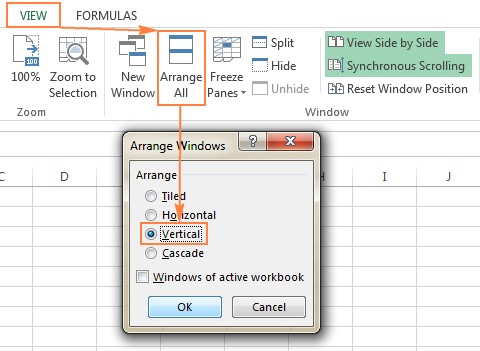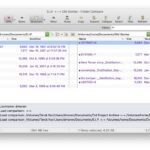Can We Compare Two Excel Sheets effectively and efficiently? Absolutely! COMPARE.EDU.VN offers a range of methods, from built-in Excel features to advanced third-party tools, making comparing Excel sheets manageable. This guide provides a comprehensive overview of these techniques, ensuring you can identify and manage differences between spreadsheets effectively.
1. Understanding the Need to Compare Excel Sheets
Comparing two Excel sheets is a common task in various fields. Whether you are managing financial data, sales reports, or project timelines, the ability to identify differences between spreadsheets is essential for accuracy and decision-making. Before diving into specific methods, let’s explore why this task is so important.
1.1. Why Compare Excel Sheets?
- Data Validation: Ensuring data consistency across multiple versions of a spreadsheet.
- Error Detection: Identifying discrepancies that may indicate errors in data entry or calculations.
- Version Control: Tracking changes made to a spreadsheet over time.
- Collaboration: Merging updates from multiple contributors into a single master sheet.
- Auditing: Verifying the accuracy of financial or operational reports.
- Reporting: Highlighting trends by comparing Excel sheets using a chart in two different time periods.
- Data-driven decision making: Comparing Excel sheets helps business owners quickly analyse data and create solid conclusions.
1.2. Challenges in Comparing Excel Sheets
- Large Datasets: Manually comparing large spreadsheets can be time-consuming and prone to errors.
- Complex Formulas: Identifying differences in formulas requires a deep understanding of Excel functions.
- Formatting Discrepancies: Variations in cell formatting can obscure meaningful data differences.
- Structural Changes: Added or deleted rows and columns can complicate the comparison process.
- Hidden Differences: Changes in hidden rows, columns, or sheets may go unnoticed.
2. Basic Excel Features for Comparing Sheets
Excel provides several built-in features that can be used to compare two sheets. These methods are suitable for simple comparisons and smaller datasets.
2.1. Viewing Sheets Side by Side
Excel’s “View Side by Side” feature allows you to display two sheets simultaneously, making it easier to visually compare data.
2.1.1. How to Use “View Side by Side”
-
Open both Excel files: Open the two workbooks you want to compare.
-
Go to the “View” tab: In either workbook, click the “View” tab on the ribbon.
-
Click “View Side by Side”: In the “Window” group, click the “View Side by Side” button.
-
Arrange Windows (Optional): If the windows are not arranged as desired, click “Arrange All” and choose a layout option (e.g., Horizontal, Vertical).
-
Enable Synchronous Scrolling (Optional): To scroll both sheets simultaneously, ensure that “Synchronous Scrolling” is enabled in the “Window” group.
2.1.2. Advantages
- Simple and Quick: Easy to set up and use for basic comparisons.
- Visual Inspection: Allows for direct visual inspection of data.
2.1.3. Limitations
- Manual Effort: Requires manual scanning of data, which can be tedious for large sheets.
- Not Suitable for Complex Comparisons: Does not automatically highlight differences or provide detailed analysis.
2.2. Comparing Sheets in the Same Workbook
You can also compare two sheets within the same workbook using the “New Window” feature.
2.2.1. How to Compare Sheets in the Same Workbook
- Open the Excel file: Open the workbook containing the sheets you want to compare.
- Go to the “View” tab: Click the “View” tab on the ribbon.
- Click “New Window”: In the “Window” group, click the “New Window” button. This opens a second instance of the same workbook.
- Enable “View Side by Side”: In either window, click the “View Side by Side” button.
- Select Sheets: Select the first sheet in one window and the second sheet in the other window.
2.2.2. Advantages
- Convenient: Useful when the sheets are part of the same project or report.
- Easy Navigation: Simplifies navigation between related sheets.
2.2.3. Limitations
- Manual Effort: Still requires manual inspection of data.
- Limited Automation: Does not provide automated difference detection.
3. Using Formulas to Compare Excel Sheets
Excel formulas can be used to create a difference report, highlighting cells with different values.
3.1. Creating a Difference Report
This method involves creating a new sheet and using formulas to compare corresponding cells in the two original sheets.
3.1.1. How to Create a Difference Report
-
Create a New Sheet: Open the Excel workbook and create a new sheet.
-
Enter the Formula: In cell A1 of the new sheet, enter the following formula:
=IF(Sheet1!A1<>Sheet2!A1, "Sheet1:"&Sheet1!A1&" vs Sheet2:"&Sheet2!A1, "")Where
Sheet1andSheet2are the names of the sheets you want to compare. -
Copy the Formula: Drag the fill handle (the small square at the bottom-right of the cell) down and to the right to apply the formula to all relevant cells.
3.1.2. Explanation of the Formula
IF(Sheet1!A1<>Sheet2!A1, ... , ...): This function checks if the value in cell A1 ofSheet1is different from the value in cell A1 ofSheet2."Sheet1:"&Sheet1!A1&" vs Sheet2:"&Sheet2!A1: If the values are different, this part of the formula concatenates the values from both sheets into a text string."": If the values are the same, this part of the formula returns an empty string.
3.1.3. Advantages
- Identifies Differences: Highlights cells with different values.
- Customizable: Can be modified to compare specific columns or rows.
3.1.4. Limitations
-
Value-Based: Only compares values, not formulas or formatting.
-
Sensitive to Structural Changes: Added or deleted rows/columns can skew the results.
-
Manual Setup: Requires manual entry and copying of the formula.
3.2. Highlighting Differences with Conditional Formatting
Conditional formatting can be used to automatically highlight cells that meet certain criteria, such as having different values in two sheets.
3.2.1. How to Use Conditional Formatting
-
Select the Range: In the sheet where you want to highlight differences, select all the cells you want to compare.
-
Go to “Conditional Formatting”: On the “Home” tab, in the “Styles” group, click “Conditional Formatting.”
-
Click “New Rule”: Select “New Rule…” to create a new formatting rule.
-
Select “Use a formula to determine which cells to format”: In the “New Formatting Rule” dialog, choose “Use a formula to determine which cells to format.”
-
Enter the Formula: Enter the following formula in the formula box:
=A1<>Sheet2!A1Where
Sheet2is the name of the sheet you are comparing against. -
Click “Format”: Click the “Format…” button to choose a formatting style (e.g., fill color) for the cells that meet the criteria.
-
Click “OK”: Click “OK” to close the “Format Cells” dialog, and then click “OK” again to create the rule.
3.2.2. Advantages
- Visual Highlighting: Automatically highlights differences, making them easy to spot.
- Dynamic: Automatically updates as data changes.
3.2.3. Limitations
-
Value-Based: Only compares values, not formulas or formatting.
-
Structural Sensitivity: Affected by added or deleted rows/columns.
-
Complexity: Requires some familiarity with conditional formatting rules.
4. Comparing and Merging Shared Workbooks
Excel’s “Compare and Merge Workbooks” feature is designed for scenarios where multiple users collaborate on the same file.
4.1. Preparing the Workbook
Before using this feature, the workbook must be set up as a shared workbook.
4.1.1. How to Share a Workbook
- Go to the “Review” tab: Click the “Review” tab on the ribbon.
- Click “Share Workbook”: In the “Changes” group, click the “Share Workbook” button.
- Allow Changes: In the “Share Workbook” dialog, check the box labeled “Allow changes by more than one user at the same time.”
- Save the Workbook: Save the workbook.
- Have users save copies: Each user should save a copy of the shared workbook with a unique filename.
4.1.2. Advantages
- Collaboration-Friendly: Designed for merging changes from multiple users.
- Track Changes: Automatically tracks changes made by each user.
4.1.3. Limitations
-
Setup Required: Requires initial setup as a shared workbook.
-
Complexity: Can be complex to manage with many users and frequent changes.
-
Limited Functionality: Not suitable for detailed comparisons or difference reports.
4.1.4. Enabling the Compare and Merge Workbooks Feature
The Compare and Merge Workbooks feature is not displayed in Excel by default. To add it to the Quick Access Toolbar:
- Click the File tab, then Options.
- Select Quick Access Toolbar.
- Choose All Commands from the “Choose commands from” dropdown.
- Scroll down to Compare and Merge Workbooks, select it, and click Add.
- Click OK.
4.1.5. Comparing and Merging Workbooks
* Open the primary version of the shared workbook.
* Click the **Compare and Merge Workbooks** command on the Quick Access Toolbar.
* Select the copies of the shared workbook that you want to merge and click **OK**.
* Review the changes.4.2. Reviewing Changes
After merging the workbooks, you can review the changes made by different users.
4.2.1. How to Review Changes
-
Go to the “Review” tab: Click the “Review” tab on the ribbon.
-
Click “Track Changes”: In the “Changes” group, click “Track Changes” and select “Highlight Changes.”
-
Set Highlighting Options: In the “Highlight Changes” dialog, set the desired options (e.g., “When,” “Who,” “Where”) and check the box labeled “Highlight changes on screen.”
-
Click “OK”: Click “OK” to apply the highlighting.
5. Third-Party Tools for Advanced Comparisons
For more advanced comparisons, especially with large and complex datasets, third-party tools offer enhanced features and capabilities.
5.1. Synkronizer Excel Compare
Synkronizer Excel Compare is a 3-in-1 tool designed to compare, merge, and update Excel files. It is particularly useful for identifying differences in values, formulas, and formatting.
5.1.1. Key Features
- Difference Identification: Quickly identifies differences between two Excel sheets.
- Merging Capabilities: Combines multiple Excel files into a single version without duplicates.
- Highlighting: Highlights differences in both sheets.
- Detailed Reports: Provides detailed and easy-to-read difference reports.
- Customizable Comparison: Allows you to select specific content types to compare (e.g., comments, formats).
- Updating and Merging: Transfers individual cells or entire rows/columns from one sheet to another.
5.1.2. How to Use Synkronizer Excel Compare
-
Open Synkronizer: Go to the “Add-ins” tab in Excel and click the Synkronizer icon.
-
Select Workbooks: Select the two workbooks you want to compare.
-
Select Sheets: Select the sheets you want to compare.
-
Choose Comparison Options: Select a comparison option (e.g., “Compare as normal worksheets,” “Compare as database”).
-
Choose Content Types: Select the content types to compare (e.g., values, formulas, formats).
-
Start Comparison: Click the “Start” button to begin the comparison.
-
Review Results: Review the summary and detailed difference reports.
-
Update and Merge: Use the update buttons to transfer differences between sheets.
5.1.3. Advantages
- Comprehensive Comparison: Compares values, formulas, formats, and comments.
- Detailed Reporting: Provides detailed difference reports for analysis.
- Merging Capabilities: Allows you to easily merge differences between sheets.
- Customizable: Offers a wide range of comparison options.
5.1.4. Limitations
-
Third-Party Tool: Requires installation of a third-party add-in.
-
Cost: May require a paid license for full functionality.
5.2. Ablebits Compare Sheets for Excel
Ablebits Compare Sheets is another tool designed to compare worksheets in Excel, offering a user-friendly interface and step-by-step wizard.
5.2.1. Key Features
- Step-by-Step Wizard: Walks you through the comparison process with a user-friendly wizard.
- Comparison Algorithms: Offers different comparison algorithms optimized for different data sets.
- Review Differences Mode: Displays compared sheets in a special “Review Differences” mode, allowing you to manage differences one-by-one.
- Highlighting: Highlights differences with customizable colors.
- Backup Copies: Automatically creates backup copies of your data before comparison.
- Merge/Ignore function: Allows you to merge or ignore differences.
5.2.2. How to Use Ablebits Compare Sheets
- Open Ablebits: Click the “Compare Sheets” button on the “Ablebits Data” tab.
- Select Worksheets: Select the two worksheets you want to compare.
- Choose Comparison Algorithm: Select a comparison algorithm (e.g., “No key columns,” “By key columns,” “Cell-by-cell”).
- Specify Differences: Specify which differences to highlight and which to ignore.
- Compare: Click the “Compare” button to begin the comparison.
- Review Differences: Review the differences in the “Review Differences” mode and merge or ignore them as needed.
5.2.3. Advantages
- User-Friendly: Easy to use with a step-by-step wizard.
- Multiple Algorithms: Offers different comparison algorithms for different data sets.
- Review Mode: Simplifies the process of reviewing and managing differences.
- Backup Copies: Provides data safety with automatic backups.
5.2.4. Limitations
- Third-Party Tool: Requires installation of a third-party add-in.
- Cost: May require a paid license for full functionality.
5.3. xlCompare
xlCompare is a utility designed to compare and merge workbooks, sheets, names, and VBA projects.
5.3.1. Key Features:
- Comprehensive Comparison: Compares various elements of Excel files, including VBA projects.
- Duplicate Detection: Finds duplicate records between worksheets and removes them.
- Data Updating: Updates existing records in one sheet with values from another sheet.
- Merging: Adds unique rows and columns from one sheet to another.
- Sorting and Filtering: Sorts data and filters comparison results to display differences or identical records.
5.3.2. Advantages:
- Wide Range of Features: Offers a comprehensive set of comparison and merging tools.
- Duplicate Management: Simplifies the process of finding and removing duplicate records.
- Data Consistency: Helps maintain data consistency across multiple sheets and workbooks.
5.3.3. Limitations:
- Complexity: May have a steeper learning curve due to its extensive features.
- Third-Party Tool: Requires installation of a third-party utility.
- Cost: Requires a paid license.
5.4. Change pro for Excel
Change pro for Excel is designed to compare Excel sheets on desktop and mobile devices, offering server-based comparison options.
5.4.1. Key Features:
- Formula and Value Comparison: Finds differences in formulas and values.
- Layout Change Detection: Identifies added or deleted rows and columns.
- Embedded Object Recognition: Recognizes embedded objects such as charts and images.
- Difference Reports: Creates and prints difference reports of formula, value, and layout differences.
- Mobile Support: Allows comparison on mobile devices.
5.4.2. Advantages:
- Comprehensive Analysis: Compares formulas, values, and layout changes.
- Mobile Accessibility: Supports comparison on mobile devices.
- Reporting: Generates detailed difference reports for analysis.
5.4.3. Limitations:
- Cost: Requires a paid license.
- Third-Party Tool: Requires installation of a third-party utility.
6. Online Services for Quick Comparisons
Several online services allow you to quickly compare two Excel sheets without installing any software.
6.1. XLComparator
XLComparator is an online tool that compares two Excel files and highlights the differences.
6.1.1. How to Use XLComparator
- Go to XLComparator Website: Open your web browser and go to the XLComparator website.
- Upload Files: Upload the two Excel files you want to compare.
- Compare: Click the “Compare” button to begin the comparison.
- Review Results: Review the highlighted differences in the online viewer.
6.2. CloudyExcel
CloudyExcel is another online service that allows you to compare Excel files and highlight differences.
6.2.1. How to Use CloudyExcel
- Go to CloudyExcel Website: Open your web browser and go to the CloudyExcel website.
- Upload Files: Upload the two Excel files you want to compare.
- Find Difference: Click the “Find Difference” button to begin the comparison.
- Review Results: Review the highlighted differences in the online viewer.
6.2.2. Advantages of Online Services
- No Installation Required: Can be used directly in a web browser without installing any software.
- Quick and Easy: Simple and fast to use for basic comparisons.
6.2.3. Limitations of Online Services
-
Security Concerns: Uploading sensitive data to an online service may pose security risks.
-
Limited Functionality: May not offer the advanced features of desktop tools.
-
Internet Dependency: Requires an internet connection to use.
7. Best Practices for Comparing Excel Sheets
To ensure accurate and efficient comparisons, follow these best practices.
7.1. Data Preparation
- Clean Data: Remove unnecessary formatting, spaces, and inconsistencies before comparing.
- Standardize Data: Ensure data types are consistent across sheets (e.g., dates, numbers, text).
- Sort Data: Sort data by key columns to align rows for easier comparison.
7.2. Choosing the Right Method
- Simple Comparisons: Use Excel’s built-in features for quick visual inspections.
- Detailed Comparisons: Use formulas or conditional formatting for value-based differences.
- Complex Comparisons: Use third-party tools for comprehensive analysis and merging.
- Collaborative Comparisons: Use “Compare and Merge Workbooks” for shared workbooks.
7.3. Documentation and Version Control
- Document Changes: Keep a record of changes made to each sheet.
- Use Version Control: Use version control systems to track changes over time.
- Backup Regularly: Create regular backups of your Excel files to prevent data loss.
7.4. Testing and Validation
- Test Formulas: Verify that formulas are working correctly before comparing.
- Validate Results: Manually validate the comparison results to ensure accuracy.
- Review Reports: Carefully review any difference reports or highlighted differences.
8. Common Issues and Troubleshooting
When comparing Excel sheets, you may encounter some common issues. Here are some troubleshooting tips:
8.1. Formulas Not Working
- Check References: Ensure that formulas are referencing the correct sheets and cells.
- Update Formulas: Update formulas to reflect any changes in sheet names or cell positions.
- Verify Syntax: Verify that the formula syntax is correct.
8.2. Conditional Formatting Issues
- Check Formulas: Ensure that the conditional formatting formulas are correct.
- Verify Range: Ensure that the conditional formatting is applied to the correct range of cells.
- Clear Rules: Clear any conflicting conditional formatting rules.
8.3. Merge Conflicts
- Communicate: Communicate with other users to avoid conflicting changes.
- Review Changes: Carefully review all changes before merging.
- Resolve Conflicts: Manually resolve any merge conflicts that arise.
9. Real-World Applications
Comparing Excel sheets has numerous real-world applications across various industries.
9.1. Finance
- Budgeting: Comparing budgeted versus actual expenses.
- Financial Reporting: Verifying the accuracy of financial statements.
- Auditing: Identifying discrepancies in financial data.
9.2. Sales and Marketing
- Sales Analysis: Comparing sales performance across different periods.
- Marketing Campaigns: Analyzing the effectiveness of marketing campaigns.
- Lead Management: Comparing lead generation and conversion rates.
9.3. Project Management
- Project Tracking: Comparing project timelines and milestones.
- Resource Allocation: Analyzing resource utilization across different projects.
- Budget Management: Comparing project budgets versus actual costs.
9.4. Human Resources
- Payroll Management: Verifying the accuracy of payroll data.
- Performance Reviews: Comparing employee performance across different periods.
- Compensation Analysis: Analyzing compensation trends across different departments.
10. User Testimonials and Case Studies
10.1. User Testimonials
- John, Financial Analyst: “Synkronizer Excel Compare has saved me countless hours by quickly identifying discrepancies in our financial reports.”
- Sarah, Project Manager: “Ablebits Compare Sheets is incredibly user-friendly and has made it easy to track changes in our project timelines.”
- Michael, Sales Manager: “Using Excel’s built-in features, I can easily compare sales data and identify trends that help us improve our performance.”
10.2. Case Studies
- Financial Firm: A financial firm used Synkronizer Excel Compare to automate the comparison of financial reports, reducing the time spent on manual analysis by 70%.
- Marketing Agency: A marketing agency used Ablebits Compare Sheets to track changes in project timelines, improving project management efficiency by 50%.
- Retail Company: A retail company used Excel’s built-in features to compare sales data, identifying trends that led to a 15% increase in sales.
11. FAQs About Comparing Excel Sheets
1. Can I compare two Excel sheets if they have different numbers of rows and columns?
Yes, but you may need to use advanced comparison tools or adjust your formulas to account for the structural differences.
2. How can I compare two Excel sheets for differences in formulas?
Use third-party tools like Synkronizer Excel Compare or Ablebits Compare Sheets, which can identify differences in formulas and formatting.
3. Is it possible to compare two Excel sheets online without installing any software?
Yes, online services like XLComparator and CloudyExcel allow you to compare Excel sheets without installing any software, but be mindful of security concerns.
4. What is the best way to compare two Excel sheets for financial auditing?
Use a combination of Excel formulas, conditional formatting, and third-party tools to ensure accuracy and identify all discrepancies.
5. How can I compare two Excel sheets for project management?
Use Ablebits Compare Sheets or Excel’s built-in features to track changes in project timelines and milestones.
6. Can I compare password-protected Excel sheets?
You may need to remove the password protection or use a third-party tool that supports password-protected files.
7. What should I do if I encounter merge conflicts when comparing shared workbooks?
Communicate with other users to understand the changes and manually resolve the conflicts before merging.
8. How can I ensure that my comparison results are accurate?
Clean and standardize your data, test your formulas, and validate the comparison results manually.
9. Can I compare two Excel sheets on my mobile device?
Use Change pro for Excel, which supports comparison on mobile devices, or consider using online services.
10. What are the key considerations when choosing a third-party tool for comparing Excel sheets?
Consider the features, ease of use, cost, and security of the tool, as well as its compatibility with your data.
12. Conclusion: Making Informed Decisions with Effective Comparisons
Comparing two Excel sheets is a critical task for ensuring data accuracy, tracking changes, and making informed decisions. By leveraging Excel’s built-in features and advanced third-party tools, you can streamline the comparison process and gain valuable insights from your data.
Remember to follow best practices for data preparation, choose the right comparison method, and document your changes to ensure accurate and efficient comparisons. Whether you are managing financial reports, project timelines, or sales data, the ability to compare Excel sheets effectively is an invaluable skill.
Ready to make data-driven decisions? Visit COMPARE.EDU.VN today to explore more comprehensive comparisons and find the best solutions tailored to your needs. Don’t hesitate to reach out for assistance with any questions.
Address: 333 Comparison Plaza, Choice City, CA 90210, United States
WhatsApp: +1 (626) 555-9090
Website: compare.edu.vn