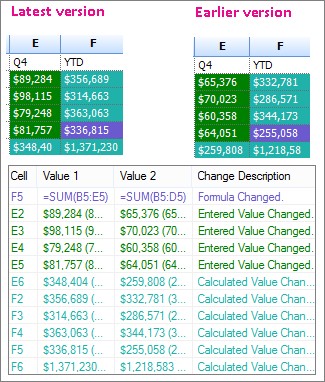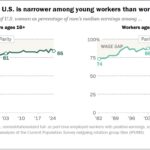Can Excel Compare Two Worksheets effectively? Absolutely! Microsoft Excel offers robust tools and features to compare worksheets, identifying differences and discrepancies, especially with tools like Spreadsheet Compare. At COMPARE.EDU.VN, we provide detailed comparisons and insights to help you make informed decisions. Explore effective methods for worksheet comparison, uncover hidden discrepancies, and optimize your data management processes.
1. Understanding the Need to Compare Worksheets
Why is comparing two worksheets important? Comparing worksheets is essential for verifying data integrity, identifying errors, and ensuring consistency across different versions of a spreadsheet. Whether you’re auditing financial data, tracking project progress, or merging datasets, the ability to accurately compare worksheets is a valuable skill.
1.1. Common Scenarios for Worksheet Comparison
When might you need to compare two worksheets? Here are some common scenarios:
- Auditing Financial Data: Verifying the accuracy of financial statements and identifying discrepancies in accounting records.
- Tracking Project Progress: Comparing project plans to actual progress to identify delays or deviations.
- Merging Datasets: Identifying and resolving conflicts when combining data from multiple sources.
- Version Control: Tracking changes between different versions of a worksheet to understand modifications and updates.
- Quality Control: Ensuring data accuracy and consistency in manufacturing or service industries.
1.2. Challenges in Manual Worksheet Comparison
What are the challenges of comparing worksheets manually? Manual comparison is time-consuming, error-prone, and impractical for large datasets. Identifying subtle differences, such as minor changes in formulas or formatting, can be extremely difficult. Manual comparison also lacks the ability to provide a comprehensive overview of all discrepancies, making it challenging to address inconsistencies systematically.
2. Introduction to Excel’s Comparison Tools
What tools does Excel offer for comparing worksheets? Excel provides several built-in features and add-ins for comparing worksheets, including conditional formatting, formula auditing, and the Inquire add-in. However, for more advanced comparison capabilities, Microsoft Spreadsheet Compare is a powerful tool.
2.1. Conditional Formatting for Highlighting Differences
How can conditional formatting be used to highlight differences? Conditional formatting allows you to apply visual cues, such as color scales or data bars, to highlight cells that meet specific criteria. By using formulas to compare the values in two worksheets, you can automatically highlight differences, making them easier to identify.
2.1.1. Steps to Use Conditional Formatting for Comparison
How do you set up conditional formatting to compare worksheets? Here’s a step-by-step guide:
- Select the Range: Select the range of cells in the first worksheet that you want to compare.
- Open Conditional Formatting: Go to the “Home” tab, click on “Conditional Formatting,” and select “New Rule.”
- Create a New Rule: Choose “Use a formula to determine which cells to format.”
- Enter the Formula: Enter a formula that compares the cell in the first worksheet to the corresponding cell in the second worksheet. For example, if you’re comparing cell A1 in Sheet1 to cell A1 in Sheet2, the formula would be
=A1<>Sheet2!A1. - Set the Format: Click on “Format” and choose the desired formatting options, such as a fill color or font style.
- Apply the Rule: Click “OK” to apply the rule to the selected range.
- Repeat for Other Sheets: Repeat these steps for other worksheets as needed.
2.1.2. Limitations of Conditional Formatting
What are the limitations of using conditional formatting for comparison? While conditional formatting is useful for highlighting differences, it has limitations. It can be challenging to manage complex comparison criteria, and it doesn’t provide a comprehensive overview of all discrepancies. Additionally, conditional formatting can slow down Excel if applied to large datasets.
2.2. Formula Auditing for Tracing Dependencies
How can formula auditing help in comparing worksheets? Formula auditing tools, such as tracing precedents and dependents, can help you understand the relationships between cells and identify discrepancies in formulas. By tracing the inputs and outputs of formulas, you can identify errors or inconsistencies that may not be immediately apparent.
2.2.1. Using Trace Precedents and Dependents
How do you use trace precedents and dependents? Here’s how:
- Select the Cell: Select the cell containing the formula you want to audit.
- Open Formula Auditing: Go to the “Formulas” tab and click on “Trace Precedents” to see which cells are used in the formula. Click on “Trace Dependents” to see which cells are affected by the formula.
- Evaluate the Results: Evaluate the results to identify any unexpected or incorrect dependencies.
2.2.2. Limitations of Formula Auditing
What are the limitations of formula auditing for worksheet comparison? Formula auditing is useful for understanding formula relationships, but it doesn’t provide a direct comparison of two worksheets. It requires manual analysis and may not be practical for large or complex spreadsheets.
2.3. The Inquire Add-in for Advanced Analysis
What is the Inquire add-in? The Inquire add-in is a built-in Excel tool that provides advanced analysis capabilities, including workbook analysis, relationship mapping, and change tracking. It allows you to analyze the structure and dependencies of your worksheets, identify potential issues, and ensure compliance with organizational standards.
2.3.1. Enabling the Inquire Add-in
How do you enable the Inquire add-in? Here’s how:
- Go to Options: Click on “File” and select “Options.”
- Open Add-ins: In the Excel Options dialog box, click on “Add-ins.”
- Manage Add-ins: In the “Manage” dropdown menu, select “COM Add-ins” and click “Go.”
- Select Inquire: In the COM Add-ins dialog box, check the box next to “Inquire” and click “OK.”
- Access the Inquire Tab: The “Inquire” tab should now be visible in the Excel ribbon.
2.3.2. Features of the Inquire Add-in
What features does the Inquire add-in offer for worksheet comparison? The Inquire add-in offers several features, including:
- Workbook Analysis: Provides a comprehensive overview of the workbook structure, including the number of formulas, links, and potential issues.
- Workbook Relationship: Maps the relationships between cells, worksheets, and other workbooks, allowing you to visualize dependencies.
- Compare Files: Allows you to compare two workbooks and identify differences in formulas, values, and formatting.
- Clean Excess Cell Formatting: Removes unnecessary formatting to reduce file size and improve performance.
2.3.3. Limitations of the Inquire Add-in
What are the limitations of the Inquire add-in? While the Inquire add-in offers advanced analysis capabilities, it may not be available in all versions of Excel. It also requires a good understanding of Excel’s data model and may not be suitable for users who are not familiar with advanced spreadsheet concepts.
3. Using Microsoft Spreadsheet Compare
What is Microsoft Spreadsheet Compare? Microsoft Spreadsheet Compare is a standalone tool designed specifically for comparing Excel workbooks and identifying differences. It provides a detailed report of all changes, including formulas, values, formatting, and VBA code.
3.1. Availability and Requirements
Who can use Microsoft Spreadsheet Compare? Spreadsheet Compare is available with Office Professional Plus 2013, Office Professional Plus 2016, Office Professional Plus 2019, or Microsoft 365 Apps for enterprise. It is not included in standard versions of Office.
3.2. Opening Spreadsheet Compare
How do you open Spreadsheet Compare? Here’s how:
- Search for the Application: On the “Start” screen, type “Spreadsheet Compare” and select the application from the search results.
- Access from the Start Menu: Alternatively, you can find it in the Microsoft Office folder in the Start menu.
3.3. Comparing Two Excel Workbooks
How do you compare two workbooks using Spreadsheet Compare? Here’s a step-by-step guide:
-
Open Spreadsheet Compare: Launch the application.
-
Click Compare Files: Click on “Home > Compare Files.”
-
Select the Files: In the “Compare Files” dialog box, click the blue folder icon next to the “Compare” box to browse to the location of the earlier version of your workbook. Click the green folder icon next to the “To” box to browse to the location of the workbook that you want to compare to the earlier version.
Tip: You can compare two files with the same name if they’re saved in different folders.
-
Choose Options: In the left pane, choose the options you want to see in the results of the workbook comparison by checking or unchecking the options, such as “Formulas,” “Macros,” or “Cell Format.” Or, just “Select All.”
-
Run the Comparison: Click “OK” to run the comparison.
3.4. Understanding the Comparison Results
How do you interpret the results of the comparison? The results of the comparison appear in a two-pane grid. The workbook on the left corresponds to the “Compare” (typically older) file you chose, and the workbook on the right corresponds to the “To” (typically newer) file. Details appear in a pane below the two grids. Changes are highlighted by color, depending on the kind of change.
3.4.1. Interpreting Color-Coded Highlights
What do the different colors mean in the comparison results? Differences are highlighted with a cell fill color or text font color, depending on the type of difference. For example:
- Green Fill: Cells with “entered values” (non-formula cells) that have changed.
- Blue-Green Fill: Cells with calculated values that have changed.
- Other Colors: Other colors may indicate differences in formatting, formulas, or VBA code.
The lower-left pane is a legend that shows what the colors mean.
3.4.2. Navigating the Comparison Grid
How do you navigate the comparison grid? In the side-by-side grid, a worksheet for each file is compared to the worksheet in the other file. If there are multiple worksheets, they’re available by clicking the forward and back buttons on the horizontal scroll bar.
Note: Even if a worksheet is hidden, it’s still compared and shown in the results.
3.4.3. Resizing Cells for Better Visibility
What if the cell contents are not fully visible? If the cells are too narrow to show the cell contents, click “Resize Cells to Fit.”
3.5. Handling Password-Protected Workbooks
What if one of the workbooks is password-protected? If you get an “Unable to open workbook” message, this might mean one of the workbooks is password protected. Click “OK” and then enter the workbook’s password.
4. Practical Examples of Worksheet Comparison
Let’s explore some practical examples of how worksheet comparison can be used in different scenarios.
4.1. Example: Comparing Budget vs. Actual Expenses
How can you compare budget versus actual expenses? Imagine you have two worksheets: one containing the planned budget for a project and another containing the actual expenses incurred. By comparing these worksheets, you can identify variances and areas where spending exceeded the budget.
4.1.1. Steps to Compare Budget vs. Actual
How do you set up the comparison? Here’s how:
- Prepare the Worksheets: Ensure that both worksheets have the same structure, with categories and line items in the same order.
- Use Spreadsheet Compare: Use Microsoft Spreadsheet Compare to compare the two worksheets.
- Analyze the Results: Review the comparison results to identify differences in amounts. Pay attention to cells with green fill, which indicate changes in entered values.
- Investigate Variances: Investigate any significant variances to understand the reasons behind the differences.
4.2. Example: Tracking Sales Performance Over Time
How can you track sales performance over time? Suppose you have two worksheets containing sales data for different months or quarters. By comparing these worksheets, you can track changes in sales performance and identify trends.
4.2.1. Steps to Track Sales Performance
How do you set up the comparison? Here’s how:
- Prepare the Worksheets: Ensure that both worksheets have the same structure, with product names and sales regions in the same order.
- Use Spreadsheet Compare: Use Microsoft Spreadsheet Compare to compare the two worksheets.
- Analyze the Results: Review the comparison results to identify changes in sales figures. Pay attention to cells with green fill, which indicate changes in entered values.
- Identify Trends: Identify any trends in sales performance, such as increasing sales in certain regions or declining sales of certain products.
4.3. Example: Verifying Data Migration
How can you verify data migration between systems? When migrating data from one system to another, it’s essential to verify that the data has been transferred accurately. By comparing the data in the source and destination systems, you can identify any discrepancies or errors.
4.3.1. Steps to Verify Data Migration
How do you set up the comparison? Here’s how:
- Export Data to Excel: Export the data from both the source and destination systems to Excel.
- Prepare the Worksheets: Ensure that both worksheets have the same structure, with columns and rows in the same order.
- Use Spreadsheet Compare: Use Microsoft Spreadsheet Compare to compare the two worksheets.
- Analyze the Results: Review the comparison results to identify any differences in data values. Pay attention to cells with green fill, which indicate changes in entered values.
- Correct Errors: Correct any errors or discrepancies in the destination system.
5. Advanced Techniques for Worksheet Comparison
Let’s explore some advanced techniques for worksheet comparison that can help you streamline the process and improve accuracy.
5.1. Using VBA for Custom Comparison Functions
How can VBA be used to create custom comparison functions? Visual Basic for Applications (VBA) allows you to create custom functions and macros to automate repetitive tasks in Excel. By writing VBA code, you can create custom comparison functions that meet your specific needs.
5.1.1. Example: Creating a Custom Comparison Function
How do you create a custom comparison function in VBA? Here’s an example:
Function CompareCells(Cell1 As Range, Cell2 As Range) As Boolean
If Cell1.Value = Cell2.Value Then
CompareCells = True
Else
CompareCells = False
End If
End FunctionThis function compares the values of two cells and returns True if they are equal, and False if they are not. You can then use this function in conditional formatting or other formulas to highlight differences.
5.1.2. Benefits of Using VBA
What are the benefits of using VBA for worksheet comparison? VBA allows you to create custom comparison functions that are tailored to your specific needs. It also allows you to automate the comparison process, saving time and reducing the risk of errors.
5.2. Using Power Query for Data Transformation and Comparison
How can Power Query be used for data transformation and comparison? Power Query is a powerful data transformation and ETL (Extract, Transform, Load) tool that is built into Excel. It allows you to import data from multiple sources, clean and transform the data, and load it into Excel for analysis.
5.2.1. Steps to Use Power Query for Comparison
How do you use Power Query to compare worksheets? Here’s a step-by-step guide:
- Import Data: Import the data from both worksheets into Power Query.
- Transform Data: Clean and transform the data as needed, such as removing duplicates or standardizing data formats.
- Merge Queries: Merge the two queries based on a common key, such as a product ID or customer ID.
- Compare Columns: Add a custom column that compares the values in the corresponding columns from the two queries.
- Load Results: Load the results into Excel for analysis.
5.2.2. Benefits of Using Power Query
What are the benefits of using Power Query for worksheet comparison? Power Query allows you to automate the data transformation and comparison process, saving time and reducing the risk of errors. It also allows you to handle large datasets and complex data transformations.
5.3. Using Third-Party Comparison Tools
What are some third-party comparison tools available for Excel? In addition to Excel’s built-in features and add-ins, there are several third-party comparison tools available that offer advanced capabilities and features.
5.3.1. Examples of Third-Party Tools
What are some examples of third-party tools? Here are some examples:
- Araxis Excel Compare: A powerful tool for comparing Excel workbooks and identifying differences in formulas, values, and formatting.
- Synkronizer: A tool for comparing and synchronizing Excel workbooks, allowing you to merge changes and resolve conflicts.
- XL Comparator: A tool for comparing Excel workbooks and generating detailed reports of all differences.
5.3.2. Benefits of Using Third-Party Tools
What are the benefits of using third-party tools? Third-party tools often offer advanced features and capabilities that are not available in Excel’s built-in tools. They may also provide better performance and scalability for large datasets.
6. Best Practices for Effective Worksheet Comparison
Let’s discuss some best practices for effective worksheet comparison that can help you improve accuracy and efficiency.
6.1. Standardizing Worksheet Structure
Why is it important to standardize worksheet structure? Standardizing the structure of your worksheets, including column headers, data formats, and formulas, makes it easier to compare them and identify differences.
6.1.1. Tips for Standardizing Structure
What are some tips for standardizing worksheet structure? Here are some tips:
- Use Consistent Column Headers: Use consistent column headers in all worksheets to ensure that the data is aligned correctly.
- Use Consistent Data Formats: Use consistent data formats, such as dates, numbers, and currencies, to avoid misinterpretations.
- Use Consistent Formulas: Use consistent formulas in all worksheets to ensure that calculations are performed correctly.
- Use Data Validation: Use data validation to restrict the types of data that can be entered into cells, ensuring consistency and accuracy.
6.2. Documenting Changes and Versions
Why is it important to document changes and versions? Documenting changes and versions of your worksheets allows you to track modifications and understand the reasons behind them. This can be helpful for auditing purposes and for resolving conflicts.
6.2.1. Tips for Documenting Changes
What are some tips for documenting changes? Here are some tips:
- Use Version Control: Use version control software, such as Git, to track changes to your worksheets.
- Use Comments: Use comments to explain the reasons behind changes and to provide context for other users.
- Use Change Logs: Use change logs to record all modifications made to the worksheets, including the date, time, and author of each change.
6.3. Regularly Auditing Worksheets
Why is it important to regularly audit worksheets? Regularly auditing your worksheets allows you to identify errors and inconsistencies before they cause problems. This can help you maintain data integrity and ensure that your spreadsheets are accurate and reliable.
6.3.1. Tips for Regularly Auditing
What are some tips for regularly auditing worksheets? Here are some tips:
- Use Excel’s Error Checking Tools: Use Excel’s error checking tools to identify potential problems, such as circular references or inconsistent formulas.
- Use Conditional Formatting: Use conditional formatting to highlight cells that meet specific criteria, such as cells with invalid data or cells with values that are outside of a certain range.
- Use Data Validation: Use data validation to restrict the types of data that can be entered into cells, ensuring consistency and accuracy.
- Use Third-Party Auditing Tools: Use third-party auditing tools to perform more comprehensive audits of your worksheets.
7. Common Issues and Troubleshooting
Let’s address some common issues and troubleshooting tips for worksheet comparison.
7.1. “Unable to Open Workbook” Error
What causes the “Unable to open workbook” error? This error typically occurs when one of the workbooks is password-protected or corrupted.
7.1.1. Solutions for the Error
How can you resolve the error? Here are some solutions:
- Enter the Password: If the workbook is password-protected, enter the correct password when prompted.
- Repair the Workbook: If the workbook is corrupted, try repairing it using Excel’s built-in repair tool.
- Save as a Different Format: Try saving the workbook as a different file format, such as .xlsx or .xlsb.
- Disable Add-ins: Disable any add-ins that may be interfering with Excel’s ability to open the workbook.
7.2. Slow Comparison Performance
What causes slow comparison performance? Slow comparison performance can be caused by large datasets, complex formulas, or excessive formatting.
7.2.1. Solutions for Slow Performance
How can you improve comparison performance? Here are some solutions:
- Reduce Data Size: Reduce the size of your datasets by removing unnecessary rows or columns.
- Simplify Formulas: Simplify complex formulas to reduce the amount of calculation required.
- Remove Excessive Formatting: Remove excessive formatting to reduce file size and improve performance.
- Use Faster Hardware: Use faster hardware, such as a faster processor or more memory, to improve performance.
7.3. Incorrect Comparison Results
What causes incorrect comparison results? Incorrect comparison results can be caused by inconsistent data formats, incorrect formulas, or errors in the comparison settings.
7.3.1. Solutions for Incorrect Results
How can you ensure accurate comparison results? Here are some solutions:
- Standardize Data Formats: Standardize data formats to ensure that the data is aligned correctly.
- Verify Formulas: Verify that all formulas are correct and that they are calculating the correct results.
- Check Comparison Settings: Check the comparison settings to ensure that they are configured correctly.
- Use a Reliable Comparison Tool: Use a reliable comparison tool, such as Microsoft Spreadsheet Compare, to ensure accurate results.
8. The Role of COMPARE.EDU.VN in Data Comparison
How does COMPARE.EDU.VN help in data comparison? COMPARE.EDU.VN provides comprehensive comparisons of various tools and techniques for data analysis, including Excel and other spreadsheet software. Our goal is to help you make informed decisions about the best tools and methods for your specific needs.
8.1. Providing Detailed Comparisons
What types of comparisons does COMPARE.EDU.VN offer? We offer detailed comparisons of different software features, performance metrics, and pricing plans. Our comparisons are based on thorough research and testing, ensuring that you receive accurate and reliable information.
8.2. Assisting in Decision-Making
How does COMPARE.EDU.VN assist in decision-making? Our comparisons help you evaluate the pros and cons of different options, enabling you to choose the best solution for your specific requirements. We also provide user reviews and ratings to give you a broader perspective on the performance and reliability of different tools.
8.3. Resources and Support
What resources and support does COMPARE.EDU.VN offer? We offer a variety of resources, including tutorials, guides, and FAQs, to help you get the most out of your data analysis tools. Our support team is also available to answer your questions and provide assistance with any issues you may encounter.
9. Future Trends in Worksheet Comparison
What are some future trends in worksheet comparison? The field of worksheet comparison is constantly evolving, with new tools and techniques emerging to meet the changing needs of data analysts.
9.1. AI-Powered Comparison Tools
How will AI impact worksheet comparison? AI-powered comparison tools are becoming increasingly popular, offering advanced capabilities such as automated data cleaning, intelligent anomaly detection, and predictive analysis.
9.2. Cloud-Based Comparison Solutions
What are the benefits of cloud-based comparison solutions? Cloud-based comparison solutions offer several benefits, including scalability, accessibility, and collaboration. They allow you to compare worksheets from anywhere, at any time, and to collaborate with other users in real time.
9.3. Integration with Data Analytics Platforms
How will worksheet comparison integrate with data analytics platforms? Worksheet comparison is becoming increasingly integrated with data analytics platforms, allowing you to perform more comprehensive data analysis and visualization. This integration enables you to identify trends, patterns, and insights that may not be apparent from comparing worksheets alone.
10. Conclusion: Making Informed Decisions with Effective Worksheet Comparison
How can effective worksheet comparison help you make informed decisions? Effective worksheet comparison is essential for ensuring data integrity, identifying errors, and making informed decisions. By using the right tools and techniques, you can streamline the comparison process, improve accuracy, and gain valuable insights from your data.
10.1. Summary of Key Points
What are the key takeaways from this guide? Here are the key takeaways:
- Comparing worksheets is essential for verifying data integrity, identifying errors, and ensuring consistency.
- Excel provides several built-in features and add-ins for comparing worksheets, including conditional formatting, formula auditing, and the Inquire add-in.
- Microsoft Spreadsheet Compare is a standalone tool designed specifically for comparing Excel workbooks and identifying differences.
- VBA and Power Query can be used to create custom comparison functions and automate the data transformation and comparison process.
- Third-party comparison tools offer advanced features and capabilities that are not available in Excel’s built-in tools.
- Standardizing worksheet structure, documenting changes and versions, and regularly auditing worksheets are essential best practices for effective comparison.
10.2. Final Thoughts on Worksheet Comparison
What are the final thoughts on worksheet comparison? Worksheet comparison is a valuable skill for anyone who works with spreadsheets. By mastering the tools and techniques discussed in this guide, you can improve your data analysis skills and make more informed decisions.
10.3. Call to Action
Ready to take your data comparison skills to the next level? Visit COMPARE.EDU.VN today to explore our comprehensive comparisons of data analysis tools and techniques. Whether you’re looking for the best spreadsheet software, the most powerful data transformation tools, or expert advice on data analysis, COMPARE.EDU.VN has you covered. Make informed decisions and unlock the full potential of your data with COMPARE.EDU.VN. Contact us at 333 Comparison Plaza, Choice City, CA 90210, United States. Whatsapp: +1 (626) 555-9090. Or visit our website: compare.edu.vn
FAQ: Frequently Asked Questions
1. Can Excel compare two worksheets with different layouts?
Yes, but it requires careful planning and may involve using formulas or Power Query to align the data before comparison.
2. Is Microsoft Spreadsheet Compare available for Mac?
No, Microsoft Spreadsheet Compare is only available for Windows.
3. How can I compare two very large Excel files?
Consider using Power Query or third-party comparison tools that are designed to handle large datasets more efficiently.
4. Can I compare Excel files stored on SharePoint?
Yes, Spreadsheet Compare allows you to enter a web address to a site where your workbooks are saved.
5. What is the best way to compare data across multiple Excel files?
Using Power Query to consolidate the data into a single table and then comparing columns is an effective approach.
6. How can I ignore minor differences like spacing or capitalization during comparison?
Use formulas like TRIM and UPPER or LOWER to standardize the data before comparison.
7. Can I compare password-protected Excel files?
Yes, but you will need to enter the password when prompted by Spreadsheet Compare.
8. What should I do if Spreadsheet Compare is not working?
Ensure that you have a compatible version of Office and that the tool is properly installed. Try repairing your Office installation if necessary.
9. Are there any free alternatives to Microsoft Spreadsheet Compare?
Yes, some open-source tools and online services offer basic Excel comparison functionality.
10. How do I compare VBA code in Excel files?
Microsoft Spreadsheet Compare includes the ability to compare VBA code between Excel files.