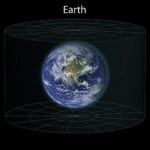Can Excel Compare Two Spreadsheets? Yes, Excel offers built-in features and external tools to compare spreadsheets, highlighting differences and ensuring data accuracy. At COMPARE.EDU.VN, we provide detailed comparisons and insights to help you choose the best approach for your needs, simplifying your decision-making process. Discover how to effectively use Excel and other tools to compare spreadsheets, identify discrepancies, and maintain data integrity with comparison tools and data analysis techniques.
1. Understanding the Need for Spreadsheet Comparison
Comparing spreadsheets is crucial for data validation, error detection, and ensuring consistency across different versions of a file. Whether you are auditing financial records or tracking project data, the ability to quickly identify discrepancies is essential for maintaining accuracy and making informed decisions.
1.1 Why Compare Spreadsheets?
Spreadsheet comparison is vital for several reasons:
- Data Validation: Ensures data accuracy across multiple sources.
- Error Detection: Identifies inconsistencies that may lead to incorrect conclusions.
- Version Control: Tracks changes between different versions of a spreadsheet.
- Compliance: Meets regulatory requirements by ensuring data integrity.
- Collaboration: Helps team members understand and reconcile changes made by others.
1.2 Common Scenarios for Spreadsheet Comparison
Spreadsheet comparison is useful in many scenarios, including:
- Financial Audits: Comparing financial statements to identify discrepancies.
- Project Management: Tracking changes in project timelines and resource allocation.
- Sales Analysis: Comparing sales data across different periods to identify trends.
- Inventory Management: Ensuring inventory levels are consistent across multiple locations.
- Research: Validating data collected from different sources in academic or scientific research.
2. Native Excel Features for Comparing Spreadsheets
Excel provides several built-in features that can be used to compare spreadsheets, although they may not offer the same level of detail and automation as specialized tools.
2.1 Using the “View Side by Side” Feature
The “View Side by Side” feature allows you to view two Excel files simultaneously, making it easier to manually compare data.
How to Use “View Side by Side”
- Open the Excel Files: Open the two Excel files you want to compare.
- Go to the View Tab: In the Excel ribbon, click on the “View” tab.
- Click “View Side by Side”: In the “Window” group, click on “View Side by Side”.
- Arrange the Windows: Excel will arrange the two workbooks side by side. You can synchronize scrolling so that when you scroll in one window, the other window scrolls as well.
Limitations of “View Side by Side”
- Manual Comparison: Requires manual inspection, which can be time-consuming and prone to errors.
- No Highlighting: Does not automatically highlight differences between the files.
- Limited to Two Files: Can only compare two files at a time.
2.2 Using Formulas to Compare Data
Excel formulas can be used to compare data within and between spreadsheets.
Using the IF Formula
The IF formula can be used to check if values in two cells are the same.
Syntax: =IF(A1=B1, "Match", "Mismatch")
This formula compares the values in cells A1 and B1. If the values are the same, it returns “Match”; otherwise, it returns “Mismatch”.
Using the EXACT Formula
The EXACT formula compares two text strings and returns TRUE if they are exactly the same, including case.
Syntax: =EXACT(A1, B1)
This formula compares the text in cells A1 and B1. If the text is identical, it returns TRUE; otherwise, it returns FALSE.
Using Conditional Formatting
Conditional formatting can be used to highlight differences between two ranges of cells.
Steps:
- Select the Range: Select the range of cells you want to compare in the first spreadsheet.
- Go to Conditional Formatting: On the “Home” tab, click on “Conditional Formatting”.
- New Rule: Select “New Rule”.
- Use a Formula: Choose “Use a formula to determine which cells to format”.
- Enter the Formula: Enter a formula that compares the selected range to the corresponding range in the second spreadsheet. For example,
=A1<>Sheet2!A1will highlight cells in the first sheet that are different from the corresponding cells in Sheet2. - Set the Format: Click on “Format” and choose a formatting style to highlight the differences.
Limitations of Using Formulas
- Complexity: Requires knowledge of Excel formulas and conditional formatting.
- Time-Consuming: Can be time-consuming to set up, especially for large datasets.
- Manual Setup: Need to manually adjust formulas for different worksheets or ranges.
2.3 Using the “Go To Special” Feature
The “Go To Special” feature can help identify cells with differences, such as those containing formulas or constants.
How to Use “Go To Special”
- Select the Range: Select the range of cells you want to compare.
- Press F5: Press the
F5key to open the “Go To” dialog box. - Click “Special”: Click on the “Special” button.
- Choose the Option: Select the option that suits your comparison needs, such as “Constants” or “Formulas”.
- Click OK: Click “OK” to highlight the selected cells.
Limitations of “Go To Special”
- Limited Functionality: Does not directly compare two different spreadsheets.
- Manual Interpretation: Requires manual interpretation of the highlighted cells.
3. Microsoft Spreadsheet Compare Tool
Microsoft Spreadsheet Compare is a tool included with certain versions of Office that is specifically designed for comparing Excel files.
3.1 Availability and Requirements
- Availability: Available with Office Professional Plus 2013, Office Professional Plus 2016, Office Professional Plus 2019, or Microsoft 365 Apps for enterprise.
- System Requirements: Requires a compatible version of Windows and Excel.
3.2 Opening Spreadsheet Compare
- Start Screen: On the “Start” screen, click “Spreadsheet Compare”.
- Search: If you do not see a “Spreadsheet Compare” option, begin typing the words “Spreadsheet Compare”, and then select its option.
3.3 Comparing Two Excel Workbooks
- Click “Compare Files”: Click “Home > Compare Files”.
- Select the Files:
- Click the blue folder icon next to the “Compare” box to browse to the location of the earlier version of your workbook.
- Click the green folder icon next to the “To” box to browse to the location of the workbook that you want to compare to the earlier version, and then click “OK”.
- Choose Options: In the left pane, choose the options you want to see in the results of the workbook comparison by checking or unchecking the options, such as “Formulas”, “Macros”, or “Cell Format”. Or, just “Select All”.
- Run the Comparison: Click “OK” to run the comparison.
3.4 Understanding the Results
The results of the comparison appear in a two-pane grid. The workbook on the left corresponds to the “Compare” (typically older) file you chose and the workbook on the right corresponds to the “To” (typically newer) file. Details appear in a pane below the two grids. Changes are highlighted by color, depending on the kind of change.
- Side-by-Side Grid: A worksheet for each file is compared to the worksheet in the other file.
- Color-Coded Differences: Differences are highlighted with a cell fill color or text font color, depending on the type of difference.
- Legend: The lower-left pane is a legend that shows what the colors mean.
Example
In the example shown, results for Q4 in the earlier version weren’t final. The latest version of the workbook contains the final numbers in the E column for Q4.
- Cells E2:E5 in both versions have a green fill that means an entered value has changed.
- Cells F2:F4 and E6:F6 have a blue-green fill that means the calculated value changed.
- The formula in F5 was corrected so that it’s now
=SUM(B5:E5).
Limitations of Spreadsheet Compare
- Availability: Not available in all versions of Excel.
- Complexity: May be overwhelming for users unfamiliar with the interface.
- Limited Customization: Offers limited options for customizing the comparison criteria.
4. Third-Party Tools for Advanced Spreadsheet Comparison
Several third-party tools offer more advanced features for comparing spreadsheets, including more detailed reporting, customization options, and support for larger datasets.
4.1 ASAP Utilities
ASAP Utilities is an Excel add-in that provides a variety of tools to automate common tasks, including spreadsheet comparison.
Key Features
- Compare Two Ranges: Compares two ranges of cells and highlights the differences.
- Find and Replace: Powerful find and replace tool for making changes across multiple sheets.
- Formatting Tools: Tools for quickly formatting cells and ranges.
Pros and Cons
- Pros:
- Easy to use.
- Offers a variety of other useful Excel tools.
- Cons:
- Not specifically designed for spreadsheet comparison.
- May not offer the same level of detail as dedicated comparison tools.
4.2 XL Comparator
XL Comparator is a dedicated spreadsheet comparison tool that provides detailed reports on differences between Excel files.
Key Features
- Detailed Comparison Reports: Generates detailed reports on differences, including cell values, formulas, and formatting.
- Side-by-Side View: Displays the two spreadsheets side by side with highlighted differences.
- Customizable Comparison: Allows you to customize the comparison criteria, such as ignoring certain types of differences.
Pros and Cons
- Pros:
- Specifically designed for spreadsheet comparison.
- Offers detailed comparison reports.
- Cons:
- May be more expensive than other options.
- May have a steeper learning curve for new users.
4.3 Beyond Compare
Beyond Compare is a versatile comparison tool that can compare not only Excel files but also text files, source code, and folders.
Key Features
- Comprehensive Comparison: Compares files and folders, highlighting differences with color-coded results.
- Merge Changes: Allows you to merge changes between files.
- Scripting Support: Supports scripting for automating comparison tasks.
Pros and Cons
- Pros:
- Versatile tool that can be used for a variety of comparison tasks.
- Offers powerful features for merging changes.
- Cons:
- May be overkill for simple spreadsheet comparison tasks.
- Can be expensive.
4.4 Araxis Merge
Araxis Merge is a powerful comparison and merging tool that supports Excel files, XML files, and other text-based formats.
Key Features
- Three-Way Comparison: Allows you to compare and merge changes from three different versions of a file.
- Automatic Merging: Automatically merges non-conflicting changes.
- Integration with Version Control Systems: Integrates with popular version control systems like Git and Subversion.
Pros and Cons
- Pros:
- Offers advanced features for merging changes.
- Integrates with version control systems.
- Cons:
- May be more complex to use than other options.
- Can be expensive.
5. Comparing Spreadsheets Online
Several online tools allow you to compare spreadsheets without installing any software.
5.1 Google Sheets Compare
Google Sheets does not have a built-in feature for directly comparing spreadsheets, but you can use Google Apps Script to create a custom comparison tool.
Using Google Apps Script
Google Apps Script allows you to write custom functions that can compare data between two Google Sheets.
Steps:
- Open the Script Editor: In Google Sheets, go to “Tools > Script editor”.
- Write the Script: Write a script that compares the data in two sheets and highlights the differences.
function compareSheets() {
var ss = SpreadsheetApp.getActiveSpreadsheet();
var sheet1 = ss.getSheetByName("Sheet1");
var sheet2 = ss.getSheetByName("Sheet2");
var range1 = sheet1.getDataRange();
var range2 = sheet2.getDataRange();
var values1 = range1.getValues();
var values2 = range2.getValues();
var numRows = values1.length;
var numCols = values1[0].length;
for (var i = 0; i < numRows; i++) {
for (var j = 0; j < numCols; j++) {
if (values1[i][j] != values2[i][j]) {
sheet1.getRange(i + 1, j + 1).setBackground("yellow");
sheet2.getRange(i + 1, j + 1).setBackground("yellow");
}
}
}
}- Run the Script: Run the script to compare the sheets and highlight the differences.
Limitations of Google Sheets Compare
- Requires Scripting Knowledge: Requires knowledge of Google Apps Script.
- Limited Functionality: May not offer the same level of detail as dedicated comparison tools.
5.2 Diffchecker
Diffchecker is an online tool that allows you to compare text files, images, and PDFs. It can also be used to compare data from spreadsheets by copying and pasting the data into the tool.
Key Features
- Text Comparison: Compares text files and highlights the differences.
- Image Comparison: Compares images and highlights the differences.
- PDF Comparison: Compares PDF files and highlights the differences.
Pros and Cons
- Pros:
- Easy to use.
- Supports a variety of file types.
- Cons:
- Not specifically designed for spreadsheet comparison.
- Requires copying and pasting data, which can be time-consuming for large datasets.
5.3 Online Spreadsheet Comparison Tools
Several websites offer online spreadsheet comparison tools that allow you to upload two Excel files and compare them directly.
Examples
- GroupDocs Comparison: An online tool that supports various document formats, including Excel.
- Aspose.Words Comparison: Another online tool that provides comparison features for Word documents and Excel spreadsheets.
Pros and Cons
- Pros:
- Easy to use.
- No software installation required.
- Cons:
- May have limitations on file size or the number of comparisons.
- Security concerns when uploading sensitive data to third-party websites.
6. Best Practices for Spreadsheet Comparison
To ensure accurate and efficient spreadsheet comparison, follow these best practices:
6.1 Prepare Your Spreadsheets
- Clean the Data: Remove any unnecessary formatting, blank rows, or columns.
- Standardize Data: Ensure data is consistently formatted, such as dates and numbers.
- Backup Your Files: Always create a backup of your files before making any changes.
6.2 Define Your Comparison Criteria
- Identify Key Fields: Determine which fields are most important for your comparison.
- Set Tolerance Levels: Define acceptable levels of difference, such as rounding errors.
- Document Your Criteria: Keep a record of your comparison criteria for future reference.
6.3 Choose the Right Tool
- Consider Your Needs: Choose a tool that meets your specific requirements, such as the size of your datasets and the level of detail required.
- Evaluate the Features: Consider the features offered by each tool, such as detailed reporting, customization options, and support for different file formats.
- Read Reviews: Read reviews and compare pricing before making a decision.
6.4 Automate the Process
- Use Scripts: Automate the comparison process using scripts or macros.
- Schedule Comparisons: Schedule regular comparisons to ensure data consistency.
- Integrate with Other Systems: Integrate your comparison tool with other systems, such as version control systems or data management platforms.
6.5 Validate Your Results
- Review the Differences: Carefully review the differences identified by the comparison tool.
- Verify the Accuracy: Verify the accuracy of the results by manually checking the data.
- Document Your Findings: Document your findings and any actions taken to resolve discrepancies.
7. Common Issues and Troubleshooting
When comparing spreadsheets, you may encounter several common issues. Here are some tips for troubleshooting:
7.1 Unable to Open Workbook
- Password Protection: The workbook may be password protected. Enter the password to open the file.
- File Corruption: The file may be corrupted. Try opening the file in Excel and saving it in a different format.
- Compatibility Issues: The file may be in a format that is not compatible with the comparison tool. Try saving the file in a different format, such as
.xlsxor.csv.
7.2 Differences Not Detected
- Formatting Differences: The comparison tool may not detect differences in formatting. Try removing any unnecessary formatting before comparing the files.
- Hidden Rows or Columns: The comparison tool may not compare hidden rows or columns. Unhide any hidden rows or columns before comparing the files.
- Incorrect Comparison Criteria: The comparison tool may be using incorrect comparison criteria. Check the settings and adjust as needed.
7.3 Performance Issues
- Large Datasets: Comparing large datasets can be slow. Try breaking the data into smaller chunks or using a more powerful comparison tool.
- Limited System Resources: The comparison tool may be using too much system resources. Close any unnecessary applications and try again.
- Network Issues: If comparing files over a network, there may be network issues. Try copying the files to your local computer and comparing them there.
8. Real-World Examples of Spreadsheet Comparison
Spreadsheet comparison is used in a variety of industries and applications. Here are some real-world examples:
8.1 Financial Services
- Auditing: Comparing financial statements to identify discrepancies and ensure compliance with regulations.
- Risk Management: Comparing risk models to assess the impact of different scenarios.
- Fraud Detection: Comparing transaction data to identify fraudulent activities.
8.2 Healthcare
- Clinical Trials: Comparing data from different clinical trial sites to ensure consistency and accuracy.
- Patient Records: Comparing patient records to identify errors or inconsistencies.
- Billing: Comparing billing data to ensure accurate reimbursement.
8.3 Manufacturing
- Inventory Management: Comparing inventory levels across different locations to optimize stock levels.
- Supply Chain Management: Comparing data from different suppliers to identify bottlenecks and improve efficiency.
- Quality Control: Comparing data from different production runs to ensure consistent quality.
8.4 Education
- Student Records: Comparing student records to identify errors or inconsistencies.
- Research Data: Comparing data from different research studies to validate findings.
- Budgeting: Comparing budget data to track spending and ensure financial stability.
9. The Future of Spreadsheet Comparison
The future of spreadsheet comparison is likely to involve more advanced automation, artificial intelligence, and integration with other systems.
9.1 Artificial Intelligence
AI can be used to automatically identify patterns and anomalies in spreadsheet data, making it easier to detect errors and inconsistencies. AI can also be used to automate the comparison process and provide more detailed insights.
9.2 Cloud Integration
Cloud integration will make it easier to compare spreadsheets stored in different cloud platforms, such as Google Drive, OneDrive, and Dropbox. This will allow users to collaborate more effectively and ensure data consistency across multiple locations.
9.3 Data Visualization
Data visualization tools can be used to create interactive dashboards and charts that make it easier to understand the differences between spreadsheets. This will allow users to quickly identify trends and patterns and make more informed decisions.
9.4 Automation
Automation will play an increasingly important role in spreadsheet comparison. Automated tools can be used to schedule regular comparisons, generate detailed reports, and integrate with other systems. This will save time and reduce the risk of errors.
10. Making the Right Choice with COMPARE.EDU.VN
Choosing the right method for comparing spreadsheets depends on your specific needs and the complexity of the data. Whether you opt for Excel’s native features, Microsoft Spreadsheet Compare, or a third-party tool, understanding the strengths and limitations of each option is crucial.
10.1 COMPARE.EDU.VN: Your Partner in Informed Decisions
At COMPARE.EDU.VN, we understand the challenges of comparing different options and making the right choice. Our platform is designed to provide you with comprehensive comparisons, detailed insights, and user reviews to help you make informed decisions.
How COMPARE.EDU.VN Can Help
- Detailed Comparisons: We provide detailed comparisons of different spreadsheet comparison tools, highlighting their features, pros, and cons.
- User Reviews: Read reviews from other users to get real-world insights into the performance and usability of different tools.
- Expert Advice: Access expert advice and recommendations to help you choose the right tool for your specific needs.
- Step-by-Step Guides: Follow our step-by-step guides to effectively use different comparison methods and tools.
10.2 Ready to Simplify Your Decision-Making Process?
Don’t let the complexity of spreadsheet comparison overwhelm you. Visit COMPARE.EDU.VN today to explore our comprehensive comparisons and make the right choice for your needs. Our platform is designed to provide you with the information and insights you need to make informed decisions and achieve your goals.
Comparing spreadsheets doesn’t have to be a daunting task. With the right tools and knowledge, you can quickly and accurately identify discrepancies, ensure data integrity, and make informed decisions. Let COMPARE.EDU.VN be your guide in this process.
Address: 333 Comparison Plaza, Choice City, CA 90210, United States
Whatsapp: +1 (626) 555-9090
Website: COMPARE.EDU.VN
FAQ: Frequently Asked Questions About Comparing Spreadsheets
1. Can Excel compare two spreadsheets directly?
Yes, Excel can compare two spreadsheets using features like “View Side by Side,” formulas (IF, EXACT), and conditional formatting. However, for more detailed comparisons, consider using Microsoft Spreadsheet Compare or third-party tools.
2. How do I use the “View Side by Side” feature in Excel?
Open both Excel files, go to the “View” tab, click “View Side by Side,” and arrange the windows. You can synchronize scrolling for easier comparison.
3. What is the Microsoft Spreadsheet Compare tool?
Microsoft Spreadsheet Compare is a tool included with certain Office versions (Professional Plus 2013, 2016, 2019, or Microsoft 365 Apps for enterprise) that compares Excel files, highlighting differences in a two-pane grid.
4. What are the limitations of using Excel formulas for comparison?
Using formulas can be complex and time-consuming, especially for large datasets. It requires knowledge of Excel formulas and manual setup for different worksheets or ranges.
5. Are there third-party tools for advanced spreadsheet comparison?
Yes, several third-party tools like ASAP Utilities, XL Comparator, Beyond Compare, and Araxis Merge offer advanced features like detailed reports, customizable criteria, and support for larger datasets.
6. Can I compare spreadsheets online without installing software?
Yes, online tools like Google Sheets (using Google Apps Script), Diffchecker, and GroupDocs Comparison allow you to compare spreadsheets online.
7. What are some best practices for spreadsheet comparison?
Prepare your spreadsheets by cleaning and standardizing data, define your comparison criteria, choose the right tool, automate the process, and validate your results.
8. How can I troubleshoot common issues when comparing spreadsheets?
Troubleshoot issues like “Unable to Open Workbook” (check password protection, file corruption) or “Differences Not Detected” (check formatting, hidden rows, incorrect criteria).
9. What are some real-world examples of spreadsheet comparison?
Spreadsheet comparison is used in financial services for auditing, healthcare for clinical trials, manufacturing for inventory management, and education for student records.
10. How can COMPARE.EDU.VN help me choose the right spreadsheet comparison method?
compare.edu.vn provides detailed comparisons of tools, user reviews, expert advice, and step-by-step guides to help you make informed decisions based on your specific needs.