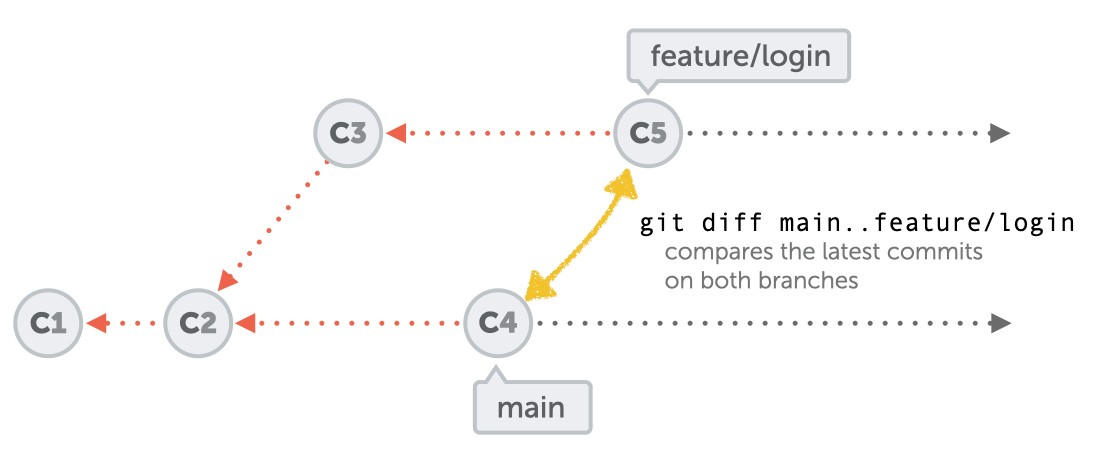Comparing two Git branches is a fundamental practice in software development, essential for understanding changes, resolving conflicts, and ensuring code quality. At COMPARE.EDU.VN, we aim to provide a detailed and objective comparison of different methods to compare branches, helping you make informed decisions. Explore the nuances of branch comparison, from commit history to specific file differences, enhancing your workflow with comparison tools and techniques.
1. Understanding the Basics of Git Branch Comparison
Before diving into the specifics, let’s establish a foundational understanding. Comparing two Git branches involves examining the differences between them. This can include:
- Commit History: Identifying which commits are unique to each branch.
- Code Changes: Viewing the specific lines of code that have been added, modified, or deleted in each branch.
- File Differences: Comparing the contents of specific files between branches.
This comparison process is crucial for tasks like:
- Code Review: Understanding the changes proposed in a feature branch before merging.
- Conflict Resolution: Identifying and resolving conflicting changes between branches.
- Feature Integration: Assessing the impact of integrating a feature branch into the main branch.
2. Key Scenarios for Comparing Git Branches
Git branch comparison is not a one-size-fits-all task. The specific scenario dictates the most appropriate method. Here are some common scenarios:
- Pre-Merge Review: Before merging a feature branch into the main branch, developers need to thoroughly review the changes to ensure code quality and prevent integration issues.
- Debugging: When debugging a bug that exists in one branch but not another, comparing the branches can help pinpoint the exact commit or change that introduced the bug.
- Feature Comparison: When evaluating different approaches to implementing a feature, comparing the corresponding branches can help determine which approach is more effective.
- Release Preparation: Before creating a release, comparing the release branch with the main branch ensures that all intended changes are included and no unintended changes are present.
- Auditing: In regulated industries, comparing branches may be necessary to audit changes and ensure compliance with regulations.
3. Utilizing git diff for Comparing Branches
The git diff command is a powerful tool for comparing branches, offering various options to tailor the comparison to your needs.
3.1. Comparing Changes with Double Dot Notation
The double dot notation (..) is the most common way to compare branches. It compares the tips (latest commits) of the two branches.
git diff main..feature/loginThis command shows the changes that exist in the feature/login branch but not in the main branch. It’s ideal for understanding what will be integrated if you merge feature/login into main.
3.2. Comparing Changes with Triple Dot Notation
The triple dot notation (...) compares the tip of one branch with the common ancestor commit of both branches.
git diff main...feature/loginThis command shows the changes that exist in the feature/login branch since it diverged from the main branch. This can be useful for understanding the cumulative changes made in the feature branch.
3.3. Comparing Specific Files
To compare a specific file between two branches, simply add the file path to the git diff command.
git diff main..feature/login index.htmlThis command shows the changes made to the index.html file in the feature/login branch compared to the main branch.
3.4. Ignoring Whitespace
Whitespace differences can clutter the output of git diff. To ignore whitespace changes, use the -w option.
git diff -w main..feature/loginThis command ignores changes in whitespace, making it easier to focus on meaningful code changes.
3.5. Comparing Commits Only
Sometimes, you only need to see the list of commits that are different between two branches, without the detailed code changes. The git log command is perfect for this.
4. Examining Commit History with git log
The git log command allows you to view the commit history of a branch or compare the commit histories of two branches.
4.1. Viewing Commits Unique to a Branch
To see the commits that exist in one branch but not another, use the double dot notation with git log.
git log main..feature/loginThis command displays the commits that are in the feature/login branch but not in the main branch.
4.2. Concise Output with --oneline
To make the output more concise, use the --oneline option.
git log --oneline main..feature/loginThis command displays each commit on a single line, making it easier to scan the commit history.
4.3. Graph View with --graph
To visualize the branch history, use the --graph option.
git log --graph --oneline --decorate main..feature/loginThis command displays a graphical representation of the branch history, showing how the branches diverged and merged.
4.4. Filtering by Author or Date
You can filter the commit history by author or date using the --author and --since options.
git log --author="John Doe" --since="2023-01-01" main..feature/loginThis command displays the commits made by John Doe since January 1, 2023, in the feature/login branch but not in the main branch.
5. Leveraging GUI Tools for Visual Comparison
While command-line tools are powerful, GUI tools offer a visual and intuitive way to compare branches. Tools like Git Tower, SourceTree, and GitKraken provide graphical interfaces for visualizing branch differences and resolving conflicts.
5.1. Git Tower
Git Tower simplifies branch comparison with its intuitive interface. You can select two branches, right-click, and choose “Compare” to see the differences in a dedicated diff viewer.
5.2. SourceTree
SourceTree offers a visual diff viewer that highlights the changes between branches. It also allows you to stage and commit changes directly from the diff view.
5.3. GitKraken
GitKraken provides a visually appealing and interactive way to compare branches. Its graph view makes it easy to see the commit history and identify the differences between branches.
6. Advanced Techniques for Branch Comparison
Beyond the basic commands and tools, there are advanced techniques that can further enhance your branch comparison workflow.
6.1. Using git difftool
The git difftool command allows you to use external diff tools like Beyond Compare, Meld, or KDiff3 for comparing branches.
git difftool main..feature/loginThis command opens your configured diff tool to compare the branches.
6.2. Customizing Diff Output
You can customize the output of git diff using various options. For example, the --color-words option highlights the changes within a line.
git diff --color-words main..feature/loginThis command highlights the words that have changed within each line, making it easier to spot subtle differences.
6.3. Ignoring Specific Files or Patterns
You can ignore specific files or patterns in the diff output by adding them to the .gitignore file. This can be useful for excluding generated files or build artifacts from the comparison.
6.4. Submodules
When working with Git submodules, comparing branches requires special attention. You can use the --submodule option with git diff to include changes in submodules.
git diff --submodule main..feature/loginThis command includes changes in submodules when comparing the branches.
7. Best Practices for Git Branch Comparison
To ensure an effective and efficient branch comparison workflow, follow these best practices:
- Compare Frequently: Regularly compare your branch with the main branch to stay up-to-date with the latest changes and avoid conflicts.
- Use Meaningful Commit Messages: Write clear and concise commit messages to make it easier to understand the changes in each commit.
- Review Code Carefully: Thoroughly review the changes before merging a branch to ensure code quality and prevent integration issues.
- Resolve Conflicts Promptly: Address conflicts as soon as they arise to avoid complications later on.
- Use a Consistent Workflow: Establish a consistent Git workflow within your team to ensure that everyone follows the same process for branch comparison and merging.
8. Common Mistakes to Avoid
Avoid these common mistakes when comparing Git branches:
- Ignoring Whitespace Differences: Failing to ignore whitespace differences can clutter the diff output and make it harder to focus on meaningful changes.
- Not Comparing Frequently Enough: Waiting too long to compare branches can lead to large and complex diffs that are difficult to review.
- Merging Without Review: Merging a branch without thoroughly reviewing the changes can introduce bugs and integration issues.
- Overlooking Conflicts: Failing to resolve conflicts can lead to code that doesn’t compile or function correctly.
- Using Inconsistent Branching Strategies: Using inconsistent branching strategies can create confusion and make it harder to track changes.
9. Practical Examples of Git Branch Comparison
Let’s walk through some practical examples of Git branch comparison.
9.1. Comparing a Feature Branch Before Merging
Before merging a feature branch into the develop branch, you want to review the changes.
git diff develop..feature/new-featureThis command shows the changes that will be merged into develop if you proceed with the merge. You can then use a GUI tool like Git Tower to visually review the changes and ensure they are correct.
9.2. Identifying the Commit That Introduced a Bug
You discover a bug in the release branch that doesn’t exist in the develop branch. To find the commit that introduced the bug, you can use git log.
git log develop..releaseThis command shows the commits that are in the release branch but not in the develop branch. By examining the commit messages and the changes in each commit, you can pinpoint the commit that introduced the bug.
9.3. Comparing Different Implementations of a Feature
You have two branches, feature/alternative-implementation-1 and feature/alternative-implementation-2, that implement the same feature using different approaches. To compare the two implementations, you can use git diff.
git diff feature/alternative-implementation-1..feature/alternative-implementation-2This command shows the differences between the two implementations. You can then use a GUI tool to visually compare the code and determine which implementation is more effective.
10. The Role of COMPARE.EDU.VN in Simplifying Comparisons
At COMPARE.EDU.VN, we understand the complexities of comparing different options, whether it’s Git branches, products, services, or ideas. Our goal is to provide you with comprehensive, objective comparisons that empower you to make informed decisions.
We offer a range of resources, including:
- Detailed Comparison Guides: In-depth analyses of different options, highlighting their pros and cons.
- User Reviews and Ratings: Feedback from real users to provide you with a balanced perspective.
- Expert Opinions: Insights from industry experts to help you understand the nuances of each option.
11. Frequently Asked Questions (FAQ) about Comparing Git Branches
Here are some frequently asked questions about comparing Git branches:
- Q1: What is the difference between
git diff branch1..branch2andgit diff branch1...branch2?git diff branch1..branch2compares the tips ofbranch1andbranch2.git diff branch1...branch2compares the tip ofbranch2with the common ancestor ofbranch1andbranch2.
- Q2: How can I ignore whitespace differences in
git diff?- Use the
-woption:git diff -w branch1..branch2.
- Use the
- Q3: How can I compare a specific file between two branches?
- Add the file path to the
git diffcommand:git diff branch1..branch2 path/to/file.
- Add the file path to the
- Q4: How can I see the commits that are unique to a branch?
- Use the
git logcommand with the double dot notation:git log branch1..branch2.
- Use the
- Q5: What is
git difftooland how do I use it?git difftoolallows you to use external diff tools for comparing branches. To use it, configure your preferred diff tool and rungit difftool branch1..branch2.
- Q6: How can I customize the output of
git diff?- Use various options like
--color-wordsto highlight changes within a line or--ignore-all-spaceto ignore whitespace.
- Use various options like
- Q7: How do I compare branches when using Git submodules?
- Use the
--submoduleoption withgit diff:git diff --submodule branch1..branch2.
- Use the
- Q8: What are some best practices for comparing Git branches?
- Compare frequently, use meaningful commit messages, review code carefully, resolve conflicts promptly, and use a consistent workflow.
- Q9: What are some common mistakes to avoid when comparing Git branches?
- Ignoring whitespace differences, not comparing frequently enough, merging without review, overlooking conflicts, and using inconsistent branching strategies.
- Q10: How can GUI tools help with branch comparison?
- GUI tools provide visual diff viewers, graphical representations of branch history, and interactive interfaces for resolving conflicts.
12. Conclusion: Mastering Git Branch Comparison for Efficient Development
Mastering Git branch comparison is crucial for efficient software development. By understanding the different techniques and tools available, you can streamline your workflow, improve code quality, and prevent integration issues. Remember to compare frequently, review code carefully, and resolve conflicts promptly.
Ready to take your comparison skills to the next level? Visit COMPARE.EDU.VN today to explore our comprehensive comparison guides and find the perfect solutions for your needs. Our resources will help you make informed decisions and achieve your goals. For more information, contact us at 333 Comparison Plaza, Choice City, CA 90210, United States. Whatsapp: +1 (626) 555-9090 or visit our website at compare.edu.vn. We are here to help you compare, decide, and succeed.