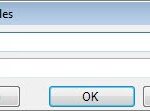Notepad++ is a powerful text editor favored by many for its versatility and extensibility, thanks to its wide range of plugins. Among these, the ComparePlus plugin stands out as a valuable tool for users who need to identify differences between files. This article explores the functionalities of ComparePlus within Notepad++, specifically focusing on the ability to compare files and manage the identified differences, addressing the common user need to copy or extract these differences.
Currently, ComparePlus in Notepad++ doesn’t offer a direct “copy all diffs” command. Users seeking to extract all the differing lines between two files might find themselves initially looking for such a feature. However, the plugin provides alternative methods to navigate and interact with these differences effectively.
One primary way to work with differences in ComparePlus is through its navigation toolbar. Located within the ComparePlus section, the “Next” and “Previous” buttons are instrumental in stepping through each identified difference sequentially. This allows users to visually inspect each change and, if needed, manually copy the specific line or lines that are different using standard Notepad++ copy commands (Ctrl+C). While this method requires manual effort for each difference, it provides precise control over what is copied and is suitable for scenarios where only specific differences need to be extracted.
For users primarily interested in viewing only the lines that differ between files, ComparePlus offers the “Show Only Diffs” feature. This functionality, accessible via Plugins > ComparePlus > Show Only Diffs or the dedicated “ShowOnlyDiffs” button in the toolbar, filters the display to present only the lines that are not identical in the compared files. This is incredibly useful for quickly grasping the extent and nature of the changes. However, it’s important to note a limitation: even when “Show Only Diffs” is active, performing a “Select All” (Ctrl+A) followed by “Copy” (Ctrl+C) will copy all lines from the file, including the lines that are visually hidden by the “Show Only Diffs” filter. This behavior means “Show Only Diffs” is primarily for visual analysis and not for isolating and copying only the differing lines through a standard copy-all operation.
Considering the purpose of comparison, it’s worth reflecting on the need to specifically copy only the differences in certain contexts. If the goal is to integrate changes from one file to another, simply copying all content from one side to the other in ComparePlus achieves a merge-like outcome. By pasting the content of one file over the other, you effectively overwrite the differences, making the target file identical to the source file in terms of content. In scenarios where a full synchronization is desired, this approach can be straightforward.
However, for more nuanced workflows, especially those involving selective merging of changes, the functionalities of tools like TortoiseDiff or TortoiseMerge become relevant. These tools, often used in conjunction with version control systems like TortoiseSVN, offer features to “merge” differences at a block level. Users can choose to “Use Left Block” or “Use Right Block,” selectively incorporating changes from one file into the other. This level of granular control is highly advantageous when resolving conflicts or selectively applying modifications.
The absence of built-in “merge” capabilities within ComparePlus in Notepad++ presents an opportunity for future feature enhancements. Exploring the open issues and feature requests for the ComparePlus plugin on platforms like GitHub could reveal if users have already voiced the need for such merge functionalities. Introducing features akin to “Use Left Block” and “Use Right Block” would significantly enhance the plugin’s utility, allowing users to not only identify differences but also efficiently integrate changes between compared files directly within Notepad++. This would streamline workflows for developers, writers, and anyone who frequently works with and compares text-based files in Notepad++.
In conclusion, while ComparePlus for Notepad++ may not have a dedicated “copy all diffs” function, it provides robust features for difference analysis through visual highlighting, navigation, and selective display of differences. For users requiring more advanced functionalities like selective merging of differences, exploring feature requests and potential future updates to include merge capabilities would be beneficial, further solidifying Notepad++’s position as a versatile and powerful text editing solution.