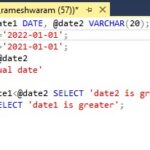Comparing two PDF documents can be crucial for identifying revisions, ensuring accuracy, and collaborating effectively. While Adobe Reader, the free version, offers basic PDF viewing capabilities, it lacks a built-in comparison feature. This article explores how to compare two PDFs, focusing on the robust functionality available in Adobe Acrobat Pro.
Adobe Acrobat Pro provides a dedicated “Compare Files” tool that allows users to meticulously analyze two PDF versions and pinpoint differences in text, images, and formatting. This feature streamlines document review workflows, saving time and enhancing accuracy. Let’s delve into how this powerful tool works.
Comparing PDFs with Adobe Acrobat Pro
The “Compare Files” tool in Acrobat Pro simplifies the process of comparing two PDF documents. Here’s a step-by-step guide:
-
Open the “Compare Files” Tool: Launch Adobe Acrobat Pro and navigate to the “Tools” pane. Locate and select “Compare Files.”
-
Select the PDF Files: In the “Compare Files” dialog box, choose the two PDF documents you want to compare. You can easily switch between the “older” and “newer” file designations if needed.
-
Configure Comparison Settings: Acrobat Pro offers various settings to refine the comparison process:
- Document Type: Selecting the appropriate document type (e.g., presentation deck, report) enhances accuracy.
- Text Comparison: Choose “Compare text only” if your document primarily contains text and you want to disregard layout differences.
-
Generate the Comparison Report: Click “Compare.” Acrobat Pro will generate a new PDF document titled “Compare Report,” showcasing a side-by-side comparison of the two files, highlighting all detected changes.
-
Review the Changes: The “Compare Report” summarizes changes and provides a detailed visual comparison. You can navigate through each difference using the navigation arrows. Changes are clearly marked, making it easy to identify modifications in text, formatting, images, and even pixel-level differences in graphics.
Benefits of Using Adobe Acrobat Pro for PDF Comparison
Utilizing Adobe Acrobat Pro for PDF comparison offers significant advantages:
- Comprehensive Analysis: Detects even minor differences in text, formatting, and images.
- Efficient Workflow: Streamlines the review process, saving time and reducing errors.
- Improved Collaboration: The “Compare Report” facilitates clear communication and collaboration among team members.
- Quality Assurance: Ensures accuracy and consistency in documents.
Conclusion
While Adobe Reader doesn’t offer PDF comparison, Adobe Acrobat Pro provides a powerful solution with its “Compare Files” tool. This feature enables thorough document review, facilitating efficient workflows and ensuring accuracy. Investing in Acrobat Pro is a worthwhile consideration for individuals and organizations that regularly work with PDF documents and require robust comparison capabilities.