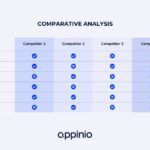Comparing two JAR files might seem like a niche task, but it’s a common necessity for developers, system administrators, and anyone involved in software deployment and maintenance. This article at COMPARE.EDU.VN will delve into the various methods and tools available to compare JAR files, explaining their differences, and helping you choose the most suitable approach for your specific needs. Whether you’re looking to identify code changes, verify library versions, or troubleshoot deployment issues, COMPARE.EDU.VN has got you covered. Explore file comparison, difference analysis, and version control for efficient software development.
1. Understanding JAR Files: An Introduction
1.1 What is a JAR File?
A JAR (Java Archive) file is a package file format typically used to aggregate many Java class files and associated metadata and resources (text, images, etc.) into one file for distribution. JAR files are built on the ZIP file format and have the .jar file extension. They are used to distribute Java applications, libraries, and components.
JAR files offer several advantages:
- Portability: JAR files are platform-independent, meaning they can be run on any system with a Java Runtime Environment (JRE).
- Compression: JAR files compress the files they contain, reducing the overall size of the application or library.
- Security: JAR files can be digitally signed to ensure their authenticity and integrity.
- Packaging: JAR files simplify the deployment of Java applications by packaging all necessary files into a single archive.
1.2 Why Compare JAR Files?
Comparing JAR files is crucial for various reasons, including:
- Identifying Code Changes: Determining the exact modifications between different versions of a library or application.
- Verifying Library Versions: Ensuring that the correct version of a library is deployed.
- Troubleshooting Deployment Issues: Pinpointing the source of errors by comparing JAR files from different environments.
- Auditing and Compliance: Tracking changes made to software components for regulatory compliance.
- Merging Changes: Integrating updates or fixes from one version of a JAR file into another.
2. Methods for Comparing JAR Files
Several methods can be used to compare JAR files, each with its own strengths and weaknesses. The choice of method depends on the specific requirements of the comparison, such as the level of detail required and the availability of tools.
2.1 Manual Inspection
The most basic method is manual inspection, which involves extracting the contents of the JAR files and comparing them file by file. This method is tedious and error-prone, especially for large JAR files, but it can be useful for small JAR files or for verifying the results of automated comparisons.
2.1.1 Steps for Manual Inspection
- Extract the JAR Files: Use a ZIP extraction tool (e.g., 7-Zip, WinRAR) to extract the contents of both JAR files into separate directories.
- Compare File Lists: Manually compare the lists of files in each directory to identify any differences in file names or directory structure.
- Compare Individual Files: For files that exist in both JAR files, compare their contents using a text comparison tool or a binary comparison tool, depending on the file type.
2.1.2 Advantages and Disadvantages
| Feature | Description |
|---|---|
| Advantages | Simple to perform, no special tools required. |
| Disadvantages | Time-consuming, error-prone, impractical for large JAR files. |
2.2 Using Command-Line Tools
Command-line tools provide a more automated and efficient way to compare JAR files. These tools can identify differences in file contents, directory structures, and metadata.
2.2.1 diff Command (Linux/macOS)
The diff command is a standard Unix utility for comparing text files. While it cannot directly compare JAR files, it can be used to compare the output of other commands that list the contents of JAR files.
Example:
jar tf file1.jar > file1.txt
jar tf file2.jar > file2.txt
diff file1.txt file2.txtThis will output the differences between the lists of files in file1.jar and file2.jar.
2.2.2 fc Command (Windows)
The fc (File Compare) command is the Windows equivalent of the diff command. It can be used in a similar way to compare the contents of text files generated from JAR file listings.
Example:
jar tf file1.jar > file1.txt
jar tf file2.jar > file2.txt
fc file1.txt file2.txt2.2.3 cmp Command (Linux/macOS/Windows)
The cmp command is a command-line utility used to compare two files byte by byte. It is suitable for comparing binary files, including compiled Java class files within JAR archives. While cmp can indicate whether files differ, it doesn’t provide detailed insights into the nature of these differences, making it less useful for identifying specific code changes.
Example:
To use cmp to compare two JAR files directly, you would execute:
cmp file1.jar file2.jarIf the files are identical, cmp will output nothing. If they differ, it will report the byte and line number where the first difference occurs. However, this method is limited in its practical application for JAR files, as it doesn’t offer insights into the structural or content-related differences within the archives.
2.2.4 Advantages and Disadvantages of Command-Line Tools
| Feature | Description |
|---|---|
| Advantages | Widely available, scriptable, can be integrated into automated build processes. |
| Disadvantages | Requires familiarity with command-line syntax, limited functionality for complex comparisons, may not provide detailed change information. |
2.3 Using GUI-Based Diff Tools
GUI-based diff tools provide a visual interface for comparing files and directories. These tools typically offer features such as syntax highlighting, line-by-line comparison, and the ability to merge changes.
2.3.1 WinMerge (Windows)
WinMerge is a popular open-source diff tool for Windows. It can compare both text and binary files and supports directory comparison, making it suitable for comparing the contents of extracted JAR files.
Steps:
- Extract both JAR files into separate directories.
- Open WinMerge and select the two directories to compare.
- WinMerge will display a list of files and directories, highlighting any differences.
- Double-click on a file to view a detailed comparison of its contents.
2.3.2 Meld (Linux)
Meld is a visual diff and merge tool for Linux. It supports two- and three-way comparison of files and directories and offers features such as syntax highlighting and change merging.
Steps:
- Extract both JAR files into separate directories.
- Open Meld and select the two directories to compare.
- Meld will display a list of files and directories, highlighting any differences.
- Click on a file to view a detailed comparison of its contents.
2.3.3 DiffMerge (Cross-Platform)
DiffMerge is a cross-platform GUI diff tool that supports file and directory comparison. It offers features such as syntax highlighting, line number display, and the ability to merge changes.
Steps:
- Extract both JAR files into separate directories.
- Open DiffMerge and select the two directories to compare.
- DiffMerge will display a list of files and directories, highlighting any differences.
- Double-click on a file to view a detailed comparison of its contents.
2.3.4 Advantages and Disadvantages of GUI-Based Diff Tools
| Feature | Description |
|---|---|
| Advantages | Visual interface, easy to use, supports file and directory comparison, provides detailed change information, allows merging of changes. |
| Disadvantages | Requires installation of a separate tool, may not be suitable for automated comparisons, can be resource-intensive for large JAR files. |
2.4 Using Java Decompilers and Diff Tools
Java decompilers can convert compiled Java class files back into human-readable source code. This allows you to compare the actual code changes between different versions of a JAR file.
2.4.1 JD-GUI (Java Decompiler)
JD-GUI is a standalone graphical utility that displays Java source code from CLASS files. You can use it to decompile class files from two JARs and then compare the decompiled code using a diff tool.
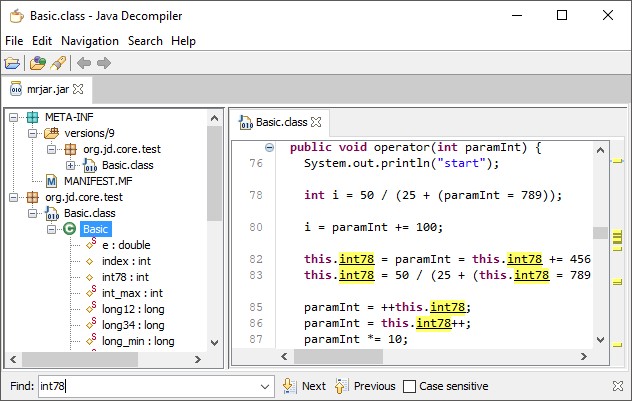 JD-GUI Interface
JD-GUI Interface
Steps:
- Open both JAR files in JD-GUI.
- Save the decompiled source code for each JAR file into separate directories.
- Use a GUI-based diff tool (e.g., WinMerge, Meld, DiffMerge) to compare the decompiled source code directories.
2.4.2 CFR (Another Java Decompiler)
CFR is another powerful Java decompiler that produces cleaner and more readable code than some other decompilers. It can handle more complex code structures and obfuscation techniques.
Steps:
-
Use CFR to decompile both JAR files into separate directories.
java -jar cfr_0_152.jar file1.jar --outputdir file1_decompiled java -jar cfr_0_152.jar file2.jar --outputdir file2_decompiled -
Use a GUI-based diff tool to compare the decompiled source code directories.
2.4.3 Advantages and Disadvantages of Java Decompilers and Diff Tools
| Feature | Description |
|---|---|
| Advantages | Allows comparison of actual code changes, provides detailed insight into modifications, useful for understanding the impact of changes. |
| Disadvantages | Requires decompilation step, decompiled code may not be identical to the original source code, can be time-consuming for large JAR files. |
2.5 Using Specialized JAR Comparison Tools
Specialized JAR comparison tools are designed specifically for comparing JAR files and provide features such as:
- JAR Structure Comparison: Comparing the directory structure and file lists of JAR files.
- Class File Comparison: Comparing the contents of Java class files, either as bytecode or decompiled source code.
- Resource File Comparison: Comparing the contents of resource files, such as images, text files, and configuration files.
- Metadata Comparison: Comparing the metadata associated with JAR files, such as the manifest file and digital signatures.
2.5.1 JarComparator
JarComparator is a tool specifically designed to compare JAR files and present the differences in an organized manner. It can compare class files, resource files, and manifest files.
Steps:
- Download and install JarComparator.
- Open JarComparator and select the two JAR files to compare.
- JarComparator will display a list of differences, allowing you to drill down into specific files and compare their contents.
2.5.2 IntelliJ IDEA or Other IDEs
Modern Integrated Development Environments (IDEs) like IntelliJ IDEA, Eclipse, and NetBeans provide built-in features for comparing files and directories, including JAR files. These IDEs can automatically decompile class files and display the differences in a user-friendly format.
IntelliJ IDEA:
- Open IntelliJ IDEA.
- Select two JAR files to compare (you can do this from the Project view or by using the “Compare Files” action).
- IntelliJ IDEA will open a diff viewer, displaying the differences between the JAR files.
2.5.3 Advantages and Disadvantages of Specialized JAR Comparison Tools
| Feature | Description |
|---|---|
| Advantages | Designed specifically for comparing JAR files, provides comprehensive comparison features, integrates with IDEs, simplifies the comparison process. |
| Disadvantages | May require purchasing a license, may have a learning curve, may not be suitable for all types of JAR files (e.g., heavily obfuscated JAR files). |
3. Advanced Techniques for Comparing JAR Files
In addition to the basic methods described above, several advanced techniques can be used to compare JAR files in more complex scenarios.
3.1 Comparing JAR Files with Obfuscated Code
Code obfuscation is a technique used to make code more difficult to understand, typically to protect intellectual property. Comparing JAR files with obfuscated code can be challenging because the decompiled code may be unreadable.
3.1.1 Deobfuscation Tools
Deobfuscation tools can help to reverse the effects of code obfuscation, making the code more readable and easier to compare. Some popular deobfuscation tools include:
- Procyon: A modern, open-source decompiler that can handle many types of obfuscation.
- Fernflower: A decompiler used in IntelliJ IDEA that can deobfuscate code to some extent.
- Krakatau: A versatile disassembler, decompiler, and assembler for Java class files that can also perform some deobfuscation.
Steps:
- Use a deobfuscation tool to deobfuscate both JAR files.
- Decompile the deobfuscated JAR files.
- Use a GUI-based diff tool to compare the decompiled source code directories.
3.1.2 Bytecode Comparison
Instead of decompiling the code, you can compare the bytecode directly. This can be useful when the code is heavily obfuscated and cannot be easily decompiled. Bytecode comparison tools can identify differences in the bytecode instructions, providing insight into the changes made to the code.
ASM Bytecode Viewer
ASM Bytecode Viewer is a tool that allows you to view and compare the bytecode of Java class files. It can be used to identify differences in the bytecode instructions, even when the code is obfuscated.
Steps:
- Open both JAR files in ASM Bytecode Viewer.
- Select the class files to compare.
- ASM Bytecode Viewer will display the bytecode instructions, highlighting any differences.
3.1.3 Advantages and Disadvantages of Comparing Obfuscated Code
| Feature | Description |
|---|---|
| Advantages | Allows comparison of code that is difficult to understand, provides insight into the changes made to the code, useful for security analysis and reverse engineering. |
| Disadvantages | Requires specialized tools, can be time-consuming, may not always produce meaningful results, the deobfuscation process may not be perfect, and the bytecode comparison may be difficult to interpret. |
3.2 Comparing JAR Files with Different Compilation Options
Sometimes, JAR files may be compiled with different options, such as different optimization levels or different versions of the Java compiler. This can result in differences in the bytecode, even if the source code is the same.
3.2.1 Normalizing Bytecode
Normalizing bytecode involves removing the differences caused by different compilation options. This can be done by using a tool that removes optimization flags, debug information, and other non-essential differences.
ProGuard
ProGuard is a tool that can be used for shrinking, optimization, and obfuscation of Java bytecode. It can also be used to normalize bytecode by removing optimization flags and debug information.
Steps:
-
Use ProGuard to process both JAR files, removing optimization flags and debug information.
java -jar proguard.jar -injar file1.jar -outjar file1_normalized.jar -dontoptimize -dontdebug java -jar proguard.jar -injar file2.jar -outjar file2_normalized.jar -dontoptimize -dontdebug -
Decompile the normalized JAR files.
-
Use a GUI-based diff tool to compare the decompiled source code directories.
3.2.2 Ignoring Non-Essential Differences
When comparing the bytecode, you can ignore non-essential differences, such as line number information and local variable names. This can help to focus on the actual code changes and reduce the noise caused by different compilation options.
ASM Bytecode Viewer
ASM Bytecode Viewer allows you to filter out non-essential differences when comparing bytecode. You can configure it to ignore line number information, local variable names, and other non-essential attributes.
Steps:
- Open both JAR files in ASM Bytecode Viewer.
- Configure ASM Bytecode Viewer to ignore non-essential differences.
- Select the class files to compare.
- ASM Bytecode Viewer will display the bytecode instructions, highlighting the essential differences.
3.2.3 Advantages and Disadvantages of Comparing JAR Files with Different Compilation Options
| Feature | Description |
|---|---|
| Advantages | Allows comparison of code that is compiled with different options, provides insight into the actual code changes, reduces the noise caused by non-essential differences. |
| Disadvantages | Requires specialized tools, can be time-consuming, may not always produce meaningful results, the normalization process may not be perfect, and the filtering of non-essential differences may require expert knowledge. |
4. Best Practices for Comparing JAR Files
To ensure accurate and efficient comparisons, follow these best practices:
- Choose the Right Tool: Select the tool that is best suited for the specific requirements of the comparison.
- Extract JAR Files: Always extract the contents of the JAR files before comparing them.
- Use a Version Control System: Store your code in a version control system, such as Git, to track changes and facilitate comparisons.
- Automate the Comparison Process: Use scripts or automated build processes to compare JAR files regularly.
- Document the Comparison Results: Keep a record of the differences found and the actions taken.
5. Case Studies: Real-World Examples
5.1 Identifying a Security Vulnerability
A security team discovered a potential vulnerability in a third-party library used in their application. To determine if the vulnerability affected their application, they compared the vulnerable version of the library with the version used in their application.
Steps:
- Extracted both JAR files.
- Used a Java decompiler to decompile the relevant class files.
- Compared the decompiled code using a GUI-based diff tool.
- Identified the vulnerable code in their application and took steps to mitigate the vulnerability.
5.2 Verifying a Library Upgrade
A development team upgraded a library in their application. To ensure that the upgrade did not introduce any regressions, they compared the old and new versions of the library.
Steps:
- Extracted both JAR files.
- Used a specialized JAR comparison tool to compare the class files and resource files.
- Identified the changes made to the library and verified that they did not introduce any regressions.
- Ran automated tests to confirm the stability of the upgraded application.
6. Common Pitfalls and How to Avoid Them
6.1 Ignoring Metadata Differences
Metadata differences, such as changes in the manifest file or digital signatures, can be important. Make sure to compare the metadata as well as the code and resources.
Solution: Use a specialized JAR comparison tool that can compare metadata.
6.2 Failing to Handle Obfuscated Code
Obfuscated code can make it difficult to identify the actual code changes.
Solution: Use a deobfuscation tool or compare the bytecode directly.
6.3 Overlooking Resource File Changes
Resource file changes, such as changes to images or configuration files, can have a significant impact on the application.
Solution: Compare the resource files as well as the code.
6.4 Neglecting Version Control
Failing to use a version control system can make it difficult to track changes and compare different versions of the code.
Solution: Use a version control system, such as Git, to track changes and facilitate comparisons.
7. The Role of COMPARE.EDU.VN in Simplifying Comparisons
At COMPARE.EDU.VN, we understand the complexities involved in comparing different files, versions, and technologies. Our platform is designed to provide you with comprehensive, objective comparisons that simplify the decision-making process.
7.1 Objective Analysis
COMPARE.EDU.VN offers unbiased analysis, ensuring you receive reliable information to make informed decisions.
7.2 Detailed Comparisons
Our platform provides detailed comparisons, highlighting the strengths and weaknesses of each option to assist your decision-making process.
7.3 User Reviews and Feedback
Benefit from the experiences of other users through our review and feedback system, gaining practical insights to guide your choices.
8. Conclusion: Making Informed Decisions with Confidence
Comparing JAR files is a critical task for developers and system administrators. By understanding the various methods and tools available, you can choose the most suitable approach for your specific needs. Whether you’re identifying code changes, verifying library versions, or troubleshooting deployment issues, the right comparison technique can save you time and effort.
Remember to follow best practices, avoid common pitfalls, and leverage the resources available at COMPARE.EDU.VN to make informed decisions with confidence.
9. Call to Action
Ready to simplify your comparison process? Visit COMPARE.EDU.VN today to explore detailed comparisons, objective analyses, and user reviews. Make informed decisions and optimize your software development workflow with our comprehensive resources.
For further assistance, contact us at:
- Address: 333 Comparison Plaza, Choice City, CA 90210, United States
- WhatsApp: +1 (626) 555-9090
- Website: compare.edu.vn
10. FAQs
10.1 Can I compare JAR files directly without extracting them?
No, you typically need to extract the contents of JAR files to compare individual files and directories within them. Some specialized tools may offer direct JAR comparison, but they usually still extract the contents internally.
10.2 What is the best tool for comparing JAR files?
The best tool depends on your specific needs. GUI-based diff tools like WinMerge, Meld, and DiffMerge are good for visual comparisons. Specialized JAR comparison tools like JarComparator and IDEs like IntelliJ IDEA offer more comprehensive features.
10.3 How do I compare JAR files with obfuscated code?
Use a deobfuscation tool to deobfuscate the code before comparing it. Alternatively, you can compare the bytecode directly using a bytecode viewer.
10.4 Can I automate the JAR file comparison process?
Yes, you can automate the comparison process using command-line tools or by integrating specialized JAR comparison tools into your build process.
10.5 What should I do if I find differences between JAR files?
Analyze the differences to determine their impact on your application. Take appropriate action, such as merging changes, updating libraries, or mitigating security vulnerabilities.
10.6 How does version control help in comparing JAR files?
Version control systems like Git track changes to your code, making it easy to compare different versions of JAR files and identify the changes made between them.
10.7 Are there online tools for comparing JAR files?
Yes, some online tools allow you to upload and compare JAR files. However, be cautious when using online tools, especially with sensitive code, as they may pose security risks.
10.8 What is the significance of comparing manifest files in JAR files?
The manifest file contains metadata about the JAR file, such as the version number, dependencies, and entry point. Comparing manifest files can help you identify changes in these metadata, which can affect the behavior of your application.
10.9 How do I handle different compilation options when comparing JAR files?
Normalize the bytecode by removing optimization flags and debug information. Alternatively, ignore non-essential differences when comparing the bytecode.
10.10 What are the common pitfalls to avoid when comparing JAR files?
Ignoring metadata differences, failing to handle obfuscated code, overlooking resource file changes, and neglecting version control are common pitfalls to avoid.