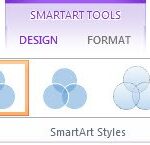Yes, Bluebeam Revu can efficiently compare two documents for changes. It uses advanced comparison technology to identify differences between two PDFs, highlighting them with easy-to-see markups. This feature is particularly useful for construction, engineering, and design professionals who need to track revisions and ensure accuracy across document versions.
Fine-Tuning the Comparison Process with Advanced Options
Bluebeam Revu offers a robust set of advanced comparison options to customize how documents are compared. While default settings often suffice, understanding these options allows for greater control and precision. Accessing these settings is done through the Advanced Comparison Options dialog box.
Comparison Types
Three default comparison types are available:
- Printed Documents (same printer): Optimized for comparing documents printed from the same printer.
- Printed Documents (different printer): Adjusts for potential variations from different printers.
- Scanned Documents: Designed to handle the unique characteristics of scanned documents.
Each type has pre-configured settings. You can modify these or create custom comparison types.
Key Comparison Options Explained:
- Grid Size: Defines the size of the grid segments used to analyze the documents. Smaller grids provide more granular comparisons.
- Pixel Density: Sets the threshold for identifying differences within a grid segment. A higher density detects smaller variations.
- Color Sensitivity: Determines how sensitive the comparison is to color differences. Lower sensitivity ignores minor color variations. The Pixel Proximity Allowance works in conjunction with this setting to check adjacent areas for similar pixels, improving accuracy.
- Margin: Allows you to exclude the document’s edges from the comparison, helpful for ignoring irrelevant border differences.
- Offset & Auto-alignment: Compensates for document misalignment. Auto-alignment is particularly beneficial for scanned documents.
Rendering Options for Enhanced Clarity:
- DPI (Dots Per Inch): Controls the resolution used for comparison. Higher DPI values result in more detailed comparisons but require more processing power.
- Include Markups/Include Flattened Markups: Determine whether existing markups, including flattened ones, are included in the comparison.
Markup Options for Clear Identification of Changes:
-
Appearance: Customize the appearance of markup highlighting the differences (color, fill, opacity, width, cloud shape).
-
Locking: Allows you to lock annotations to prevent accidental modification.
-
Subject: Assign a subject to group difference annotations in the Markups list, enabling efficient tracking and historical analysis.
-
Apply to: Choose which document the difference markups are applied to. Options include creating a new document with only the differences.
-
File Suffix: Add a suffix to the comparison document filename for easy identification.
Saving and Managing Custom Comparison Settings
Bluebeam Revu lets you save customized comparison settings as new types. This allows for consistent application of preferred settings across projects. The Restore Defaults option allows you to revert to the original settings if needed. Modified default types are indicated with an asterisk (*). In conclusion, Bluebeam Revu provides a comprehensive solution for comparing documents, offering a range of customizable options to ensure accurate and efficient identification of changes.