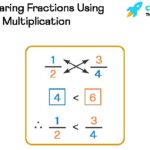Comparing PDF documents for differences is a common task, and Adobe Acrobat offers a built-in “Compare Files” feature. However, the accuracy of this comparison, particularly when it comes to text, can be limited. This article explores a fundamental issue with text comparison in PDF documents, specifically focusing on how automatic hyphenation affects the results.
The Problem with Hyphenation and Text Comparison
In Adobe InDesign, text hyphenation is handled dynamically. The software automatically inserts hyphens at the end of lines to improve text flow and readability. These hyphens are not treated as actual characters within InDesign. You can’t select or manipulate them directly. However, when the InDesign document is exported to PDF, these dynamically generated hyphens are rendered as literal characters.
This difference in how hyphens are handled creates a discrepancy when comparing the original InDesign file and the exported PDF using Acrobat’s “Compare Text” feature. Acrobat sees the hyphen in the PDF as an added character, flagging it as a difference even though the underlying text content is identical. This leads to a “false positive” result, indicating a change where none actually exists in the source material. Essentially, a layout change in InDesign, resulting in automatic hyphenation, is misinterpreted as a content change by Acrobat.
Potential Solutions for Accurate PDF Comparison
Addressing this issue requires changes either in InDesign or Acrobat:
1. Modifying InDesign’s Hyphenation Handling
One solution involves modifying InDesign’s internal text engine to treat dynamically generated hyphens as special characters that retain their meaning when exported to PDF. This would allow Acrobat to recognize that the hyphen is not a content change but a formatting artifact. This is a complex undertaking and unlikely to be implemented soon.
2. Enhancing Acrobat’s Text Comparison Algorithm
Alternatively, Acrobat’s “Compare Text” feature could be improved to understand the context of hyphen characters. The algorithm should be able to identify hyphens at line breaks and interpret them as potential formatting differences rather than content changes. This would require a more sophisticated analysis of the text layout and structure within the PDF.
Current Workarounds and Considerations
Currently, users need to be aware of this limitation when comparing PDF documents. While the “Compare Files” feature remains useful for identifying significant content differences, it may flag false positives related to hyphenation and other formatting changes. Manually reviewing the flagged differences is necessary to confirm their significance.
Interestingly, features like Acrobat’s “Read Aloud” function correctly interpret hyphenated words, suggesting that the software has the capability to understand the context of hyphens. Incorporating this understanding into the “Compare Text” feature would significantly enhance its accuracy. Until then, understanding the nuances of how hyphens are handled in InDesign and Acrobat is crucial for accurately interpreting the results of PDF comparisons.