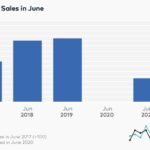Are you looking to highlight discounts and boost your sales on your Shopify store? The “compare at price” feature is a powerful tool to showcase the original price of your products next to a lower selling price, effectively demonstrating savings to your customers. If you’re wondering where to find this setting in your Shopify admin, or if it seems to be missing, you’re in the right place.
Shopify’s “compare at price” is indeed still available and easily accessible. This guide will walk you through exactly where to locate it within your Shopify admin, how to use it effectively, and address any concerns about it not appearing as expected.
Finding the Compare At Price Setting in Shopify
The “compare at price” setting is conveniently located within each product’s details in your Shopify admin. Here’s a step-by-step guide to find it:
- Navigate to Products: From your Shopify admin dashboard, click on Products in the left-hand menu.
- Select a Product: Choose the specific product you want to edit by clicking on its name.
- Locate the Pricing Section: Scroll down the product details page until you find the Pricing section.
- Find “Compare at price”: Within the Pricing section, you will see the “Compare at price” field right below the “Price” field.
This “Compare at price” field is where you enter the original, higher price of the product. When you save your changes, your storefront will display both the “Compare at price” (usually struck through) and your actual “Price”, clearly showing the discount to your customers.
Using the Bulk Editor for Compare At Price
For merchants managing a large inventory, updating “compare at price” for each product individually can be time-consuming. Shopify offers a bulk editor that allows you to efficiently update this setting for multiple products at once. Here’s how to use it:
- Go to Products: Navigate to Products in your Shopify admin.
- Select Products for Bulk Edit: Check the boxes next to the products you want to edit. To edit all products on the page, check the box at the top of the product list.
- Click “Edit products”: Click the “Edit products” button.
- Add the “Compare at price” field: In the bulk editor, click “Add fields”. Search for and select “Compare at price”.
- Enter Compare at Prices: You can now directly enter the “Compare at price” for each selected product in the newly added column.
Using the bulk editor is a significant time-saver when you need to apply or adjust compare-at prices across numerous products, especially during sales events or promotions.
Why Can’t I See the Compare At Price Option?
In almost all cases, the “compare at price” setting is readily available in the Shopify admin as described above. However, there might be specific scenarios where you might not immediately see it or where it might not be visible on your storefront.
One potential reason for storefront visibility issues could be related to Shopify Markets, especially if your primary market is set in certain regions. Depending on regional regulations and settings, the display of “compare at price” might be affected to ensure compliance with local pricing and advertising standards.
If you are using Shopify Markets and are experiencing issues with the compare-at price visibility, it is recommended to consult Shopify’s documentation on price display and markets for detailed information specific to your region and market settings.
Maximize Your Sales with Compare At Price
The “compare at price” feature is more than just showing a discount; it’s a psychological marketing tool that can significantly influence purchasing decisions. By clearly displaying the savings, you:
- Increase Perceived Value: Customers see immediate value and are more likely to perceive your products as a good deal.
- Boost Conversion Rates: The visual representation of a discount can create a sense of urgency and encourage immediate purchases.
- Enhance Promotional Campaigns: “Compare at price” is essential for highlighting sales, promotions, and limited-time offers, making your marketing efforts more effective.
In conclusion, the “compare at price” feature in Shopify is a valuable asset for any online store looking to effectively communicate discounts and drive sales. By understanding where to find and how to use this setting, you can leverage its power to enhance your product presentation and boost your revenue.