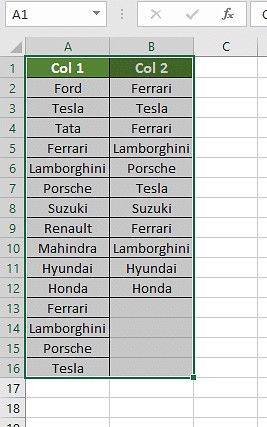In the realm of data analysis, comparing columns in Excel is a fundamental yet crucial task. Whether you’re reconciling datasets, identifying discrepancies, or simply ensuring data integrity, knowing how to efficiently compare columns can save you countless hours. Manually sifting through rows of data is not only tedious but also prone to errors. Fortunately, Excel offers a variety of built-in features and formulas that can automate this process, allowing you to pinpoint similarities and differences in seconds.
Understanding Column Comparison in Excel
At its core, comparing columns in Excel involves checking each cell in one column against corresponding or related cells in another column. The goal is to identify matches, mismatches, duplicates, or unique values based on your specific needs. This comparison can range from simple checks for identical values to more complex analyses involving partial matches or conditional criteria.
Let’s delve into the practical methods that empower you to compare two columns effectively in Excel.
Effective Methods to Compare Columns in Excel
Excel provides several powerful techniques to compare columns, each suited for different scenarios and levels of complexity. Here are some of the most effective methods:
- Conditional Formatting
- Using the Equals Operator (=)
- Leveraging the VLOOKUP Function
- Employing the IF Formula
- Utilizing the EXACT Formula
1. Conditional Formatting for Quick Visual Comparison
Conditional Formatting is a visually intuitive way to compare columns. It allows you to highlight cells based on whether they are duplicates or unique within a selection.
Step-by-step guide:
Step 1: Select the columns you want to compare. To compare across two columns, select both columns.
Step 2: Navigate to Home > Conditional Formatting > Highlight Cells Rules > Duplicate Values.
Step 3: In the “Duplicate Values” dialog box, choose whether you want to highlight “Duplicate” or “Unique” values. Select your preferred formatting style (e.g., fill color, font color) and click OK.
Highlighting Duplicate Values:
Highlighting Unique Values:
Conditional formatting is excellent for quickly spotting visual patterns of matching or differing entries across columns.
2. Using the Equals Operator (=) for Direct Cell Comparison
The equals operator (=) offers a straightforward method for a cell-by-cell comparison between two columns. This approach is ideal when you need a simple TRUE/FALSE result for each row.
Step-by-step guide:
Step 1: Create a new column next to the columns you are comparing. This will be your “Result” column.
Step 2: In the first cell of the “Result” column (e.g., cell C2 if your data starts in row 2), enter the formula =A2=B2, assuming your columns to compare are A and B.
Step 3: Drag the fill handle (the small square at the bottom-right of the cell) down to apply the formula to the rest of the rows in your data.
Excel will display TRUE if the values in the corresponding cells of columns A and B are identical, and FALSE otherwise.
Customizing Results with the IF Clause:
For more descriptive results than TRUE/FALSE, you can embed the equals operator within an IF formula. For instance, use =IF(A2=B2, "Match", "Mismatch") to display “Match” or “Mismatch” instead.
3. VLOOKUP Function for Finding Matches and Differences
The VLOOKUP function is powerful for comparing columns, especially when you need to check if values from one column exist in another.
Formula Syntax:
=VLOOKUP(lookup_value, table_array, col_index_num, [range_lookup])
Step-by-step guide:
Step 1: In a new “Result” column, enter the VLOOKUP formula. For example, to check if values in column A exist in column B, in cell C2, you might enter: =VLOOKUP(A2, B:B, 1, FALSE).
Here, A2 is the value to look up (from column A), B:B is the column to search within (column B), 1 indicates to return the value from the first column of the lookup range (which is column B itself in this case), and FALSE ensures an exact match.
Step 2: Drag the fill handle down to apply the formula to all rows.
When VLOOKUP finds a match, it returns the matched value from column B. If no match is found, it returns a #N/A error.
Handling Errors with IFERROR:
To replace #N/A errors with more user-friendly messages, use the IFERROR function: =IFERROR(VLOOKUP(A2, B:B, 1, FALSE), "Not Found in Column B").
This will display “Not Found in Column B” for values in column A that are not present in column B, making the results clearer.
Handling Partial Matches with Wildcards:
In scenarios where you need to compare based on partial matches (e.g., “Ford India” vs. “Ford”), you can use wildcards with VLOOKUP. For instance, to find “Ford India” in column B that might contain just “Ford”, you can modify the formula: =VLOOKUP(A2&"*", B:B, 1, FALSE). Here, * acts as a wildcard for any characters after “Ford”. Note that wildcard usage can affect performance with large datasets and might not always provide precise matches.
‘ to find partial matches, demonstrated with ‘Ford India’ matching ‘Ford’ in the lookup column.*
4. IF Formula for Conditional Comparison Outcomes
The IF formula is incredibly versatile for column comparison. It allows you to define specific outcomes based on whether a comparison is true or false.
Formula Syntax:
=IF(logical_test, value_if_true, value_if_false)
Example: To compare columns A and B and display “Same car brands” if they match, and “Different car brands” if they don’t, use: =IF(A2=B2, "Same car brands", "Different car brands").
This formula directly compares cell A2 with B2. If they are equal, it returns “Same car brands”; otherwise, it returns “Different car brands.”
5. EXACT Formula for Case-Sensitive Comparisons
The EXACT formula performs a case-sensitive comparison of two strings. This is crucial when distinguishing between entries that are identical except for their case (e.g., “Honda” vs. “honda”).
Formula Syntax:
=EXACT(text1, text2)
Example: To compare cells A2 and B2 case-sensitively, use =EXACT(A2, B2).
The EXACT formula returns TRUE only if both the content and the case of the text in cells A2 and B2 are identical. Otherwise, it returns FALSE. Remember, =EXACT("Honda", "honda") will result in FALSE.
Choosing the Right Method for Your Scenario
Selecting the best method depends on what you want to achieve with your column comparison. Here’s a guide to help you decide:
Scenario 1: Row-by-Row Comparison for Matches and Mismatches
For simple row-by-row comparisons, the Equals Operator and IF Formula are ideal.
- Case-insensitive match:
=IF(A2=B2, "Match", "Mismatch")or=IF(A2<>B2, "Mismatch", "Match") - Case-sensitive match:
=IF(EXACT(A2, B2), "Match", "Mismatch")or=IF(NOT(EXACT(A2, B2)), "Mismatch", "Match")
Scenario 2: Comparing Multiple Columns for Row Matches
When comparing more than two columns to find complete row matches, use AND and COUNTIF within an IF formula.
- Complete match across columns A, B, and C:
=IF(AND(A2=B2, A2=C2), "Complete Match", " ") - Complete match across 4 columns (A to D):
=IF(COUNTIF($A2:$D2, $A2)=4, "Complete Match", " ")(Adjust the range and count as needed for your number of columns.)
For finding rows with at least two matching cells out of three (columns B, C, D), you can use:
=IF(OR(B2=C2, B2=D2, C2=D2), "Match", "")=IF(COUNTIF(B2:D2,B2)+COUNTIF(C2:D2,B2)+(C2=D2)=0,"Unique","Match")(This formula identifies if any two or more cells within the range B2:D2 are the same.)
Scenario 3: Identifying Unique Values in One Column Compared to Another
To find values in column A that are not present in column B, use COUNTIF or MATCH within an IF formula.
- Values in A not in B:
=IF(COUNTIF($B:$B, $A2)=0, "Not in Column B", "") - Using MATCH for values in A not in B:
=IF(ISERROR(MATCH($A2,$B$2:$B$10,0)),"Not in Column B","")(Adjust$B$2:$B$10to cover the range of column B you want to compare against.)
For listing both matches and unique values:
=IF(COUNTIF($B:$B, $A2)=0, "Not in Column B", "Present in Column B")
Scenario 4: Comparing Lists and Extracting Matches
To compare two lists (e.g., column D against columns A and B) and retrieve matching data, VLOOKUP, INDEX MATCH, or XLOOKUP are effective.
- Using VLOOKUP:
=VLOOKUP(D2, $A$2:$B$6, 2, FALSE)(Returns value from the 2nd column of the lookup range if D2 is found in the first column of$A$2:$B$6) - Using INDEX MATCH:
=INDEX($B$2:$B$6, MATCH($D2, $A$2:$A$6, 0))(More flexible than VLOOKUP, retrieves value from$B$2:$B$6corresponding to the match of D2 in$A$2:$A$6) - Using XLOOKUP (latest Excel versions):
=XLOOKUP(D2, $A$2:$A$6, $B$2:$B$6)(Modern and versatile lookup function, similar to INDEX MATCH but simpler syntax)
Scenario 5: Highlighting Row Matches and Differences
Conditional formatting can be used to highlight entire rows based on column comparisons.
- Highlight rows where columns A, B, and C have identical values: Apply a Conditional Formatting rule using the formula
=AND($A2=$B2, $A2=$C2)or=COUNTIF($A2:$C2, $A2)=3.
To quickly highlight row differences visually without formulas:
- Select the dataset.
- Go to Home > Find & Select > Go To Special.
- Choose Row Differences and click OK.
Excel will select cells in each row that differ from the first cell in that row. You can then apply fill colors to highlight these differences.
Frequently Asked Questions (FAQs)
1. What is a quick way to compare two columns in Excel?
A quick method is to use “Go To Special” > “Row Differences” to visually highlight differences between rows across selected columns. For a formula-based approach, Conditional Formatting with duplicate or unique rules offers fast visual cues.
2. Can I use INDEX-MATCH to compare columns?
Yes, INDEX-MATCH is an excellent way to compare columns, especially for more complex lookups and when you need to retrieve corresponding values based on matches. It’s more flexible than VLOOKUP.
3. How can I compare multiple columns at once in Excel?
For multiple column comparison, Conditional Formatting for duplicate or unique values is a straightforward visual method. For formula-based comparisons across multiple columns, use AND and COUNTIF functions within IF formulas to define criteria for matches across rows.
4. What’s the best way to compare two lists for matches in Excel?
The best methods include using VLOOKUP, INDEX MATCH, or XLOOKUP functions, which allow you to check if items from one list exist in another and optionally retrieve related information.
5. How do I compare two columns and highlight duplicates?
To highlight duplicates between two columns:
- Select both columns.
- Go to Home > Conditional Formatting > Highlight Cells Rules > Duplicate Values.
- Ensure “Duplicate” is selected and choose your formatting.
- Click OK.
Next Steps in Your Data Analysis Journey
Mastering column comparison in Excel is a significant step in becoming proficient in data analysis. To further enhance your skills, explore Pivot Charts in Excel to visualize and interact with your data through dynamic dashboards.
To become a well-rounded data analyst, consider expanding your knowledge with comprehensive training. Simplilearn’s Data Analyst Master’s Program offers in-depth learning in data analysis techniques, tools, and essential skills to drive data-informed decisions. Start your journey towards data analytics mastery today!