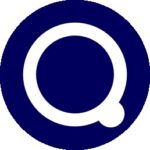Comparing XML files in Notepad++ is crucial for developers and data analysts to identify differences, debug issues, and ensure data integrity. At COMPARE.EDU.VN, we understand the importance of efficient file comparison, and Notepad++ offers several plugins to streamline this process. This guide will walk you through various methods to effectively compare XML files using Notepad++, enhancing your productivity and accuracy.
1. What Is XML and Why Compare XML Files?
XML (Extensible Markup Language) is a markup language designed for encoding documents in a format that is both human-readable and machine-readable. It’s widely used for data storage and transport across different systems due to its flexibility and self-describing nature.
Comparing XML files is essential for several reasons:
- Debugging: Identifying discrepancies in XML files can help pinpoint the source of errors in applications that rely on XML data.
- Version Control: Tracking changes between different versions of an XML file ensures that updates are correctly implemented.
- Data Integrity: Ensuring that data remains consistent across different systems and backups.
- Configuration Management: Verifying that configuration settings defined in XML files are correctly applied.
2. Understanding the Need for XML Comparison Tools
Manually comparing XML files, especially large ones, is time-consuming and prone to errors. XML comparison tools automate this process, highlighting differences and providing a clear view of changes. These tools are indispensable for developers, testers, and system administrators who work with XML data regularly.
3. Key Features to Look for in an XML Comparison Tool
When selecting an XML comparison tool, consider the following features:
- Syntax Highlighting: Enhances readability and makes it easier to identify XML elements and attributes.
- Difference Highlighting: Clearly marks the lines or elements that have been added, deleted, or modified.
- Ignore Whitespace: Allows you to ignore differences in whitespace, which can be irrelevant in XML files.
- Move Block Detection: Detects blocks of code that have been moved within the file.
- Side-by-Side Comparison: Presents the two files in a side-by-side view, with synchronized scrolling for easy comparison.
- Merge Capabilities: Allows you to merge changes from one file into another.
- Integration with Text Editors: Seamless integration with popular text editors like Notepad++.
4. Why Notepad++ for XML Comparison?
Notepad++ is a free and open-source text editor for Windows, known for its speed, versatility, and extensive plugin support. It’s a favorite among developers for its syntax highlighting, code folding, and customizable interface. While Notepad++ doesn’t have built-in XML comparison features, it can be extended with plugins to provide powerful XML comparison capabilities.
4.1 Advantages of Using Notepad++ for XML Comparison:
- Free and Open-Source: No cost to use, making it accessible to everyone.
- Lightweight and Fast: Doesn’t consume significant system resources, ensuring smooth performance.
- Extensive Plugin Support: A wide range of plugins available to extend functionality, including XML comparison tools.
- Syntax Highlighting: Supports syntax highlighting for XML, making it easier to read and understand XML files.
- Customizable Interface: Allows you to customize the editor to suit your preferences.
5. Preparing Notepad++ for XML Comparison
Before you can start comparing XML files in Notepad++, you need to install the necessary plugins and configure the editor. Here’s how:
5.1 Installing the Compare Plugin:
The Compare plugin is the most popular and reliable option for comparing files in Notepad++. Here’s how to install it:
-
Open Notepad++.
-
Go to Plugins > Plugins Admin.
-
Search for “Compare” in the Plugins Admin window.
-
Check the box next to “Compare” and click Install.
-
Notepad++ will prompt you to restart. Click Yes to restart and complete the installation.
5.2 Configuring Notepad++ for XML:
To enhance your XML editing and comparison experience, configure Notepad++ with the following settings:
- Syntax Highlighting:
- Go to Language > XML to enable XML syntax highlighting.
- Code Folding:
- Go to View > Fold Margin to enable code folding, which allows you to collapse and expand XML elements for better navigation.
- Auto-Completion:
- Go to Settings > Preferences > Auto-Completion.
- Enable Enable auto-completion on each input.
- Enable Function completion and Word completion.
- Tab Settings:
- Go to Settings > Preferences > Language Menu/Tab Settings.
- Select XML in the Language list.
- Set Tab size to 2 or 4.
- Check Replace by space to use spaces instead of tabs.
These configurations will make it easier to read, edit, and compare XML files in Notepad++.
6. Methods to Compare XML Files in Notepad++
With the Compare plugin installed and Notepad++ configured, you can now compare XML files using several methods.
6.1 Using the Compare Plugin:
The Compare plugin provides a straightforward way to compare two files in Notepad++.
-
Open both XML files in Notepad++.
-
Activate the first file you want to compare.
-
Go to Plugins > Compare > Compare.
-
The Compare plugin will compare the active file with the other open file.
-
The differences will be highlighted with different colors:
- Red: Lines that have been removed.
- Green: Lines that have been added.
- Blue: Lines that have been modified.
The Compare plugin also provides several options to customize the comparison:
- Ignore Whitespace: Ignores differences in whitespace.
- Move Block Detection: Detects blocks of code that have been moved.
- Show Changed Lines: Shows only the lines that have been changed.
- Navigation: Allows you to navigate between the differences using the Next Difference and Previous Difference buttons.
6.2 Comparing with a Saved File:
You can also compare the current file with a saved version on disk.
- Open the XML file in Notepad++.
- Make changes to the file.
- Go to Plugins > Compare > Compare with Saved.
- The Compare plugin will compare the current file with the saved version, highlighting the differences.
6.3 Comparing with Clipboard Content:
This method allows you to compare the current file with the content copied to the clipboard.
- Copy the content you want to compare to the clipboard.
- Open the XML file in Notepad++.
- Go to Plugins > Compare > Compare with Clipboard.
- The Compare plugin will compare the current file with the clipboard content, highlighting the differences.
6.4 Using External Diff Tools:
For more advanced comparison features, you can integrate external diff tools with Notepad++.
- Install a diff tool such as WinMerge, KDiff3, or Beyond Compare.
- Configure Notepad++ to use the diff tool:
- Go to Run > Run.
- Enter the command line to launch the diff tool with the current file and the file you want to compare.
- For example, if you are using WinMerge, the command line might look like this:
"C:Program FilesWinMergeWinMergeU.exe" "$(CURRENT_FILE)" "$(FILE_TO_COMPARE)" - Replace
C:Program FilesWinMergeWinMergeU.exewith the actual path to your WinMerge executable. - Replace
$(CURRENT_FILE)and$(FILE_TO_COMPARE)with the appropriate Notepad++ variables. - Click Save and assign a name to the command (e.g., “Compare with WinMerge”).
- To compare files, open the XML file in Notepad++, then go to Run and select the command you saved. The diff tool will launch and display the differences between the files.
7. Best Practices for Comparing XML Files
To ensure accurate and efficient XML comparison, follow these best practices:
- Format XML Files: Ensure that both XML files are well-formatted before comparing them. Use Notepad++’s XML syntax highlighting and formatting features to improve readability.
- Ignore Whitespace: Enable the “Ignore Whitespace” option in the Compare plugin to avoid highlighting irrelevant differences caused by whitespace.
- Use Code Folding: Use code folding to collapse and expand XML elements, making it easier to navigate and compare large XML files.
- Take Advantage of Bookmarks: Use bookmarks to mark important sections of the XML files, allowing you to quickly jump between them during the comparison.
- Use a Diff Tool for Complex Comparisons: For complex comparisons that require advanced features like three-way merging or directory comparisons, use a dedicated diff tool like WinMerge or Beyond Compare.
- Validate XML Files: Validate XML files against their schema (if available) before comparing them to ensure that they are well-formed and conform to the expected structure.
8. Common Issues and Troubleshooting
While comparing XML files in Notepad++, you may encounter some common issues. Here are some troubleshooting tips:
- Compare Plugin Not Working:
- Ensure that the Compare plugin is correctly installed and enabled.
- Restart Notepad++ to ensure that the plugin is loaded properly.
- Check for plugin updates to resolve any compatibility issues.
- Differences Not Highlighted Correctly:
- Ensure that XML syntax highlighting is enabled.
- Check the Compare plugin settings to ensure that the correct options are selected (e.g., Ignore Whitespace, Move Block Detection).
- Encoding Issues:
- Ensure that both XML files are encoded in the same format (e.g., UTF-8).
- Go to Encoding and select the appropriate encoding for each file.
- Large Files:
- For very large XML files, Notepad++ may become slow or unresponsive. Consider using a dedicated diff tool that is optimized for large files.
9. Advanced XML Comparison Techniques
For more advanced XML comparison scenarios, consider the following techniques:
9.1 Using XML Diff and Patch Tools:
XML diff and patch tools are designed specifically for comparing and merging XML files. They provide more granular control over the comparison process and can handle complex XML structures more effectively. Some popular XML diff and patch tools include:
- xmldiff: A command-line tool for finding the differences between XML files.
- XMLUnit: A Java library for testing XML output and performing XML comparisons.
- Oxygen XML Editor: A commercial XML editor with advanced diff and merge capabilities.
9.2 Ignoring Specific XML Elements or Attributes:
In some cases, you may want to ignore specific XML elements or attributes during the comparison. This can be useful when comparing XML files that contain dynamically generated content or timestamps.
To ignore specific XML elements or attributes, you can use a pre-processing script to remove them from the XML files before comparing them. Alternatively, some diff tools allow you to define rules to ignore specific elements or attributes during the comparison.
9.3 Comparing XML Files with Different Structures:
Comparing XML files with different structures can be challenging. In this case, you may need to transform the XML files into a common format before comparing them.
XSLT (Extensible Stylesheet Language Transformations) is a powerful language for transforming XML documents. You can use XSLT to transform the XML files into a common format, such as a flat CSV file, before comparing them using a standard diff tool.
10. Real-World Use Cases
To illustrate the practical applications of XML comparison in Notepad++, here are a few real-world use cases:
10.1 Comparing Configuration Files:
System administrators often need to compare configuration files to identify changes made during updates or deployments. XML is commonly used for configuration files, and Notepad++ with the Compare plugin can quickly highlight the differences between different versions of a configuration file.
For example, suppose you have two versions of an Apache configuration file (httpd.conf). You can open both files in Notepad++ and use the Compare plugin to identify any changes made to the server settings.
10.2 Debugging Web Services:
Web services often exchange data in XML format. When debugging web services, it’s essential to compare the XML requests and responses to identify any issues with data serialization or deserialization.
For example, suppose you are developing a web service that returns customer data in XML format. You can use Notepad++ with the Compare plugin to compare the XML response with the expected output, identifying any discrepancies in the data.
10.3 Tracking Changes in Software Projects:
In software development projects, XML is often used for storing metadata, configuration settings, and documentation. Tracking changes in these XML files is crucial for maintaining code quality and ensuring that updates are correctly implemented.
For example, suppose you are working on a Java project that uses Maven for dependency management. Maven uses an XML file (pom.xml) to define the project’s dependencies and configuration settings. You can use Notepad++ with the Compare plugin to track changes in the pom.xml file, ensuring that dependencies are correctly updated.
11. Optimizing Your Workflow with Notepad++ and XML Comparison
To further enhance your workflow with Notepad++ and XML comparison, consider the following tips:
- Create Custom Keyboard Shortcuts: Assign keyboard shortcuts to frequently used Compare plugin commands (e.g., Compare, Compare with Saved) to speed up your workflow.
- Use Notepad++ Sessions: Save your Notepad++ sessions to preserve your open XML files and comparison settings. This allows you to quickly resume your work without having to reopen the files and reconfigure the comparison settings.
- Integrate with Version Control Systems: Integrate Notepad++ with version control systems like Git to track changes in XML files and compare different versions.
- Use Regular Expressions: Use regular expressions in Notepad++ to search and manipulate XML data, making it easier to identify and extract specific elements or attributes.
12. Alternatives to Notepad++ for XML Comparison
While Notepad++ with the Compare plugin is a powerful and versatile option for XML comparison, there are several alternatives available, each with its own strengths and weaknesses.
12.1 Dedicated Diff Tools:
Dedicated diff tools like WinMerge, KDiff3, and Beyond Compare offer more advanced features for file comparison, including three-way merging, directory comparisons, and syntax highlighting for various programming languages.
- WinMerge: A free and open-source diff tool for Windows that supports syntax highlighting, difference highlighting, and directory comparisons.
- KDiff3: A free and open-source diff tool that supports three-way merging, syntax highlighting, and Unicode encoding.
- Beyond Compare: A commercial diff tool that offers advanced features like three-way merging, folder comparisons, and FTP integration.
12.2 Online XML Comparison Tools:
Online XML comparison tools allow you to compare XML files directly in your web browser, without having to install any software. These tools are convenient for quick comparisons but may not be suitable for large or sensitive XML files.
- Diffchecker: A free online diff tool that supports XML comparison, syntax highlighting, and difference highlighting.
- Code Beautify: An online code beautifier and diff tool that supports XML comparison, syntax highlighting, and code formatting.
- Online XML Diff Tool: A simple online XML diff tool that highlights the differences between two XML files.
12.3 XML Editors with Built-In Comparison Features:
Some XML editors, like Oxygen XML Editor and XMLSpy, offer built-in comparison features that are specifically designed for XML files. These editors provide advanced features like schema-aware comparison, XSLT transformation, and validation.
- Oxygen XML Editor: A commercial XML editor with advanced features for editing, validating, and comparing XML files.
- XMLSpy: A commercial XML editor that supports XML editing, validation, and comparison, as well as XSLT transformation and debugging.
13. Case Study: Streamlining Configuration Management with Notepad++
To further illustrate the benefits of using Notepad++ for XML comparison, let’s consider a case study involving a company that needs to streamline its configuration management process.
13.1 The Challenge:
A large enterprise uses XML files to manage the configuration settings for its servers and applications. The company’s IT team spends a significant amount of time manually comparing configuration files to identify changes made during updates and deployments. This process is time-consuming, error-prone, and inefficient.
13.2 The Solution:
The company decides to implement Notepad++ with the Compare plugin to automate its configuration management process. The IT team installs Notepad++ and the Compare plugin on all of its workstations and configures the editor with the recommended settings for XML editing.
13.3 The Implementation:
The IT team develops a set of standard procedures for comparing configuration files using Notepad++. These procedures include:
- Backing up the original configuration file before making any changes.
- Opening both the original and modified configuration files in Notepad++.
- Using the Compare plugin to identify the differences between the files.
- Reviewing the differences to ensure that the changes are correct and authorized.
- Documenting the changes in a change management system.
13.4 The Results:
By implementing Notepad++ with the Compare plugin, the company achieves the following results:
- Reduced time spent comparing configuration files by up to 80%.
- Improved accuracy in identifying changes made to configuration files.
- Streamlined configuration management process with standardized procedures.
- Increased productivity for the IT team, allowing them to focus on more strategic tasks.
This case study demonstrates the significant benefits of using Notepad++ with the Compare plugin to streamline configuration management and improve IT efficiency.
14. The Future of XML Comparison Tools
The field of XML comparison tools is constantly evolving, with new features and technologies being developed to improve the accuracy and efficiency of XML comparison. Some of the key trends in this field include:
- Semantic Comparison: Traditional diff tools compare files line by line, which can be inefficient and inaccurate for XML files with complex structures. Semantic comparison techniques analyze the XML structure and content to identify meaningful differences, even if the files have been reordered or reformatted.
- Machine Learning: Machine learning algorithms can be used to automatically identify and classify XML differences, making it easier to review and understand the changes.
- Cloud-Based Comparison: Cloud-based XML comparison tools allow you to compare XML files directly in the cloud, without having to install any software. These tools are convenient for collaboration and can be accessed from anywhere with an internet connection.
- Integration with AI: AI-powered tools can assist in understanding the context and impact of changes in XML files, providing more intelligent insights.
15. Frequently Asked Questions (FAQ)
1. Is Notepad++ free to use?
Yes, Notepad++ is a free and open-source text editor for Windows.
2. How do I install the Compare plugin in Notepad++?
Go to Plugins > Plugins Admin, search for “Compare”, and click Install.
3. Can I compare XML files with different encodings in Notepad++?
Yes, but you need to ensure that both files are encoded in the same format before comparing them. Go to Encoding and select the appropriate encoding for each file.
4. What should I do if the Compare plugin is not working?
Ensure that the plugin is correctly installed and enabled. Restart Notepad++ and check for plugin updates.
5. Can I ignore whitespace during XML comparison in Notepad++?
Yes, the Compare plugin has an option to ignore whitespace. Enable this option in the plugin settings.
6. Are there any alternatives to Notepad++ for XML comparison?
Yes, several alternatives are available, including WinMerge, KDiff3, Beyond Compare, and online XML comparison tools.
7. How can I compare large XML files in Notepad++?
For very large XML files, consider using a dedicated diff tool optimized for large files.
8. Can I compare XML files with different structures in Notepad++?
Comparing XML files with different structures can be challenging. You may need to transform the XML files into a common format before comparing them.
9. What is semantic comparison?
Semantic comparison analyzes the XML structure and content to identify meaningful differences, even if the files have been reordered or reformatted.
10. Can I use regular expressions in Notepad++ to compare XML files?
Yes, you can use regular expressions in Notepad++ to search and manipulate XML data, making it easier to identify and extract specific elements or attributes.
16. Conclusion: Unleash the Power of XML Comparison in Notepad++
Comparing XML files is a critical task for developers, testers, and system administrators. Notepad++, with the Compare plugin, provides a powerful and versatile solution for XML comparison, allowing you to quickly and accurately identify differences, debug issues, and ensure data integrity.
By following the methods and best practices outlined in this guide, you can streamline your XML comparison workflow, improve your productivity, and make better-informed decisions.
Don’t let XML comparison be a daunting task. Embrace the power of Notepad++ and the Compare plugin, and unlock a new level of efficiency in your XML-related tasks.
Ready to experience the ease and efficiency of comparing XML files? Visit COMPARE.EDU.VN today to discover more tools and techniques that will help you make informed decisions. At COMPARE.EDU.VN, we provide comprehensive comparisons that empower you to choose the best solutions tailored to your specific needs.
Address: 333 Comparison Plaza, Choice City, CA 90210, United States.
Whatsapp: +1 (626) 555-9090.
Website: compare.edu.vn