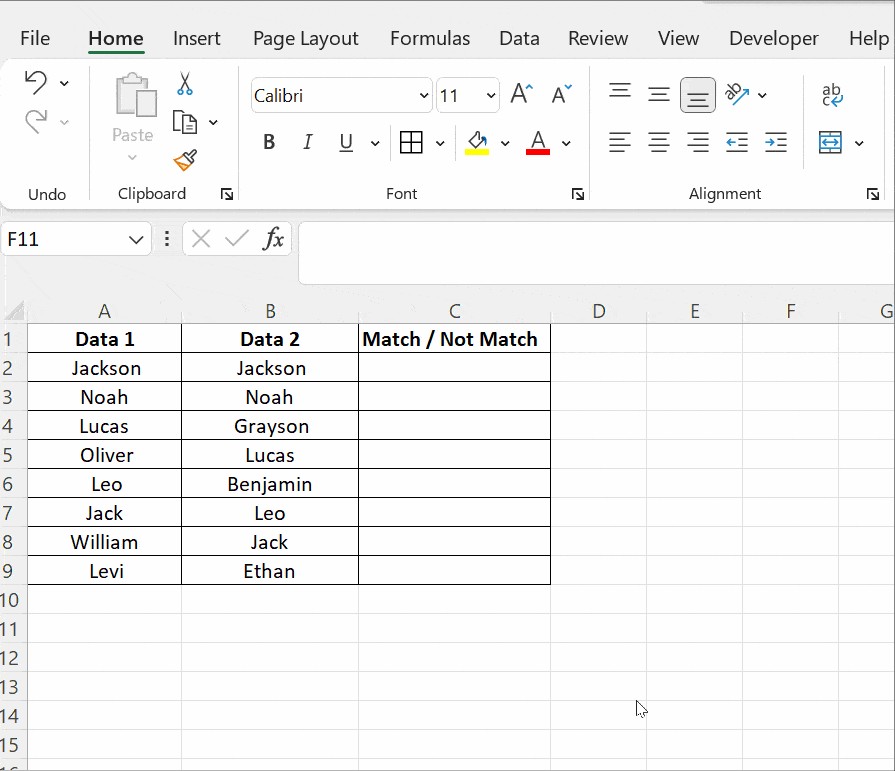Are you looking for an efficient way to compare two columns in Excel? This article by COMPARE.EDU.VN will guide you through various methods, from simple formulas to advanced functions, to identify matching or differing data, streamlining your data analysis and decision-making processes. Discover how to quickly find duplicates, unique values, and more, enhancing your Excel skills and saving you valuable time.
1. Why Is Comparing Two Columns in Excel Important?
Excel spreadsheets are invaluable for data storage, manipulation, and informed decision-making. As a versatile tool, Excel helps convey crucial information to users. Data analysts rely on Excel to gather insights that significantly influence marketing and sales strategies. The accuracy of this data is paramount; even a single cell lacking information can have a ripple effect, especially when spreadsheets are interconnected.
For data analysts, comparing two columns within the same or different spreadsheets is often necessary. Manually performing this task can be incredibly tedious, potentially taking hours or even days to locate missing or mismatched data.
Comparing two columns in Excel is essential for data analysts to ensure data integrity. Excel can display results as TRUE/FALSE, Match/Not Match, or any other user-defined message, making it easier to identify discrepancies and maintain data quality.
2. What Methods Can I Use to Compare Two Columns in Excel?
When you have data spread across two different columns, tables, or spreadsheets, you often need to compare them to determine what data is missing or present in both. Comparisons can be approached in numerous ways. The method you choose will depend on your specific needs and desired outcome. Here are some common techniques for comparing two columns in Excel:
- Highlighting unique or duplicate values in each column using functions.
- Displaying unique or duplicate values using conditional formatting or formulas.
- Row-by-row comparison.
- Using LOOKUP formulas.
- Utilizing the MATCH function.
3. How Do I Compare Two Columns in Excel with the Equals Operator?
You can easily compare two columns row by row to find matching data by using the equals operator (=). This method returns a result of “Match” or “Not Match“. In the example below, the formula =A2=B2 is used to identify matching data, with the result displayed as TRUE or FALSE.
To use this method:
- In cell C2, enter the formula =A2=B2 and press Enter.
- Drag the fill handle (the small square at the bottom-right of the cell) down to the end of your data table.
The formula will return TRUE if the values in the compared rows are identical and FALSE if they differ. This approach is a quick and straightforward way to visually identify discrepancies between two columns of data.
4. How Can I Use the IF Condition to Compare Two Columns in Excel?
In Excel, you can efficiently compare two columns using the IF condition. The formula to compare two columns is =IF(A2=B2,”Match”,” “). This formula returns “Match” for rows containing matching values and leaves the remaining rows blank.
The same formula can be adapted to identify and display mismatching values by providing an alternative result when the IF condition is false. The formula =IF(A2=B2,”Match”,”Not a Match”) will return “Match” for identical rows and “Not a Match” for differing rows.
To compare two columns and specifically highlight differences, you can replace the equals sign with the non-equality sign (<>). The formula =IF(A2<>B2,”Not a Match”,”Match”) will return “Not a Match” when the values in the rows are different and “Match” when they are the same.
5. How Does the EXACT() Function Compare Two Columns in Excel?
When comparing two columns in Excel, the EXACT() function is useful for identifying values that are case-sensitive.
The EXACT() function compares two text strings and returns TRUE if they are identical, including case, and FALSE otherwise. While EXACT is case-sensitive, it ignores formatting differences. The syntax is =EXACT(text1, text2), where both text1 and text2 are required arguments.
Consider a simple example where columns Data1 and Data2 contain the text strings “Nova Scotia” in columns A and B.
Applying the formula =IF(A2=B2, “Match”, “Mismatch”) to cell C2 returns “Match” because this comparison is case-insensitive.
To perform a case-sensitive comparison, use the formula =IF(EXACT(A2, B2), “Match”, “Mismatch”).
The EXACT() function returns either TRUE or FALSE. The formula works by first executing the inner EXACT() function and then passing the result to the outer IF function. In the example above, the EXACT() function returns FALSE to the IF function.
The IF condition generally works by returning the first argument if the condition is TRUE and the second argument if the condition is FALSE.
6. How Can I Use Conditional Formatting to Compare Two Columns in Excel?
To use conditional formatting, click Home, then Styles, and follow these steps: Conditional Formatting → Highlight Cell Rules → Duplicate Values. A dialog box will appear, allowing you to choose the type of values you want to format from the dropdown menu.
- Apply the formatting condition to the cells. You can choose Duplicate or Unique.
- Format cells that contain values with various options like filling with color, changing text color, or modifying the cell border.
In the example below, there are two data sets, Data1 and Data2, each containing a list of names. Not all names in Data1 are present in Data2. To find and highlight the names that appear in both columns, use conditional formatting.
Before applying conditional formatting, select the entire table and follow the steps mentioned above. Choose Duplicate if you want to find names present in both columns. To highlight these names, select an option such as filling the cell with color, changing the text color, or altering the cell border.
The Custom Format option allows you to highlight cells with a color of your choice, different from those specified in the dropdown menu.
Another option is to use Unique to highlight cells containing data that is not repeated. This is useful for identifying unique entries.
Instead of selecting Duplicate, choose Unique from the dropdown list and apply a formatting option like filling with color, changing the text color, or changing the cell border.
Tip: To clear the formatting, click Conditional Formatting → Clear Rules → Clear Rules from Selected Cells.
Conditional formatting is ideal when you don’t want a third column displaying the comparison results. You can highlight duplicate (matching) and unique (different) data to indicate which rows have the same data. While effective for smaller tables, complex methods are needed for large spreadsheets.
7. How Can I Use Lookup Functions to Compare Two Columns?
The LOOKUP function searches for a specific value in a row or column and returns a corresponding value from another row or column. Several lookup functions are available, including HLOOKUP, VLOOKUP, and XLOOKUP. H and V stand for horizontal and vertical lookup, respectively, while XLOOKUP combines both functionalities.
The example below demonstrates how to compare two columns using VLOOKUP() to identify differences.
Column A contains a list of exams taken by a student, and column B lists the subjects the student passed. The result sheet should list all subjects, with an indication of whether the student passed each one. Apply the VLOOKUP() function in cell C2 as =VLOOKUP(A2, $B$2:$B$5,1,0).
Drag the formula down to apply it to all cells below C2. Column C will then show the subjects that were cleared and those that were not, indicated by #N/A. The components of the VLOOKUP formula are:
- VLOOKUP(A2,..,..,..): Takes the value in cell A2.
- VLOOKUP(A2, $B$2:$B$5,..,..): Compares the value in A2 with all values in the range B2 to B5. The dollar signs ($) create an absolute reference, ensuring the formula always refers to this range.
- VLOOKUP(A2, $B$2:$B$5,1,..): The third argument, col_index_num, specifies the column position to compare from the lookup value A2. In this example, the subjects list is in column A, and the column being compared is one column away, so the value is 1.
- VLOOKUP(A2, $B$2:$B$5,1,0): The last argument takes a logical value of either 0 or 1. Use 0 to find an exact match. Use 1 if you want VLOOKUP() to return the closest match sorted in ascending order.
8. How Do I Use the MATCH Function to Compare Two Columns in Excel?
The MATCH function in Excel is a powerful tool for finding the position of a specific value within a range of cells. It’s especially useful when comparing two columns to see if and where values from one column appear in another. Unlike VLOOKUP, which returns a value from a different column, MATCH provides the relative position of the matched item.
Understanding the MATCH Function Syntax
The syntax for the MATCH function is as follows:
=MATCH(lookup_value, lookup_array, [match_type])- lookup_value: The value you want to find in the array.
- lookup_array: The range of cells being searched.
- [match_type]: Optional. Specifies how MATCH should find the lookup_value.
- 0 (or omitted): Finds the first value that is exactly equal to lookup_value. The lookup_array can be in any order.
- 1: Finds the largest value that is less than or equal to lookup_value. The lookup_array must be sorted in ascending order.
- -1: Finds the smallest value that is greater than or equal to lookup_value. The lookup_array must be sorted in descending order.
Practical Examples of Using MATCH
Let’s explore a few practical examples of how to use the MATCH function to compare two columns in Excel.
Example 1: Identifying Matching Values
Suppose you have two columns of data: Column A contains a list of names, and Column B contains another list of names. You want to determine which names from Column A are also present in Column B.
-
Data Setup:
- Column A (A1:A10): List of names (e.g., “Alice”, “Bob”, “Charlie”, etc.)
- Column B (B1:B5): Another list of names (e.g., “Bob”, “David”, “Alice”, etc.)
-
Formula:
In cell C1, enter the following formula:
=IF(ISNUMBER(MATCH(A1,B:B,0)), "Match", "No Match") -
Explanation:
MATCH(A1,B:B,0): This part of the formula searches for the value in cell A1 within the entire Column B. The0specifies an exact match.ISNUMBER(...): This function checks if the result of the MATCH function is a number. If MATCH finds a match, it returns the position (a number); otherwise, it returns an error (#N/A).IF(ISNUMBER(...), "Match", "No Match"): If the result is a number (i.e., a match is found), the formula returns “Match”; otherwise, it returns “No Match”.
-
Result:
Drag the formula from C1 down to C10. Column C will now indicate whether each name in Column A is present in Column B.
Example 2: Finding the Position of a Matching Value
In this example, you want to find not just whether a value matches, but also its position in the second column.
-
Data Setup:
- Column A (A1:A5): List of products (e.g., “Apple”, “Banana”, “Orange”, etc.)
- Column B (B1:B10): Another list of products (e.g., “Grapes”, “Apple”, “Kiwi”, etc.)
-
Formula:
In cell C1, enter the following formula:
=IFERROR(MATCH(A1,B:B,0), "Not Found") -
Explanation:
MATCH(A1,B:B,0): This searches for the value in A1 within Column B, looking for an exact match.IFERROR(..., "Not Found"): If MATCH finds a match, it returns the position number. If it doesn’t find a match, it returns an error (#N/A). The IFERROR function catches this error and displays “Not Found” instead.
-
Result:
Drag the formula from C1 down to C5. Column C will show the position of each product from Column A in Column B, or “Not Found” if the product is not in Column B.
Example 3: Case-Sensitive Matching
The MATCH function is not case-sensitive by default. If you need to perform a case-sensitive match, you can combine MATCH with the EXACT function.
-
Data Setup:
- Column A (A1:A3): List of text (e.g., “Apple”, “apple”, “Orange”)
- Column B (B1:B5): Another list of text (e.g., “Banana”, “apple”, “Grapes”)
-
Formula:
Enter the following formula in cell C1:
=IFERROR(MATCH(TRUE,INDEX(EXACT(A1,B:B),0),0), "Not Found") -
Explanation:
EXACT(A1,B:B): This compares the value in A1 with each value in Column B, returning TRUE only if there is an exact, case-sensitive match.INDEX(EXACT(A1,B:B),0): This returns an array of TRUE/FALSE values.MATCH(TRUE,INDEX(EXACT(A1,B:B),0),0): This searches for the first TRUE value in the array, indicating a case-sensitive match.IFERROR(..., "Not Found"): If a case-sensitive match is found, the formula returns the position; otherwise, it returns “Not Found”.
-
Result:
Drag the formula down. Column C will indicate the position of the case-sensitive match or “Not Found” if there is no match.
Tips and Best Practices
- Use Absolute References: When dragging formulas down, use absolute references (e.g.,
$B$1:$B$10) to keep the lookup array constant. - Error Handling: Use
IFERRORto handle cases where no match is found, providing a cleaner output. - Performance: For large datasets, using entire column references (e.g.,
B:B) can slow down Excel. It’s better to specify a reasonable range (e.g.,B1:B1000). - Combine with Other Functions: MATCH can be combined with other functions like INDEX to retrieve values from different columns based on the matched position.
By mastering the MATCH function and its various applications, you can efficiently compare columns in Excel, identify matching values, and retrieve their positions, making data analysis faster and more accurate.
9. What Are Some Other Methods to Compare Two Columns in Excel Using the IF Condition?
To find matches across all cells within the same row in a table with three or more columns, use an IF formula with an AND statement. This is useful when you want to identify rows where all values are identical. The formula is =IF(AND(A2=B2, A2=C2), “Full match”, “”).
To find matches in any two cells within the same row, use an IF formula with an OR statement. This is useful when you want to identify rows where at least two values match. The formula is =IF(OR(A2=B2, B2=C2, A2=C2), “Match”, “”).
10. Can I Compare Two Columns in Excel Using the Index-Match Function?
Sometimes, you may need to match two columns in different tables and retrieve matching entries from the comparing table. Besides VLOOKUP, you can use the INDEX-MATCH function for this purpose.
In the example provided earlier with VLOOKUP, the MATCH() function takes all values in column D, starting from D2, and compares them with those in column A from A2 to A4. If a match is found, it retrieves the corresponding value from column B and displays it. Otherwise, it returns #N/A.
FAQ: Comparing Columns in Excel
1. How do I compare two columns in Excel for differences?
To compare two columns for differences, select both columns, then go to Home → Find & Select → Go To Special → Row Differences, and click OK. Matching cells will appear in white, while unmatched cells will be gray.
2. How do I highlight differences between two columns in Excel?
Use conditional formatting to highlight differences. Select the columns, then go to Home → Conditional Formatting → Highlight Cells Rules → Duplicate Values. Choose Unique to highlight different values, and select a formatting style.
3. How do I compare two columns in Excel and return a value?
Use the VLOOKUP or INDEX-MATCH functions to compare two columns and return a value from another column in the same row. VLOOKUP is simpler for basic lookups, while INDEX-MATCH offers more flexibility for complex scenarios.
4. How do I compare two columns in Excel for matching text?
Use the =IF(A1=B1,”Match”,”No Match”) formula to compare text in cells A1 and B1. Drag the formula down to compare all rows. For case-sensitive comparisons, use =IF(EXACT(A1,B1),”Match”,”No Match”).
5. How do I compare two columns in Excel and count matches?
Use the =SUMPRODUCT(–(A1:A10=B1:B10)) formula to count the number of matching entries between the ranges A1:A10 and B1:B10.
6. How do I compare two columns in Excel for partial matches?
For partial matches, use the =IF(ISNUMBER(SEARCH(A1,B1)),”Partial Match”,”No Match”) formula. This checks if the text in A1 is found anywhere within the text in B1.
7. How do I compare two columns in Excel with different lengths?
Use functions like VLOOKUP or MATCH to find matches from the shorter column in the longer column. Ensure you use appropriate error handling to manage unmatched entries.
8. How do I compare two columns in Excel and flag differences?
Use the =IF(A1<>B1,”Different”,””) formula to flag differences between cells A1 and B1. This will display “Different” in a third column for any rows where the values do not match.
9. How do I compare two columns in Excel for missing values?
Use conditional formatting with the formula =ISBLANK(A1) to highlight blank cells in column A. Then, compare this with column B to identify any missing values.
10. Can I compare multiple columns at once in Excel?
Yes, use the AND or OR functions within an IF statement to compare multiple columns simultaneously. For example, =IF(AND(A1=B1,A1=C1),”Match”,”No Match”) compares three columns.
Conclusion: Streamline Your Data Analysis with Excel
Comparing columns in Excel is a common task that can be streamlined using various methods. Microsoft Excel offers multiple options to compare and match data within a single column, across multiple columns, and even across multiple spreadsheets. This tutorial has shown several methods to effectively compare two columns for matches.
Lookup functions are essential to learn in Excel, as they are widely used. Consider exploring a VLOOKUP in-depth tutorial, and you can also work with other lookup functions like HLOOKUP and XLOOKUP. Check out our courses in Excel and Microsoft Office Applications to learn more about Excel functions and formulas. You can enroll in all of these courses on our website and will earn micro-credentials upon completion of these courses.
Still unsure which method is best for your specific needs? Visit COMPARE.EDU.VN for more detailed comparisons and expert advice. Our platform offers comprehensive guides and tools to help you make informed decisions and optimize your data analysis workflow.
Ready to take your Excel skills to the next level? Explore more resources and expert comparisons at COMPARE.EDU.VN. Whether you’re looking for the best software, tools, or techniques, we provide the insights you need to succeed.
Contact us:
- Address: 333 Comparison Plaza, Choice City, CA 90210, United States
- WhatsApp: +1 (626) 555-9090
- Website: compare.edu.vn