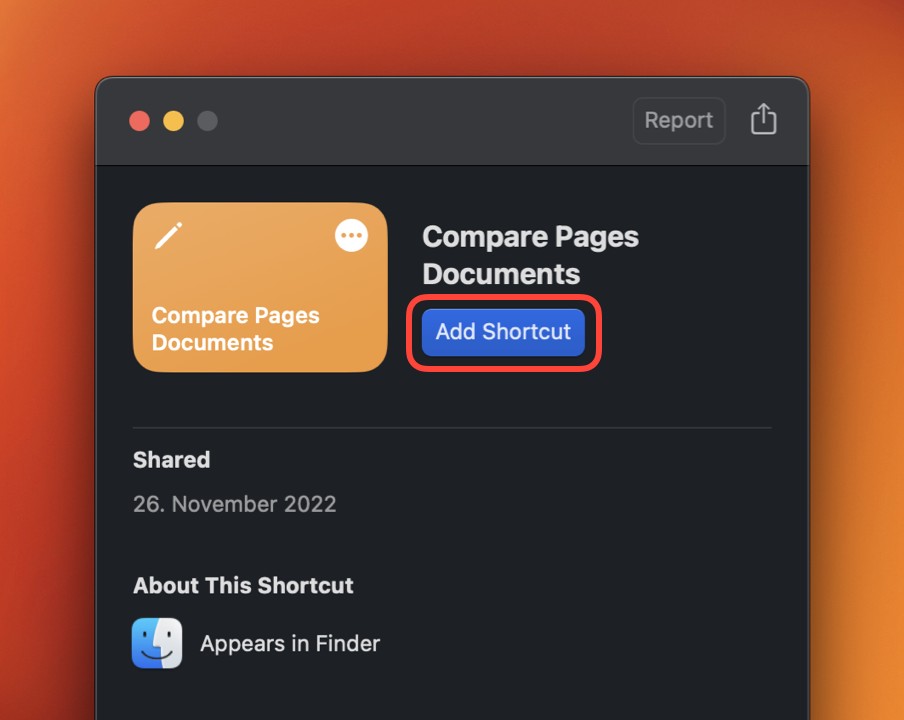Comparing two Pages documents effectively involves using specific tools and workflows to identify differences. COMPARE.EDU.VN offers comprehensive comparisons of various methods to help you choose the most suitable one. Our platform simplifies this process, making it easier than ever. Discover efficient document comparison techniques, version control, and collaborative editing strategies on COMPARE.EDU.VN.
1. Why Compare Pages Documents?
Comparing Pages documents is essential for several reasons. It helps in:
- Identifying Changes: Quickly pinpointing modifications made between different versions of a document.
- Ensuring Accuracy: Verifying that all edits and updates have been correctly implemented.
- Collaborative Work: Facilitating teamwork by highlighting contributions and changes made by each member.
- Version Control: Tracking the evolution of a document over time, allowing you to revert to previous versions if necessary.
- Legal Compliance: Ensuring that contracts and legal documents are accurately updated and compliant with regulations.
- Academic Integrity: Comparing drafts of academic papers to ensure proper citation and avoid plagiarism.
2. Challenges in Comparing Pages Documents
Comparing Pages documents can be challenging due to the proprietary nature of the file format. Here are some common difficulties:
- Proprietary Format: The Pages file format is exclusive to Apple, making it difficult for non-Apple applications to read and interpret the files directly.
- Lack of Native Comparison Tools: Pages does not have a built-in feature to compare documents side-by-side or highlight differences automatically.
- Compatibility Issues: Converting Pages documents to other formats (like .docx or .pdf) may result in loss of formatting, making accurate comparison difficult.
- Complex Formatting: Pages documents often include complex formatting, images, and layouts that can complicate the comparison process.
- Privacy Concerns: Using third-party tools may raise concerns about the privacy and security of sensitive document content.
3. Methods for Comparing Pages Documents
Despite the challenges, several methods can effectively compare Pages documents. These include manual comparison, using third-party software, and leveraging shortcuts and scripts.
3.1. Manual Comparison
Manual comparison involves opening two versions of a Pages document and visually inspecting them for differences.
Pros:
- No Additional Software: Doesn’t require any extra tools or applications.
- Direct Control: Allows you to scrutinize every detail and nuance in the documents.
Cons:
- Time-Consuming: Can be extremely lengthy, especially for large or complex documents.
- Error-Prone: High risk of overlooking subtle changes or discrepancies.
- Tedious: Can be mentally taxing and lead to fatigue.
- Impractical for Large Documents: Not feasible for documents with many pages or intricate formatting.
Use Cases:
- Short documents with minimal formatting.
- When only a few key sections need to be compared.
- Situations where no other tools are available.
3.2. Using Third-Party Comparison Software
Several third-party software tools are designed to compare documents, including those converted from Pages format.
Examples:
- Kaleidoscope: A powerful visual diff tool for macOS that integrates with Pages using Shortcuts and AppleScript.
- DiffMerge: A cross-platform diff and merge tool that can compare text files, including those exported from Pages.
- Beyond Compare: A multi-platform utility for comparing files and folders, useful for identifying differences in exported Pages documents.
- Araxis Merge: A professional-grade tool for visual file comparison and merging, suitable for complex documents.
- Draftable: An online document comparison tool that supports various file formats, including PDFs converted from Pages.
Pros:
- Automated Comparison: Quickly identifies differences between documents.
- Visual Highlighting: Highlights changes with color-coding for easy recognition.
- Comprehensive Analysis: Compares text, formatting, and images.
- Time-Saving: Significantly reduces the time and effort required for comparison.
Cons:
- Cost: Many of these tools require a paid license.
- Compatibility Issues: May not fully support the Pages format directly, requiring conversion to another format like .docx or .pdf.
- Learning Curve: Some tools may have a steep learning curve.
- Privacy Concerns: Uploading sensitive documents to online tools may raise privacy issues.
Use Cases:
- Comparing large and complex documents.
- Collaborative projects where multiple team members make changes.
- Legal and compliance reviews.
- Academic research and writing.
3.3. Leveraging Shortcuts and Scripts (for macOS)
For macOS users, Shortcuts and AppleScript can automate the process of comparing Pages documents.
Process:
- Export to Text: Use a script to export both Pages documents to plain text (.txt) files.
- Compare Text Files: Use a diff tool or command-line utility to compare the text files.
Example using Shortcuts and Kaleidoscope:
- Add the Shortcut: Download the “Compare Pages Documents” Shortcut into your Shortcuts app.
- Allow Running Scripts: Enable “Allow Running Scripts” in Shortcuts settings.
- Set as Quick Action: Configure the Shortcut to appear as a Quick Action in Finder.
- Run the Shortcut: Select the Pages documents in Finder, right-click, and choose “Quick Actions > Compare Pages Documents.”
Pros:
- Automation: Streamlines the comparison process.
- Cost-Effective: Uses built-in macOS tools and free utilities.
- Customizable: Can be tailored to specific needs and workflows.
- Integration: Works seamlessly with macOS Finder and other applications.
Cons:
- Initial Setup: Requires some technical knowledge to set up and configure.
- Privacy Permissions: May require granting privacy permissions to allow scripts to access and process files.
- Limited Functionality: May not support complex formatting and layout comparisons.
- Dependency on macOS: Only works on macOS.
Use Cases:
- Users comfortable with macOS automation tools.
- Comparing text-heavy documents.
- Integrating document comparison into existing workflows.
4. Step-by-Step Guide: Comparing Pages Documents Using Shortcuts and Kaleidoscope
This section provides a detailed guide on how to compare Pages documents using Shortcuts and Kaleidoscope on macOS.
4.1. Prerequisites
- macOS operating system
- Kaleidoscope installed
- Shortcuts app (pre-installed on macOS)
4.2. Step 1: Add the Shortcut
- Download the Shortcut: Click the Download Shortcut button to download the “Compare Pages Documents” Shortcut.
- Open Shortcuts: The Shortcut will open in the Shortcuts app.
- Add Shortcut: Click the Add Shortcut button.
4.3. Step 2: Allow Running Scripts
- Open Shortcuts: Launch the Shortcuts app.
- Open Settings: Go to Shortcuts > Settings… in the menu bar.
- Click Advanced: Select Advanced in the toolbar.
- Enable Running Scripts: Ensure that Allow Running Scripts is enabled.
4.4. Step 3: Set as Quick Action
- Open Shortcuts: Launch the Shortcuts app.
- Find the Shortcut: Locate the Compare Pages Documents Shortcut that you added.
- Edit the Shortcut: Double-click the shortcut to edit it (or select File > Open from the menu).
- Show Shortcut Details: Click the ⓘ button in the toolbar (or select View > Show Shortcut Details from the menu).
- Enable Quick Action: Ensure Use as Quick Action is enabled.
- Enable Finder: Ensure that Finder (directly below Use as Quick Action) is enabled.
4.5. Step 4: Trial Run
- Switch to Finder: Open Finder.
- Select Pages Documents: Find one or two Pages documents.
- Open Contextual Menu: Right-click (or two-finger-click or ⌃-click) to bring up the contextual menu.
- Select Quick Actions: Choose Quick Actions > Compare Pages Documents.
- Privacy Alert 1: A Privacy Alert will appear, asking Allow “Compare Pages Documents” to use 1 file in an AppleScript? Click Always Allow.
- Pages Opens: Pages will open in the background, if it wasn’t already running.
- Privacy Alert 2: Another Privacy Alert will appear, asking Allow “Compare Pages Documents” to share 1 text item and 1 file with “Kaleidoscope”? Click Always Allow.
- View in Kaleidoscope: The selected Pages documents should now open in Kaleidoscope, allowing you to compare them.
4.6. Step 5: Compare Documents
- View Differences: Kaleidoscope will display the differences between the two documents, highlighting added, deleted, and modified content.
- Navigate Changes: Use Kaleidoscope’s navigation tools to move between changes and review them in detail.
- Merge Changes (Optional): If needed, merge changes from one document to another within Kaleidoscope.
5. Tips for Effective Document Comparison
To make the document comparison process more efficient and accurate, consider the following tips:
- Prepare Documents: Ensure both documents are properly formatted and saved before comparing.
- Use Consistent Formatting: Apply consistent styles and formatting in both documents to minimize false positives during comparison.
- Focus on Key Sections: Prioritize comparing key sections or areas where changes are most likely to occur.
- Take Breaks: Avoid eye strain and mental fatigue by taking regular breaks during the comparison process.
- Verify Results: Double-check the results of automated comparisons to ensure accuracy.
- Use a Checklist: Create a checklist of items to compare to ensure no critical changes are missed.
- Collaborate: If possible, work with another person to review the documents together for added accuracy.
6. Best Practices for Version Control
Effective version control is crucial for managing document changes and ensuring accuracy. Here are some best practices:
- Naming Conventions: Use clear and consistent naming conventions for different versions of the document (e.g., “Document_v1,” “Document_v2,” “Document_Final”).
- Date and Time Stamps: Include date and time stamps in the file names or document metadata to easily identify when each version was created.
- Change Logs: Maintain a change log or revision history within the document to record all modifications, including who made them and when.
- Secure Storage: Store all versions of the document in a secure and accessible location, such as a cloud storage service or version control system.
- Regular Backups: Regularly back up all document versions to prevent data loss in case of hardware failure or other issues.
- Access Control: Implement access control measures to restrict who can edit or delete document versions.
- Training: Provide training to all users on version control best practices.
7. Common Mistakes to Avoid
When comparing Pages documents, avoid these common mistakes:
- Rushing the Process: Avoid rushing through the comparison process, as this can lead to errors and missed changes.
- Ignoring Formatting: Pay attention to formatting changes, as they can sometimes be as significant as content changes.
- Over-Reliance on Automation: Don’t rely solely on automated tools; always verify the results manually.
- Neglecting Metadata: Remember to check document metadata, such as author, creation date, and modification date.
- Failing to Document Changes: Always document all changes made to the document, including the reason for the change and who made it.
- Not Communicating Changes: Communicate changes to all relevant stakeholders to ensure everyone is aware of the latest version.
- Using Unreliable Tools: Avoid using unreliable or untested tools for document comparison, as they may produce inaccurate results.
8. How COMPARE.EDU.VN Can Help
COMPARE.EDU.VN offers comprehensive comparisons of various document comparison tools and methods. Our platform provides detailed reviews, feature comparisons, and user feedback to help you choose the most suitable solution for your needs. Whether you’re looking for a free tool or a professional-grade software, COMPARE.EDU.VN has the information you need to make an informed decision.
COMPARE.EDU.VN helps users by:
- Providing unbiased reviews: COMPARE.EDU.VN offers objective assessments of different document comparison tools, highlighting their strengths and weaknesses.
- Offering feature comparisons: Our platform allows you to compare the features of different tools side-by-side, making it easy to identify the one that meets your specific requirements.
- Gathering user feedback: COMPARE.EDU.VN includes user reviews and ratings, giving you valuable insights into the experiences of other users.
- Simplifying the decision-making process: Our platform streamlines the process of choosing a document comparison tool, saving you time and effort.
- Staying up-to-date: COMPARE.EDU.VN regularly updates its reviews and comparisons to reflect the latest changes in the document comparison landscape.
9. Future Trends in Document Comparison
The field of document comparison is constantly evolving, with new technologies and techniques emerging all the time. Some future trends to watch out for include:
- AI-Powered Comparison: The use of artificial intelligence (AI) to automate and enhance the document comparison process.
- Cloud-Based Solutions: The increasing popularity of cloud-based document comparison tools that can be accessed from anywhere.
- Real-Time Collaboration: The development of tools that allow multiple users to compare and edit documents in real-time.
- Advanced Formatting Support: Improved support for complex document formatting, including images, tables, and charts.
- Integration with Productivity Tools: Tighter integration with popular productivity tools like Microsoft Office, Google Workspace, and Apple iWork.
- Enhanced Security: Increased emphasis on security and privacy, with features like encryption and access control.
- Mobile Compatibility: The availability of document comparison tools for mobile devices, allowing users to compare documents on the go.
10. FAQs About Comparing Pages Documents
10.1. Can I compare Pages documents directly within the Pages app?
No, Pages does not have a built-in feature to compare documents directly. You need to use third-party tools or workarounds.
10.2. What is the best way to compare Pages documents on macOS?
Using Shortcuts and a tool like Kaleidoscope is an effective method for macOS users.
10.3. Is there a free way to compare Pages documents?
Manual comparison is free but time-consuming. Some online tools offer free trials or limited free versions.
10.4. Will converting Pages documents to other formats affect the comparison?
Yes, converting to formats like .docx or .pdf may alter formatting, potentially affecting comparison accuracy.
10.5. Can I compare Pages documents on Windows?
You would need to convert the Pages documents to a compatible format like .docx or .pdf and use a third-party comparison tool that supports those formats.
10.6. How do I compare two versions of the same Pages document?
Use a version control system, third-party comparison tool, or the Shortcuts method described earlier.
10.7. What features should I look for in a document comparison tool?
Key features include visual highlighting of differences, support for various file formats, and the ability to compare text, formatting, and images.
10.8. Are online document comparison tools safe to use?
Check the tool’s privacy policy and security measures before uploading sensitive documents.
10.9. Can I automate the document comparison process?
Yes, using scripts and automation tools like Shortcuts can streamline the process.
10.10. Where can I find more information about document comparison tools?
COMPARE.EDU.VN offers comprehensive comparisons and reviews of various tools.
Navigating the complexities of comparing documents doesn’t have to be daunting. At COMPARE.EDU.VN, we understand the challenges you face when trying to make informed decisions. That’s why we offer comprehensive, unbiased comparisons of various tools and methods to help you find the perfect solution. Whether you’re a student, a professional, or simply someone who wants to make smarter choices, our platform provides the information you need to succeed.
Ready to simplify your decision-making process? Visit COMPARE.EDU.VN today and explore our in-depth comparisons. Make informed decisions with confidence, knowing you have the support of the experts at COMPARE.EDU.VN.
Contact Us:
- Address: 333 Comparison Plaza, Choice City, CA 90210, United States
- WhatsApp: +1 (626) 555-9090
- Website: COMPARE.EDU.VN
Discover the power of informed decision-making at compare.edu.vn – Your ultimate comparison resource.