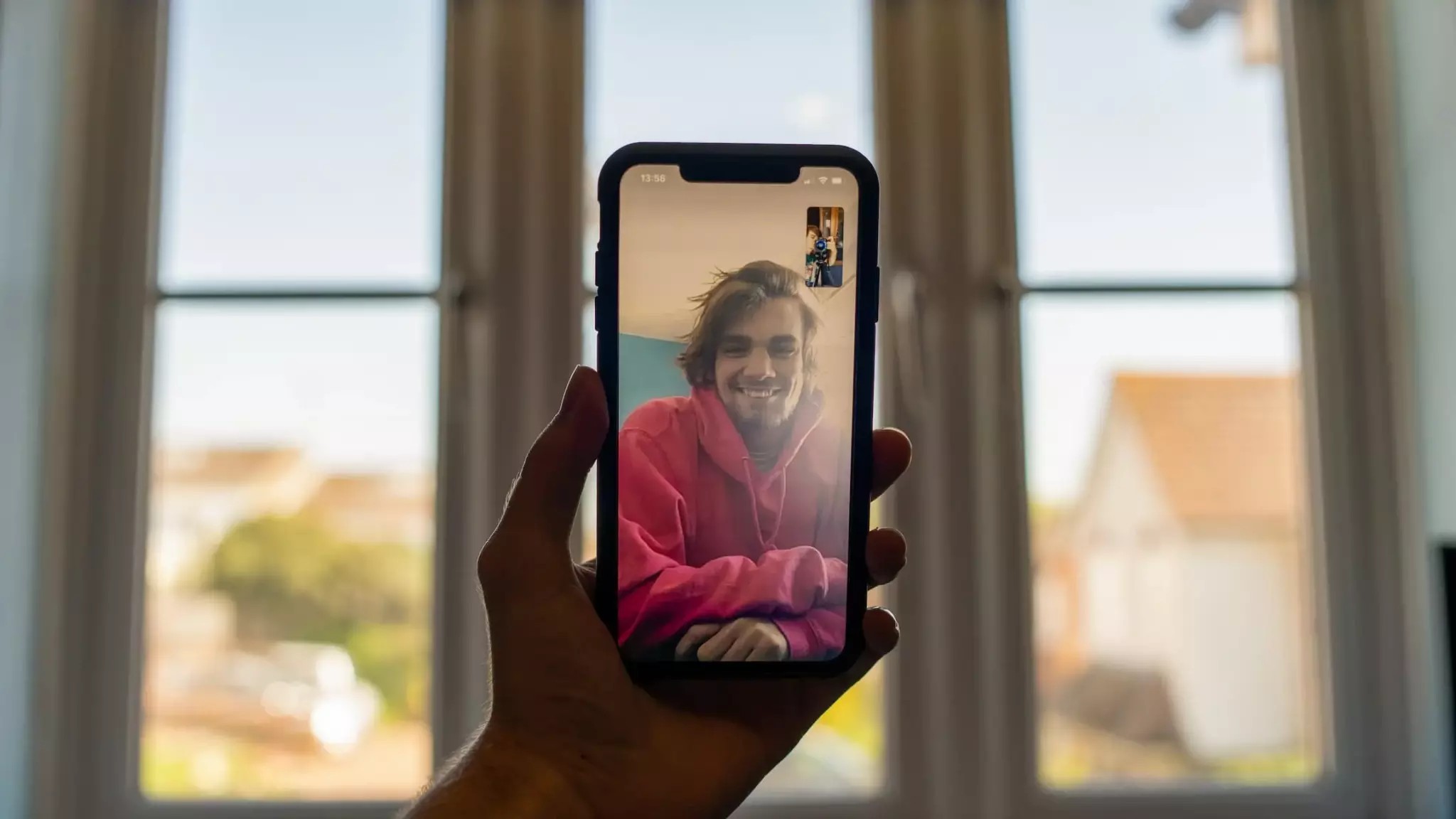Are upload speeds noticeably slower than download speeds, leaving you frustrated? At COMPARE.EDU.VN, we understand this common internet woe and provide a comprehensive explanation of the reasons behind the disparity, along with actionable solutions to boost your upload performance by examining upload rate, internet bandwidth, and speed tier options. Explore practical tips to enhance your uploading experience and achieve optimal connectivity.
1. Understanding the Disparity Between Upload and Download Speeds
Why is it that your download speed always seems faster than your upload speed? This difference isn’t just a perception; it’s often a deliberate design choice by Internet Service Providers (ISPs). Let’s delve into the reasons behind this asymmetry and what it means for your internet usage.
1.1. Asymmetrical vs. Symmetrical Connections
Most home internet connections are asymmetrical, meaning they offer different speeds for downloading and uploading. This is because, traditionally, the average user downloaded far more data than they uploaded. Streaming videos, browsing websites, and downloading files are all download-intensive activities.
Symmetrical connections, on the other hand, offer the same upload and download speeds. These are becoming increasingly popular, especially with the rise of remote work and content creation.
1.2. Historical Context: The Evolution of Internet Usage
In the early days of the internet, the primary activity was consuming content. Downloading web pages, images, and eventually streaming video were the dominant uses. Uploading was mainly limited to sending emails and filling out forms.
ISPs designed their networks to cater to this usage pattern, prioritizing download speeds to deliver a better experience for the majority of users.
1.3. Modern Internet Demands: The Rise of Upload-Intensive Activities
However, internet usage has evolved significantly. Today, we engage in many upload-intensive activities, including:
- Video conferencing: Tools like Zoom, Microsoft Teams, and Skype require significant upload bandwidth for clear and reliable video calls.
- Content creation: Uploading videos to YouTube, posting photos on Instagram, and sharing files via cloud storage demand fast upload speeds.
- Online gaming: Many online games require fast upload speeds for smooth gameplay and communication with other players.
- Remote work: Uploading large files, accessing cloud-based applications, and collaborating with colleagues online all rely on upload speed.
2. Factors Contributing to Slow Upload Speeds
Several factors can contribute to slow upload speeds. Understanding these factors is the first step in troubleshooting and improving your internet performance.
2.1. ISP Infrastructure and Network Congestion
The infrastructure of your ISP plays a crucial role in determining your upload speeds. Older technologies, such as DSL or cable, may have inherent limitations in their upload capabilities.
Network congestion can also impact upload speeds, especially during peak hours when many users are online simultaneously. This is similar to a traffic jam on a highway, where the sheer volume of cars slows everyone down.
2.2. Router Limitations and Placement
Your router is a critical piece of equipment that manages the flow of data between your devices and the internet. An outdated or underpowered router can significantly limit your upload speeds.
The placement of your router also matters. Obstacles like walls, furniture, and electronic devices can interfere with the WiFi signal, reducing its strength and speed.
2.3. Device Capabilities and Outdated Drivers
The capabilities of your devices, such as computers, smartphones, and tablets, can also affect upload speeds. Older devices may have slower network adapters or outdated drivers that limit their performance.
Outdated drivers can cause various problems, including network issues. Make sure your WiFi adapter driver is up to date.
2.4. Interference from Other Devices
Other electronic devices in your home can interfere with your WiFi signal, especially if they operate on the same frequency. Common culprits include:
- Microwave ovens
- Bluetooth devices
- Cordless phones
- Baby monitors
2.5. VPN Usage and Encryption Overhead
Using a Virtual Private Network (VPN) can enhance your online privacy and security, but it can also impact your upload speeds. VPNs encrypt your data and route it through distant servers, which can introduce latency and reduce performance.
The encryption process itself adds overhead, slowing down data transmission.
3. Common Culprits: Identifying the Source of the Problem
Before you can fix your slow upload speeds, you need to identify the source of the problem. Here are some common culprits to investigate:
3.1. Outdated Router or Modem
Routers and modems have a limited lifespan, typically around five years. Over time, they can become outdated and unable to handle the demands of modern internet usage.
An outdated router may not support the latest WiFi standards or have enough processing power to handle multiple devices simultaneously.
3.2. Throttling by Your ISP
Some ISPs engage in throttling, which is intentionally slowing down your internet speed for certain types of traffic or during peak hours. This can significantly impact your upload speeds.
3.3. Too Many Connected Devices
Each device connected to your WiFi network consumes bandwidth. If you have too many devices connected simultaneously, your upload speeds can suffer.
Even if you’re not actively using a device, it may still be consuming bandwidth in the background.
3.4. Malware Infections
Viruses and other malware can consume bandwidth and interfere with your internet connection, leading to slow upload speeds.
It’s essential to regularly run antivirus programs and router virus scans to protect your devices.
3.5. Background Applications and Processes
Many applications and processes run in the background on your computer, consuming bandwidth and potentially slowing down your upload speeds.
Close any unnecessary applications or processes to free up bandwidth and improve your upload performance.
4. Testing Your Upload Speed: Accurately Assessing Performance
Before diving into solutions, it’s crucial to accurately measure your current upload speed. This provides a baseline for comparison and helps you determine if your efforts are making a difference.
4.1. Reliable Speed Test Websites
Several reliable speed test websites can accurately measure your upload and download speeds. Some popular options include:
- Speedtest by Ookla: A widely used and trusted speed test website.
- Fast.com: A simple and ad-free speed test provided by Netflix.
- Google Speed Test: A built-in speed test that you can access by searching “internet speed test” on Google.
4.2. Understanding Speed Test Results
When you run a speed test, pay attention to the following metrics:
- Download speed: The rate at which you receive data from the internet.
- Upload speed: The rate at which you send data to the internet.
- Ping (latency): The time it takes for a signal to travel from your device to a server and back.
Compare your speed test results to the speeds promised in your internet plan. If your speeds are consistently lower than advertised, there may be an issue with your connection.
4.3. Factors Affecting Speed Test Accuracy
Several factors can affect the accuracy of your speed test results:
- Network congestion: Run the test during off-peak hours to avoid network congestion.
- Connected devices: Disconnect other devices from your network to ensure they’re not consuming bandwidth.
- VPN usage: Disable your VPN before running the test, as it can impact your speeds.
- Browser extensions: Disable any browser extensions that may interfere with the test.
5. Solutions to Improve Slow Upload Speeds
Once you’ve identified the factors contributing to your slow upload speeds, you can implement the following solutions to improve your internet performance:
5.1. Optimizing Your Router and Modem
Your router and modem are essential components of your home network. Optimizing their performance can significantly improve your upload speeds.
5.1.1. Rebooting Your Router and Modem
Rebooting your router and modem is often the first and simplest troubleshooting step. This can resolve temporary glitches and clear the cache, improving performance.
To reboot your router and modem:
- Unplug both devices from the power outlet.
- Wait for 30 seconds.
- Plug the modem back in and wait for it to power on completely.
- Plug the router back in and wait for it to power on completely.
5.1.2. Upgrading to a Newer Router
If your router is several years old, it may be time to upgrade to a newer model. Newer routers support the latest WiFi standards, such as WiFi 6, which offer faster speeds and improved performance.
5.1.3. Router Placement and Signal Strength
The placement of your router can significantly impact your WiFi signal strength and upload speeds. Place your router in a central location in your home, away from obstacles like walls, furniture, and electronic devices.
Consider using a WiFi analyzer app to measure the signal strength in different areas of your home and identify optimal placement locations.
5.1.4. Keeping Router Firmware Updated
Keeping your router’s firmware updated is crucial for maintaining optimal performance and security. Firmware updates often include bug fixes, performance improvements, and security patches.
Check your router manufacturer’s website for the latest firmware updates and follow the instructions to install them.
5.2. Optimizing Your Devices
Your devices also play a role in determining your upload speeds. Optimizing your device settings can improve your internet performance.
5.2.1. Updating Network Drivers
Outdated network drivers can cause various problems, including slow upload speeds. Ensure your network drivers are up to date.
5.2.2. Closing Unnecessary Applications
Many applications run in the background on your computer, consuming bandwidth and potentially slowing down your upload speeds. Close any unnecessary applications to free up bandwidth and improve your upload performance.
5.2.3. Scanning for Malware
Viruses and other malware can consume bandwidth and interfere with your internet connection. Regularly scan your devices for malware using a reputable antivirus program.
5.3. Optimizing Your Network
Optimizing your network settings can also improve your upload speeds.
5.3.1. Disconnecting Unused Devices
Each device connected to your WiFi network consumes bandwidth. Disconnect any unused devices to free up bandwidth and improve your upload performance.
5.3.2. Changing WiFi Channels
WiFi routers operate on different channels. If multiple routers in your area are using the same channel, it can cause interference and slow down your speeds.
Use a WiFi analyzer app to identify the least congested channels and switch your router to one of those channels.
5.3.3. Prioritizing Traffic with QoS
Quality of Service (QoS) is a feature that allows you to prioritize certain types of traffic over others. For example, you can prioritize video conferencing traffic to ensure smooth and reliable video calls.
Check your router’s documentation to learn how to enable and configure QoS settings.
5.4. Contacting Your ISP
If you’ve tried all the above solutions and your upload speeds are still slow, it may be time to contact your ISP. They can help you troubleshoot the problem and determine if there’s an issue with their infrastructure.
5.4.1. Discussing Your Options
When you contact your ISP, discuss your internet usage needs and explore your options for upgrading to a plan with higher upload speeds.
5.4.2. Requesting a Technician Visit
If your ISP suspects there’s an issue with your connection, they may send a technician to your home to inspect your equipment and wiring.
6. Evaluating Your Internet Plan: Is It Meeting Your Needs?
Sometimes, the issue isn’t with your equipment or network settings but rather with your internet plan itself. It’s crucial to evaluate your plan and ensure it meets your current and future needs.
6.1. Understanding Advertised vs. Actual Speeds
ISPs often advertise “up to” speeds, which means you may not always achieve those speeds in practice. Several factors can affect your actual speeds, including network congestion, distance from the ISP’s central office, and the quality of your wiring.
6.2. Assessing Your Upload Speed Requirements
Consider your typical internet usage and determine your upload speed requirements. If you frequently engage in upload-intensive activities like video conferencing, content creation, or online gaming, you’ll need a plan with higher upload speeds.
Here’s a general guideline for upload speed requirements:
- Basic usage (email, browsing): 1-3 Mbps
- Video conferencing: 3-5 Mbps
- Content creation (YouTube, Instagram): 5-10 Mbps
- Online gaming: 5-10 Mbps
- Heavy usage (multiple users, large file transfers): 10+ Mbps
6.3. Exploring Alternative Internet Plans
If your current internet plan doesn’t meet your upload speed requirements, explore alternative plans from your ISP or other providers in your area.
Consider upgrading to a plan with higher upload speeds or switching to a different type of internet connection, such as fiber, which typically offers symmetrical speeds.
7. The Future of Internet Speed: What to Expect
The demand for faster internet speeds, including upload speeds, is only going to increase in the future. Emerging technologies and applications will require even more bandwidth.
7.1. The Rise of Fiber Internet
Fiber internet is becoming increasingly available and offers significantly faster speeds than traditional technologies like DSL or cable. Fiber connections use fiber-optic cables to transmit data, which can deliver symmetrical speeds and lower latency.
7.2. The Emergence of 5G and Beyond
5G is the latest generation of wireless technology, offering significantly faster speeds and lower latency than 4G. 5G and future generations of wireless technology will further blur the lines between wired and wireless internet connections.
7.3. The Impact of New Technologies
Emerging technologies like virtual reality (VR), augmented reality (AR), and the Internet of Things (IoT) will require even more bandwidth and faster speeds.
8. Real-World Scenarios: Optimizing Upload Speeds for Different Activities
The optimal upload speed depends on the specific activities you engage in. Here are some real-world scenarios and recommendations for optimizing upload speeds:
8.1. Video Conferencing
Video conferencing requires stable and reliable upload speeds for clear and uninterrupted video calls.
- Recommended upload speed: 3-5 Mbps
- Optimization tips:
- Close unnecessary applications to free up bandwidth.
- Use a wired Ethernet connection for a more stable connection.
- Prioritize video conferencing traffic with QoS settings.
8.2. Content Creation (YouTube, Instagram)
Content creators need fast upload speeds to quickly and efficiently upload videos, photos, and other content to online platforms.
- Recommended upload speed: 5-10 Mbps
- Optimization tips:
- Use a high-speed internet connection, such as fiber.
- Compress your files before uploading to reduce the file size.
- Schedule your uploads during off-peak hours to avoid network congestion.
8.3. Online Gaming
Online gamers need fast upload speeds for smooth gameplay and communication with other players.
- Recommended upload speed: 5-10 Mbps
- Optimization tips:
- Use a wired Ethernet connection for a more stable connection.
- Close unnecessary applications to reduce latency.
- Prioritize gaming traffic with QoS settings.
9. Debunking Myths About Upload Speeds
There are many misconceptions about upload speeds. Let’s debunk some common myths:
9.1. “Upload Speed Doesn’t Matter”
This is a common misconception. While download speed is important for consuming content, upload speed is essential for creating and sharing content, video conferencing, and online gaming.
9.2. “More Bandwidth Always Equals Faster Upload Speeds”
While more bandwidth can improve your upload speeds, it’s not always the case. Other factors, such as network congestion and router limitations, can also affect your speeds.
9.3. “All Speed Tests Are Created Equal”
Not all speed tests are equally accurate. Some speed tests may be biased or inaccurate due to various factors. Use reliable speed test websites like Speedtest by Ookla or Fast.com.
10. FAQ: Addressing Common Concerns About Upload Speeds
Here are some frequently asked questions about upload speeds:
Q1: What is a good upload speed?
A: A good upload speed depends on your internet usage. For basic usage, 1-3 Mbps is sufficient. For video conferencing, 3-5 Mbps is recommended. For content creation and online gaming, 5-10 Mbps is ideal.
Q2: How can I test my upload speed?
A: You can test your upload speed using reliable speed test websites like Speedtest by Ookla or Fast.com.
Q3: Why is my upload speed so slow?
A: Several factors can contribute to slow upload speeds, including outdated equipment, network congestion, and throttling by your ISP.
Q4: How can I improve my upload speed?
A: You can improve your upload speed by optimizing your router and modem, optimizing your devices, optimizing your network, and contacting your ISP.
Q5: What is QoS, and how can it help?
A: Quality of Service (QoS) is a feature that allows you to prioritize certain types of traffic over others. This can help improve your upload speeds for specific activities like video conferencing or online gaming.
Q6: Should I upgrade to a fiber internet connection?
A: If you need fast and reliable upload speeds, upgrading to a fiber internet connection is a good option. Fiber connections typically offer symmetrical speeds and lower latency.
Q7: What is the difference between upload speed and download speed?
A: Download speed is the rate at which you receive data from the internet, while upload speed is the rate at which you send data to the internet.
Q8: How does VPN usage affect upload speed?
A: VPNs can encrypt your data and route it through distant servers, which can introduce latency and reduce upload speeds.
Q9: How does network congestion affect upload speed?
A: Network congestion occurs when many users are online simultaneously, which can slow down your upload speeds.
Q10: What should I do if my upload speed is consistently lower than advertised?
A: Contact your ISP to troubleshoot the problem and explore your options for upgrading to a plan with higher upload speeds.
Is your internet connection holding you back? Don’t settle for slow upload speeds! Visit COMPARE.EDU.VN today at 333 Comparison Plaza, Choice City, CA 90210, United States, or contact our experts via Whatsapp at +1 (626) 555-9090, or our website: COMPARE.EDU.VN. Let us help you compare internet plans and find the perfect solution for your needs. Make informed choices and enjoy seamless connectivity with compare.edu.vn!