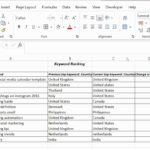Comparing data in two tables using Toad can be efficiently achieved using its built-in features for data synchronization. COMPARE.EDU.VN simplifies this process, offering methods for both same-connection and different-connection scenarios, including options for creating temporary database links. By understanding these techniques, users can effectively manage and synchronize data across different schemas and databases, making it easier to maintain data consistency.
1. Understanding Toad’s Data Comparison Capabilities
Toad offers robust tools for comparing and synchronizing data between tables, especially useful when managing multiple schemas or databases. This functionality helps ensure data consistency and accuracy across different environments. There are two main techniques for data comparison: “Comparison by SQL” and “Row by Row Comparison.” The choice of method significantly impacts performance, with “Comparison by SQL” being the faster option, especially when dealing with large datasets.
2. Accessing the Data Comparison Tool in Toad
You can access the data comparison tool in Toad through the menu or the Automation Designer:
- Menu Access: Navigate to the Database menu, then select Compare, and finally Data.
- Automation Designer: Open the Automation Designer and add the “Compare Data” activity to your workflow.
Once accessed, you’ll be presented with a window designed to simplify the comparison process.
This window allows you to select the schemas you want to compare and initiate the synchronization process.
3. Key Considerations Before Starting the Comparison
Before initiating the comparison, it’s crucial to understand the different techniques Toad employs for data comparison, as they significantly impact performance:
- Same Connection: When source and target schemas reside in the same database, Toad uses the fastest method, “Comparison by SQL.” This involves generating DELETE and MERGE statements, leveraging the database’s processing power without transferring large amounts of data to your local machine.
- Different Databases with DB Link: If schemas are in different databases, Toad can create a temporary DB Link from the target to the source. This enables the same efficient “Comparison by SQL” technique, as Toad can join tables across databases and perform synchronization using SQL statements.
- Different Databases without DB Link: If a DB Link cannot be created, Toad resorts to “Row by Row Comparison.” This method involves fetching all rows from both tables to your PC and comparing them locally, which is slower and more memory-intensive.
4. Step-by-Step Guide to Comparing Data in Two Tables Using Toad
4.1. Selecting Schemas and Tables
- Open the Data Compare Window: Access the data compare window via the Database menu or Automation Designer, as described earlier.
- Select Source and Target Schemas: Choose the source and target schemas from the dropdown menus.
4.2. Configuring Comparison Options
-
Choose Comparison Method:
- Same Connection: If the schemas are in the same database, Toad will automatically use “Comparison by SQL.”
- Different Databases with DB Link: Check the box “Allow Toad to create a temporary DB Link from Target to Source” to enable Toad to create a DB Link for faster comparison.
- Different Databases without DB Link: If you cannot create a DB Link, Toad will default to “Row by Row Comparison.”
-
Array DML: Ensure the “Array DML” option is checked. This allows Toad to apply changes in batches, significantly improving performance.
-
Table Matching:
- Automatic Matching: By default, Toad matches tables with the same names automatically.
- Manual Matching: If table names differ or you want to compare specific tables, go to the “Tables” tab and manually match the tables.
4.3. Running the Comparison and Synchronization
- Start the Process: Click the green triangle (Run) to start the comparison and synchronization process.
- Monitor Progress: The “Status” tab displays the progress of the comparison, showing which tables are being compared and any issues encountered.
- Review Results: After the comparison, Toad provides details about the differences between the tables, including the number of rows inserted, updated, and deleted.
5. Understanding the “Tables” Tab for Manual Matching
The “Tables” tab is essential when table names do not match or you need to specify which tables to compare:
- Load Tables: Click “Load” to populate the list of available tables in the source and target schemas.
- Match Tables: Use the dropdown menu in the “Target” column to manually match tables between the source and target schemas.
5.1. Validating Table Compatibility
- Validate: Click “Validate” to check if the tables are compatible for comparison and synchronization. Toad will identify any issues that might prevent a successful comparison.
6. Exploring Options in the “Options” Tab
The “Options” tab provides additional settings to control the comparison and synchronization process:
- Error Handling: Choose how Toad should handle errors during synchronization. Options include “Rollback current table and continue” or “Rollback all tables and stop.”
- Commit Behavior: Commits are automatic, but you can control them through the error handling options.
7. Monitoring the Comparison Process in the “Status” Tab
The “Status” tab provides real-time updates on the comparison and synchronization process:
- Comparison by SQL: Shows the number of rows deleted and merged.
- Row by Row Comparison: Provides detailed information about rows inserted, deleted, updated, and the number of matching rows.
8. Addressing Table Incompatibility Issues
Certain conditions may cause tables to be incompatible for comparison. Here’s a breakdown of compatibility based on the comparison method:
| (Potential) Problem | Supported in Row By Row Comparisons | Supported in Comparison by SQL |
|---|---|---|
| LONG, LONG Raw datatype | Yes | No |
| User-defined datatypes | No | No |
| Nested tables and arrays | No | No |
| BFILE datatype | No | No |
| CLOB, NCLOB, BLOB, XMLTYPE | No | Yes, if not using DB Link |
| All other datatypes | Yes | Yes |
| Columns in different order | Yes | Yes |
| Missing Primary Key | No | Yes |
| Different Primary Keys | No | No |
| Identity Columns | No | No |
| Extra columns in source | Optionally, Yes | Optionally, Yes |
| Extra columns in target | Optionally, Yes | Optionally, Yes |

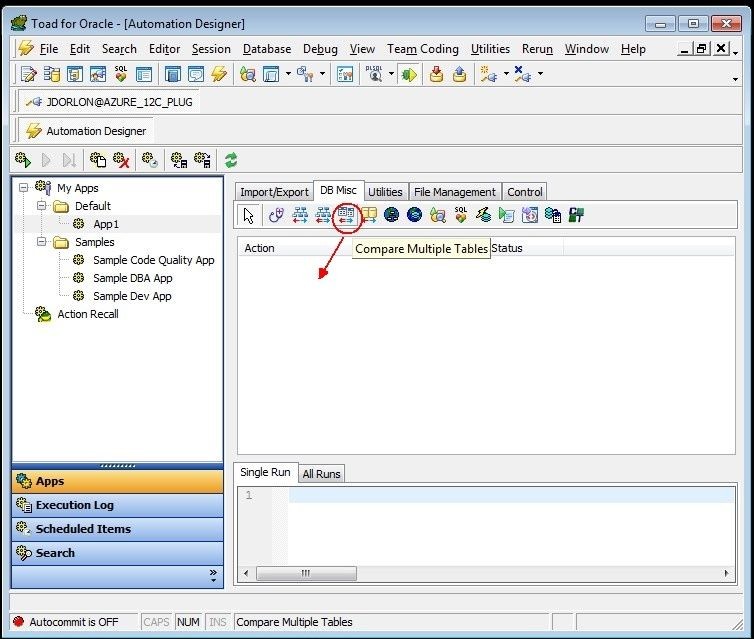
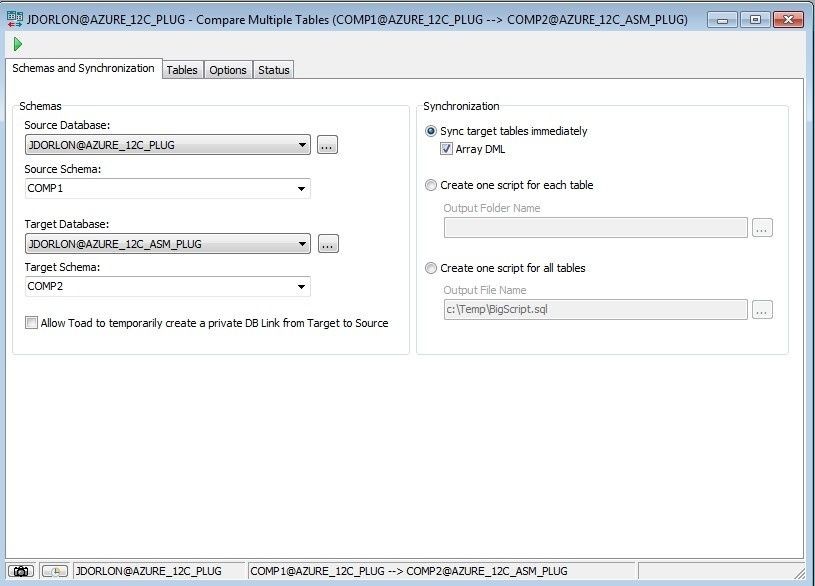
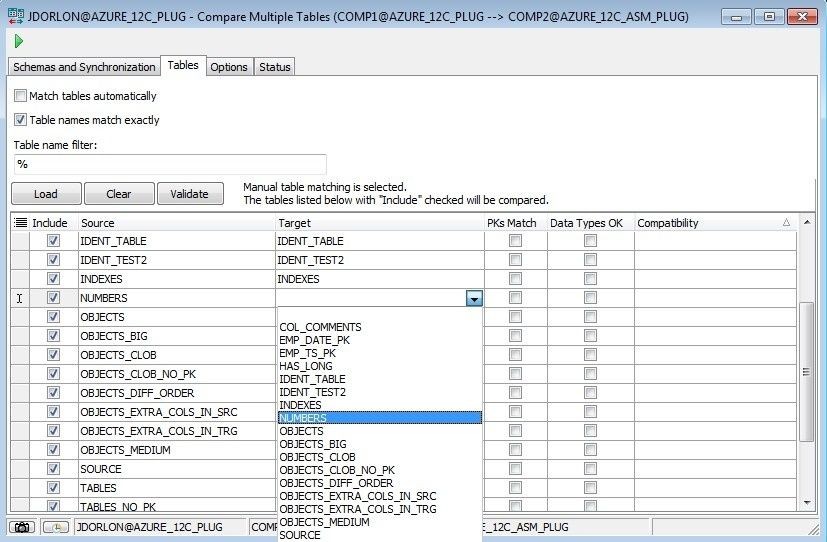
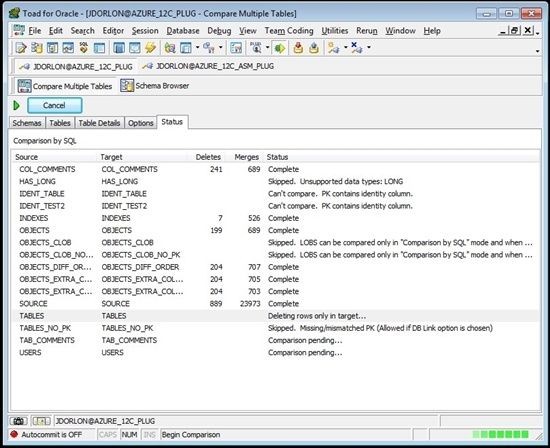
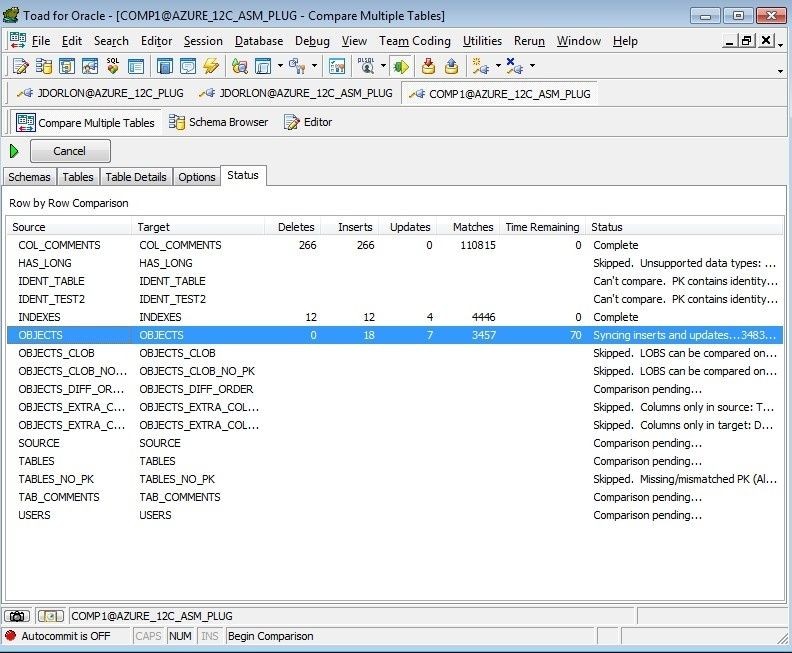
9. Optimizing Performance
To optimize performance when comparing data in Toad:
- Use Same Connection or DB Link: Always opt for comparing data using the same connection or a DB Link whenever possible. This leverages “Comparison by SQL,” which is significantly faster.
- Enable Array DML: Keep the “Array DML” option checked to apply changes in batches.
- Avoid Row by Row Comparison: If possible, avoid “Row by Row Comparison” by ensuring a DB Link can be created or by using the same connection.
10. Practical Applications of Data Comparison in Toad
10.1. Data Migration
When migrating data between databases, Toad’s data comparison tool helps ensure that the data is accurately transferred. By comparing tables in the source and target databases, you can identify any discrepancies and correct them before going live.
10.2. Data Synchronization
In environments with multiple databases, data synchronization is crucial. Toad simplifies this by allowing you to compare and synchronize data between different schemas, ensuring that all databases have the most up-to-date information.
10.3. Data Validation
After making changes to a database, it’s important to validate that the changes were implemented correctly. Toad’s data comparison tool allows you to compare the data before and after the changes, ensuring that the data remains consistent and accurate.
11. Addressing Common Issues
11.1. Handling Large Tables
When dealing with large tables, performance can be a concern. Use the “Comparison by SQL” method with a DB Link or same connection to minimize the amount of data transferred.
11.2. Data Type Mismatches
Data type mismatches can cause comparison failures. Ensure that the data types in the source and target tables are compatible. If necessary, use Toad’s data transformation tools to convert the data types before comparison.
11.3. Performance Tuning
To further improve performance, consider the following:
- Optimize SQL Queries: Ensure that the SQL queries used for comparison are optimized.
- Increase Memory Allocation: Allocate more memory to Toad to handle large datasets.
- Use Indexes: Ensure that the tables have appropriate indexes to speed up the comparison process.
12. Integrating Toad with Automation Designer for Scheduled Comparisons
Toad’s Automation Designer allows you to schedule data comparisons and synchronizations, ensuring regular data consistency. You can set up a workflow that automatically compares data between schemas at specified intervals, providing continuous data integrity.
12.1. Creating a New Automation Workflow
- Open Automation Designer: Launch Toad and open the Automation Designer.
- Create a New Workflow: Create a new workflow by selecting File > New > Automation Workflow.
- Add the “Compare Data” Activity: Drag the “Compare Data” activity from the activities pane to the workflow designer.
12.2. Configuring the “Compare Data” Activity
- Define Connections: Specify the source and target database connections.
- Select Schemas and Tables: Choose the schemas and tables you want to compare.
- Configure Options: Set the comparison options, such as the comparison method and error handling.
12.3. Scheduling the Workflow
- Set the Schedule: Configure the schedule for the workflow to run automatically at specified intervals (e.g., daily, weekly).
- Define Notifications: Set up email notifications to alert you of the comparison results or any errors encountered.
- Save and Run: Save the workflow and run it to ensure it works as expected.
13. Advanced Techniques
13.1. Using Custom SQL for Comparison
For more complex comparisons, you can use custom SQL queries to define the comparison criteria. This allows you to compare data based on specific conditions or transformations.
13.2. Comparing Data with Different Structures
Toad can also compare data between tables with different structures by using data mapping and transformation tools. This allows you to align the data before comparison, ensuring accurate results.
13.3. Handling Complex Data Types
When dealing with complex data types, such as XML or JSON, Toad provides tools to parse and compare the data. This allows you to compare the contents of complex data structures, ensuring data integrity.
14. Data Security and Compliance
When comparing and synchronizing data, it’s important to consider data security and compliance requirements:
- Encryption: Use encryption to protect sensitive data during transfer.
- Access Control: Implement strict access control policies to limit who can access and modify the data.
- Auditing: Enable auditing to track changes to the data and identify any unauthorized access.
15. Understanding the Impact of Network Latency
Network latency can significantly impact the performance of data comparisons, especially when comparing databases across different geographical locations. Consider these strategies:
- Optimize Network Configuration: Work with your network administrators to optimize the network configuration and reduce latency.
- Use Data Compression: Use data compression to reduce the amount of data transferred over the network.
- Schedule Comparisons During Off-Peak Hours: Schedule data comparisons during off-peak hours to minimize network congestion.
16. Leveraging Toad World Community for Support
The Toad World community provides a valuable resource for troubleshooting issues and learning best practices. Engage with other Toad users to find solutions to common problems and share your experiences.
16.1. Accessing Toad World
- Visit the Website: Go to the Toad World website.
- Join the Community: Create an account and join the Toad community.
- Search for Solutions: Use the search function to find solutions to common issues.
- Ask Questions: Post questions to the forum and get answers from other Toad users.
17. The Future of Data Comparison in Toad
As technology evolves, Toad continues to enhance its data comparison capabilities. Future versions may include:
- Improved Performance: Further optimizations to reduce the time required for data comparison.
- Enhanced Data Mapping: More advanced data mapping tools to handle complex data transformations.
- Integration with Cloud Platforms: Seamless integration with cloud-based databases and data warehouses.
18. Examining Real-World Case Studies
Reviewing real-world case studies can provide valuable insights into how organizations are using Toad to solve data comparison challenges. Look for case studies that are relevant to your industry and use case.
18.1. Case Study: Data Migration in a Financial Institution
A financial institution used Toad to migrate data from a legacy system to a new platform. By using Toad’s data comparison tool, they were able to identify and correct data discrepancies, ensuring a smooth and accurate migration.
18.2. Case Study: Data Synchronization in a Retail Company
A retail company used Toad to synchronize data between multiple stores. By automating the data comparison process, they were able to ensure that all stores had the most up-to-date product and customer information.
19. FAQ: Frequently Asked Questions
19.1. What is the best method for comparing data in two tables using Toad?
The best method is “Comparison by SQL” when using the same connection or DB Link because it is faster and more efficient.
19.2. How do I handle tables with different structures?
Use Toad’s data mapping and transformation tools to align the data before comparison.
19.3. Can I schedule data comparisons in Toad?
Yes, you can use Toad’s Automation Designer to schedule data comparisons and synchronizations.
19.4. What should I do if I encounter data type mismatches?
Ensure that the data types in the source and target tables are compatible or use Toad’s data transformation tools.
19.5. How can I improve the performance of data comparisons?
Use the same connection or DB Link, enable Array DML, and optimize network configuration.
19.6. What are the limitations of comparing data with user-defined datatypes?
Toad does not support comparing data with user-defined datatypes.
19.7. How does Toad handle errors during data synchronization?
You can choose to rollback the current table and continue or rollback all tables and stop.
19.8. Can Toad compare data between tables with different primary keys?
No, Toad cannot compare data between tables with different primary keys.
19.9. How do I validate table compatibility before comparison?
Click “Validate” in the “Tables” tab to check if the tables are compatible for comparison and synchronization.
19.10. Is it possible to compare specific columns instead of the entire table?
Yes, by using custom SQL queries, you can define the comparison criteria to include specific columns.
20. Conclusion: Streamlining Data Comparison with Toad and COMPARE.EDU.VN
Comparing data in two tables using Toad can be a complex task, but with the right approach and understanding of Toad’s features, it can be streamlined and efficient. By choosing the appropriate comparison method, configuring the options correctly, and leveraging Toad’s automation capabilities, you can ensure data consistency and accuracy across your databases. For more detailed comparisons and to make informed decisions, visit COMPARE.EDU.VN, where you can find comprehensive comparisons and reviews to help you choose the best solutions for your needs. Make your data-driven decisions easier with the resources at COMPARE.EDU.VN.
If you have any further questions or need assistance, please contact us at:
Address: 333 Comparison Plaza, Choice City, CA 90210, United States
WhatsApp: +1 (626) 555-9090
Website: COMPARE.EDU.VN
By following this guide and utilizing the resources available at compare.edu.vn, you can effectively compare data in two tables using Toad and make informed decisions to improve your data management practices.