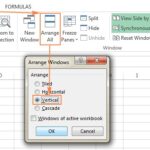Comparing WAR files in Beyond Compare is crucial for identifying differences, ensuring successful deployments, and maintaining application integrity. Discover the steps and benefits with COMPARE.EDU.VN. This guide explores advanced comparison techniques, best practices, and troubleshooting tips to streamline your development process.
1. What Is A WAR File And Why Compare Them In Beyond Compare?
A WAR (Web Application Archive) file is a compressed file format used to package Java web applications for deployment on a Java application server or servlet container. Comparing WAR files in Beyond Compare is essential for several reasons:
- Deployment Verification: Ensure that the correct version of the application is being deployed by comparing the WAR file against a known good version.
- Change Tracking: Identify specific changes made between different versions of the application.
- Configuration Management: Verify that configuration files are consistent across environments.
- Troubleshooting: Diagnose issues by comparing WAR files from different environments to pinpoint discrepancies.
- Security Audits: Check for unauthorized modifications or vulnerabilities by comparing WAR files against a secure baseline.
2. What Are The Key Features Of Beyond Compare For WAR File Comparison?
Beyond Compare offers several features that make it an ideal tool for comparing WAR files:
- Folder Comparison: Allows you to compare the directory structure and files within the WAR files.
- Text Comparison: Enables detailed comparison of text-based files, highlighting differences in code, configuration, and other text content.
- Binary Comparison: Supports comparison of binary files, identifying changes at the byte level.
- Archive Handling: Can directly open and compare archive files like WAR, ZIP, and JAR without needing to extract them first.
- Filtering: Provides options to filter out specific files or directories, allowing you to focus on relevant changes.
- Session Management: Saves comparison settings for reuse, streamlining repetitive tasks.
- Reporting: Generates detailed reports of the comparison results, highlighting all differences found.
- Synchronization: Offers features to synchronize files between the compared archives, enabling easy merging of changes.
3. What Are The Prerequisites For Comparing WAR Files In Beyond Compare?
Before you start comparing WAR files in Beyond Compare, make sure you have the following prerequisites:
- Beyond Compare Installed: Ensure that Beyond Compare is installed on your system. You can download it from the official website: Scooter Software.
- Access to WAR Files: Have access to the WAR files you want to compare. These files should be accessible from your local file system or a network share.
- Sufficient System Resources: Ensure your system has enough memory and processing power to handle large WAR files.
- Basic Understanding of WAR Files: Familiarize yourself with the structure and contents of WAR files, including directories like
WEB-INF,lib, andclasses.
4. How Do You Install And Configure Beyond Compare For WAR File Comparison?
To install and configure Beyond Compare, follow these steps:
- Download Beyond Compare: Go to the Scooter Software website and download the appropriate version for your operating system.
- Install Beyond Compare: Run the installer and follow the on-screen instructions to install the application.
- License Activation: If you have a license key, enter it when prompted. Otherwise, you can use the trial version.
- Configure File Associations: By default, Beyond Compare should automatically associate itself with common archive file types. If not, you can configure file associations manually through the application settings.
- Adjust Settings (Optional): Customize settings such as font size, color schemes, and default comparison options to suit your preferences.
5. What Is The Step-By-Step Guide To Comparing WAR Files In Beyond Compare?
Here’s a detailed step-by-step guide on How To Compare War Files In Beyond Compare:
- Launch Beyond Compare: Open the Beyond Compare application.
- Select Folder Compare Session: Choose the “Folder Compare” session from the main menu. This session is designed for comparing directory structures and files.
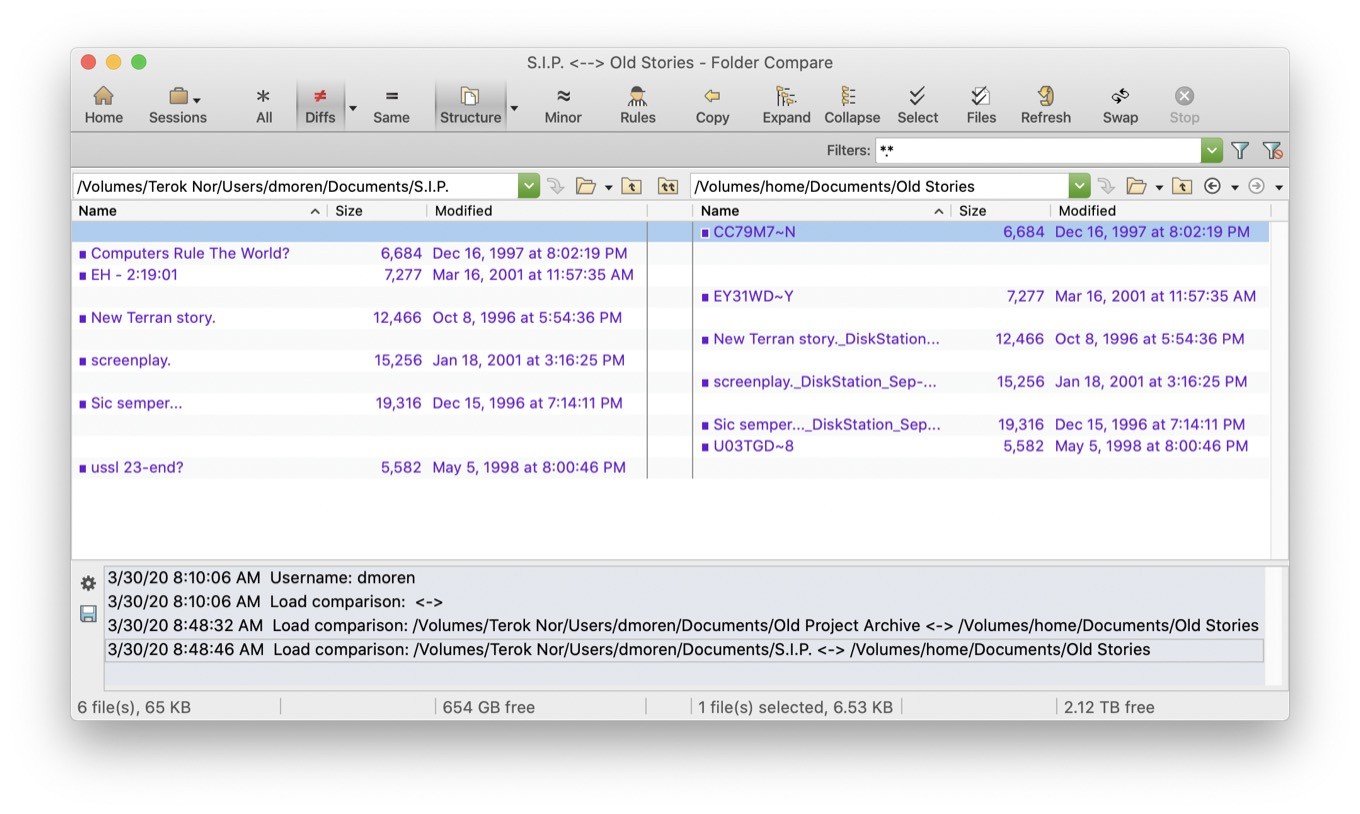 Beyond Compare Folder Compare
Beyond Compare Folder Compare
-
Load WAR Files:
- Drag and drop the two WAR files you want to compare into the left and right panes of the Folder Compare session.
- Alternatively, click on the folder icons in each pane and browse to the location of the WAR files.
-
View File Structure: Beyond Compare will display the directory structure of the WAR files as if they were extracted.
- The left and right panes will show the contents of each WAR file, highlighting any differences.
-
Analyze Differences:
- Color Coding: Beyond Compare uses color coding to indicate the status of files and folders:
- Blue: Files or folders that exist only in the left WAR file.
- Red: Files or folders that exist only in the right WAR file.
- Black: Files or folders that are identical in both WAR files.
- Orange: Files that are different in both WAR files.
- Filters: Use filters to narrow down the comparison. For example, you can choose to show only differences or only files that are missing on one side.
- File Details: Click on a file to view its details. For text files, Beyond Compare will open a text comparison window, highlighting the differences line by line. For binary files, it will show a byte-level comparison.
- Color Coding: Beyond Compare uses color coding to indicate the status of files and folders:
-
Text Comparison:
- Double-click on a text file to open it in the text comparison view.
- Beyond Compare will display the files side by side, highlighting the differences with color coding.
- You can edit the files directly in this view to merge changes or correct discrepancies.
-
Binary Comparison:
- For binary files, Beyond Compare will display a hexadecimal comparison view.
- This view shows the raw byte data of the files, highlighting any differences.
- Binary comparison is useful for identifying changes in compiled code or other binary assets.
-
Ignore Unimportant Differences:
- Use filters to ignore unimportant differences, such as timestamp changes or whitespace differences.
- You can also define custom filters to ignore specific file types or directories.
-
Generate Report:
- Once you have analyzed the differences, you can generate a report summarizing the comparison results.
- Go to “File” > “Save Report” to create a report in HTML or text format.
-
Synchronization (Optional):
- If you need to synchronize files between the WAR files, you can use the synchronization features of Beyond Compare.
- Select the files you want to copy or move, and then use the “Copy to Left” or “Copy to Right” commands to synchronize the files.
-
Save Session:
- Save the comparison session to reuse it later.
- Go to “File” > “Save Session” to save the session file.
6. How Can You Filter And Ignore Specific Files During WAR File Comparison?
Filtering and ignoring specific files during WAR file comparison can significantly streamline the process and focus your attention on the most relevant changes. Here’s how you can do it in Beyond Compare:
-
Access Filters:
- In the Folder Compare session, click on the “Filters” toolbar button (usually represented by a funnel icon).
- Alternatively, go to “View” > “Filters.”
-
Define Filters:
- The Filters dialog allows you to define include and exclude filters based on file names, extensions, or paths.
- Include Filters: Specify which files or directories should be included in the comparison.
- Exclude Filters: Specify which files or directories should be excluded from the comparison.
-
Example Filters:
- Exclude Temporary Files: Add a filter to exclude temporary files (e.g.,
*.tmp) to ignore temporary files created during the build process. - Exclude Log Files: Add a filter to exclude log files (e.g.,
*.log) to avoid comparing log files that often change frequently. - Exclude Specific Directories: Add a filter to exclude specific directories (e.g.,
/WEB-INF/lib/) to ignore changes in library dependencies.
- Exclude Temporary Files: Add a filter to exclude temporary files (e.g.,
-
Using Regular Expressions:
- Beyond Compare supports regular expressions in filters, allowing you to create more complex filter rules.
- For example, you can use the regular expression
.*.bak$to exclude all files with the.bakextension.
-
Saving Filters:
- Save your filter settings to reuse them in future comparison sessions.
- Click on the “Save” button in the Filters dialog to save the filter settings to a file.
-
Loading Filters:
- Load saved filter settings to apply them to a comparison session.
- Click on the “Load” button in the Filters dialog to load a filter settings file.
-
Ignoring Case:
- Enable the “Ignore case” option in the Filters dialog to make the filters case-insensitive.
- This is useful when comparing file systems that are case-sensitive and case-insensitive.
7. How To Compare Text Files Within WAR Files Effectively?
Comparing text files within WAR files effectively requires a detailed approach to identify meaningful differences. Here’s how to do it using Beyond Compare:
-
Open Text Comparison:
- Double-click on a text file in the Folder Compare session to open it in the text comparison view.
- Beyond Compare will display the files side by side, highlighting the differences.
-
Understand Color Coding:
- Beyond Compare uses color coding to indicate the type of changes:
- Red: Lines that are present only in the left file.
- Blue: Lines that are present only in the right file.
- Orange: Lines that are different in both files.
- Black: Lines that are identical in both files.
- Beyond Compare uses color coding to indicate the type of changes:
-
Adjust Comparison Settings:
- Go to “Tools” > “Options” > “Text Compare” to adjust the comparison settings.
- You can configure options such as:
- Ignore Whitespace: Ignore differences in whitespace (e.g., spaces, tabs, line breaks).
- Ignore Case: Ignore differences in case (e.g., “Hello” vs. “hello”).
- Ignore Line Endings: Ignore differences in line endings (e.g., CRLF vs. LF).
- Consider Lines as Changed If They Move: Detect lines that have been moved within the file.
-
Using Alignments:
- Alignments help to match up similar lines in the files, even if they are not in the same order.
- Use the “Align with” command to manually align lines or sections of code.
-
Manual Editing:
- You can edit the files directly in the text comparison view to merge changes or correct discrepancies.
- Use the “Copy to Left” or “Copy to Right” commands to copy selected lines from one file to the other.
-
Using Regular Expressions:
- Use regular expressions to ignore dynamic content or patterns in the text files.
- For example, you can use a regular expression to ignore timestamp values or unique identifiers.
-
Syntax Highlighting:
- Enable syntax highlighting for specific file types (e.g., Java, XML, HTML) to improve readability.
- Beyond Compare supports syntax highlighting for many common programming languages and file formats.
-
Saving Changes:
- Save the changes you make to the files by going to “File” > “Save.”
- You can also save the comparison session to reuse it later.
8. What Are The Common Issues Encountered While Comparing WAR Files And How To Resolve Them?
While comparing WAR files, you may encounter several common issues. Here’s how to troubleshoot them:
-
Large WAR Files:
- Issue: Comparing large WAR files can be slow and consume a lot of system resources.
- Resolution:
- Increase the amount of memory allocated to Beyond Compare.
- Use filters to exclude unnecessary files and directories.
- Close other applications to free up system resources.
-
Encoding Problems:
- Issue: Text files may not display correctly due to encoding issues.
- Resolution:
- Specify the correct encoding for the files in Beyond Compare.
- Go to “Tools” > “Options” > “Text Compare” and set the default encoding.
- Try different encodings (e.g., UTF-8, ISO-8859-1) until the text displays correctly.
-
Line Ending Differences:
- Issue: Differences in line endings (CRLF vs. LF) can cause false positives in the comparison.
- Resolution:
- Ignore line ending differences in the comparison settings.
- Go to “Tools” > “Options” > “Text Compare” and enable the “Ignore line endings” option.
-
Whitespace Differences:
- Issue: Differences in whitespace (spaces, tabs) can clutter the comparison results.
- Resolution:
- Ignore whitespace differences in the comparison settings.
- Go to “Tools” > “Options” > “Text Compare” and enable the “Ignore whitespace” option.
-
Binary File Differences:
- Issue: Binary files show as different even if they are functionally equivalent.
- Resolution:
- Understand that binary files are compared at the byte level.
- If you suspect the files are functionally equivalent, try comparing them using a specialized tool for that file type.
- Consider excluding binary files from the comparison if they are not relevant.
-
Incorrect File Associations:
- Issue: Beyond Compare may not recognize certain file types or may open them with the wrong comparison session.
- Resolution:
- Configure file associations in Beyond Compare.
- Go to “Tools” > “File Formats” and define the correct file format and comparison session for each file type.
-
Performance Issues:
- Issue: Beyond Compare may become slow or unresponsive during the comparison.
- Resolution:
- Close unnecessary applications to free up system resources.
- Increase the amount of memory allocated to Beyond Compare.
- Defragment your hard drive to improve file access times.
- Update Beyond Compare to the latest version to take advantage of performance improvements.
9. How Can You Automate WAR File Comparisons Using Beyond Compare?
Automating WAR file comparisons using Beyond Compare can save time and ensure consistency, especially in continuous integration and deployment environments. Here’s how to automate the process:
-
Command-Line Interface:
- Beyond Compare provides a command-line interface that allows you to run comparisons from scripts or batch files.
- The command-line interface supports various options for specifying the comparison session, input files, filters, and output reports.
-
Basic Command Syntax:
- The basic syntax for running a comparison from the command line is:
bcompare.exe <left_file> <right_file> [<options>]<left_file>: Path to the left WAR file.<right_file>: Path to the right WAR file.[<options>]: Optional command-line options.
- The basic syntax for running a comparison from the command line is:
-
Example Command:
- To compare two WAR files and generate a report, you can use the following command:
bcompare.exe "C:pathtoleft.war" "C:pathtoright.war" /report:"C:pathtoreport.html"
- To compare two WAR files and generate a report, you can use the following command:
-
Common Command-Line Options:
/silent: Run the comparison in silent mode, without displaying the Beyond Compare interface./readonly: Open the files in read-only mode./nowait: Do not wait for the comparison to complete before returning to the command prompt./title1:<title>: Specify the title for the left pane./title2:<title>: Specify the title for the right pane./report:<file>: Generate a report in the specified file./filter:<filter>: Apply a filter to the comparison.
-
Creating Batch Scripts:
- Create batch scripts (e.g.,
.batfiles on Windows,.shfiles on Linux) to automate the comparison process. - The batch script can include multiple commands for comparing different WAR files or generating multiple reports.
- Create batch scripts (e.g.,
-
Example Batch Script (Windows):
@echo off echo Comparing WAR files... "C:Program FilesBeyond Compare 4BCompare.exe" "C:pathtoleft.war" "C:pathtoright.war" /report:"C:pathtoreport.html" /silent echo Comparison complete. pause -
Integrating with CI/CD:
- Integrate the command-line comparison into your continuous integration and continuous deployment (CI/CD) pipeline.
- Use the comparison results to validate deployments and identify potential issues.
- Fail the build or deployment if significant differences are found.
-
Jenkins Integration:
- Use the Jenkins build automation server to run Beyond Compare comparisons as part of your build process.
- Install the Beyond Compare plugin for Jenkins to simplify the integration.
- Configure a build step to execute the command-line comparison and generate a report.
-
PowerShell Scripting:
- Use PowerShell scripts to automate WAR file comparisons on Windows systems.
- PowerShell provides more advanced scripting capabilities than batch scripts, including error handling and logging.
-
Example PowerShell Script:
Write-Host "Comparing WAR files..." $bcomparePath = "C:Program FilesBeyond Compare 4BCompare.exe" $leftWar = "C:pathtoleft.war" $rightWar = "C:pathtoright.war" $reportFile = "C:pathtoreport.html" & $bcomparePath $leftWar $rightWar /report:$reportFile /silent Write-Host "Comparison complete. Report saved to $reportFile"
10. What Are Some Advanced Comparison Techniques For WAR Files?
Advanced comparison techniques can help you analyze WAR files more efficiently and identify subtle differences. Here are some techniques to consider:
-
Byte-Level Comparison:
- Use byte-level comparison for binary files to identify even the smallest changes.
- Beyond Compare provides a hexadecimal comparison view that shows the raw byte data of the files.
- This technique is useful for detecting changes in compiled code or other binary assets.
-
Ignoring Dynamic Content:
- Ignore dynamic content in text files, such as timestamps, unique identifiers, or session tokens.
- Use regular expressions to define patterns that should be ignored during the comparison.
- This helps to focus on the meaningful differences in the files.
-
Comparing Configuration Files:
- Focus on comparing configuration files, such as
web.xml,applicationContext.xml, orpersistence.xml. - These files often contain critical settings that can affect the behavior of the application.
- Use XML-aware comparison tools to understand the structure of the configuration files and identify changes in specific elements or attributes.
- Focus on comparing configuration files, such as
-
Using XML-Aware Comparison:
- Beyond Compare supports XML-aware comparison, which allows you to compare XML files based on their structure rather than just line by line.
- This can help to identify changes in XML elements, attributes, or namespaces.
- Enable XML-aware comparison in the file format settings.
-
Comparing Database Scripts:
- Compare database scripts, such as SQL files, to identify changes in the database schema or data.
- Use SQL-aware comparison tools to understand the structure of the SQL scripts and identify changes in tables, columns, or indexes.
-
Analyzing Class Files:
- Analyze class files to understand changes in the compiled Java code.
- Use a Java decompiler to convert the class files back into human-readable source code.
- Compare the decompiled source code to identify changes in the application logic.
-
Comparing Libraries:
- Compare libraries (JAR files) to identify changes in the dependencies of the application.
- Use a JAR file comparison tool to compare the contents of the JAR files and identify changes in specific classes or resources.
-
Using Version Control Integration:
- Integrate Beyond Compare with your version control system (e.g., Git, SVN) to compare WAR files against specific revisions.
- This allows you to track changes over time and identify when specific changes were introduced.
-
Analyzing Log Files:
- Analyze log files to identify issues or errors that may have occurred during the build or deployment process.
- Use log analysis tools to filter and search the log files for specific patterns or keywords.
-
Comparing Deployment Descriptors:
- Compare deployment descriptors, such as
MANIFEST.MFfiles, to identify changes in the metadata of the WAR files. - This can help to identify changes in the version number, build date, or other metadata.
- Compare deployment descriptors, such as
11. What Are The Best Practices For Managing And Comparing WAR Files?
Managing and comparing WAR files effectively requires adherence to best practices to ensure accuracy and efficiency. Here are some key best practices:
-
Version Control:
- Use a version control system (e.g., Git, SVN) to manage WAR files and track changes over time.
- Commit WAR files to the repository along with the source code to ensure that the application can be rebuilt from scratch.
-
Consistent Naming:
- Use consistent naming conventions for WAR files to make it easier to identify and compare different versions.
- Include the version number, build date, or other metadata in the file name.
-
Secure Storage:
- Store WAR files in a secure location to prevent unauthorized access or modification.
- Use access control lists (ACLs) to restrict access to the files.
-
Regular Backups:
- Create regular backups of WAR files to protect against data loss.
- Store the backups in a separate location from the original files.
-
Automated Comparisons:
- Automate WAR file comparisons as part of your continuous integration and deployment (CI/CD) pipeline.
- Use the comparison results to validate deployments and identify potential issues.
-
Detailed Reporting:
- Generate detailed reports of WAR file comparisons to document the changes that have been made.
- Include the reports in the release notes or other documentation.
-
Filtering Unnecessary Files:
- Use filters to exclude unnecessary files from the comparison, such as temporary files or log files.
- This helps to focus on the meaningful differences in the files.
-
Ignoring Whitespace and Case:
- Ignore whitespace and case differences in text files to reduce false positives.
- This helps to focus on the functional differences in the files.
-
XML-Aware Comparison:
- Use XML-aware comparison for XML files to understand the structure of the files and identify changes in specific elements or attributes.
-
Regular Review:
- Regularly review WAR file comparisons to ensure that the changes are intentional and do not introduce any issues.
- Involve multiple team members in the review process to catch any potential errors.
12. What Are Some Real-World Examples Of Using Beyond Compare For WAR File Comparison?
Beyond Compare is widely used in various real-world scenarios for WAR file comparison. Here are some examples:
-
Deployment Validation:
- A software company uses Beyond Compare to validate deployments of its web applications.
- Before deploying a new version of the application to production, the company compares the new WAR file against the previous version to ensure that all changes are intentional and that no critical files have been modified.
-
Change Tracking:
- A development team uses Beyond Compare to track changes between different versions of a web application.
- When a bug is reported, the team compares the current version of the application against the version that was released when the bug was introduced.
- This helps to identify the changes that caused the bug and to develop a fix.
-
Configuration Management:
- A system administrator uses Beyond Compare to manage configuration files across different environments.
- The administrator compares the configuration files in the development, testing, and production environments to ensure that they are consistent.
- This helps to prevent configuration-related issues from occurring in production.
-
Security Audits:
- A security team uses Beyond Compare to perform security audits of web applications.
- The team compares the current version of the application against a secure baseline to identify any unauthorized modifications or vulnerabilities.
- This helps to ensure that the application is secure and compliant with security policies.
-
Disaster Recovery:
- An IT department uses Beyond Compare to verify that backups of web applications are consistent with the original files.
- The department compares the backup WAR files against the original WAR files to ensure that all data has been backed up correctly.
- This helps to ensure that the application can be restored quickly in the event of a disaster.
-
Migration Projects:
- A company uses Beyond Compare to compare WAR files during a migration from one platform to another.
- The company compares the WAR files on the old platform against the WAR files on the new platform to ensure that all files have been migrated correctly and that there are no compatibility issues.
-
Third-Party Library Updates:
- A development team uses Beyond Compare to compare WAR files when updating third-party libraries.
- The team compares the WAR files before and after the update to ensure that the update has not introduced any unexpected changes or conflicts.
-
Code Reviews:
- A software development company integrates Beyond Compare into their code review process.
- Developers use Beyond Compare to compare the WAR files generated by different branches or feature sets before merging them into the main codebase.
- This ensures that all changes are thoroughly reviewed, minimizing potential integration issues.
-
Compliance Verification:
- An organization uses Beyond Compare to verify compliance with industry standards.
- By comparing the deployed WAR files against approved baselines, they ensure that all components adhere to regulatory requirements, reducing the risk of non-compliance.
-
Performance Optimization:
- A web performance team uses Beyond Compare to track the impact of optimization efforts.
- By comparing WAR files before and after applying performance enhancements, they can quantify the improvements and identify areas for further refinement.
13. What Are The Alternatives To Beyond Compare For WAR File Comparison?
While Beyond Compare is a popular tool for WAR file comparison, several alternatives offer similar functionality. Here are some notable alternatives:
-
WinMerge:
- WinMerge is an open-source differencing and merging tool for Windows.
- It can compare both folders and files, presenting differences in a visual text format that is easy to understand and handle.
- Pros: Free, open-source, supports folder and file comparisons.
- Cons: Windows-only, may not have all the advanced features of Beyond Compare.
-
KDiff3:
- KDiff3 is another open-source tool that compares and merges files and directories.
- It supports up to three-way merging, which can be useful for resolving conflicts between multiple versions of a file.
- Pros: Free, open-source, supports three-way merging.
- Cons: User interface may not be as intuitive as Beyond Compare.
-
Araxis Merge:
- Araxis Merge is a commercial tool that provides advanced file comparison and merging capabilities.
- It supports two-way and three-way merging, automatic conflict resolution, and integration with version control systems.
- Pros: Advanced features, integration with version control systems.
- Cons: Commercial, can be expensive for some users.
-
Diffuse:
- Diffuse is a free, open-source text merge tool written in Python.
- It allows you to compare and merge files side by side, with support for syntax highlighting and regular expressions.
- Pros: Free, open-source, supports syntax highlighting.
- Cons: May not have all the features of commercial tools.
-
Meld:
- Meld is a visual diff and merge tool targeted at developers.
- It allows you to compare files, directories, and version-controlled projects.
- Pros: Free, open-source, supports version control integration.
- Cons: May not be as feature-rich as commercial alternatives.
-
ExamDiff Pro:
- ExamDiff Pro is a Windows-based tool for visual file and directory comparison.
- It supports two-way and three-way merging, syntax highlighting, and advanced comparison options.
- Pros: Powerful features, supports three-way merging.
- Cons: Commercial, Windows-only.
-
Code Compare:
- Code Compare is a free tool for comparing files and folders, developed by Devart.
- It supports syntax highlighting, code outlining, and integration with Visual Studio.
- Pros: Free, integrates with Visual Studio, supports syntax highlighting.
- Cons: Primarily designed for code comparison, may not be suitable for all types of files.
-
DeltaWalker:
- DeltaWalker is a file comparison tool that supports comparing files, folders, and archives.
- It offers advanced features such as byte-level comparison, XML-aware comparison, and synchronization.
- Pros: Advanced features, supports archive comparison.
- Cons: Commercial, can be expensive for some users.
14. How Does Beyond Compare Ensure Data Integrity During War File Comparison?
Beyond Compare ensures data integrity during WAR file comparison through several mechanisms:
-
Byte-Level Verification:
- Beyond Compare performs byte-level verification to ensure that files are compared accurately.
- This means that every byte in the files is compared, and any differences are identified.
- This is especially important for binary files, where even small changes can have a significant impact.
-
Checksum Verification:
- Beyond Compare uses checksums to verify the integrity of files before and after the comparison.
- Checksums are calculated using cryptographic hash functions, such as MD5 or SHA-256.
- If the checksums do not match, Beyond Compare will alert you to the potential data corruption.
-
Read-Only Mode:
- Beyond Compare can open files in read-only mode to prevent accidental modifications.
- This helps to ensure that the original files are not changed during the comparison.
-
Backup Copies:
- Beyond Compare can create backup copies of files before making any changes.
- This allows you to revert to the original files if something goes wrong.
-
Detailed Reporting:
- Beyond Compare generates detailed reports of the comparison results, including any differences that were found.
- This helps you to verify that the comparison was performed correctly and that all changes have been documented.
-
File Verification After Copying:
- When copying files between folders, Beyond Compare verifies that the files have been copied correctly.
- This helps to prevent data corruption during the copy process.
-
Atomic Operations:
- Beyond Compare uses atomic operations to ensure that changes are applied consistently.
- This means that all changes are either applied completely or not at all.
- This helps to prevent data corruption in the event of a system failure or other interruption.
-
Data Validation:
- Beyond Compare performs data validation to ensure that the data is consistent and valid.
- This includes checking for file integrity, data types, and other constraints.
-
Logging and Auditing:
- Beyond Compare maintains detailed logs of all operations that are performed.
- These logs can be used to audit the comparison process and identify any potential issues.
-
Secure Data Handling:
- Beyond Compare uses secure data handling techniques to protect sensitive information.
- This includes encrypting data at rest and in transit, and using secure communication protocols.
15. What Are The Security Considerations When Comparing War Files?
When comparing WAR files, several security considerations should be taken into account to prevent potential vulnerabilities and unauthorized modifications:
-
Source of WAR Files:
- Verify the source of the WAR files to ensure they come from a trusted origin.
- Avoid comparing WAR files from unknown or untrusted sources, as they may contain malicious code.
-
Access Control:
- Restrict access to the WAR files to authorized personnel only.
- Use access control lists (ACLs) to control who can read, write, or execute the files.
-
Secure Storage:
- Store the WAR files in a secure location to prevent unauthorized access or modification.
- Use encryption to protect the files at rest and in transit.
-
Malware Scanning:
- Scan the WAR files for malware before comparing them.
- Use up-to-date antivirus software and malware scanners to detect and remove any malicious code.
-
Code Review:
- Perform code reviews of the changes identified during the comparison.
- Look for any suspicious code or potential vulnerabilities that may have been introduced.
-
Dependency Analysis:
- Analyze the dependencies of the WAR files to identify any vulnerable or outdated libraries.
- Update the libraries to the latest versions to address any known vulnerabilities.
-
Configuration Review:
- Review the configuration files in the WAR files to ensure that they are secure and do not contain any sensitive information.
- Remove any unnecessary configuration settings or credentials.
-
Regular Audits:
- Conduct regular security audits of the WAR files to identify any potential vulnerabilities or security gaps.
- Use automated security scanning tools to detect common vulnerabilities.
-
Least Privilege Principle:
- Apply the principle of least privilege when granting permissions to users and processes.
- Only grant the minimum level of access that is required to perform the necessary tasks.
-
Secure Comparison Environment:
- Ensure that the environment used for comparing WAR files is secure and protected from unauthorized access.
- Use a dedicated machine or virtual machine for performing the comparison.
- Keep the operating system and software up to date with the latest security patches.
16. How Does COMPARE.EDU.VN Help In Choosing The Right War File Comparison Tool?
compare.edu.vn provides comprehensive resources to help you choose the right WAR file comparison tool by offering:
- Detailed Comparisons: Side-by-side comparisons of features, pricing, and user reviews for various tools, including Beyond Compare and its alternatives.
- Expert Reviews: In-depth reviews by industry experts who evaluate the tools based on performance, security, and ease of use.
- User Ratings: Aggregated user ratings and reviews to provide a balanced view of each tool’s strengths and weaknesses.
- Use Case Scenarios: Real-world scenarios illustrating how different tools can be applied to solve specific WAR file comparison challenges.
- Feature Matrices: Detailed matrices outlining the features of each tool, allowing you to quickly identify the best fit for your needs.