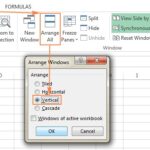Comparing multiple documents is essential in various fields. Can I Compare Three Documents In Word effectively? Yes, while Word doesn’t directly support comparing three documents simultaneously, there are workarounds and alternative methods you can use to achieve this, some of which can be found at COMPARE.EDU.VN. This article explores these options, focusing on efficiency and accuracy in document comparison.
1. Understanding the Need for Comparing Multiple Documents
Comparing multiple documents is a common task in various professions and academic fields. Whether it’s legal contracts, research papers, or business reports, the ability to identify differences and similarities across multiple documents is crucial for accuracy, compliance, and informed decision-making. This need is addressed by various tools and techniques, each with its own strengths and limitations. It is important to consider that some third party tools might pose a security risk for the documents and data. Thus, it is crucial to always use trusted tools.
2. Native Word Features for Comparing Documents
Microsoft Word has a built-in feature that allows you to compare two documents at a time. This feature is useful for tracking changes, identifying differences, and merging revisions. Let’s explore how to use this feature:
2.1. Using the “Compare” Feature in Word
The “Compare” feature in Word allows you to compare two versions of a document and see the differences between them. Here’s how to use it:
- Open Microsoft Word: Launch the application on your computer.
- Go to the “Review” Tab: In the Word ribbon, click on the “Review” tab.
- Click on “Compare”: In the “Compare” group, click the “Compare” dropdown and select “Compare.”
- Select Original and Revised Documents: In the “Compare Documents” dialog box, select the original document and the revised document.
- Adjust Comparison Settings: Choose your comparison settings, such as whether to show changes at the character or word level, and where to display the changes.
- Click “OK”: Word will create a new document showing the differences between the two documents.
2.2. Limitations of Comparing Only Two Documents
While Word’s “Compare” feature is useful, it only allows you to compare two documents at a time. This can be time-consuming and inefficient when you need to compare three or more documents. This limitation can be a significant hurdle for professionals dealing with multiple versions of a document or needing to consolidate information from various sources.
3. Workarounds for Comparing Three Documents in Word
Since Word’s native feature only supports comparing two documents at once, here are some workarounds to compare three or more documents effectively:
3.1. Sequential Comparison Method
One way to compare three documents is to compare them sequentially. Here’s how:
- Compare Document A and Document B: Use Word’s “Compare” feature to compare the first two documents (A and B).
- Save the Comparison Result: Save the new document that shows the differences between A and B.
- Compare the Result with Document C: Now, compare the saved comparison result with the third document (C).
This method allows you to indirectly compare three documents by breaking the process into multiple steps.
3.2. Copy and Paste Method with Track Changes
Another workaround involves copying content from one document into another and using the track changes feature. Here’s how:
- Open a New Word Document: Create a blank document in Word.
- Copy Content from Document A: Copy the entire content of the first document (A) into the new document.
- Enable Track Changes: Go to the “Review” tab and turn on “Track Changes.”
- Copy Content from Document B: Copy the content of the second document (B) and paste it into the new document. Word will track the changes automatically.
- Copy Content from Document C: Repeat the process with the third document (C).
By doing this, you can see all the changes from documents B and C in relation to document A.
3.3. Using Word’s “Combine” Feature
The “Combine” feature in Word is designed to merge changes from multiple documents into one. Although it’s not a direct comparison tool, it can be used to identify differences. Here’s how:
- Open the First Document: Open one of the documents you want to compare in Word.
- Go to the “Review” Tab: In the Word ribbon, click on the “Review” tab.
- Click on “Compare”: In the “Compare” group, click the “Compare” dropdown and select “Combine.”
- Select the Other Documents: Choose the other documents you want to combine. Word will merge the changes and show you the differences.
This method is useful when you want to create a single document that includes all the changes from multiple sources.
4. Third-Party Tools for Comparing Multiple Documents
To overcome the limitations of Word’s native features, you can use third-party tools that are specifically designed for comparing multiple documents. These tools often offer advanced features, greater accuracy, and better efficiency.
4.1. Overview of Available Tools
There are several third-party tools available for comparing multiple documents, each with its own unique features and benefits. Some popular options include:
- Draftable: Known for its speed and accuracy, Draftable allows you to compare documents in various formats, including Word, PDF, and PowerPoint.
- Beyond Compare: This tool is highly regarded for its robust features and ability to compare not only documents but also folders, files, and source code.
- WinMerge: An open-source tool that is popular for its file comparison and merging capabilities.
- Diffchecker: A simple and easy-to-use online tool for comparing text and documents.
- Copyleaks: Primarily used for plagiarism detection, Copyleaks can also be used to compare documents and identify similarities and differences.
4.2. Detailed Look at Draftable
Draftable is a powerful document comparison tool that is widely used in legal, financial, and academic fields. It offers several features that make it an excellent choice for comparing multiple documents:
- Bulk Compare: Draftable’s Bulk Compare feature allows you to compare a single document to many other documents simultaneously. This is particularly useful when you have multiple versions of a document and need to find the differences quickly.
- File Format Support: Draftable supports a wide range of file formats, including Word, PDF, PowerPoint, and Excel.
- Integration with DMS: Draftable can integrate with document management systems (DMS) such as iManage, NetDocuments, SharePoint, Worldox, and Epona 365.
- Customizable Output: You can choose how you want to view the comparison outputs, including Word with tracked changes, PDF redline, and side-by-side comparison.
- Accuracy: Draftable minimizes human error by accurately highlighting all changes and differences in each document.
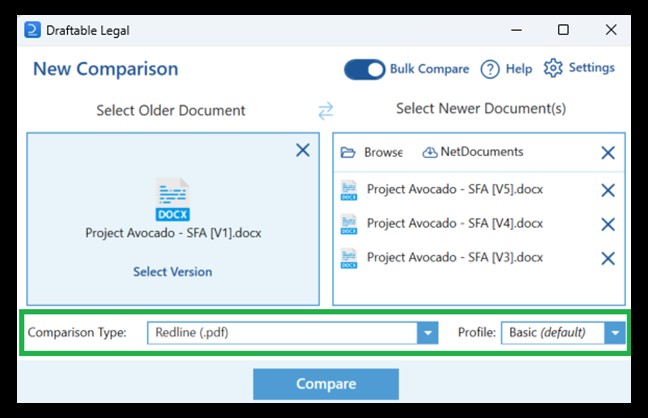 Draftable Legal launcher
Draftable Legal launcher
4.3. Step-by-Step Guide to Using Draftable for Comparing Three Documents
Here’s how to use Draftable to compare three documents:
- Launch Draftable: Open the Draftable application on your computer.
- Upload Documents: Upload the three documents you want to compare. You can drag and drop the files or select them from your computer.
- Run the Comparison: Draftable will automatically compare the documents and highlight the differences.
- Review the Results: Review the comparison results, which are displayed in an easy-to-read format. You can see the changes in a side-by-side view or as tracked changes in a new document.
- Export the Comparison: Export the comparison results in various formats, such as Word with tracked changes or PDF redline.
4.4. Other Notable Third-Party Tools
In addition to Draftable, other third-party tools can help you compare multiple documents effectively. Here’s a brief overview of some notable options:
- Beyond Compare: This tool is known for its advanced features and ability to compare not only documents but also folders, files, and source code. It supports a wide range of file formats and offers powerful merging capabilities.
- WinMerge: As an open-source tool, WinMerge is a popular choice for those who need a free and reliable solution for file comparison and merging. It supports various file formats and offers features such as syntax highlighting and visual differencing.
- Diffchecker: Diffchecker is a simple and easy-to-use online tool that allows you to compare text and documents quickly. It’s a great option for those who need a basic comparison tool without the need for advanced features.
- Copyleaks: While primarily used for plagiarism detection, Copyleaks can also be used to compare documents and identify similarities and differences. It supports various file formats and offers features such as side-by-side comparison and detailed reports.
5. Use Cases for Comparing Multiple Documents
Comparing multiple documents is essential in various fields and scenarios. Here are some common use cases:
5.1. Legal Document Review
In the legal field, comparing multiple versions of contracts, agreements, and legal documents is crucial for ensuring accuracy and compliance. Lawyers often need to review multiple drafts of a contract to identify changes made by different parties. Tools like Draftable and Beyond Compare are particularly useful for this purpose.
5.2. Academic Research
Researchers often need to compare multiple sources of information to identify similarities, differences, and inconsistencies. Comparing research papers, articles, and other academic documents can help researchers synthesize information and draw meaningful conclusions.
5.3. Business and Financial Analysis
In business and finance, comparing multiple reports, financial statements, and market analyses is essential for making informed decisions. Financial analysts often need to compare financial data from different companies to identify trends and assess investment opportunities.
5.4. Software Development
Software developers often need to compare different versions of code files to identify changes and merge revisions. Tools like Beyond Compare and WinMerge are particularly useful for this purpose, as they offer features such as syntax highlighting and visual differencing.
5.5. Content Creation and Editing
Content creators and editors often need to compare multiple drafts of a document to identify changes and ensure consistency. Comparing different versions of a blog post, article, or book can help writers and editors improve the quality and accuracy of their work.
6. Benefits of Using Specialized Document Comparison Tools
Using specialized document comparison tools offers several benefits over manual comparison or using Word’s native features:
6.1. Increased Accuracy
Specialized tools are designed to accurately identify even the smallest changes in a document, reducing the risk of human error. This is particularly important in fields where accuracy is critical, such as law and finance.
6.2. Time Efficiency
These tools can compare documents much faster than manual comparison, saving you valuable time and effort. Features like Bulk Compare in Draftable allow you to compare multiple documents simultaneously, further increasing efficiency.
6.3. Improved Collaboration
Specialized tools often offer features that facilitate collaboration, such as the ability to share comparison results with others and integrate with document management systems. This can help teams work together more effectively and ensure that everyone is on the same page.
6.4. Enhanced Organization
These tools help you stay organized by providing a clear and structured view of the differences between documents. This can make it easier to identify and address issues, and ensure that all changes are properly tracked and documented.
6.5. Cost Savings
By increasing efficiency and reducing the risk of error, specialized document comparison tools can save you money in the long run. This is particularly true for organizations that handle a large volume of documents and need to ensure accuracy and compliance.
7. Optimizing Your Document Comparison Process
To make the most of your document comparison process, consider the following tips:
7.1. Choose the Right Tool
Select a tool that meets your specific needs and requirements. Consider factors such as file format support, features, ease of use, and cost.
7.2. Prepare Your Documents
Before comparing your documents, make sure they are properly formatted and organized. This can help improve the accuracy of the comparison and make it easier to identify changes.
7.3. Define Your Comparison Criteria
Determine what you are looking for in the comparison. Are you interested in identifying all changes, or only specific types of changes? Defining your comparison criteria can help you focus your efforts and get the most out of the process.
7.4. Review the Results Carefully
After comparing your documents, take the time to review the results carefully. Make sure you understand all the changes and address any issues that you identify.
7.5. Document Your Process
Keep a record of your document comparison process, including the tools you used, the criteria you defined, and the results you obtained. This can help you improve your process over time and ensure that you are consistently achieving accurate and reliable results.
8. Advanced Techniques for Document Comparison
For more advanced document comparison needs, consider the following techniques:
8.1. Using Regular Expressions
Regular expressions (regex) are powerful tools for pattern matching and text manipulation. You can use regex to identify specific types of changes in a document, such as changes to dates, numbers, or email addresses.
8.2. Implementing Optical Character Recognition (OCR)
If your documents are in image format or scanned copies, you can use optical character recognition (OCR) technology to convert them into editable text. This will allow you to compare the documents using standard document comparison tools.
8.3. Integrating with Version Control Systems
If you are working with code files, you can integrate your document comparison tool with a version control system such as Git. This will allow you to track changes over time and collaborate with others more effectively.
8.4. Customizing Comparison Settings
Many document comparison tools offer customizable settings that allow you to fine-tune the comparison process. Experiment with different settings to find the ones that work best for your specific needs.
8.5. Automating the Comparison Process
For repetitive document comparison tasks, consider automating the process using scripting languages such as Python or PowerShell. This can save you time and effort and ensure that the comparisons are performed consistently.
9. Future Trends in Document Comparison
The field of document comparison is constantly evolving, with new technologies and techniques emerging all the time. Here are some future trends to watch out for:
9.1. Artificial Intelligence (AI) and Machine Learning (ML)
AI and ML are being increasingly used to improve the accuracy and efficiency of document comparison. These technologies can automatically identify patterns and anomalies in documents, making it easier to detect even the most subtle changes.
9.2. Cloud-Based Solutions
Cloud-based document comparison tools are becoming increasingly popular, as they offer several advantages over traditional desktop applications. These include greater accessibility, scalability, and collaboration capabilities.
9.3. Integration with Collaboration Platforms
Document comparison tools are increasingly being integrated with collaboration platforms such as Microsoft Teams and Slack. This makes it easier to share comparison results with others and work together on documents in real time.
9.4. Enhanced Visualization
New visualization techniques are being developed to make it easier to understand the differences between documents. These include heatmaps, charts, and other graphical representations of the comparison results.
9.5. Mobile Accessibility
As more and more people work on mobile devices, there is a growing demand for document comparison tools that are accessible on smartphones and tablets. This will allow users to compare documents on the go, regardless of their location.
10. Choosing the Right Solution for Your Needs
When selecting a document comparison solution, it’s essential to consider your specific requirements and priorities. Here’s a guide to help you make the right choice:
10.1. Assess Your Needs
Start by evaluating your specific needs. How many documents do you typically need to compare? What file formats do you work with? Do you require advanced features such as OCR or integration with DMS?
10.2. Consider Your Budget
Document comparison tools range in price from free to several hundred dollars per year. Determine how much you are willing to spend on a solution and look for options that fit your budget.
10.3. Evaluate Features
Make a list of the features that are most important to you and compare the features offered by different tools. Some key features to consider include accuracy, speed, file format support, collaboration capabilities, and ease of use.
10.4. Read Reviews
Read reviews from other users to get an idea of the strengths and weaknesses of different tools. Look for reviews from users who have similar needs and requirements as you.
10.5. Try Before You Buy
Many document comparison tools offer free trials or demos. Take advantage of these opportunities to try out the tools and see if they meet your needs before making a purchase.
By following these tips, you can choose the right document comparison solution for your needs and improve the accuracy, efficiency, and effectiveness of your document review process.
11. Ensuring Document Security During Comparison
When comparing sensitive documents, it’s crucial to ensure that your data remains secure. Here are some best practices to follow:
11.1. Use Secure Tools
Choose document comparison tools that offer robust security features, such as encryption and access controls. Avoid using tools that are known to have security vulnerabilities.
11.2. Protect Your Data
Take steps to protect your data both during and after the comparison process. This includes encrypting your files, using strong passwords, and limiting access to sensitive information.
11.3. Be Aware of Phishing Scams
Be cautious of phishing scams that attempt to trick you into revealing sensitive information. Never click on links or open attachments from unknown sources.
11.4. Keep Your Software Up to Date
Keep your document comparison software and operating system up to date with the latest security patches. This will help protect you from known vulnerabilities.
11.5. Train Your Employees
If you have employees who will be using document comparison tools, provide them with training on security best practices. This will help them avoid common mistakes and protect your data from unauthorized access.
12. Case Studies: Real-World Applications
To illustrate the practical benefits of comparing multiple documents, let’s examine some real-world case studies:
12.1. Legal Firm Streamlines Contract Review
A large legal firm was struggling to keep up with the volume of contracts they needed to review. By implementing a document comparison tool, they were able to automate the process and reduce the time spent on contract review by 50%. This allowed them to take on more clients and increase their revenue.
12.2. Research Institution Improves Data Analysis
A research institution was conducting a study on the effects of climate change. By using a document comparison tool, they were able to quickly identify and analyze data from multiple sources. This allowed them to draw more accurate conclusions and publish their findings in a timely manner.
12.3. Financial Institution Enhances Compliance
A financial institution was required to comply with strict regulatory requirements. By implementing a document comparison tool, they were able to ensure that all their documents were accurate and compliant. This helped them avoid costly fines and maintain their reputation.
12.4. Software Company Accelerates Development
A software company was developing a new application. By using a document comparison tool, they were able to quickly identify and merge code changes from multiple developers. This allowed them to accelerate the development process and release their application on time.
12.5. Publishing House Ensures Quality Control
A publishing house was producing a new book. By using a document comparison tool, they were able to quickly identify and correct errors in the manuscript. This ensured that the book was of high quality and met the expectations of their readers.
13. Best Practices for Using Comparison Tools
To maximize the effectiveness of document comparison tools, consider these best practices:
13.1. Standardize Document Formats
Ensure all documents are in a consistent format before comparison. This reduces discrepancies caused by formatting differences.
13.2. Use Clear Naming Conventions
Adopt a clear naming convention for documents and versions to easily track and manage comparisons.
13.3. Document Changes and Rationale
Keep a record of all changes made and the reasons behind them. This provides context and helps in future reviews.
13.4. Regularly Update Your Tools
Keep your document comparison tools updated to benefit from the latest features, improvements, and security patches.
13.5. Provide Training and Support
Offer adequate training and support to users to ensure they understand how to use the tools effectively.
14. How to Choose the Right Comparison Output Type
When comparing documents, the output type you choose can significantly impact how effectively you can review and understand the changes. Here’s a guide to choosing the right output type:
14.1. Word with Tracked Changes
This output type shows all the changes as tracked changes in a new Word document. It’s ideal for collaborative editing and when you need to accept or reject changes individually.
14.2. PDF Redline
A PDF redline highlights the changes directly on the PDF document. This is useful for quickly visualizing the differences without altering the original document’s formatting.
14.3. PDF with Changed Pages Only
This output type provides a PDF containing only the pages that have changes. It’s helpful when you need to focus solely on the modified sections, saving time and effort.
14.4. Side-by-Side Comparison
A side-by-side comparison displays the original and modified documents next to each other, with changes highlighted. This is excellent for a detailed, visual comparison.
14.5. HTML Report
An HTML report provides an interactive, web-based view of the document comparison. This is beneficial for sharing results with others who may not have access to specialized software.
15. Leveraging Document Management Systems (DMS)
Integrating document comparison tools with document management systems (DMS) can significantly streamline your workflow. Here’s how:
15.1. Centralized Document Storage
DMS provides a centralized location for storing and managing documents, ensuring everyone has access to the latest versions.
15.2. Version Control
DMS tracks different versions of documents, making it easy to compare previous and current versions.
15.3. Enhanced Collaboration
DMS facilitates collaboration by allowing multiple users to access, edit, and compare documents simultaneously.
15.4. Improved Security
DMS offers robust security features, such as access controls and encryption, to protect sensitive data.
15.5. Streamlined Workflows
Integrating document comparison tools with DMS automates the comparison process, saving time and reducing errors.
16. Common Mistakes to Avoid When Comparing Documents
To ensure accurate and reliable document comparisons, avoid these common mistakes:
16.1. Neglecting Formatting Issues
Formatting differences can lead to false positives in document comparisons. Ensure documents are standardized before comparison.
16.2. Ignoring Hidden Text
Hidden text can affect comparison results. Make sure all hidden text is revealed before comparing documents.
16.3. Overlooking Small Changes
Small changes, such as punctuation or spacing, can have a significant impact. Pay close attention to detail when reviewing comparison results.
16.4. Failing to Validate Results
Always validate the results of document comparisons to ensure accuracy and completeness.
16.5. Using Outdated Tools
Using outdated document comparison tools can lead to inaccurate results and security vulnerabilities. Keep your tools updated.
17. How to Stay Updated with the Latest Trends
To stay updated with the latest trends and technologies in document comparison:
17.1. Follow Industry Blogs and Publications
Stay informed by following industry blogs and publications that cover document comparison and related technologies.
17.2. Attend Webinars and Conferences
Participate in webinars and conferences to learn about new tools, techniques, and best practices.
17.3. Join Online Communities
Join online communities and forums to connect with other professionals and share knowledge and insights.
17.4. Experiment with New Tools
Continuously experiment with new document comparison tools and technologies to find the ones that best meet your needs.
17.5. Seek Continuous Learning
Engage in continuous learning through online courses, workshops, and certifications to enhance your skills and knowledge.
18. Addressing Specific Industry Needs
Different industries have unique requirements for document comparison. Here’s how to address specific industry needs:
18.1. Legal Industry
Focus on tools that offer high accuracy, support for legal document formats (e.g., Word, PDF), and integration with legal DMS.
18.2. Financial Industry
Prioritize tools with robust security features, compliance certifications, and the ability to compare financial statements and reports.
18.3. Healthcare Industry
Choose tools that comply with healthcare regulations (e.g., HIPAA) and support the comparison of medical records and clinical documents.
18.4. Engineering Industry
Select tools that can compare CAD files, technical drawings, and engineering specifications.
18.5. Academic Industry
Opt for tools that support the comparison of research papers, academic articles, and other scholarly documents.
19. Document Comparison and Accessibility
When comparing documents, it’s important to consider accessibility for all users, including those with disabilities. Here’s how to ensure accessibility:
19.1. Use Accessible Formats
Choose document formats that are accessible to users with disabilities, such as tagged PDFs and accessible Word documents.
19.2. Provide Alternative Text
Provide alternative text for images and other non-text elements to ensure they are accessible to screen readers.
19.3. Use High Contrast
Use high contrast between text and background colors to improve readability for users with visual impairments.
19.4. Ensure Keyboard Navigation
Ensure that all features and functions of your document comparison tool can be accessed using a keyboard.
19.5. Test with Assistive Technologies
Test your document comparison process with assistive technologies, such as screen readers, to ensure it is accessible to all users.
20. Ethical Considerations in Document Comparison
When comparing documents, it’s important to consider ethical implications, such as:
20.1. Confidentiality
Protect the confidentiality of sensitive information by using secure tools and following best practices for data security.
20.2. Transparency
Be transparent about the document comparison process and the changes that are made.
20.3. Integrity
Ensure the integrity of the documents by avoiding unauthorized changes or modifications.
20.4. Accuracy
Strive for accuracy in document comparisons to avoid errors and misrepresentations.
20.5. Fairness
Treat all parties fairly and equitably in the document comparison process.
21. FAQs About Comparing Multiple Documents in Word
Here are some frequently asked questions about comparing multiple documents in Word:
21.1. Can I compare three documents in Word directly?
No, Word’s native “Compare” feature only allows you to compare two documents at a time.
21.2. What are some workarounds for comparing three documents in Word?
You can use the sequential comparison method, copy and paste with track changes, or the “Combine” feature.
21.3. Are there third-party tools that can compare multiple documents?
Yes, tools like Draftable, Beyond Compare, and WinMerge are designed for comparing multiple documents.
21.4. How does Draftable’s Bulk Compare feature work?
Draftable’s Bulk Compare allows you to compare one document against multiple others simultaneously.
21.5. What file formats does Draftable support?
Draftable supports Word, PDF, PowerPoint, Excel, and more.
21.6. What are the benefits of using specialized document comparison tools?
Increased accuracy, time efficiency, improved collaboration, enhanced organization, and cost savings.
21.7. How can I optimize my document comparison process?
Choose the right tool, prepare your documents, define comparison criteria, review results carefully, and document the process.
21.8. How can I ensure document security during comparison?
Use secure tools, protect your data, be aware of phishing scams, and keep your software up to date.
21.9. What output types are available when comparing documents?
Word with tracked changes, PDF redline, PDF with changed pages only, side-by-side comparison, and HTML report.
21.10. How can I stay updated with the latest trends in document comparison?
Follow industry blogs, attend webinars, join online communities, experiment with new tools, and seek continuous learning.
22. Resources for Further Learning
To expand your knowledge and skills in document comparison, explore these resources:
22.1. Online Courses
Enroll in online courses on platforms like Coursera, Udemy, and LinkedIn Learning to learn about document comparison tools and techniques.
22.2. Tutorials and Guides
Access tutorials and guides on websites like YouTube, Medium, and TechTarget to learn step-by-step how to use document comparison tools.
22.3. Books and Publications
Read books and publications on document management, legal technology, and information governance to gain a deeper understanding of document comparison.
22.4. Industry Forums and Communities
Join industry forums and communities on platforms like Reddit, Quora, and Stack Overflow to connect with other professionals and share knowledge and insights.
22.5. Vendor Documentation and Support
Consult vendor documentation and support resources for detailed information on specific document comparison tools and their features.
23. The Role of Automation in Document Comparison
Automation plays a crucial role in streamlining the document comparison process, saving time, and reducing errors. Here are some ways to leverage automation:
23.1. Scripting and Macros
Use scripting languages like Python or VBA to automate repetitive document comparison tasks, such as extracting text, comparing documents, and generating reports.
23.2. Workflow Automation Tools
Implement workflow automation tools like Zapier or Microsoft Power Automate to integrate document comparison tools with other applications and automate end-to-end processes.
23.3. AI-Powered Automation
Leverage AI-powered automation tools that can automatically identify and classify document types, extract relevant information, and perform comparisons with minimal human intervention.
23.4. Scheduled Comparisons
Schedule document comparisons to run automatically at regular intervals, ensuring that documents are always up to date and compliant.
23.5. Notifications and Alerts
Set up notifications and alerts to notify users when document comparisons are completed or when significant changes are detected.
24. How to Troubleshoot Common Issues
When comparing documents, you may encounter various issues. Here’s how to troubleshoot some common problems:
24.1. Formatting Discrepancies
Ensure that documents are standardized before comparison to minimize formatting discrepancies.
24.2. Incorrect Results
Validate the results of document comparisons to ensure accuracy and completeness.
24.3. Software Crashes
Keep your document comparison software and operating system up to date to prevent crashes.
24.4. Compatibility Issues
Ensure that your document comparison tool supports the file formats you are working with.
24.5. Performance Problems
Optimize your system configuration to improve the performance of your document comparison tool.
25. The Future of Document Comparison in the Cloud
Cloud-based document comparison solutions are becoming increasingly popular due to their scalability, accessibility, and collaboration capabilities. Here are some trends to watch for:
25.1. Enhanced Collaboration
Cloud-based solutions will offer enhanced collaboration features, such as real-time co-editing and document sharing.
25.2. AI-Powered Insights
Cloud-based solutions will leverage AI to provide deeper insights into document comparisons, such as sentiment analysis and topic extraction.
25.3. Mobile Accessibility
Cloud-based solutions will be accessible on mobile devices, allowing users to compare documents on the go.
25.4. Integration with Other Cloud Services
Cloud-based solutions will integrate seamlessly with other cloud services, such as document management systems and collaboration platforms.
25.5. Pay-as-You-Go Pricing
Cloud-based solutions will offer flexible pay-as-you-go pricing models, making them more affordable for small and medium-sized businesses.
In conclusion, while Word has limitations in comparing three documents simultaneously, various workarounds and third-party tools, including Draftable, can efficiently handle this task. By understanding these options and implementing best practices, you can ensure accurate and effective document comparison in your professional and academic endeavors. Visit COMPARE.EDU.VN for more insights and comparisons to make informed decisions.
Struggling to compare multiple documents efficiently? Visit COMPARE.EDU.VN today for detailed comparisons and reviews of the best document comparison tools. Make informed decisions and streamline your document review process now. For further assistance, contact us at 333 Comparison Plaza, Choice City, CA 90210, United States, Whatsapp: +1 (626) 555-9090. You can also explore more on our website compare.edu.vn. Discover the best approach for document analysis, version control, and content verification, ensuring accuracy and saving time.